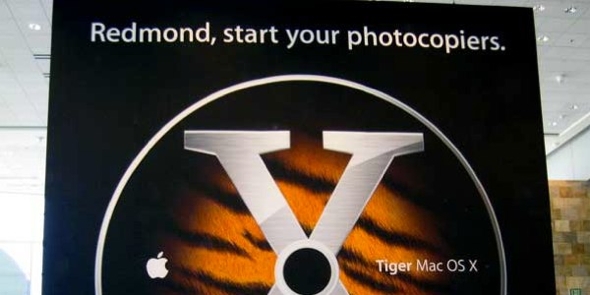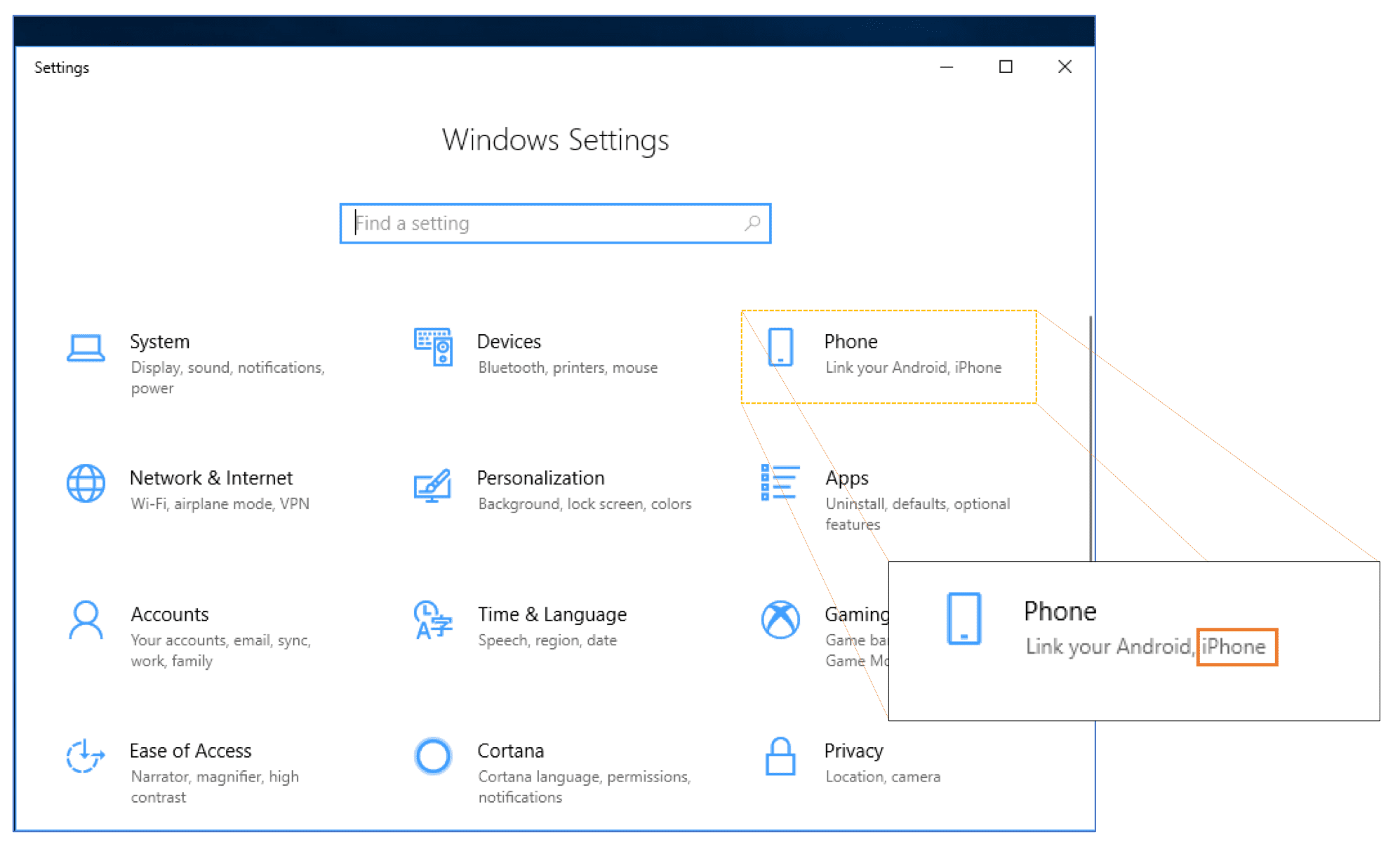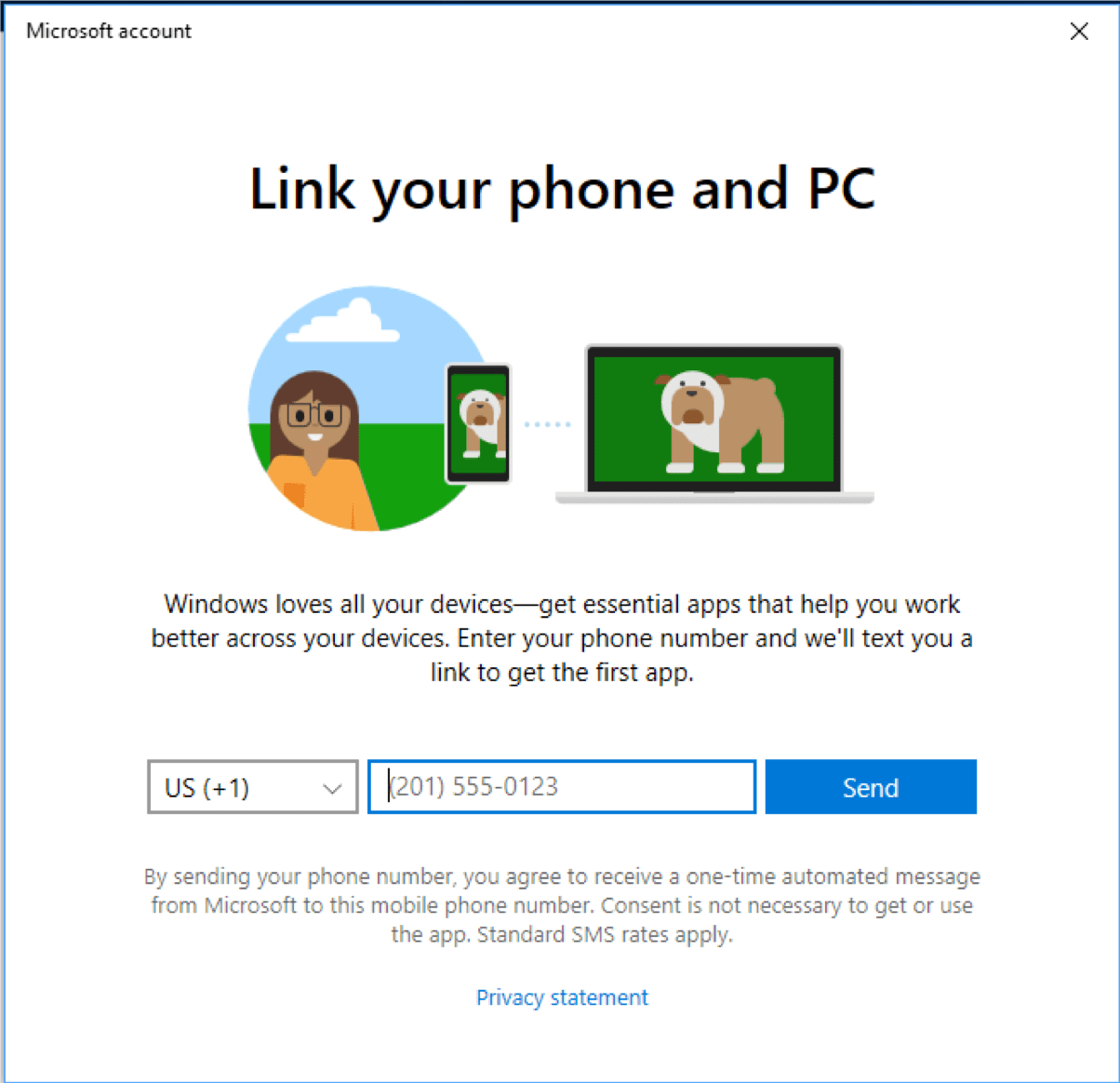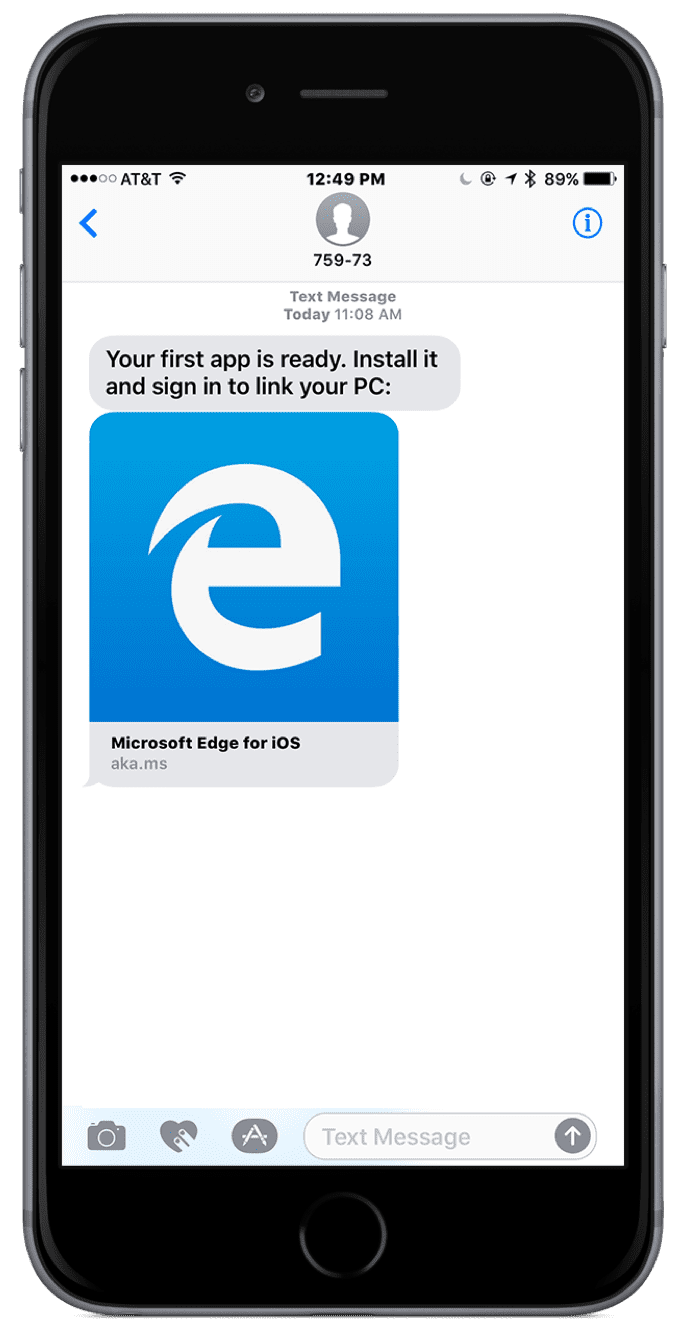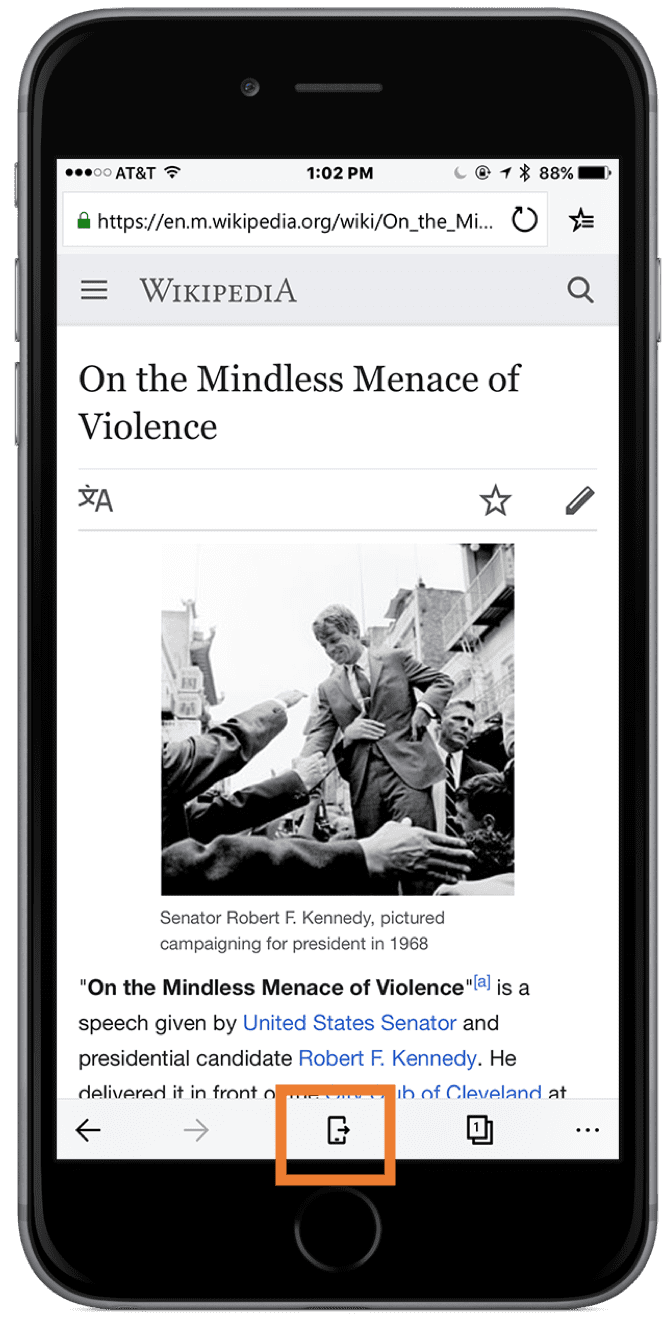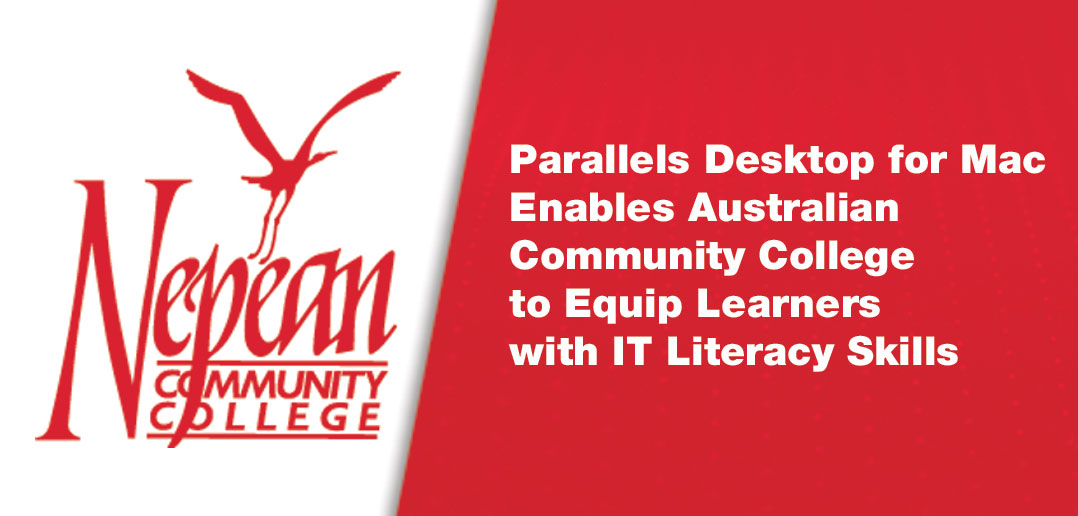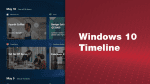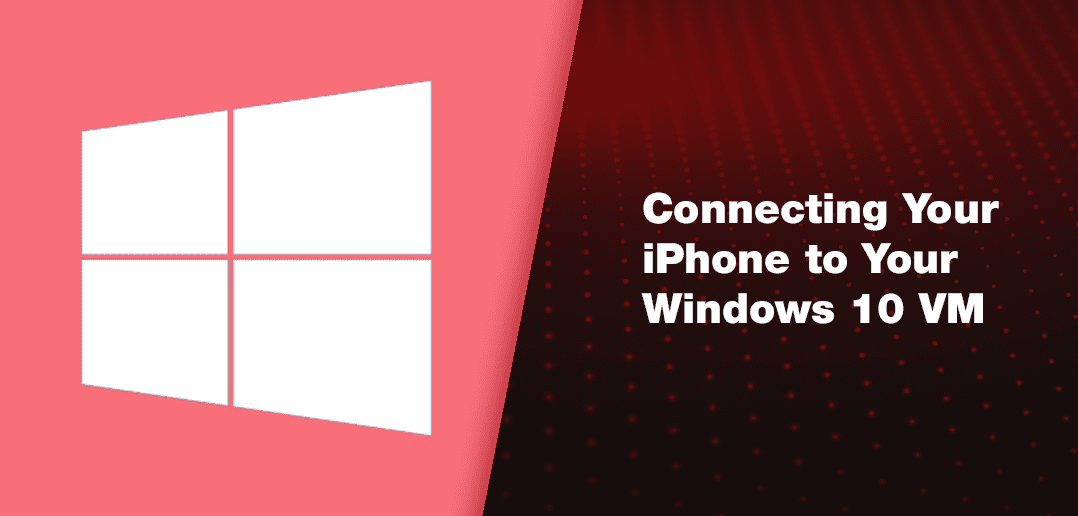
Windows 10 April 2018 Update – Connecting Your iPhone to Your Windows 10 VM
The Windows 10 April 2018 Update was released on April 30, 2018, and it has a number of new features that Mac users will care about.
This is the first in a short series about these new Windows 10 features: Connecting your iPhone to your Windows 10 VM.
Microsoft has long been accused of copying features from the Mac® OS. Remember the line from the 2004 Steve Jobs’ keynote (and used for several years afterwards): “Redmond: Start your photocopiers.” (See Figure 1.)
Personally, I’m fine with this when Microsoft copies good features from the Mac. After all, imitation is the sincerest form of flattery. (I get annoyed when Microsoft copies the bad features, but that’s a story for another time.)
The Windows 10 April 2018 Update copies a great feature from the Mac: Handoff. Handoff enables you to start some work on one Apple® device, and seamlessly continue working on another Apple device. Of course, Microsoft’s feature doesn’t have such a catchy name, but it does almost the same thing. They also explicitly call out iPhone® support in the Windows 10 setting where you enable it (Figure 2), although the feature also works with Android phones.
Setting Up the Connection
Setting up this new feature is quite easy. Start at the Phone setting (Figure 2). Tap on the link to set up a new phone, and you will be prompted to send your phone a text (Figure 3).
Assuming your phone is an iPhone, the link in the text will prompt you to download the new Microsoft Edge browser app for iOS (Figure 4).
Sign in to the Edge browser with your Microsoft ID (and probably using the new Microsoft Authenticator to prove it’s really you), and you’re done. Your iPhone and your Windows 10 VM are now linked.
Using the Connection
Using the connection from your iPhone is even easier. If you want to pass a webpage to your virtual machine (VM), just click on the stylized “Continue on PC” icon at the bottom of the Edge screen (Figure 5).
You can see the entire process in this video:
This is just one of several features in the Windows 10 April 2018 Update that will be of particular interest to Mac users. Watch for future blog posts on the others. Remember to upgrade your VM to theApril 2018 Update to take advantage of these new features.
Try Parallels Desktop for free for 14 days and start connecting your iPhone to your Windows 10 virtual machine today!