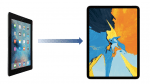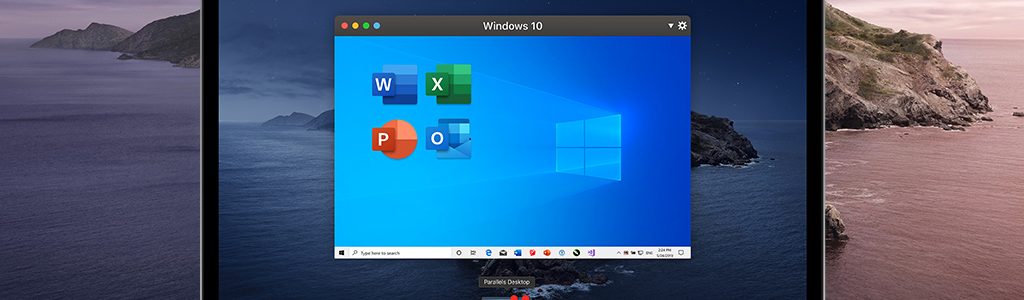
macOS Catalina and Parallels Desktop Form a Dream Team for Business
Apple introduced a couple of features with macOS Catalina that make life easier not only for users—they can also help cut costs and increase productivity in businesses. Parallels Desktop™ 15 for Mac—the latest release of Parallels Desktop—is optimized for macOS Catalina (both as an operating system host and guest) and comes with a number of new features as well.
We would like to give you an idea of those new features in a short series of postings and show how the new macOS Catalina can reach its full potential combined with the Parallels Desktop for Mac Business Edition. We’ll explain how to:
- Enhance your monitor’s functionality by integrating your iPad and Apple Pencil with the help of Sidecar.
- Experience DirectX 11 with much higher performance thanks to support for the Apple graphics framework, Metal.
- Generate a Parallels account automatically as a new user by logging in via an existing Apple account.
For now, let’s focus on two of Catalina’s new features that may be quite interesting for small businesses in particular.
Self-control and how to keep an eye on working hours
How much time do we spend with our computer, and what do we actually do in that time? Screen Time offers Mac users a new way to measure and analyze time spent in front of the computer screen. This is not intended to be a monitoring device for your boss but rather a means for self-control. Apple’s tool shows how much time you spend using which programs on a day-to-day basis. Screen Time can also count how often you wake up your Mac.
If you choose, Screen Time can also lock out individual applications or websites or limit access to them during specific times. This enablers IT administrators to set limits to apps like YouTube or Spotify, or lock down the Mac at night or during weekends to ensure that employees get adequate rest. There are many different options; why not try out some of them?
Use your voice to control your Mac
The new Mac app Voice Control lets users control their Mac with spoken commands. Until recently, only expensive third-party applications could achieve this on a Mac. Now you will find this control option under “Accessibility -> Voice Control” (Figure 1). It can help you enter text, web addresses and all kinds of other information. In fact, Voice Control is able to entirely control your Mac. You can launch programs, visit websites, switch programs, press keys, and much more. (For example, try saying, “open Safari” or “new Tab.“) Take care that there isn’t too much background noise so macOS can clearly understand the commands.
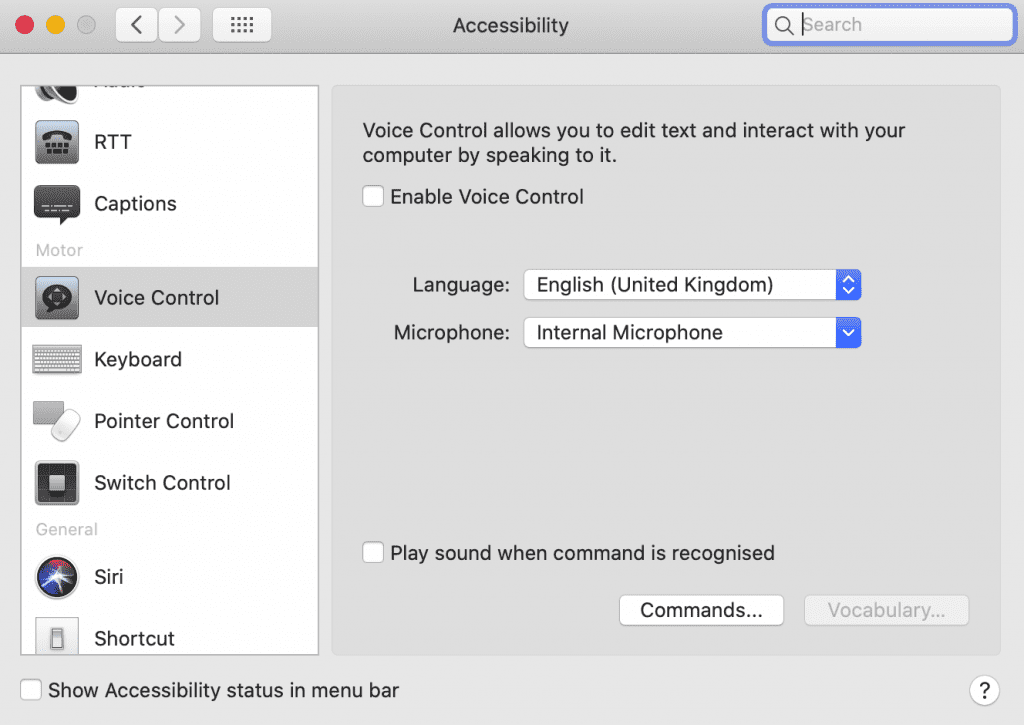
Controlling your Mac using your voice requires some practice to figure out which commands the Mac will understand. A microphone symbol is displayed on the screen while Voice Control is active. Clicking on “Sleep” will cause the control function to pause.
In our next posting, we will show which very special role an iPad can assume when working with macOS Catalina and Parallels Desktop.
Learn more about all the features in Parallels Desktop for Mac Business Edition and test them for 14 days for free!
Learn more:
- Market Circle | Catalina Features for small Businesses
- Parallels | Parallels Desktop 15 for Catalina
- 9to5mac | How to use Voice Control
- iMore | How to use Screen Time