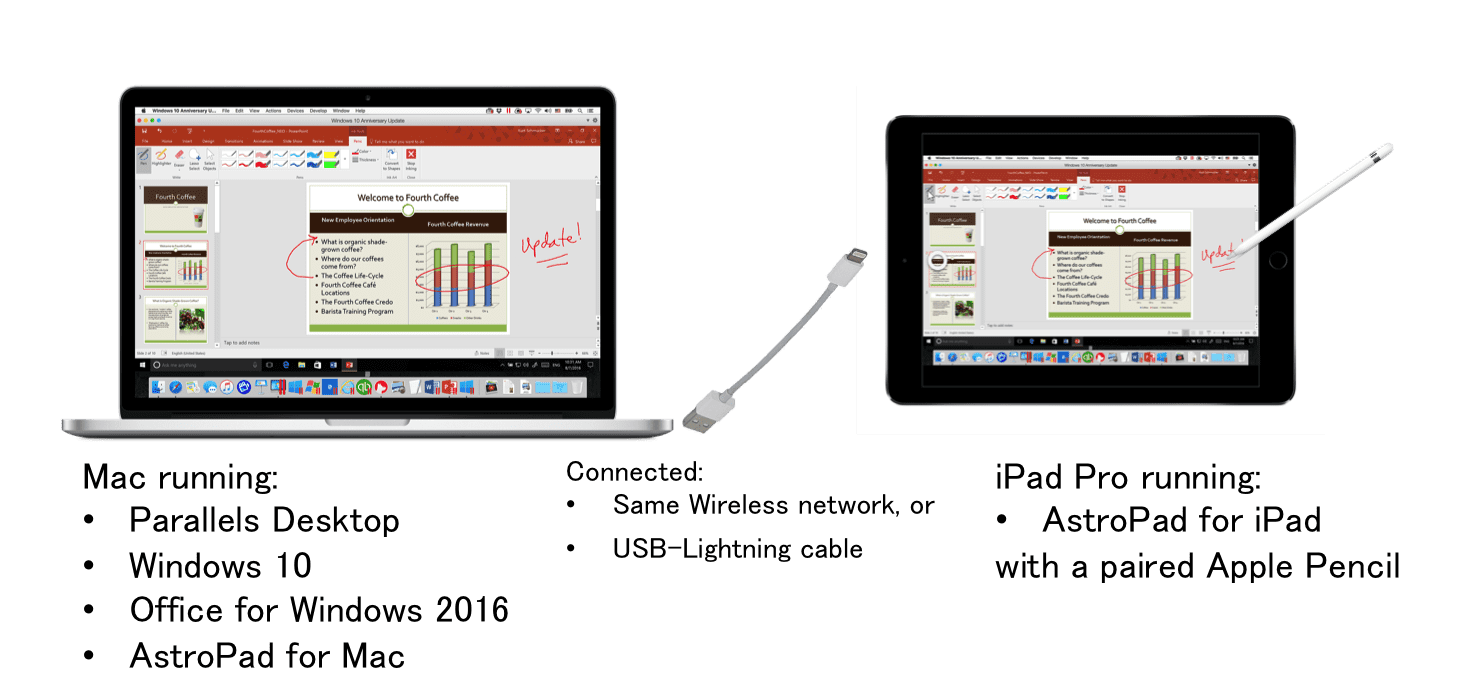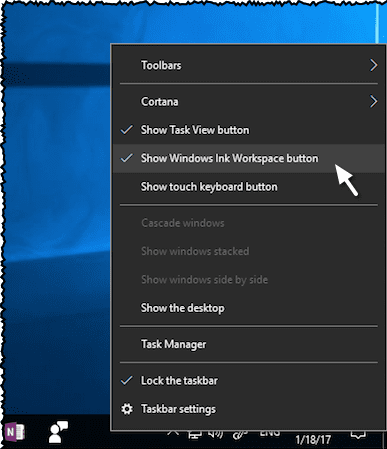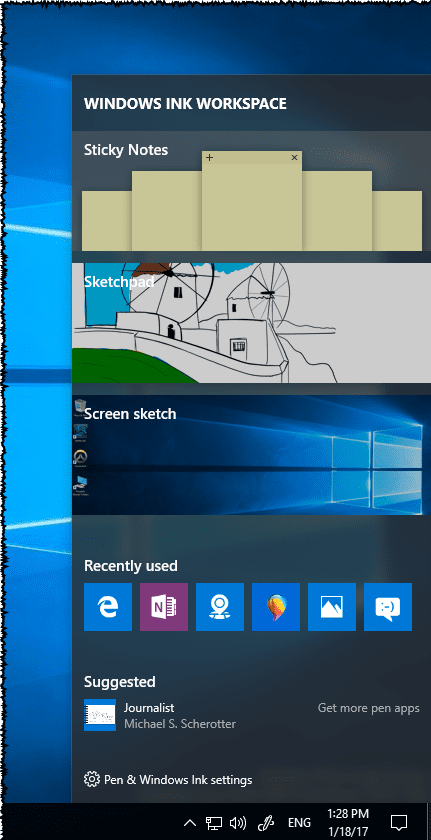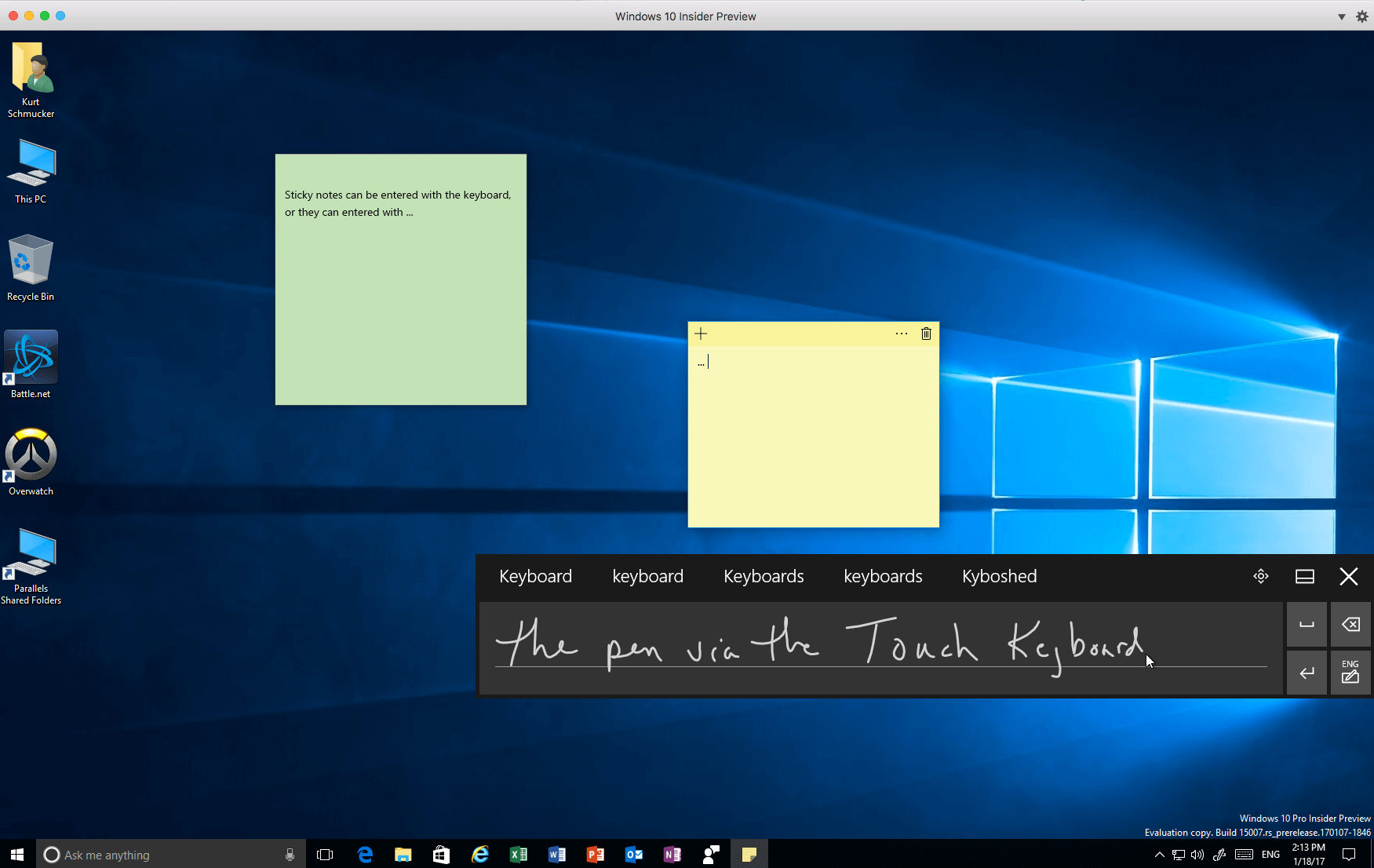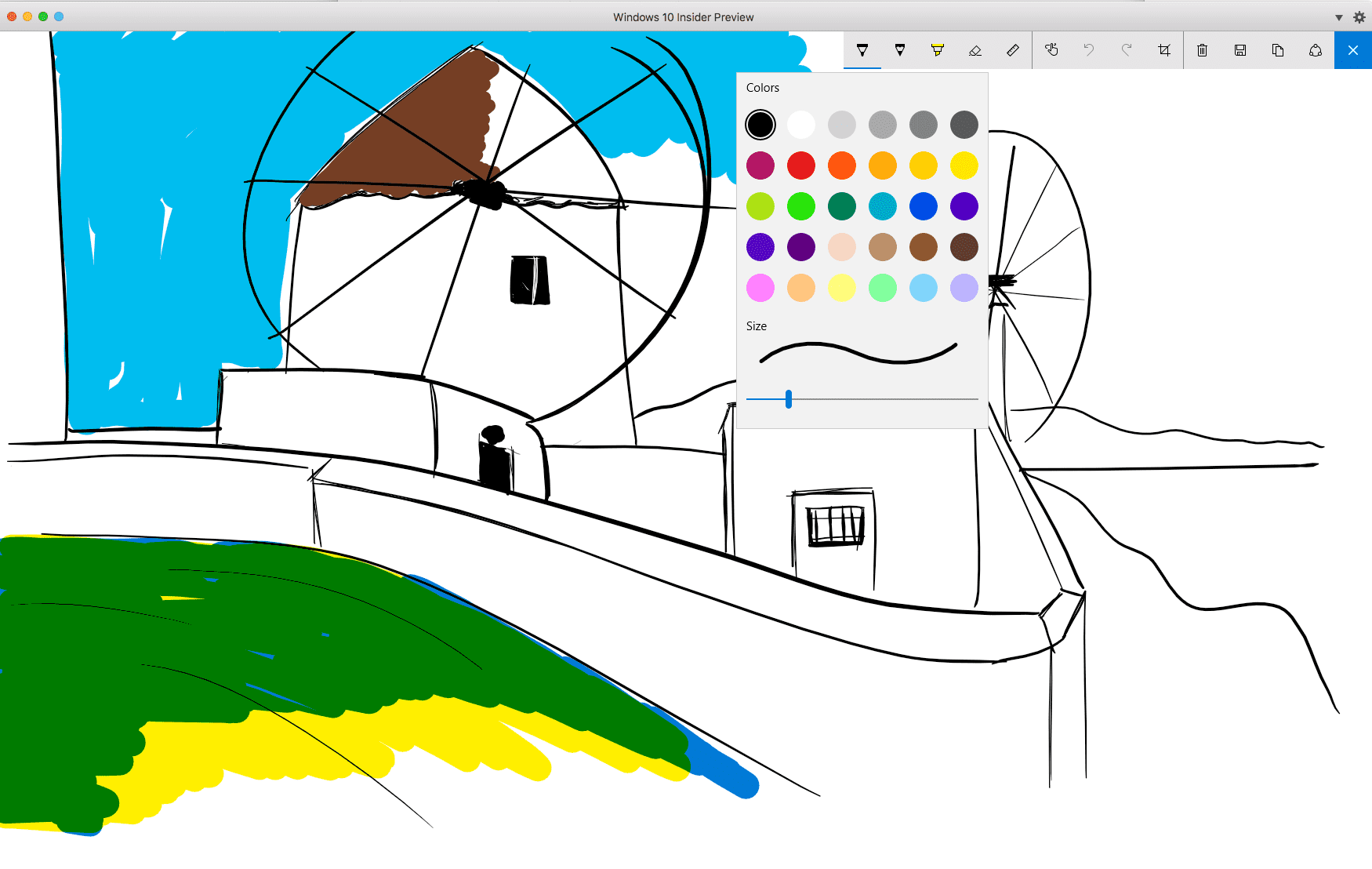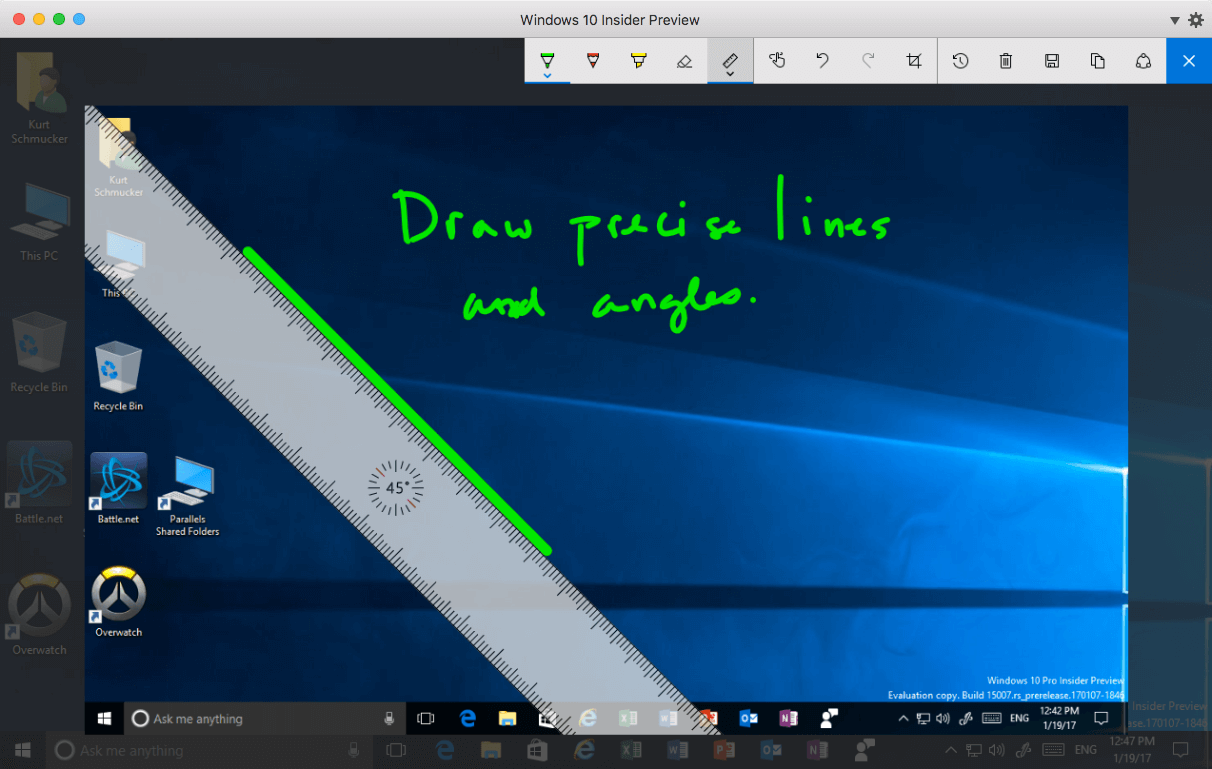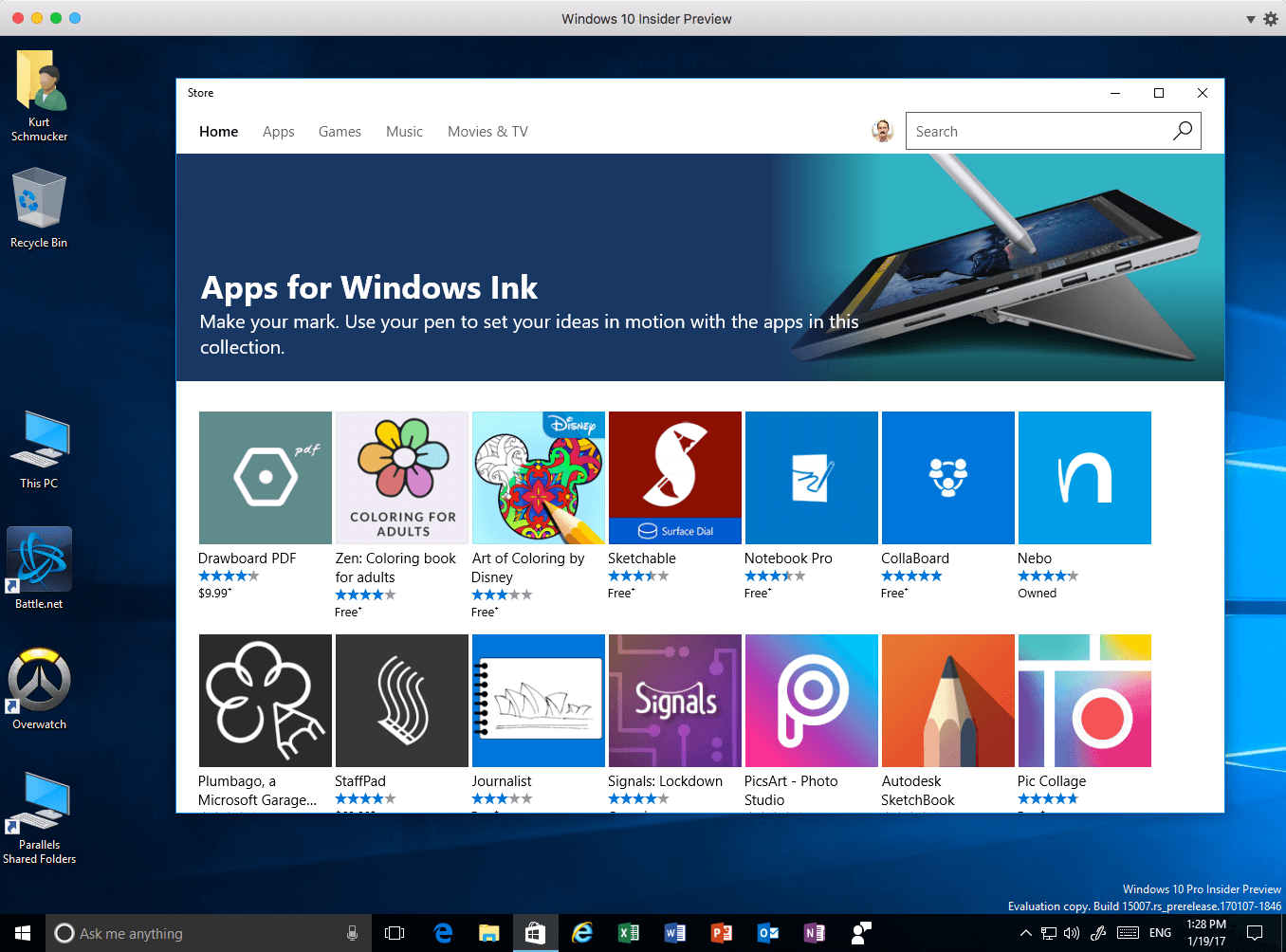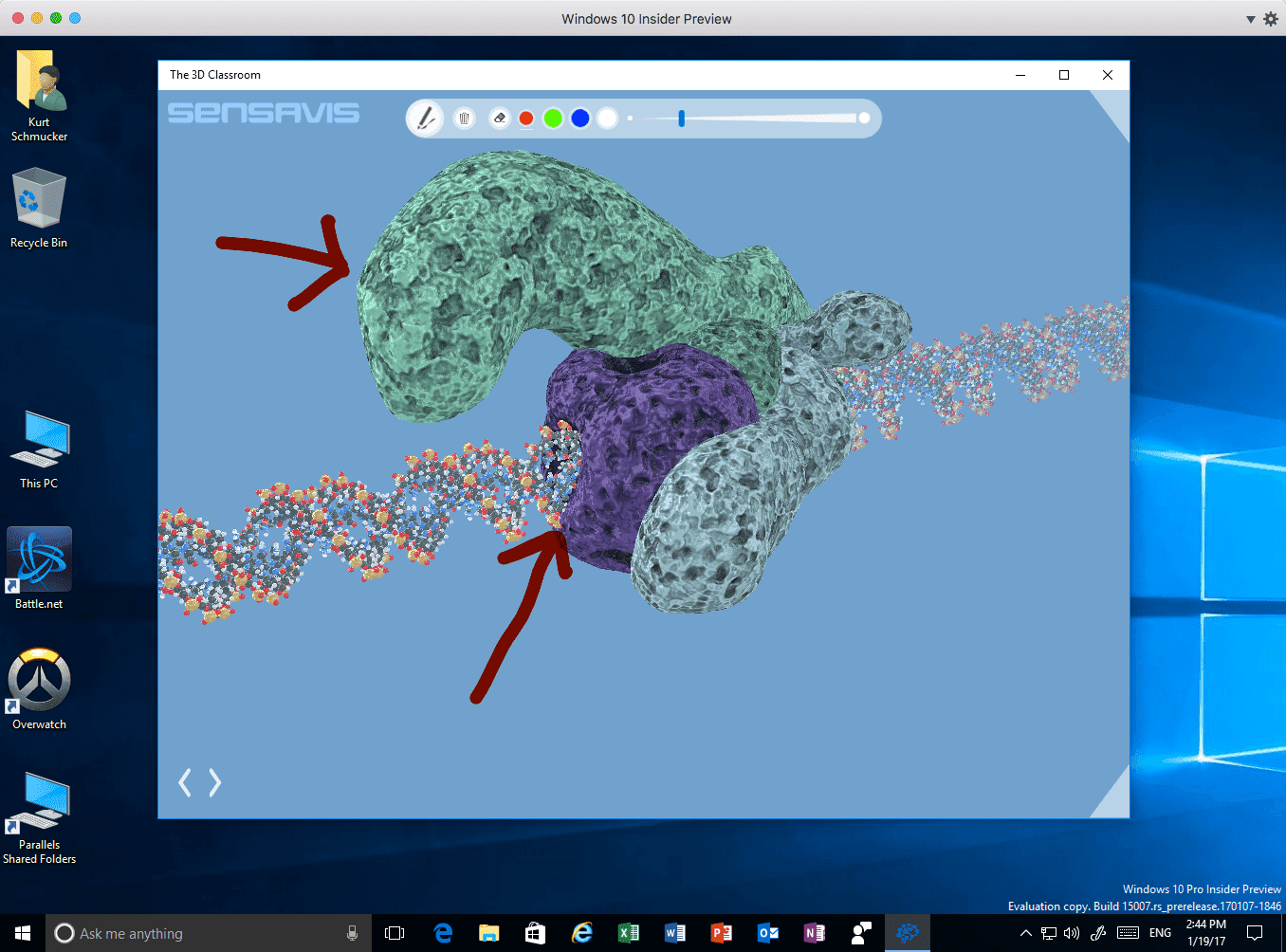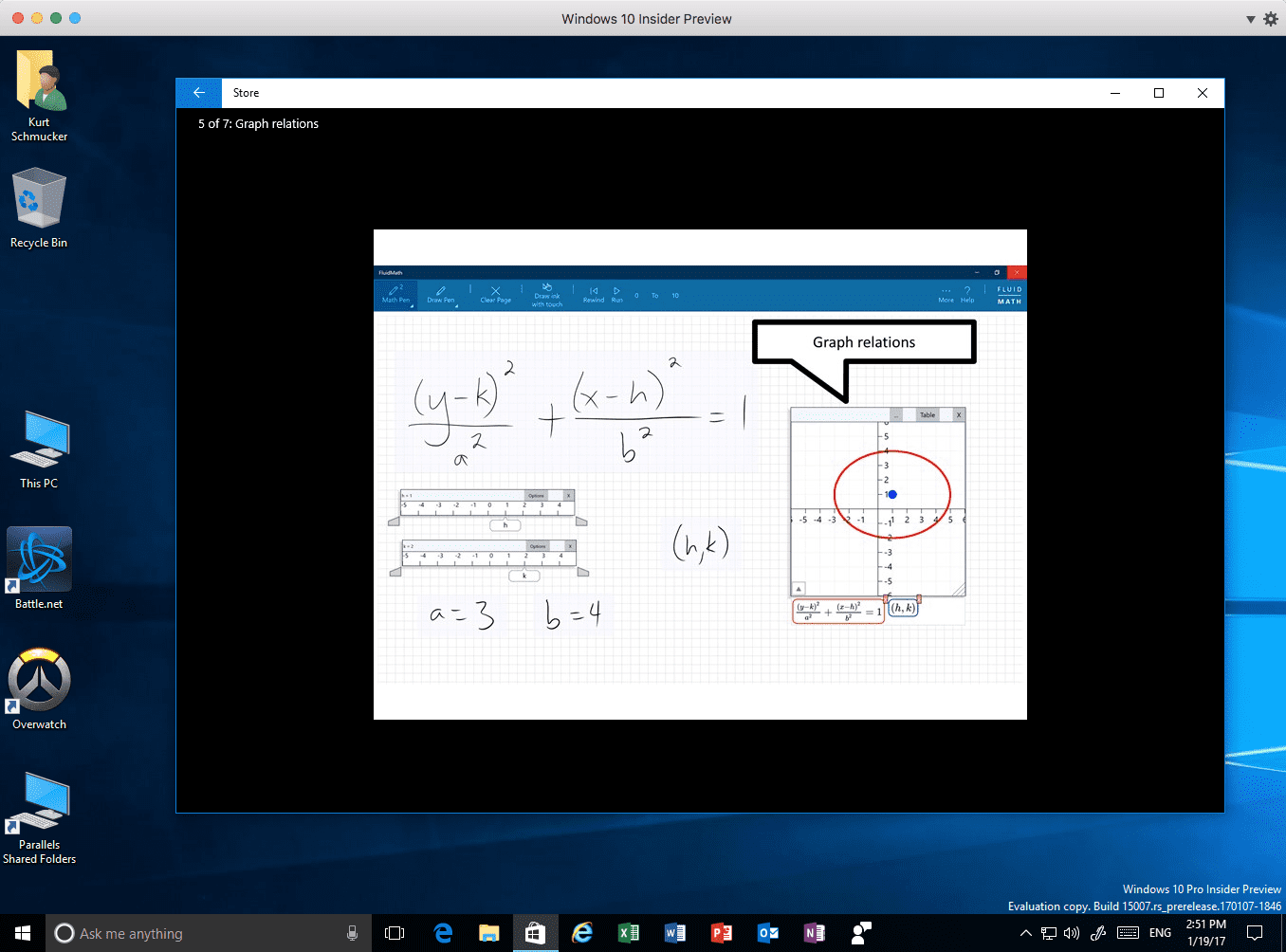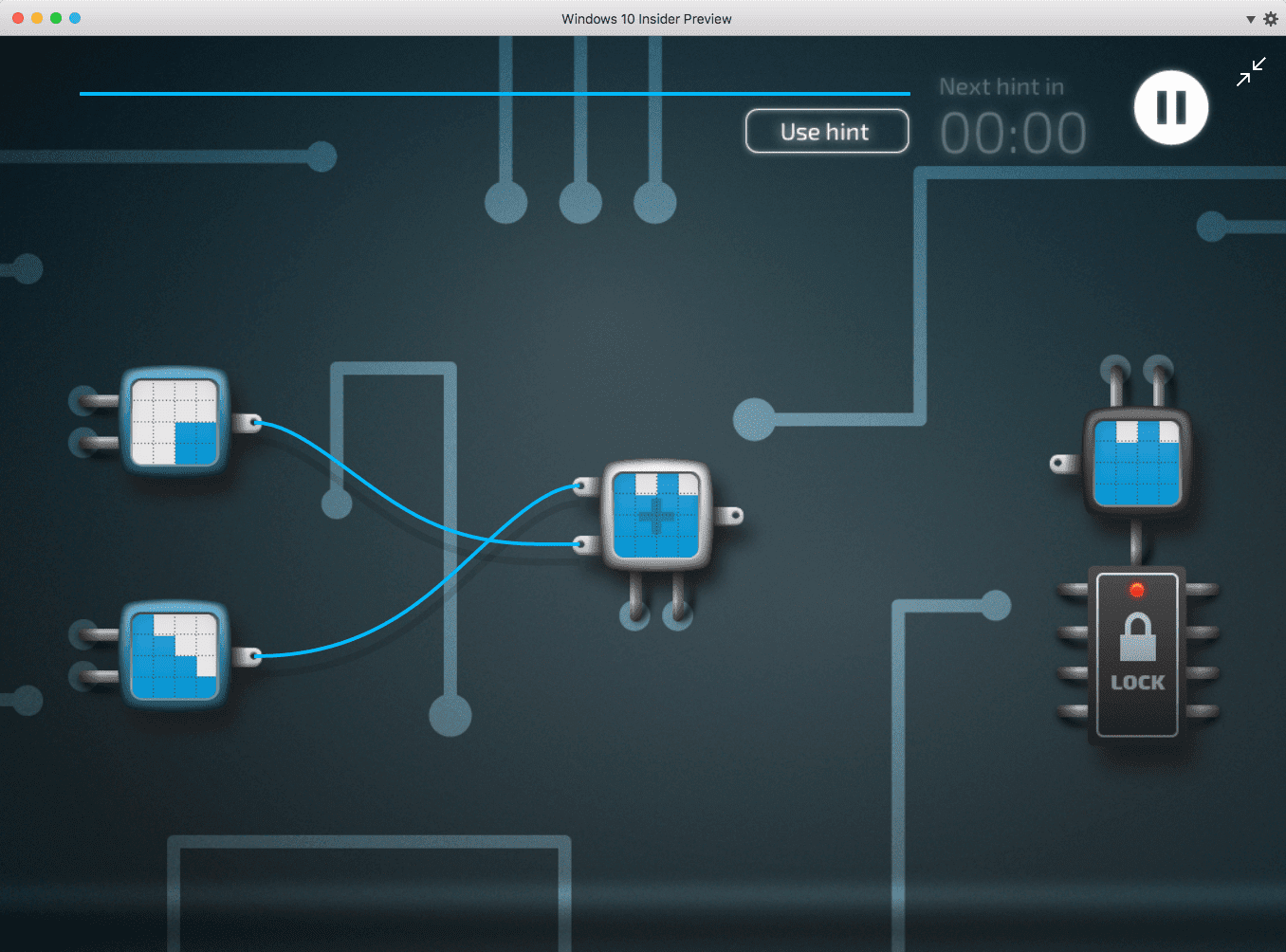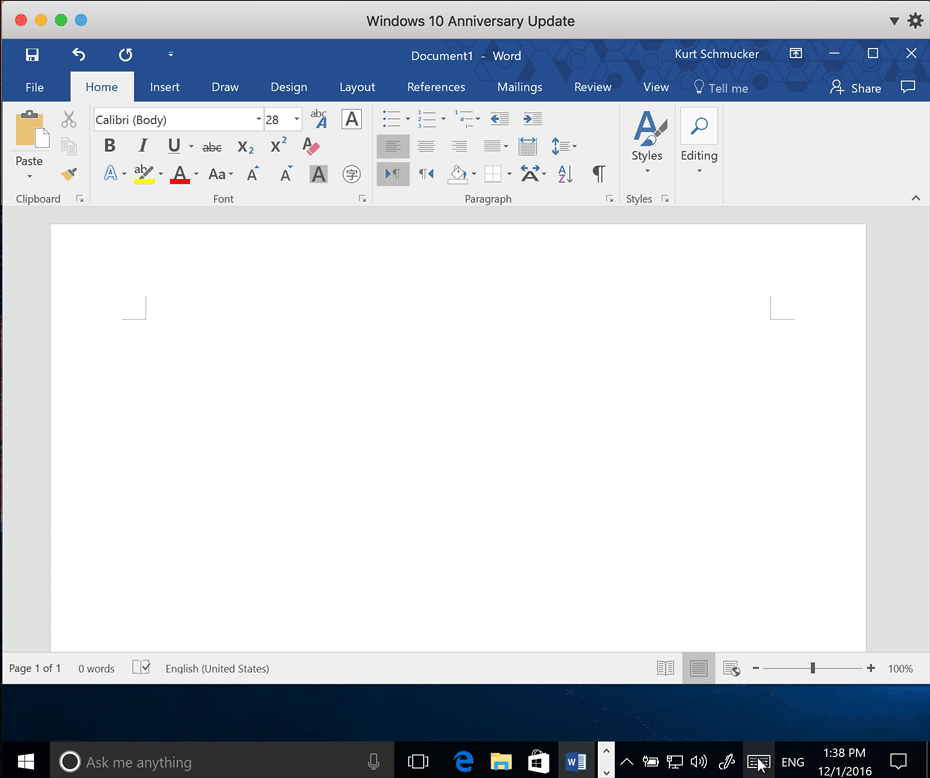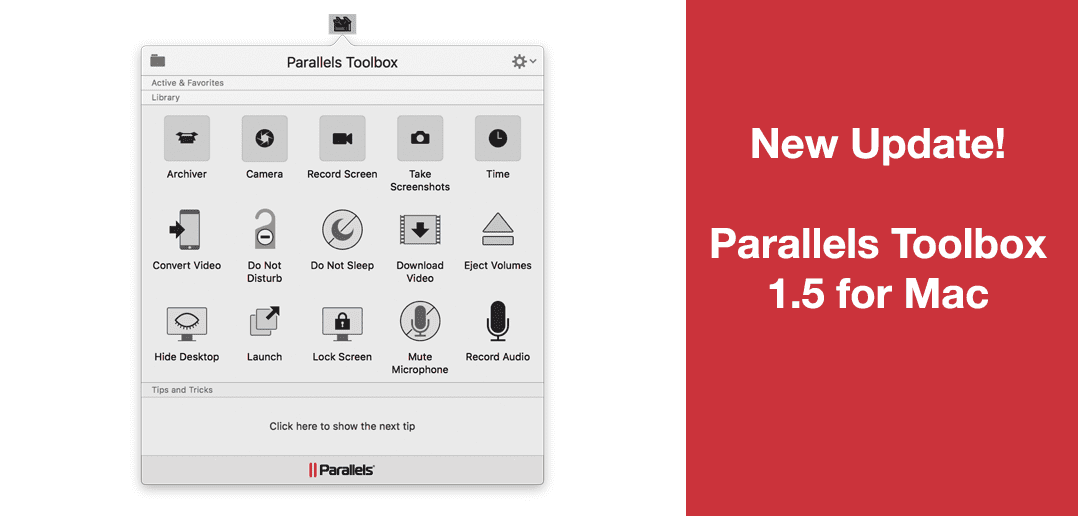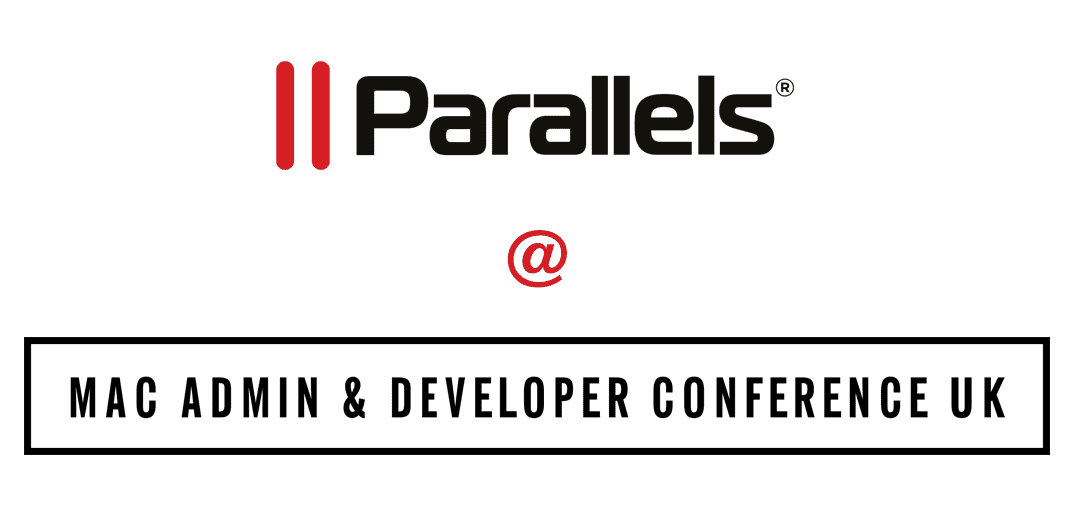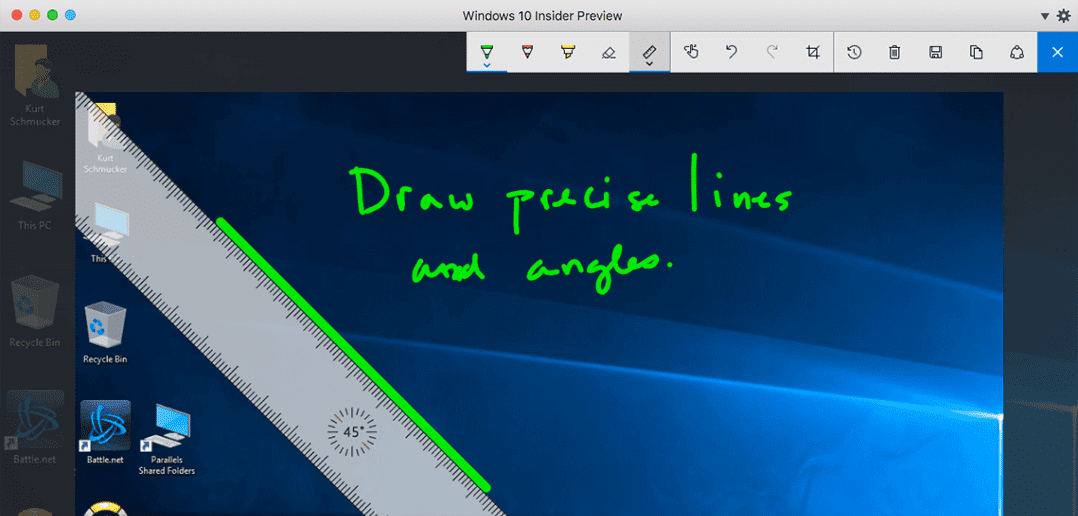
How to Use Microsoft Ink in Windows 10 on a Mac
Parallels Desktop 12 Update 1 adds even greater support for Microsoft Ink. (You can read an overview of Ink on the Mac here.) In earlier blog posts, I have focused on the use of Ink in the Office for Windows 2016 applications (Word, Excel, etc.). In this blog post, I will specifically discuss the uses of Ink in Windows 10 itself, running on a Mac with the use of Parallels Desktop 12.
As outlined in my earlier blog post, my Ink setup uses the Apple Pencil, an iPad Pro, and the AstroPad iPad app (Figure 1).
The Ink Workspace in Windows 10
With Parallels Desktop 12 Update 1, you can use the new Ink Workspace in Windows 10. (It may be enabled automatically, or you may have to enable it manually by right clicking on the Task bar, as shown in Figure 2.)
Figure 3 shows the Ink Workspace. With it, you have easy access to the following three apps:
Sticky Notes
You can add a sticky note to your Windows 10 desktop with the Sticky Notes app. You can add text to a Sticky Note either by using the keyboard or via Ink on the Touch Keyboard, as you can see in Figure 4. The contents of Sticky Notes are text only—no drawings, which is actually surprising and disappointing.
Sketchpad
The Sketchpad app on the Ink Workspace is a full-screen Windows 10 painting app that fully supports Ink (Figure 5). I could not find a way to use it in anything other than full screen.
Screen sketch
You can start your drawing with whatever is currently showing on your screen with Screen sketch. This app is extremely similar to Sketchpad—and maybe even identical to Sketchpad—with the initial image taken from your current screen. There are tools like rulers and protractors so that you can draw straight lines and perfect angles, as shown in Figure 6.
Ink apps in the Microsoft Store
The penultimate item in the Ink Workspace is a link to the Windows Ink apps in the Windows Store. I wasn’t able to test every one of the more than 25 apps listed (Figure 7), but almost all that I did test worked fine with my iPad-Apple Pencil-Astropad setup.
Figures 8, 9, and 10 show three of the Ink apps from the Windows Store:
Ink Keyboard
Ink Keyboard (known officially as the “Touch Keyboard,” but Ink Keyboard is a better name, I think) converts Ink to editable text. Figure 11 shows it working with English.
If you have additional languages installed in Windows 10, along with their respective Language Packs (Figure 12), the Ink Keyboard works for those languages also.
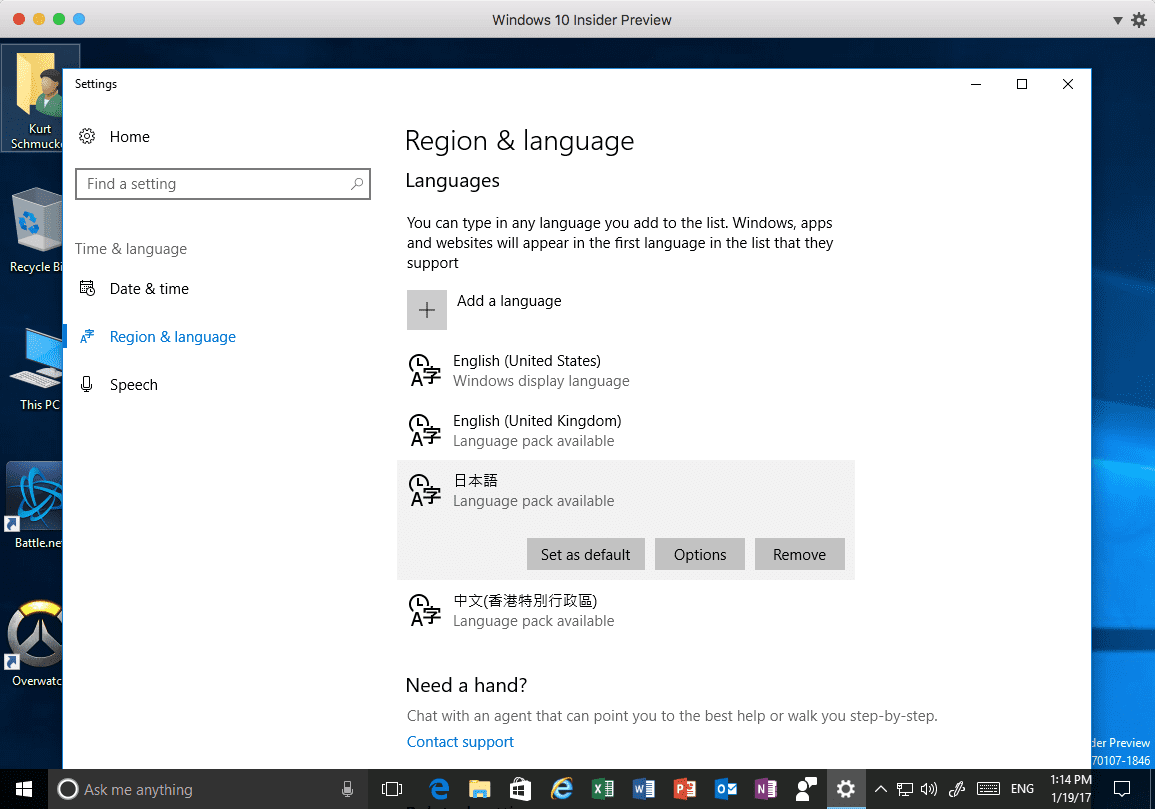
Figure 12_Adding other languages and Language Kits to Windows 10. Here the Japanese Language Kit and the traditional Chinese Language Kit (Hong Kong Special Region) have been installed
Figure 13 shows the Ink Keyboard being used to enter Japanese text. The English translation of the sentence is ‘The sword is the soul of the samurai’:
And Figure 14 shows its use for traditional Chinese. The English translation of the phrase is ‘Honey on the lips, but a dagger behind the back’:
I do not know any Korean, but a friend tested it at my request and reports that it works fine for Korean also. I assume that the Ink Keyboard works with most of the languages supported in Windows 10.
I hope you find Ink in Windows 10 to be as useful as I have. Tell us about your uses of Ink in the comments.
Need Microsoft Windows operating system? Buy directly below:
Try Parallels Desktop for free for 14 days!