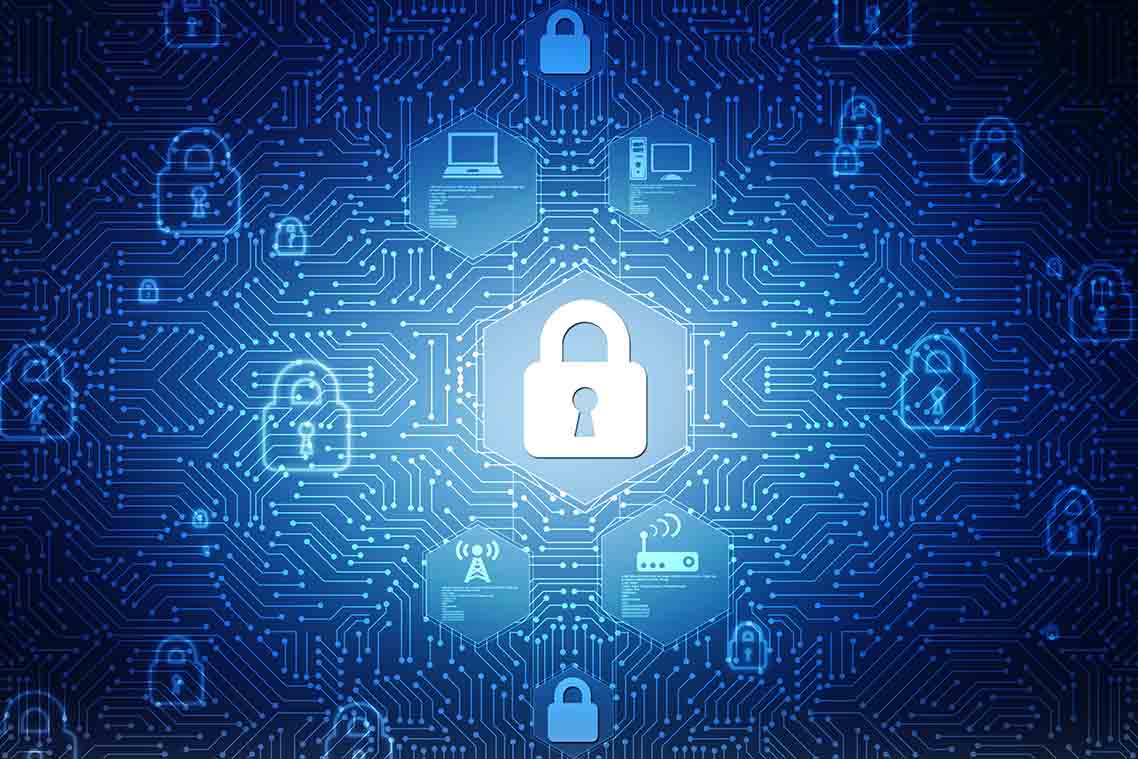Make the Most of FSLogix Support in Parallels RAS
Parallels® Remote Application Server (RAS) offers full integration with FSLogix Profile Containers, a user-profile management solution for Windows-based remote computing environments. Thus, you can use it to manage, deploy and configure FSLogix across Remote Desktop Session Hosts (RDSH), virtual desktop infrastructure (VDI) and Azure Virtual Desktop. FSLogix support in Parallels RAS enables faster rollout of the FSLogix agent to physical devices, eases configuration of Active Directory (AD) group policies covering users, and eliminates the need for scripts and complicated registry changes.
Discover the Motivation behind Microsoft’s Acquisition of FSLogix
Prior to Microsoft’s acquisition of FSLogix in November 2018, FSLogix built up its reputation as a next-generation application provisioning platform for virtualized environments. The acquisition was part of Microsoft’s strategy to strengthen its cloud-based services.
Microsoft also intended FSLogix to address a few weaknesses in its own profile management solutions, which included roaming user profiles (RUP), user profile disks (UPD) and enterprise state roaming (ESR) at that time. Lack of support for large Outlook data files and OneDrive, slow user profile load times, and expensive solutions that only larger enterprises could afford are some of these weaknesses.
Learn about FSLogix Capabilities
FSLogix Profile Container is one of the four FSLogix solutions, all designed to streamline application provisioning for organizations using Windows. This technology allows a local user profile to be created on the user’s physical device during initial login. The user profile is then redirected to virtual hard disk (VHD) or Hyper-V virtual hard disk (VHDX) profiles residing on a network file share, which then loads the virtual machine (VM) with the user’s desktop and applications.
By mounting user profiles on a network share instead of copying a profile to and from the network, FSLogix is significantly faster than similar solutions. Moreover, since FSLogix redirects network profiles using a filter driver, applications that did not work with remote profiles before can now do so. That’s because they see the profiles as residing on local storage, even if that’s not really the case.
Write operations on the user’s physical device are saved to the local profile first, then to the network profile. Exceptions are listed in a redirections XML file.
For organizations using Microsoft Office, FSLogix also offers Office Container, which is designed to redirect only the part of the profile with Microsoft Office data. This allows the solution to work with large Office files.
In case of network failure, FSLogix makes use of backup providers that have been set up on Cloud Cache, another FSLogix solution.
Application Masking and Java Version Control are the two other FSLogix solutions. The former eases application access for users on the network, and the latter specifies the version of Java to be used in applications running within the network.
Troubleshoot FSLogix
FSLogix has its own set of issues. Keep the following in mind when working with FSLogix:
- If FSLogix creates a temporary profile when a user logs on to a device, check to see if a local profile has been created for the user previously and that the user profile has been dismounted at the end of the previous session. Other steps you can take include checking read permissions on the user’s local profile folder, checking the logs and checking that the file share is reachable.
- If you see deadlocked processes on Windows 7 or Windows Server 2008 R2, apply a patch that allows FSLogix to work properly on these operating systems.
- If FSLogix Apps Services is disabled or stopped, check that your virtual machines can meet your workload requirements. More storage, memory and bandwidth may be needed to address this issue. You should also look at increasing profile disk size as a possible solution.
Enable FSLogix Support in Parallels RAS
To enable FSLogix support in Parallels RAS, the following steps are necessary:
- Configure installation method.
- Configure site defaults and hosts for FSLogix.
Configure installation method
Open the Parallels RAS Console, navigate to Farm > Site > Settings and select the Features tab.
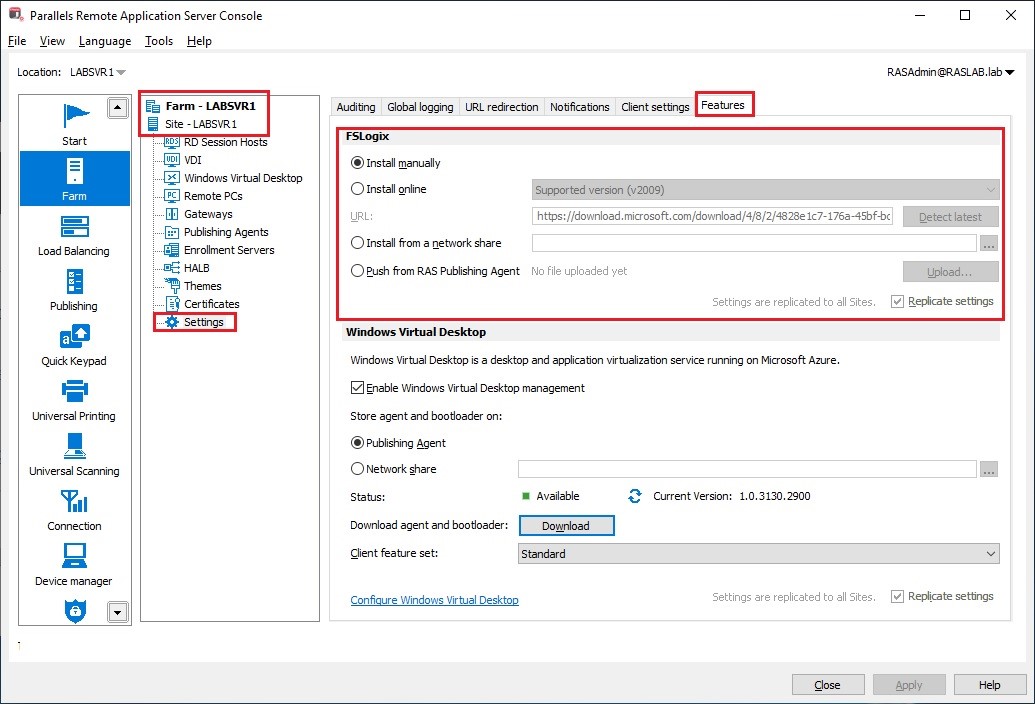
Select your preferred installation method from the following:
- Install manually if you want to install FSLogix on every host yourself. Parallels RAS will not attempt to install FSLogix on a host.
- Install online which installs FSLogix on session hosts from the internet. Select one of the supported FSLogix versions from the drop-down list, or select Custom URL and specify a download URL.
- Install from a network share which runs the installer from a network share where the FSLogix installation files need to be uploaded.
- Push from RAS Publishing Agent which allows you to upload the FSLogix installation archive to the RAS Publishing Agent server. When you enable FSLogix on a session host, it will be push-installed on the host from the RAS Publishing Agent server.
Configure Site defaults and hosts for FSLogix
To configure Site defaults or individual hosts for FSLogix, do one of the following:
- For Site defaults, navigate to Farm > Site and click Tasks > Site defaults > RD Session Hosts (or VDI to configure defaults for VDI, or one of the Windows Virtual Desktop options to configure site defaults for Windows Virtual Desktop).
Note: In release 18.2, Windows Virtual Desktop will change to Azure Virtual Desktop.
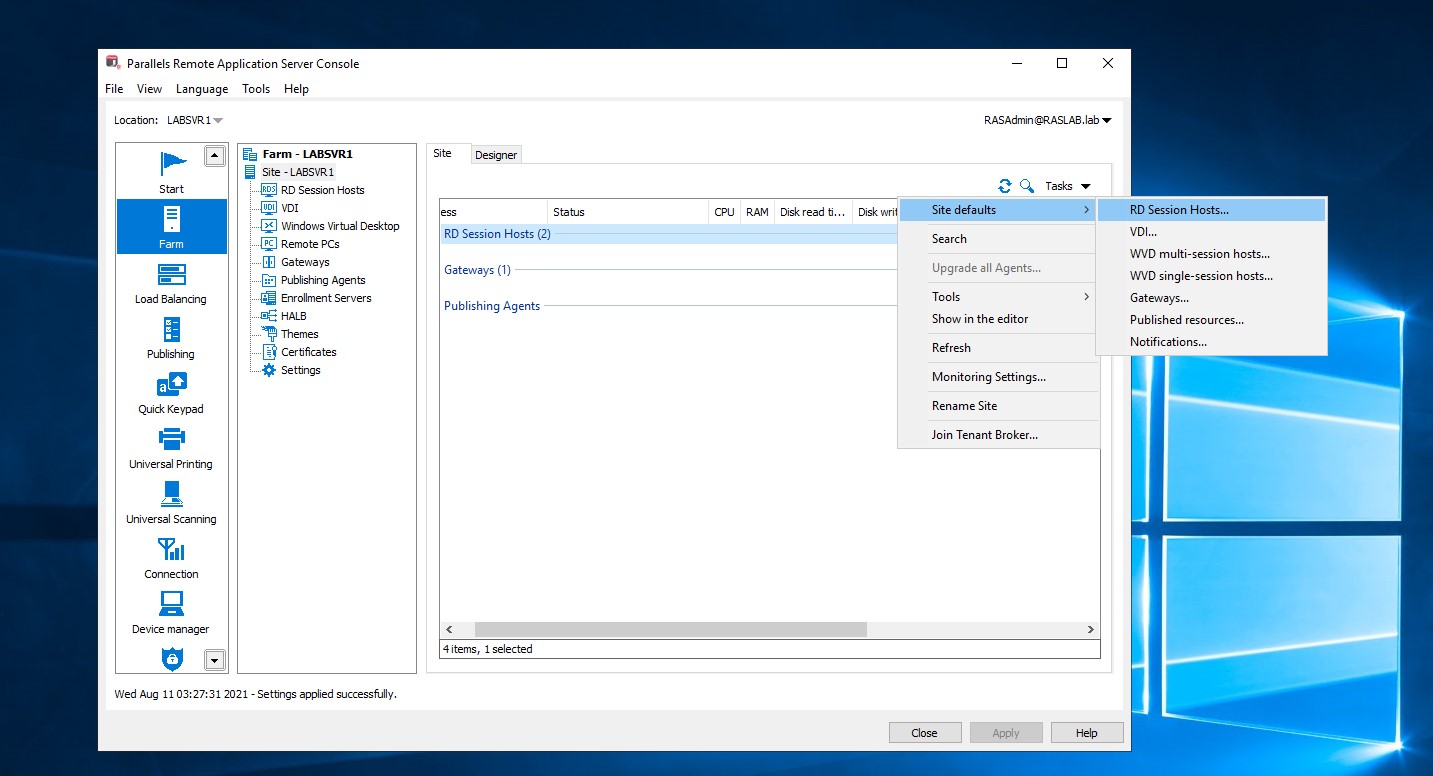
or
- To configure individual hosts, navigate to Farm > Site > RD Session Hosts. Right-click a host, choose Properties and select the User profile tab.
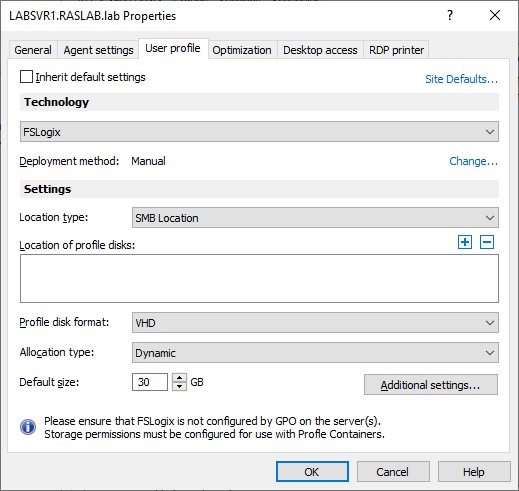
Either in the Site defaults or Properties dialog, the following options need to be configured:
The Deployment method field shows the currently set deployment method as configured in the previous step (configure installation method). You can click Change… and select a different method.
In the Settings section, specify the following:
- Location type: Select a location type for profile disks (SMB Location or Cloud Cache).
- Location of profile disks: Specify the locations for the VHDX files.
- Profile disk format: Select from VHD or VHDX according to your requirements. VHDX is a newer format and has more features.
- Allocation type: Select Dynamic or Full. This setting is used in conjunction with the Default size setting (see below) to manage the size of a profile.
Additional configuration may be applied by clicking on the Additional Settings button, which opens this window and has the following tabs:
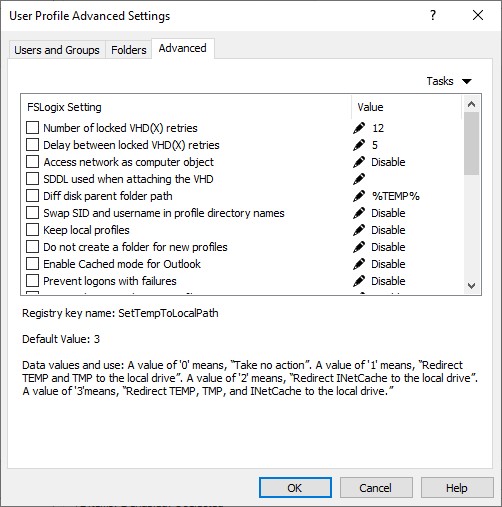
- Users and Groups: Specify to include and exclude user and group lists.
- Folders: Specify to include and exclude lists for folders.
- Advanced: Modify advanced FSLogix registry settings.
Provision VDI Workloads on Azure with Parallels RAS
Since Parallels RAS can use Azure as a hypervisor, it is perfect for provisioning VDI workloads on Azure Infrastructure as a Service (IaaS). Thus, you can use it to scale VDI workloads on-demand, speed up VDI deployments and better manage your Azure infrastructure as a whole.
You can provide secure access to applications and desktops using any HTML5-compatible browser by deploying Parallels RAS on the Azure Cloud. Using prebuilt VM templates and configuration wizards, you can also use Parallels RAS to extend your Azure VDI.
Parallels RAS also supports on-premises, hybrid and public/private cloud deployments, as well as Windows 10 Enterprise multi-session hosts.
See how Parallels RAS can help streamline application delivery on Azure by downloading the trial.