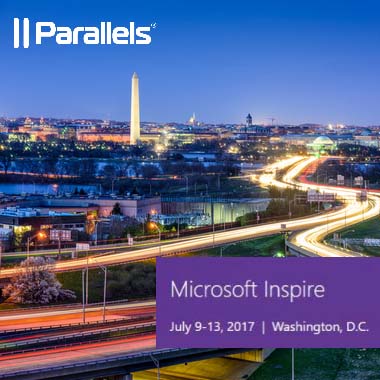How to Open Web Links (URLs) from a Published Application in a Local Client’s Browser
Parallels Remote Application Server (RAS) gives you the option to open web links (URLs) within the published applications in your local internet browser for Terminal Servers (RDSH). This comes in handy as it will reduce the load on the server side and run the web page on the local browser.
This option must be set on both the RAS console and on the client being used.
Parallels RAS Console – Parallels Client – HTML5 Client – Parallels Client Mobile App (links to different sections)
Parallels RAS Console
To enable this feature in the RAS console, follow the steps below:
- Open the Parallels RAS console.
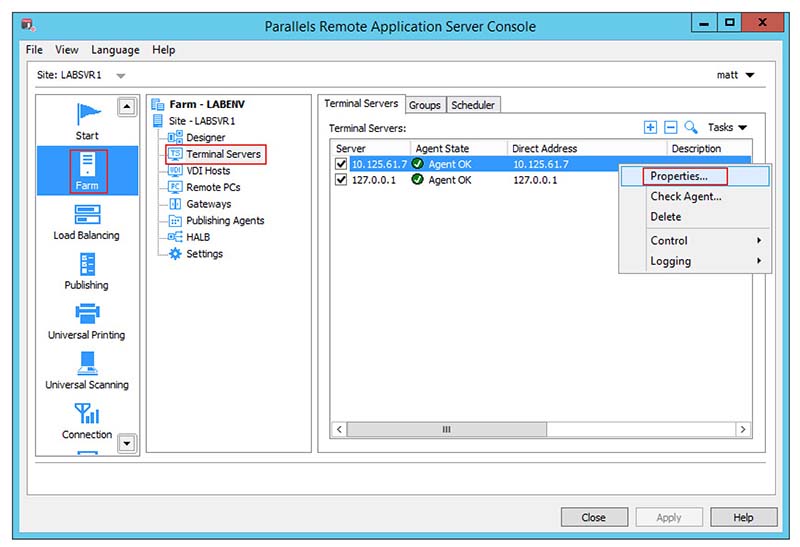
- Click on the Farm category on the left-hand side of the console.
- Select Terminal Servers.
- Double-click on the Terminal Server you would like to set. Alternatively, you may also right-click on the Terminal Server and click on Properties.
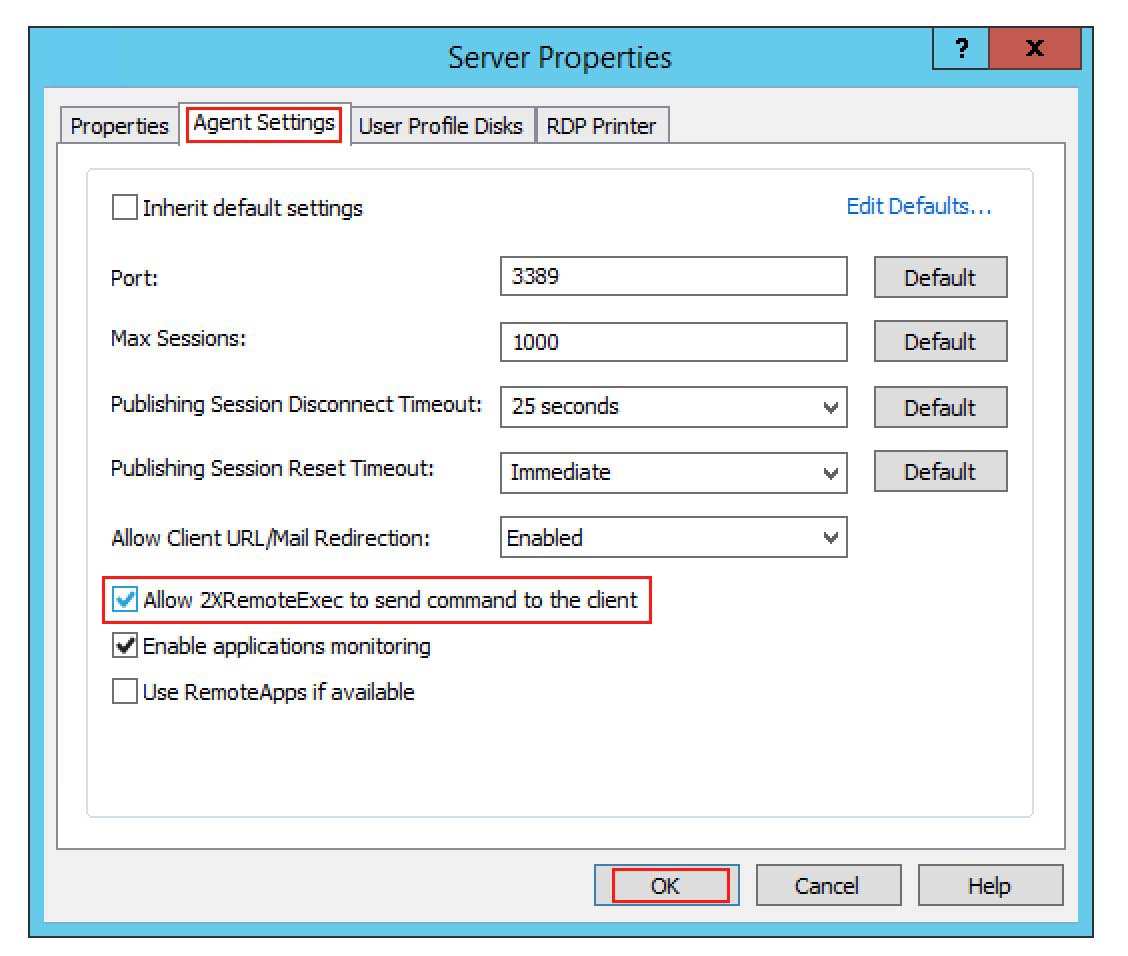
- Select the Agent Settings
- Check the Allow 2XRemoteExec checkbox to enable the feature.
- Click on the OK button and then on Apply to commit the settings.
Parallels Client (Windows)
To enable this feature in the Parallels Client, follow the steps below:
- Open the Parallels Client.
- Right-click on the Connection.
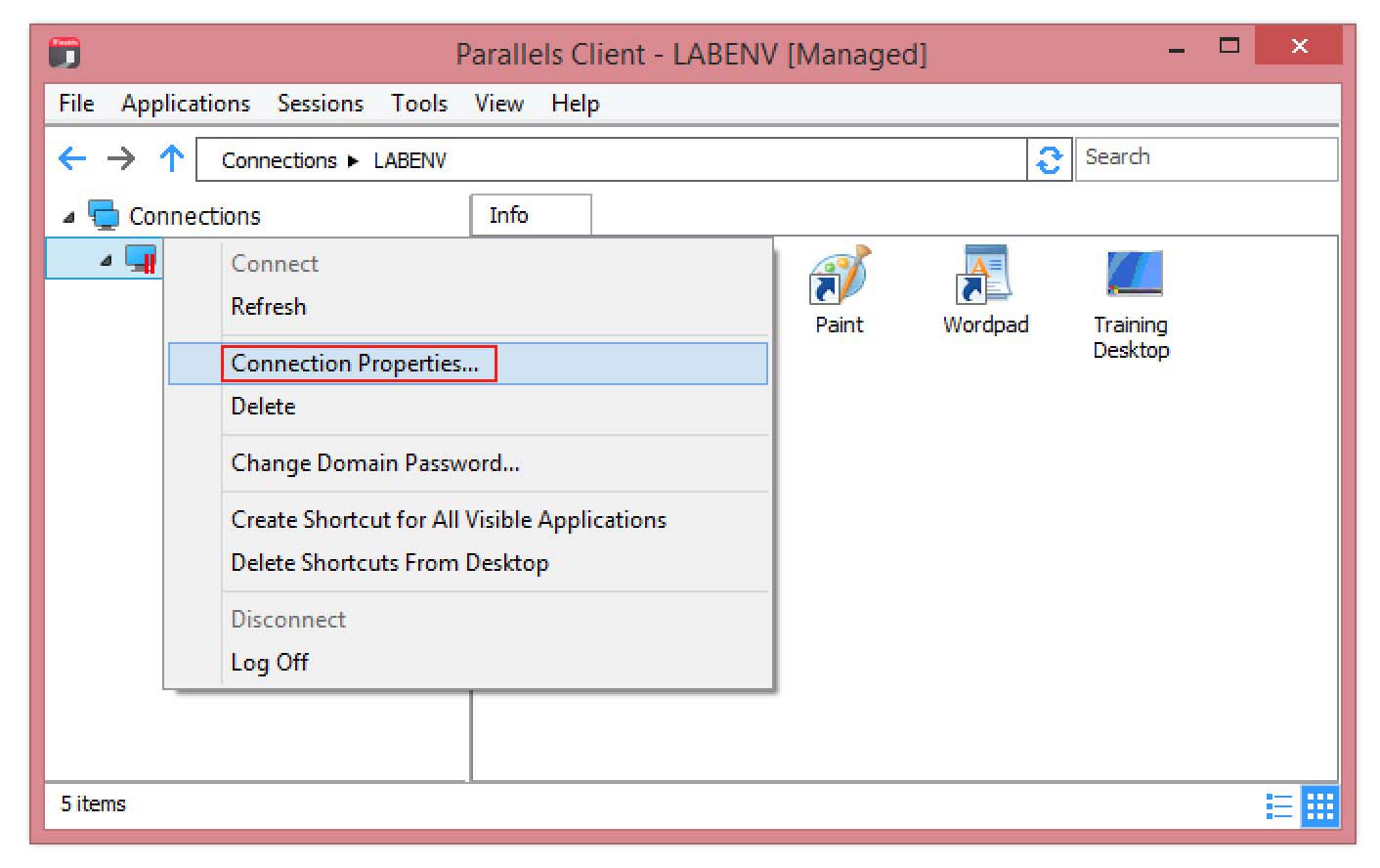
- Select Connection Properties.
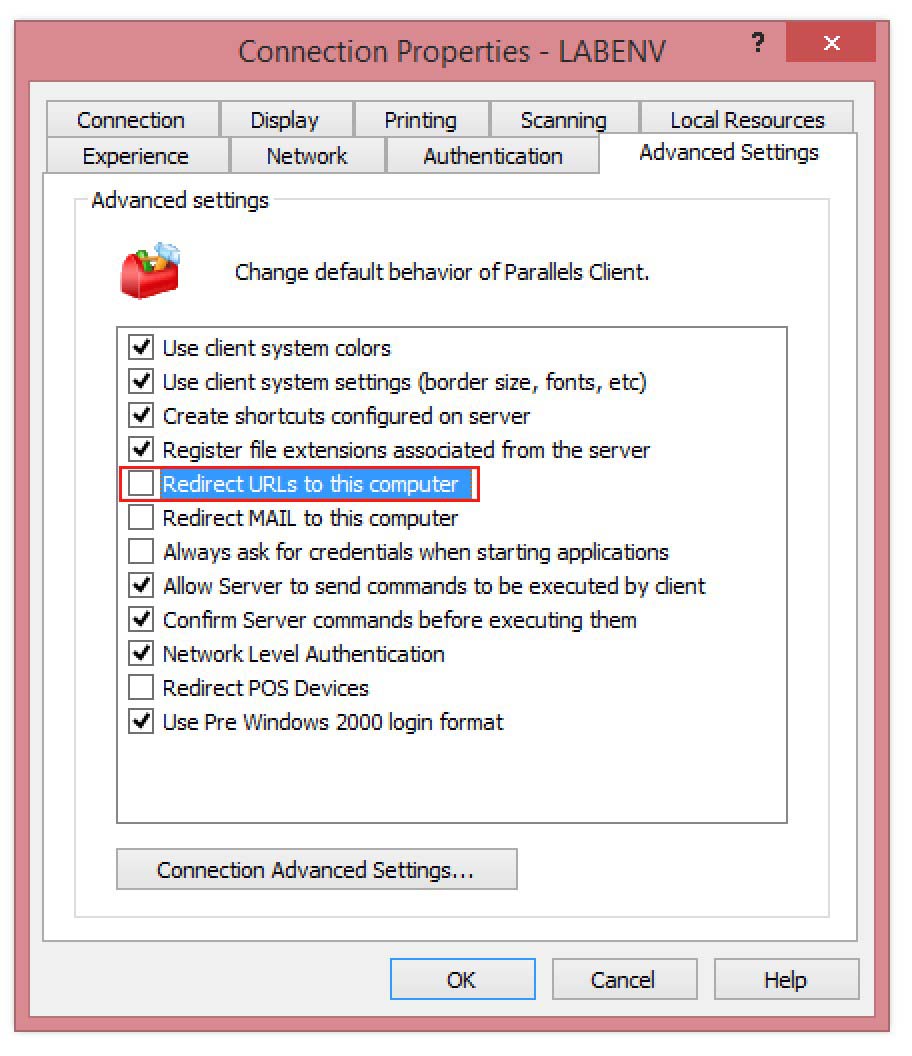
- Select the Advanced Settings
- Tick the Redirect URLs to this computer checkbox to start opening URLs in the local device browser.
HTML5 Client
To enable this feature in the HTML5 Client, follow the steps below:
- Open the HTML5 Client in your browser and log in.
- On the top right-hand side of the browser, click on the down arrow button ▼.
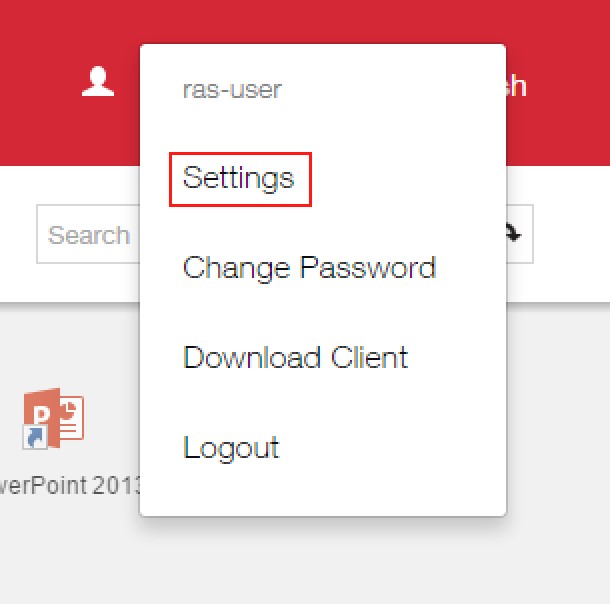
- Select the Settings
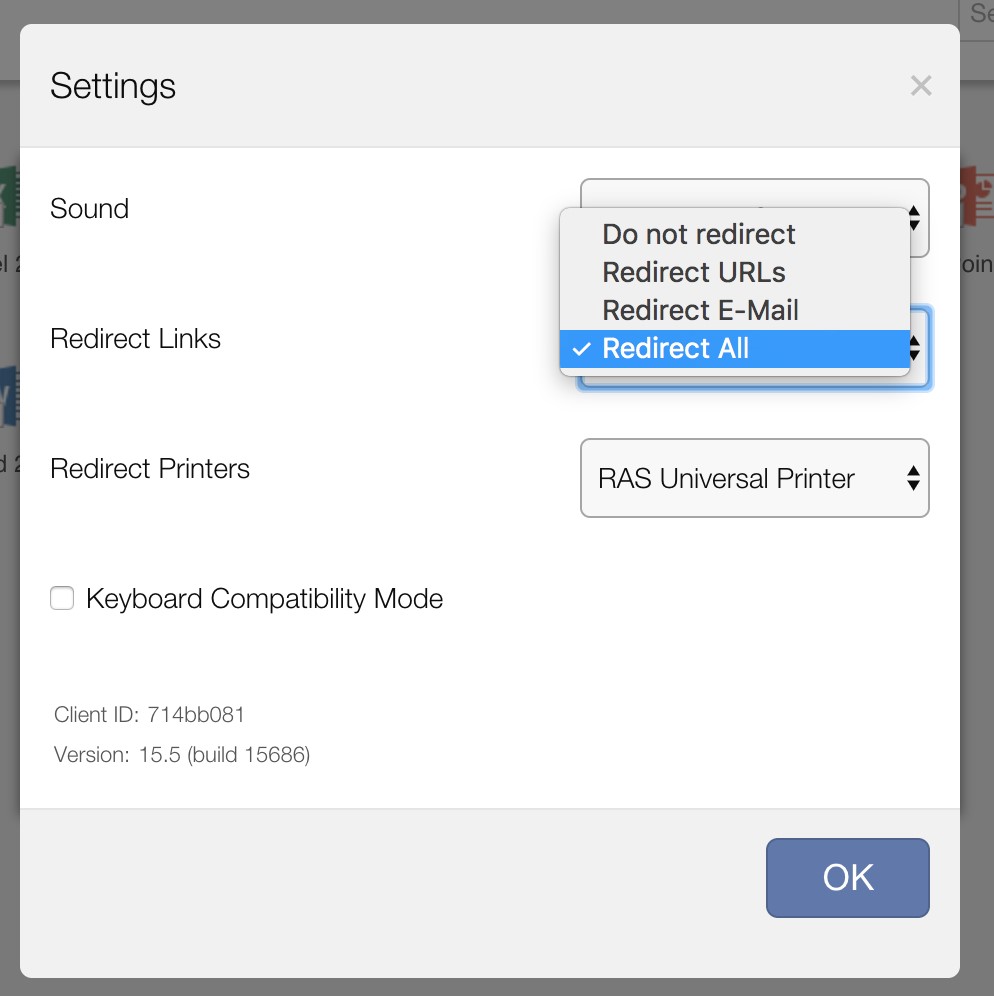
- Under the Redirect Links option, select the Redirect All or Redirect URLs option to redirect URLs within published applications to your local browser.
Parallels Client (iOS)
To enable this feature in the Parallels Client mobile app, follow the steps below:
- Open the Parallels Client application.
- Select the connection you would like to edit.
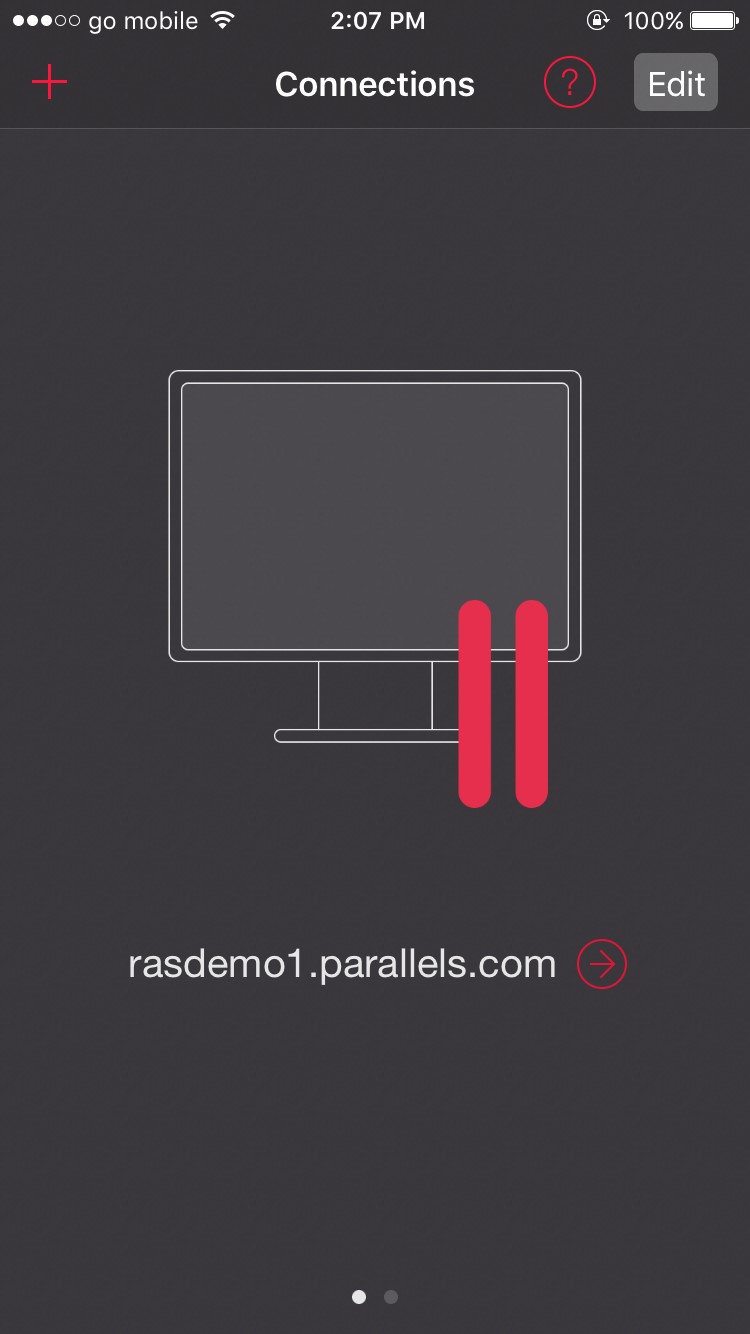
- Tap on the Edit button on the top right-hand side of the screen.
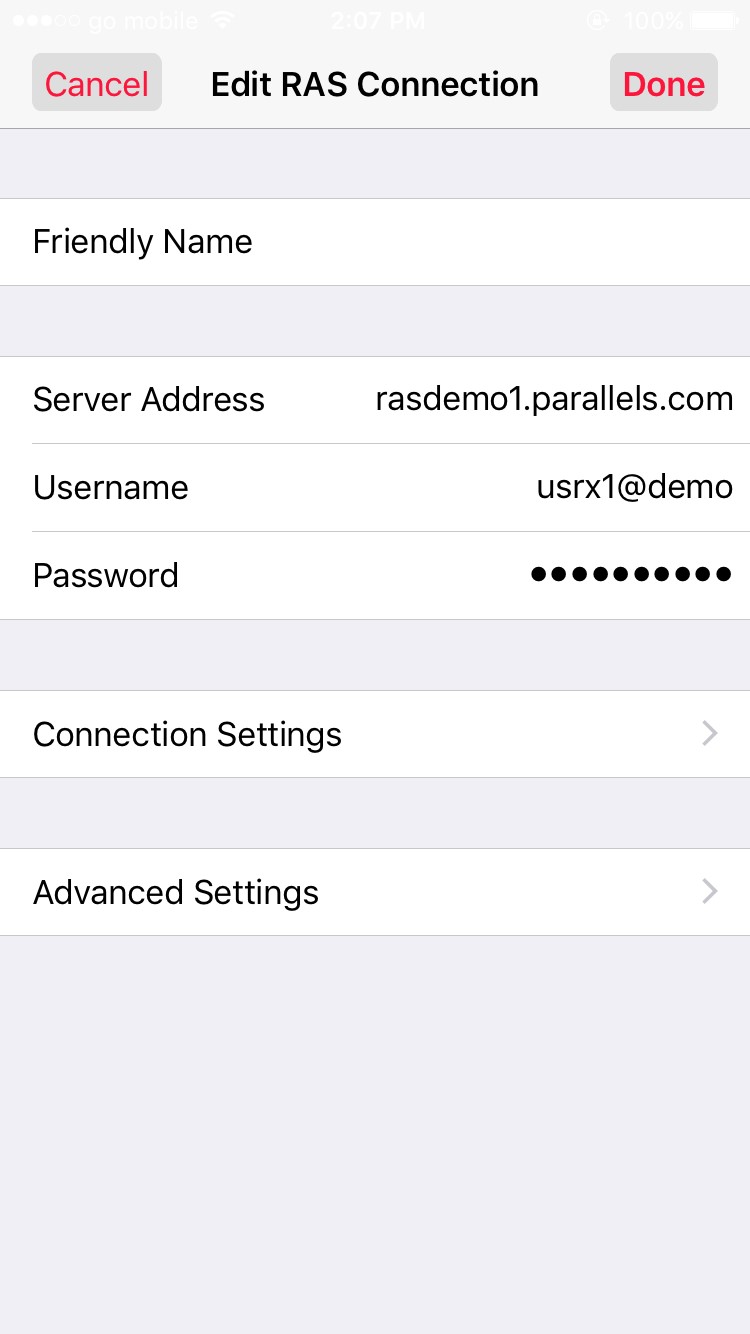
- Tap the Advanced Settings
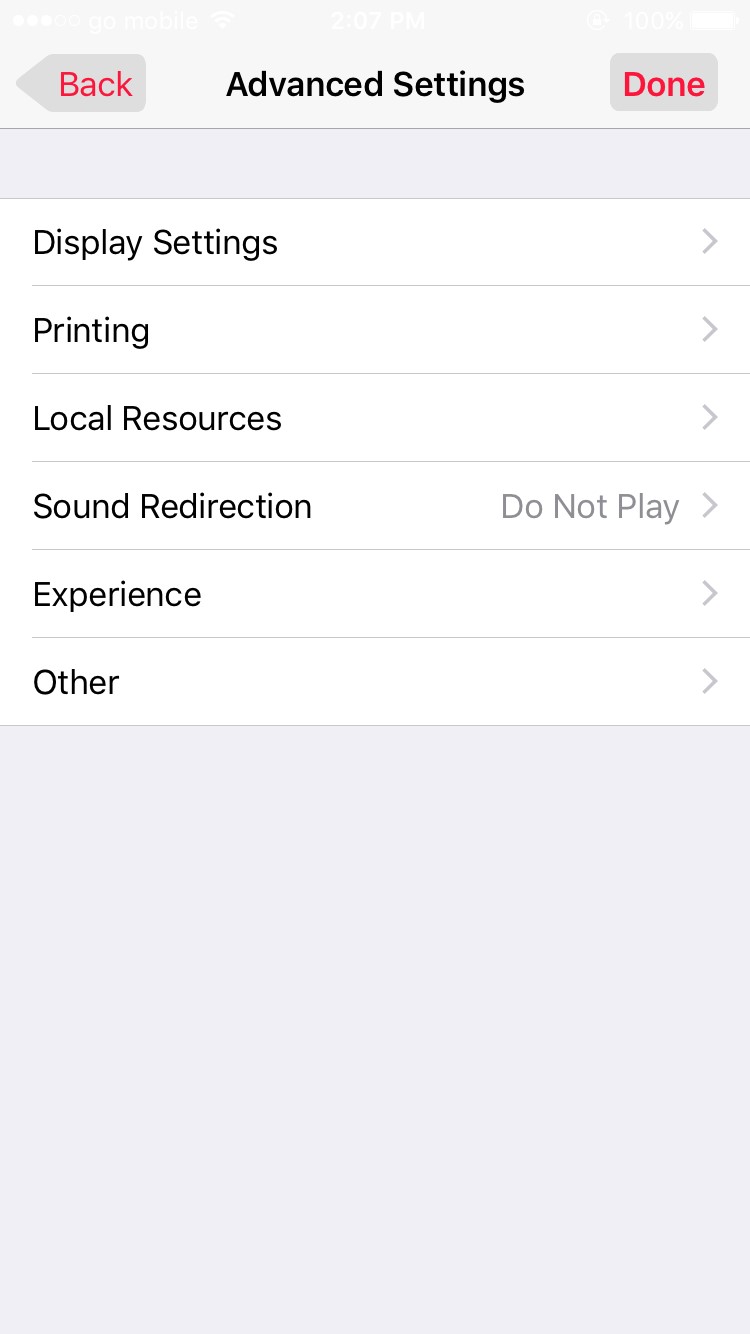
- Select the Local Resources
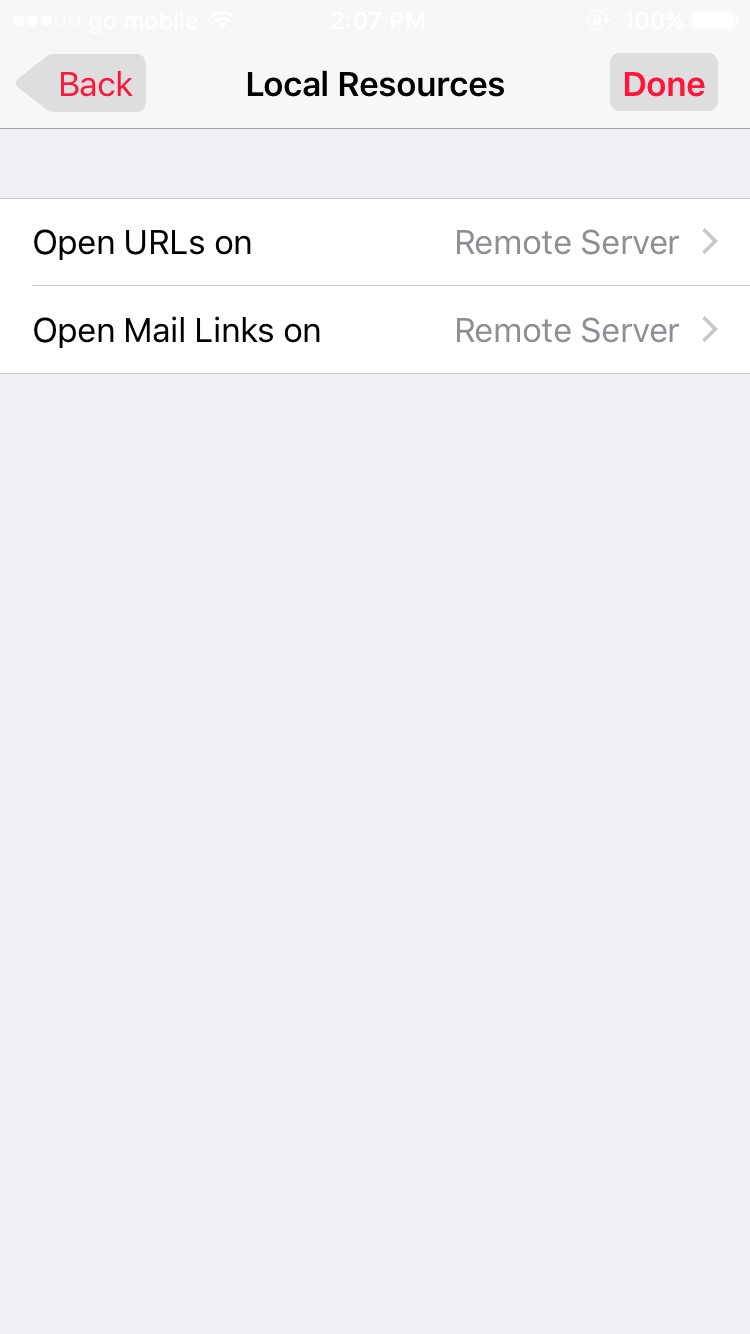
- Select the Open URLs on option.
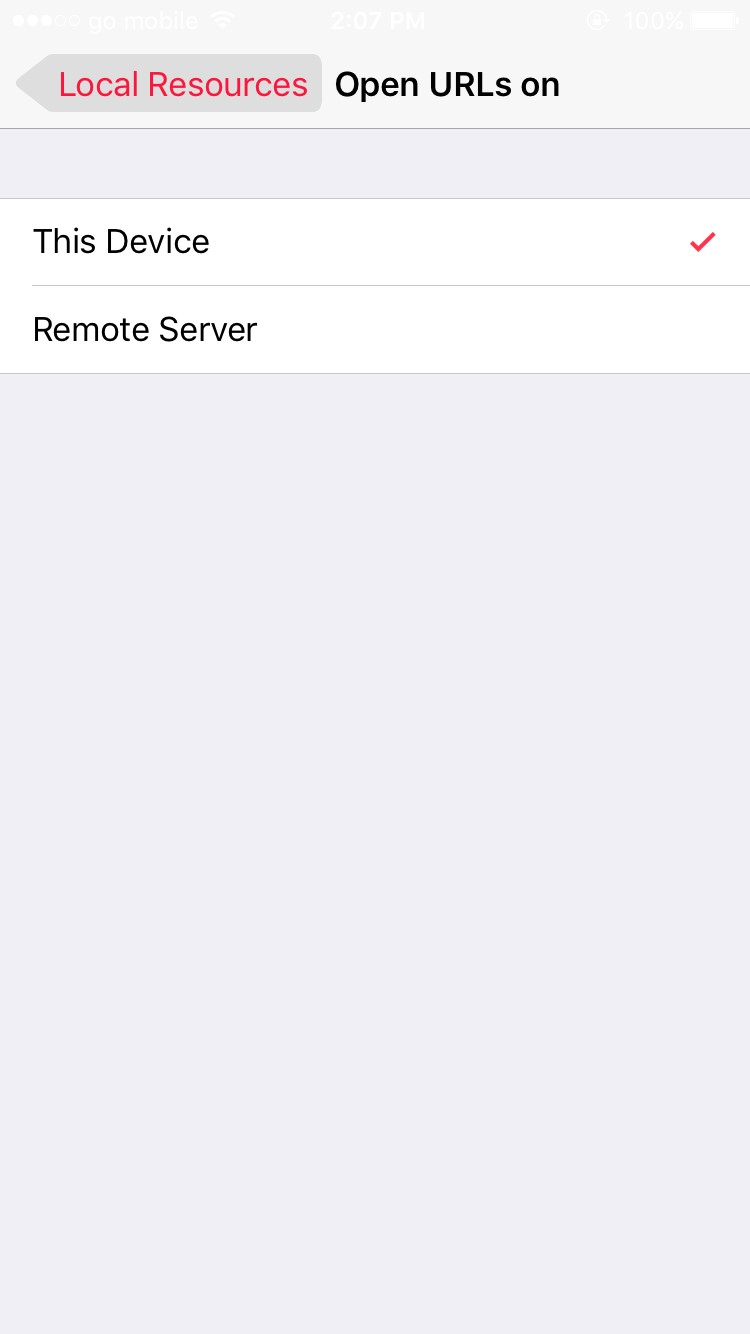
- Select This Device to start opening URLs in applications on the local device’s browser.