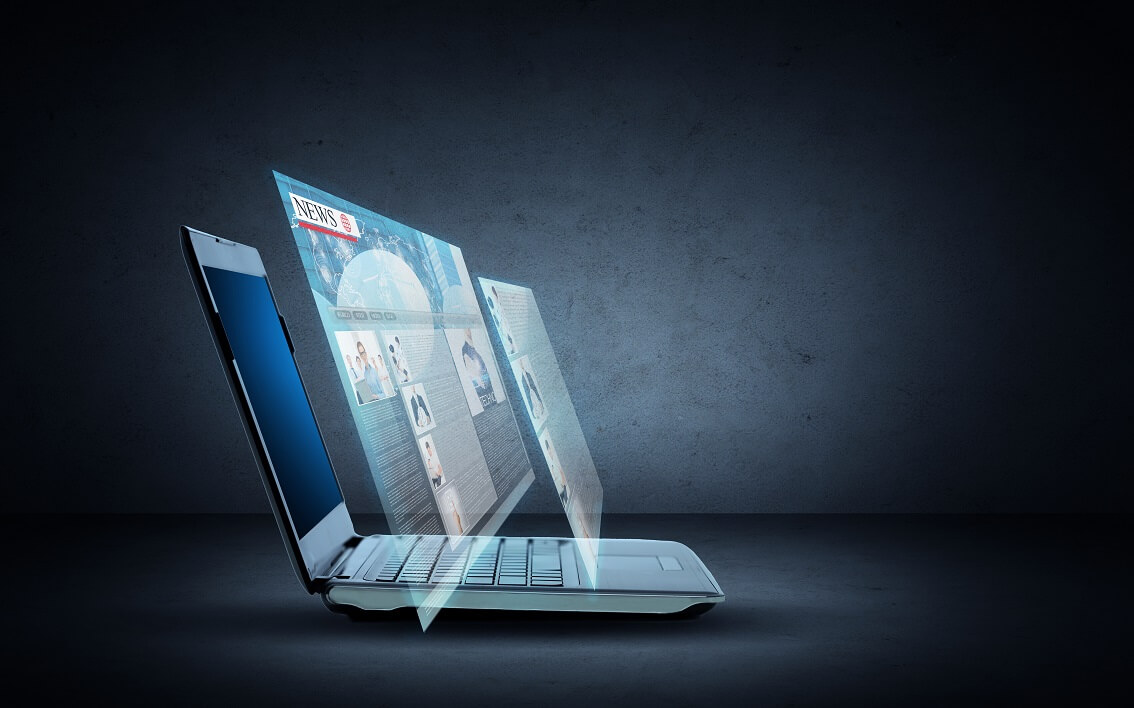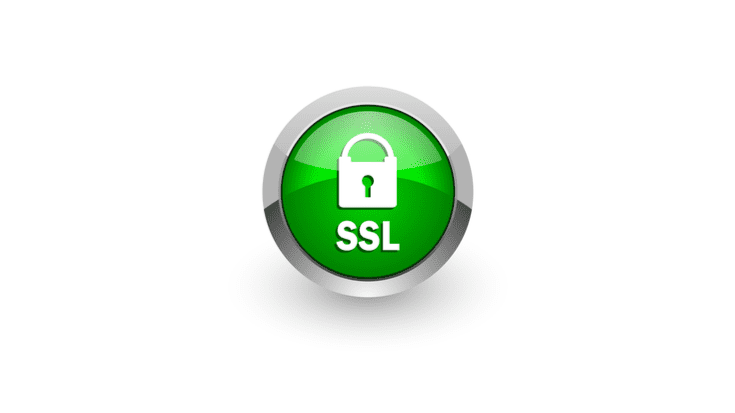
How to Install a Third-Party SSL Certificate in Parallels RAS
SSL Certificates in Parallels RAS
Follow the steps below to install a third-party SSL certificate in the Parallels RAS console.
- Navigate your way to Farm > Gateways to add the SSL certificate to your gateway. Double-click on your “Gateway.” Alternatively, you may also right-click on your “Gateway” and then click on “Properties.”
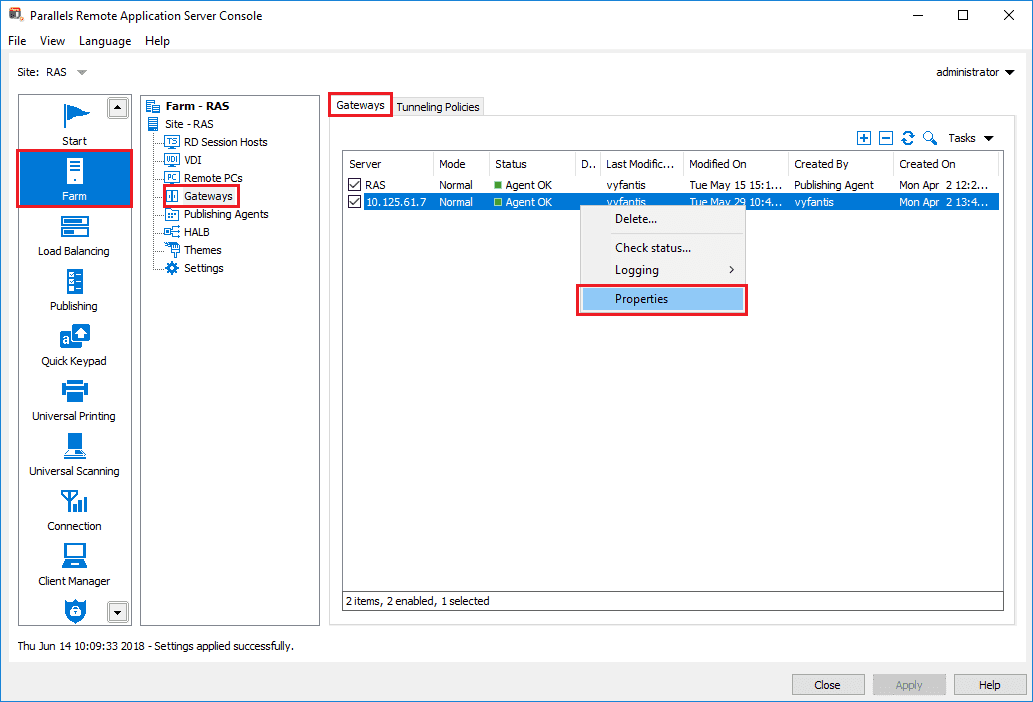
- On the properties window, select the “SSL/TLS” tab and click the “Generate certificate request…” button.
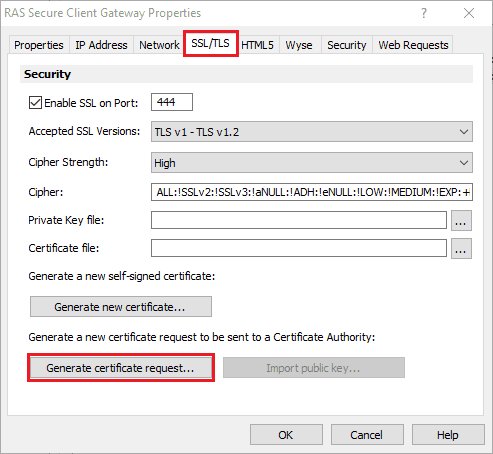
- A dialog box to generate the new certificate will appear. Fill in the required details and click “Save.”
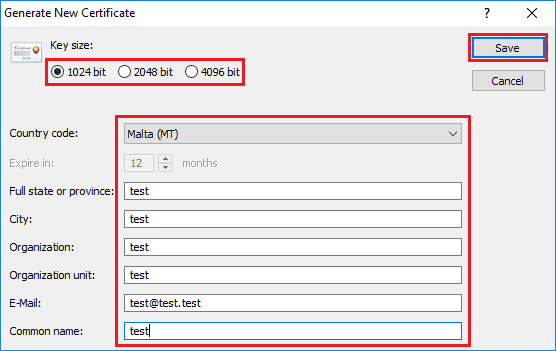
- Click “Copy” to copy the request. This request will be sent to a certificate authority.
Request a certificate in the following format:
Apache, with the private, public, and intermediate CA all in one file, with the extension “.pem”.
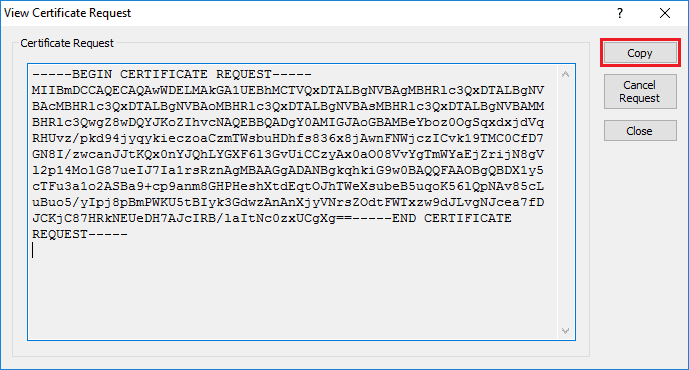
- Once you have received the SSL certificate from the certificate authority, follow steps 1 through 3 and click “Import public key…”.
- Browse for the certificate file containing the public key and click “Open.” Click “OK.” Click “Apply” to save the settings.
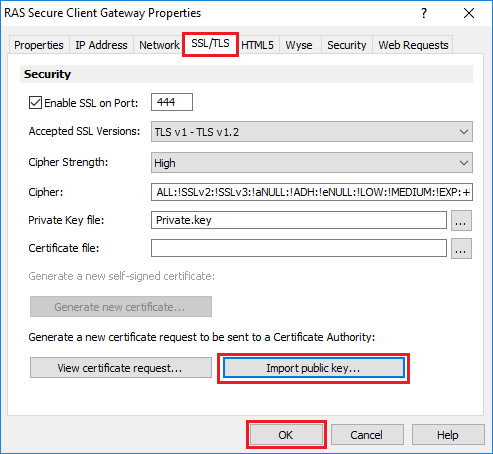
Well done! You have added your third-party SSL certification on your Parallels RAS Farm!