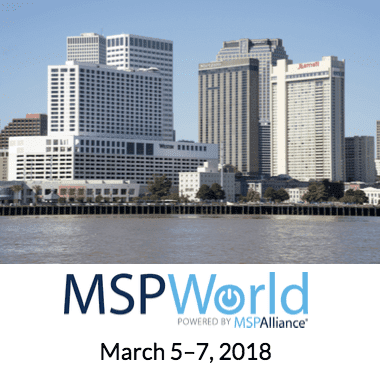Understanding RDP Server Software
Microsoft Remote Desktop Protocol (RDP) server software enables the Microsoft Remote Desktop Services (RDS) role in Windows Server operating systems to communicate with the RDS Client. The Microsoft RDS role can be enabled on most editions of Windows Server. With Microsoft RDP server protocol, IT administrators can provide encrypted, remote access to hosted desktops and applications on the server when using Microsoft RDS.
We will discuss how to enhance Microsoft RDP server performance through the straightforward, all-inclusive virtualization provided by Parallels® Remote Application Server (RAS).
Remote Desktop Services Roles
Deploying RDS involves many components (roles). The roles you choose largely depend on how you want to deliver RDS to the end-user. These roles include:
Remote Desktop Session Host (RDSH)
RDSH is a back-end server that holds desktops and session-based apps that you share with users. Users can access these apps and desktops via remote desktop clients that run on macOS, Windows, iOS, Android, and supported web clients. You can pool RDSHs into collections and configure properties such as session settings, load balancing, and user groups. This way, you control how the apps and desktops get accessed in the organization. For example, you can create a specific user group and only allow users designated to the group to access particular applications and desktops.
Remote Desktop Connection Broker (RDCB)
RDCB connects and reconnects users to their apps and desktops on RDP server farms. RDCB can load-balance requests to RDSH servers in session collections when making new connections. If a session disconnects, RDCB automatically reconnects the user to the correct RDSH server, and its interrupted session.
Remote Desktop Gateway (RDG)
RDG securely connects endpoints to remote apps and desktops on the RDSH servers over the public internet. It allows users to access their desktops and apps via a single public IP address and port on an internal network. RDG authenticates users’ requests before granting them access to the published resources to enhance security.
You can use RDG to enforce connection authorization policies (CAPs) that limit users’ access to the RDSH servers. For example, you can specify authentication requirements such as multi-factor authentication (MFA) and enable or disable device redirection in the CAP.
Remote Desktop Web Access (RDWA)
RDWA allows users to access apps and desktops via a web portal. It uses the hypertext transfer protocol secure (HTTPS) to encrypt the communication channel between client devices and the RDSH servers.
The RDWA launches resources through the endpoint’s remote desktop client application when connected. You can leverage RDWA to publish resources to both Windows and non-Windows endpoints.
Remote Desktop Licensing (RDL)
RDL manages the licenses that users require to connect to RDSH servers hosting tenant desktops and apps. An organization requires sufficient subscriber access licenses (SALs) to allow all unique authorized users that sign into the RDP servers each month.
Microsoft RDS Limitations
Since Windows Server 2008 R2 OS release, Microsoft has referred to RDP server software as Microsoft RDS. Although it may seem inexpensive, Microsoft RDS as a standalone delivery solution hides costs in often tedious and time-consuming management.
Configuring and running a standalone Microsoft RDS environment may be a complex task. It requires the installation of various components and the skills of highly qualified professionals with knowledge of virtualization. In addition, Microsoft RDS does not provide users with a seamless experience while accessing resources on mobile devices, Mac, Linux, Chromebook, or thin clients.
RDP Server Connection Stages
The RDP connection can be divided into the following phases:
- Connection Establishment
- Exchange of Basic Settings
- Channel Relationship
- Start of security
- Exchange of Secure Settings
- Licensing
- Competencies Exchange
- completing the connection
- Data Transfer
The Future of RDP Server
The future is the cloud. The future of RDP lies in making it available in the cloud, and Microsoft has managed to do just that.
Azure Virtual Desktop
Azure Virtual Desktop (formerly Windows Virtual Desktop) from Microsoft is a set of technologies that allows the creation of virtual desktops in the cloud solution Azure.
Azure Virtual Desktop gives employees access to a virtualized desktop environment on Microsoft Azure. IT departments can host multiple Windows 10 desktops on the same hardware. The future of the RDP server is in the cloud, but that is not the only benefit:
- Integrates with Azure Resource Manager. This means that you can change everything directly from the portal without using PowerShell, third-party tools, or web apps.
- Publish resources like Remote Apps and Desktops to Azure Active Directory Groups.
- Supports Azure’s role-based access control.
- Integrates with Azure Shared Image Gallery, which stores the virtual image definitions and image versioning.
- Allows concurrent users to use a single Azure virtual machine at a given time.
- Licensing is simplified from prior virtual desktop technologies like RDS.
- User profiles are handled independently of the virtual machine.
It is evident from the introduction of Azure Virtual Desktop that virtual desktops’ future lies in the cloud. A virtual desktop is not limited to being a way to access resources on end devices but is set to be integrated with the capabilities of role-based access, profile management, active directory management, imaging, etc.
FSLogix
FSLogix combines solutions that simplify, enable, and enhance Windows computing environments. They are appropriate for public and private virtual environments and include solutions like Profile Container, Application Masking, and Java Version Control. Azure Virtual Desktop service recommends the usage of FSLogix Profile Containers for enhanced user profile management. With FSLogix solutions, you can:
- Simplify management of applications
- Optimize file input/output (IO)
- Minimize sign-in times and maintain user context for non-persistent environments
Parallels RAS Overcomes RDP Server Limitations
Via a proprietary protocol and Microsoft RDP, Parallels RAS brokers the connection between RDSH applications and desktops to client devices. Parallels RAS streamlines Microsoft RDS’s configuration, deployment, and management with PowerShell API and configuration wizards. Additionally, several mission-critical features—such as gateways, servers, smart load balancing, and printing redirection—come ready to use out of the box.
Platform and Device-Independent User Experience
Parallels RAS is a comprehensive, easy-to-use virtualization solution that leverages RDSH, virtual desktop infrastructure (VDI), Remote PC and integrates with Azure Virtual Desktop. Parallels RAS provides an intuitive, consistent, and user-friendly experience on any device. It offers native clients across a wide range of desktop and mobile operating systems, including Windows, Linux, macOS, Android, iOS. Parallels RAS also provides HTML5 web access via compatible browsers such as Chrome, Firefox, and Safari.
The Parallels Client, the Parallels native client for various devices, supports native gestures and multi-tasking for the best mobile desktop experience. The Parallels Clients for Windows and HTML5 web browsers are also fully customizable for white-labeling purposes. With its full support for Samsung Desktop Experience (DeX), users can turn their Samsung smartphones into full-fledged workstations.
Parallels RAS Universal Printing enables users to print from any device utilizing local printers without installing additional printer drivers. Parallels RAS adapts applications to fit entire screens, making for more accessible user interactions. It provides extended drag-and-drop functionality between servers and clients and supports multiple monitors out of the box. Local drive redirection capability means users can choose to keep their work locally, and RemoteFX USB redirection enables local services to be used even while working on remote applications.
Ultra-fast logins and smart-load balancing are enabled by default on Parallels RAS. Administrators can configure quick keys on virtual keyboards for routine tasks to make user interaction even more straightforward. This functionality is extended to Chrome OS, allowing Windows-specific keyboard actions to be configured for Chrome, making life easier for Chromebook users.
Test Parallels RAS in your RDS environment!