
RDP Software: What is It? | Parallels Explains
Remote Desktop Protocol or RDP software provides access to a desktop or application hosted on a remote host. It allows you to connect, access, and control data and resources on a remote host as if you were doing it locally.
What is RDP Software?
RDP software is a Virtual Network Computing (VNC)-based application. RDP software leverages the Internet to allow one machine (client) to remotely access and control another machine (server). RDP communication system consists of 64,000 multiple virtual channels.
These channels can transmit any data, including serial device signals, presentation data, licensing information, and highly encrypted data between the remote server and the client. However, the most basic functionality of RDP software is to transmit the monitor (an output) from the remote server to the client. In turn, the client sends the mouse and keyboard (input) to the remote server.
During the connection, the user inputs get executed in the remote servers while the output gets updated on the client’s display device.
9 Stages of Connection
RDP software breaks the connection into nine stages, as shown below:
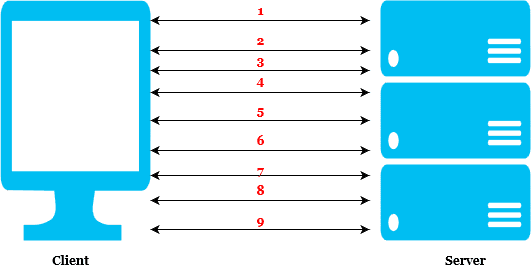
1. Connection Initiation
The client initiates communication via an X.224 protocol. This protocol wraps the connection request and security information, including RSA encryption and TLS, into a protocol data unit (PDU) and transmits it to the remote server.
2. Basic handshake
The client and the server exchange basic settings at this stage, including core data (desktop resolution, keyboard/mouse information, hostname, and client name, among others). Also, the two endpoints exchange the encryption methods and the virtual channels to be used during communication.
3. Channel connection
The two endpoints open up every individual virtual channel connection to start the communication process. All the subsequent data between the client and the remote server gets wrapped in a special PDU.
4. Security initiation
The client sends a security token containing randomly generated numbers (the client’s private key and the server’s public key). These numbers, in turn, become the session keys and form the basis for encryption of the data between the two endpoints.
5. Secure settings exchange
The client exchanges encrypted data, including username, password, working directory, user domain, and supported compression algorithms, among others, to the remote server.
6. Licensing
The remote server authenticates the client. If the communication involves a single connection, the remote server approves the request. However, if it involves more than two simultaneous connections, you must purchase a license from Microsoft.
7. Capabilities exchange
The server transmits its supported capabilities containing general information (compression algorithm, OS version), input, fonts, bitmap codecs, and virtual channels. The client responds by sending its own set of capabilities.
8. Connection finalization
The client and the server exchange a few PDUs to synchronize and finalize the connection.
9. Data exchange
Data exchange is the final stage of the RDP connection and involves the actual transmission of data between the client and the server. The client transmits its input to the server while the server responds by sending graphical data to the client.
RDP Software: From a Help-Desk Tool to a Business Advantage
The primary use of RDP software is remote administration and implementation—for example, when software users are away from the IT department. RDP software is also helpful for “headless computers,” meaning computers without direct input/output devices like a monitor, keyboard, and mouse. Many times, end-users utilize KVM switches with a monitor, keyboard, mouse, and remote-control software to control many headless computers.
RDP software works as a system where users can connect to and use a specific remote host from anywhere, anytime. The most common example is accessing your work computer from a PC, laptop, or tablet at home, enabling you to access available resources and do everything you usually would do at work.
With the evolution of Microsoft Desktop Services (formerly known as Terminal Server), the importance of RDP software has grown significantly. Businesses worldwide use and rely on Microsoft RDS to deliver applications and desktops to their employees from any location, enabling bring-your-own-device (BYOD) policies, telecommuting, and mobile access.
A BYOD policy implemented using RDP software offers the benefits of flexibility and workforce mobility. It allows greater choices on the devices used to work remotely and improves the productivity and effectiveness of businesses. Additionally, using RDP software to enable BYOD policies also helps cut hardware and software licensing costs, thus freeing up device management.
Why is RDP Software Good for Businesses?
Businesses were looking for alternative methods to locally installed applications and desktops. RDP software and Microsoft RDS were the answer, providing the right set of tools to deliver applications and desktops as a service from a central location.
By centralizing application and desktop management, businesses reduce complexity and operational costs related to updates and security patches. IT staff no longer has to go desk by desk to update applications or provide help-desk assistance. The cloud-computing technologies enable organizations to free IT staff, and budget from repetitive tasks, repurposing resources for more critical projects.
Businesses can decide to leverage cloud-computing technologies in different options:
- Outsource the entire IT operations to a service provider. Getting applications and desktops delivered as a service substantially reduces the internal IT staff’s workload.
- Co-manage the systems between the provider and one or more on-premises administrators.
- Manage and deliver applications and desktops internally.
RDP Software Evolution: GPU-P and Azure Virtual Desktop
A significant issue with RDP software was the poor quality of the graphical interface due to network connectivity. In 2008, Microsoft released RemoteFX with Windows Server 2008 R2 as an enhanced RDP version to resolve graphic-intensive applications. RemoteFX supports both TCP and UDP connections.
Windows Server 2012 enhanced RemoteFX by adding adaptive graphics and multi-touch support features. By utilizing adaptive graphics, rendering is done on the server-side and not on the client device. Windows Server 2016 enhanced even the protocol further.
Besides enhancing performance, Microsoft added OpenCL/OpenGL and PCIe passthrough for more graphics processing unit (GPU) intensive virtual desktop infrastructure (VDI) applications. RemoteFX was popular because there was simply no alternative to its advanced features.
With more alternatives to RemoteFX emerging, such as AMD MxGPU and NVIDIA GRID vGPU, Microsoft has decided to deprecate it, starting with fresh Windows Server 2019 installs as of July 2020. While Microsoft has promised to support RemoteFX for existing Windows Servers’ users, it announced it would altogether remove it by February 2021.
For now, Microsoft hopes to leverage GPU partitioning (GPU-P) as an alternative to RemoteFX. GPU-P allows multiple virtual machines (VMs) to share the GPU directly and even load-balance multiple GPUs. This eliminates application programming interfaces (APIs) in RemoteFX that are vulnerable to attacks.
The GPU-P protocol has allowed Microsoft to implement Azure Virtual Desktop, a remote desktop session(RDS), and multi-session Windows 10 hosted on Azure. Microsoft’s focus on Azure means thinking beyond the conventional one VM to one GPU desktop-as-a-service(DaaS) solutions.
RDP Security Best Practices
RDP security best practices must be adopted to protect networks and maintain data security against ongoing risks. Multiple cost-effective security practices should be followed to the core by all organizations to maintain RDP security.
- The latest client and server software versions are installed to enable automatic Microsoft Updates.
- Use two-factor authentication and deploy strong passwords when using RDP.
- The account lockout policy is used to defend the RDP system against brute force attacks.
- Change the default RDP port from 3389 to another port.
- Do not allow the server to accept connection attempts from specific trusted hosts, allowlist connections, or trusted IP addresses. NLA is not on by default in older Windows versions.
- Implement the Zero Trust Policy and the principle of least privilege by allowing only employees who need remote access to have access to RDP.
- For maximum security, make sure that users access the corporate network remotely via a VPN connection. This ensures that remote users can access the corporate network remotely without exposing their computers to malicious users over the Internet.
- Recent versions of Windows Server provide the RDP gateway server. It gives one external interface to several internal RDP endpoints. Using it simplifies log, TLS certificates, authentication, and authorization management.
- Scan the network continuously for RDP instances that are exposed to the Internet
Parallels RAS Extends and Enhances RDS
Developed around Microsoft’s RDP protocol, Parallels® Remote Application Server (RAS) enhances RDS.
- It lessens systems admins’ workload by leveraging templates and wizards for quick deployment and management from a centralized console.
- It’s straightforward to implement and maintain, so admins can manage and quickly adjust the Parallels RAS farm without needing any specialized training.
- Due to its comprehensive features and multisite support, Parallels can build solutions to meet the requirements of any organization, regardless of size and scale.
- Centralize the management of RDS, virtual desktop infrastructure (VDI), and Azure Virtual Desktop for the secure delivery of virtual apps and desktops.
- Provide great user experience on any device, including web browsers, smartphones, and tablets.
- Scale infrastructures on-demand utilizing the major hypervisors and any cloud deployment.
Parallels RAS uses Microsoft’s RDS role to publish applications and desktops to any device effortlessly.

