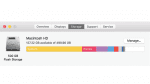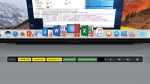Run More Windows Applications in Parallels Desktop 14: Faster!
This is part of a series about the new features in Parallels Desktop® 14 for Mac.
Because of our Customer Experience Program, we know a lot about the Mac® devices running Parallels Desktop and the Windows applications used there. For example:
- The most commonly used Mac model for Parallels Desktop 13 is the MacBook Pro®, and the next most commonly used is the MacBook Air®.
- Parallels Desktop users quickly move to the latest macOS®. More than 70% of the Mac computers running Parallels Desktop 13 have High Sierra as the host OS.
- The most commonly used guest OS in Parallels Desktop 13 is Windows 10.
- The two most commonly used window modes are Coherence and Windowed.
- Parallels Desktop 13 is used to run more than 200,000 distinct Windows applications.
This kind of data helps the Parallels Desktop engineers focus their efforts to provide the most useful features to the greatest number of users. It is the last statistic, however, that is important to this blog post: more than 200,000 Windows applications are used in Parallels Desktop. That is fantastic and is a testament to the compatibility for virtual machines in Parallels Desktop.
However, there were some Windows applications that didn’t run well in Parallels Desktop 13. Figure 1 shows the error alert when I tried to run SketchUp (a popular CAD/CAM application) in Windows 10 in Parallels Desktop 13.
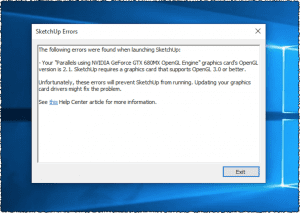
Figure 1_SketchUp would not launch in Parallels Desktop 13
The graphics engineers on the Parallels Desktop 14 team worked over the last year to improve this situation. They modified how video memory is allocated in Parallels Desktop 14 and also improved the implementation of OpenGL. Video 1 shows the result. Not only does SketchUp launch in Parallels Desktop 14, but it runs with excellent performance on my MacBook Pro.
Video 1 – SketchUp running in Windows 10 in Parallels Desktop 14:
SketchUp is not the only Windows application that runs better in Parallels Desktop 14. Other CAD/CAM programs and scientific data visualization applications run better as well.
If you don’t use these types of applications in Parallels Desktop on your Mac, you might be asking what type of performance improvements will you see in Parallels Desktop 14. Just watch Video 2, which shows booting Windows 10 and launching PowerPoint for Windows. I think you’ll be quite impressed.
Video 2 – Booting Windows and launching PowerPoint for Windows is about 5 seconds faster in Parallels Desktop 14 than it was in Parallels Desktop 13:
If you would rather see some numerical data than watch a video, here’s some data on performance comparing Parallels Desktop 13 to 14. (Times are in seconds.)
| Mac Model | Scenario | Parallels Desktop 13 | Parallels Desktop 14 | Improvement |
| iMac
|
Cold start | 22 ± 1.3 | 7 ± 1.9 | (70 ± 20)% |
| Hot start | 9 ± 1.1 | 2.0 ± 0.7 | (80 ± 30)% | |
| MacBook Pro | Cold start | 9.0 ± 0.1 | 2.3 ± 0.1 | (74 ± 3)% |
| Hot start | 8.1 ± 0.1 | 1.6 ± 0.1 | (80 ± 3)% |
I hope you’ll experience these speed improvements soon.
Please participate in the Customer Experience Program. It helps you—and all other Parallels Desktop users. See Figure 2 to join this program with a single click and send anonymous data about the use of Parallels Desktop on your Mac.
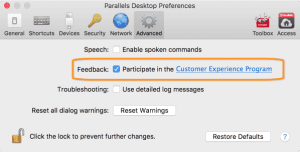
Figure 2_Please participate in the Customer Experience Program
Download a free trial of Parallels Desktop for free for 14 days!