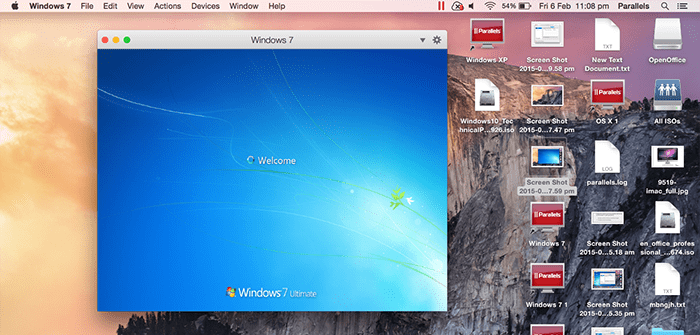
Setting Windows to Start Automatically With Mac OS X
Guest blog by Abdul Rahman, Parallels Support Team
A lot of Parallels Desktop users start their virtual machines every time they turn on their Macs, as they need constant access to Windows-based programs. Let’s picture the typical start of the day for that user:
- Wake up at 7 a.m.
- Get to the office by 8:50, 10 minutes before their first meeting.
- They start their Mac and grab some coffee while it’s booting, and…
- It’s already time to start projecting a PowerPoint presentation for the entire meeting. Unfortunately, their Windows virtual machine isn’t running yet and it will take another couple of minutes for it to get going.
- Awkward silence in the conference room…
Wouldn’t it be cool if Windows started with Mac OS X? Can do!
Once Parallels Desktop and Windows are up and running on your Mac, all you need to do is change a few options to ensure that they start simultaneously when you turn on your Mac for the day.
Here’s how:
- First, go to Macintosh System Preferences -> Users & Groups -> and select ‘Login Items’.
- Next, add your Windows virtual machine file by clicking the “+” sign and locating your virtual machine in the Mac Spotlight—just search for ‘.pvm’ file, no quotes.
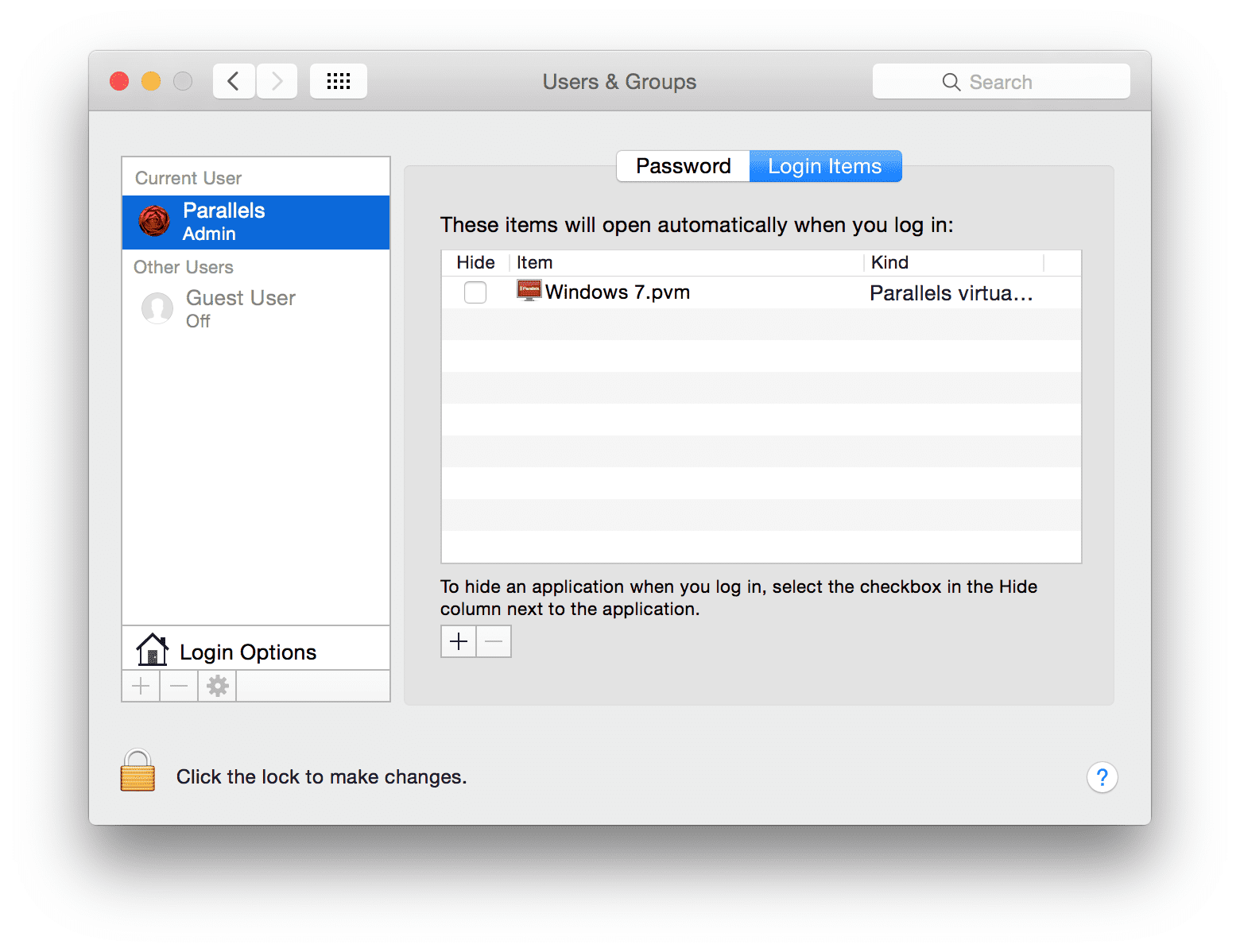
Now we have successfully configured Windows to start at Mac login. Let’s restart Mac and see what happens…
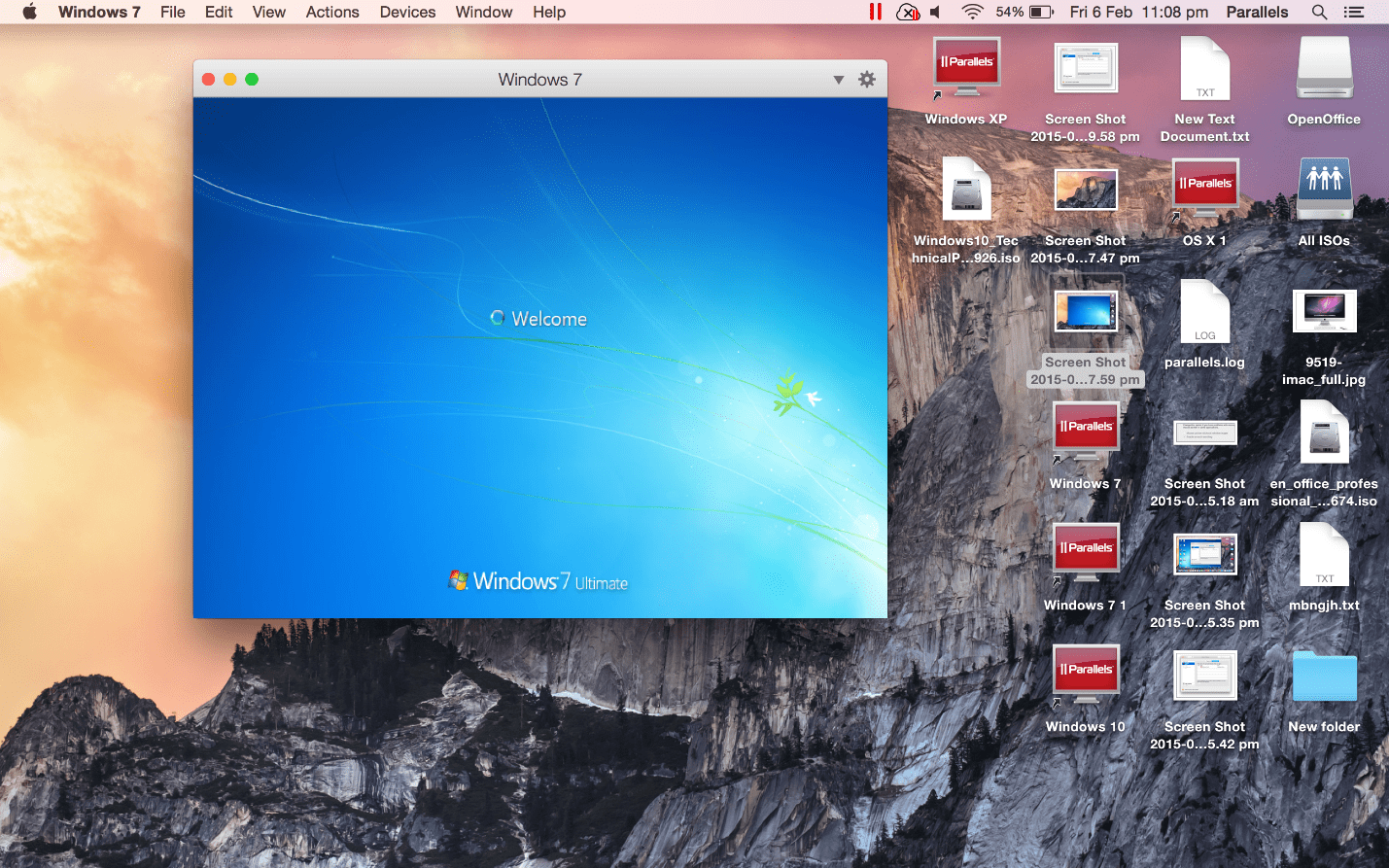
There we go! Windows started automatically with Mac.
One more tip—if you have a Windows program that you use all the time, you can add it directly to login items (instead of your virtual machine):
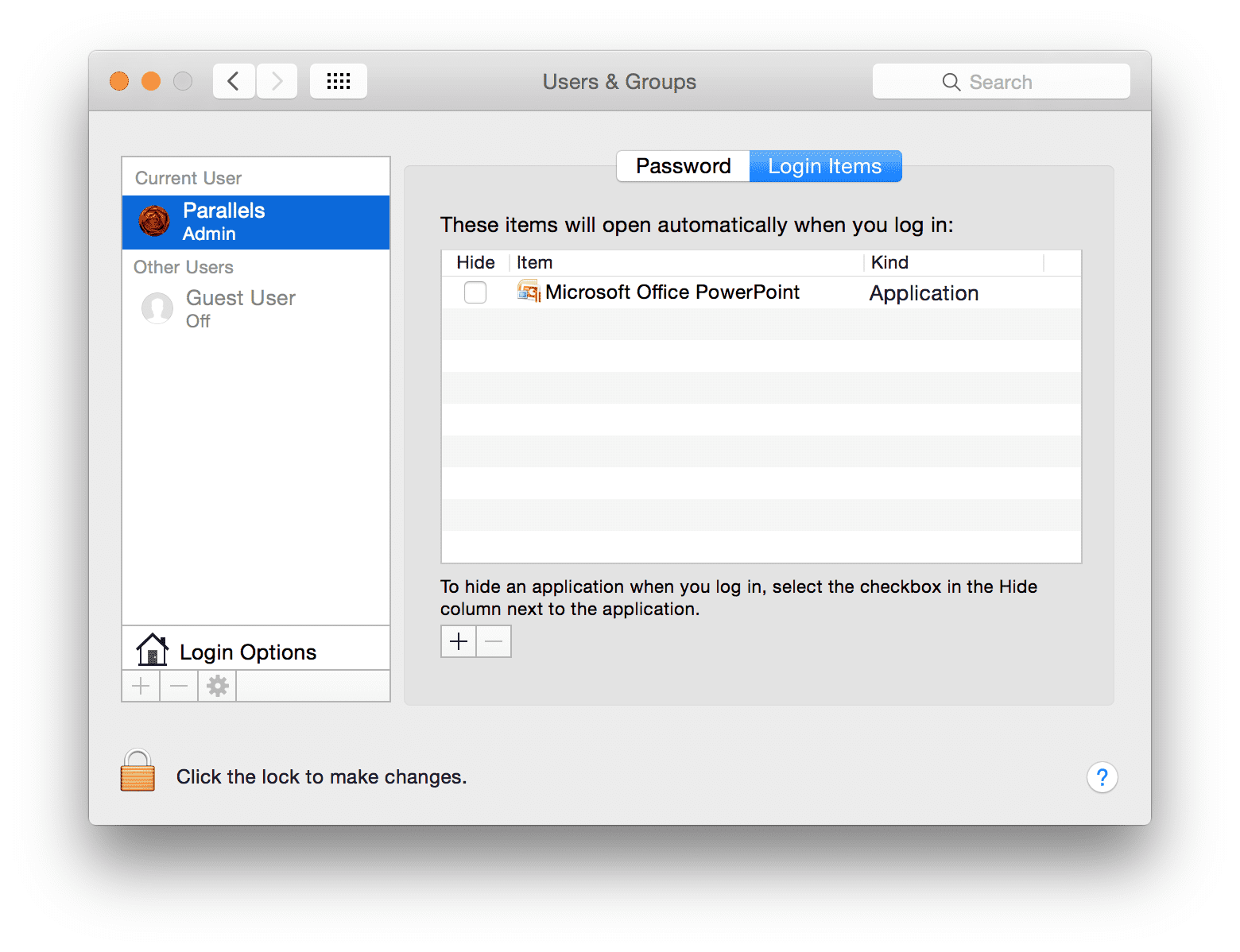
Once you do that, both Windows and your favorite program will start right away after you turn on your Mac and log into your account.
Hope this helps to save some time, and don’t forget to follow the Support team on Twitter!
