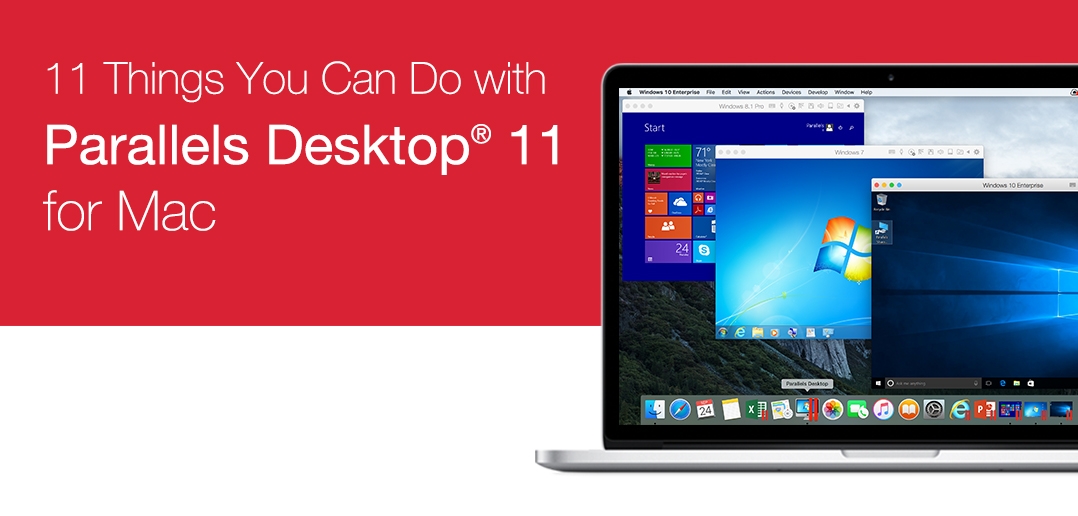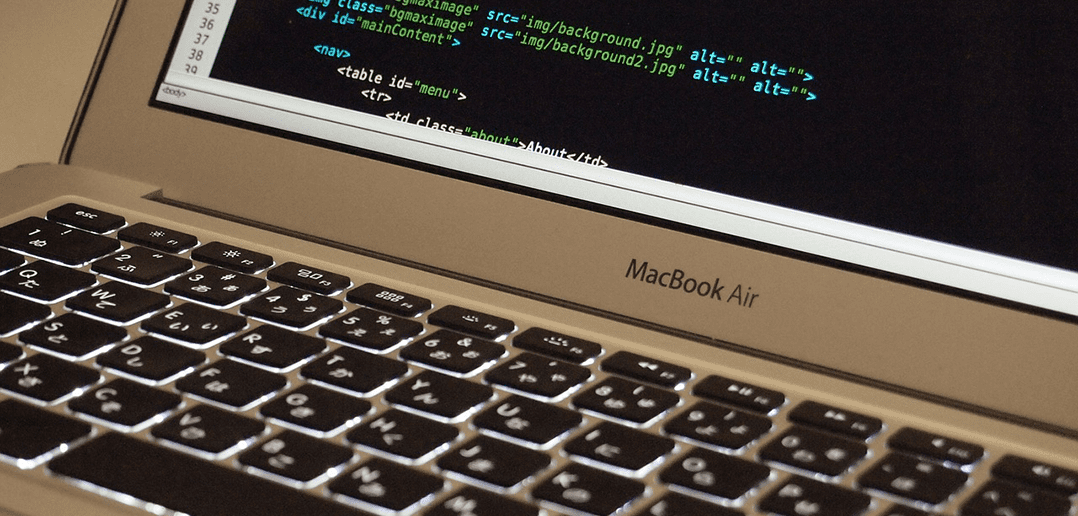
Why Desktop Virtualization Matters Today
This blog post has been reprinted with permission from Jeff Steiner, Parallels Sr. Director of Product Marketing, from his LinkedIn blog. The original piece can be found here.
I have a pretty strange background. I was a developer for over a decade and then made the switch to the business side (and Product Marketing no less). While I’m still considered a geek by many, I’m no longer a developer. Having this background does mean that I look at challenges a little differently than most marketing-minded people. When I see an opportunity, I don’t automatically shift into spin mode. I try to solve problems with tools or technology, using logic before I attempt to creatively describe a situation. That doesn’t mean I can’t tell a story, or guide someone down a path toward purchase, but I really prefer to help someone understand options by building value in the concept of solving their problem and letting them come to the conclusion on their own. I’ll try to use that same tactic in this article to convince you to take (another) look at desktop virtualization.
What on earth is virtualization?
Before I go any further, I want to explain a little about desktop virtualization. Fundamentally, desktop virtualization is running a computer, on a computer. That probably sounds a little odd, but stay with me.
When you push the power button on your computer, the first thing it does is communicate all of the hardware status checks (many of you have seen this—it’s called the BIOS and is usually a black screen with some text that runs across the screen) to a central chip that (hopefully) says “OK – Good to go.” (A Mac works similarly but has a pretty status bar and a fun sound when it starts up—but that’s another story entirely.)
At that point, the chip looks at your hard drive and loads Windows, or OS X, from the drive. This is the operating system that you are used to running every day on your computer.
Virtualization emulates (or pretends) that it’s the hardware that Windows, or OS X, is running on. Virtualization software is installed like any other application or game that you would use on your computer.
After you install virtualization software, you need another operating system. This means that if you are on Windows, and want to run another version of Windows, you need to buy another copy of Windows. If you have a Mac, you can actually run OS X as an operating system for free on top of your existing version of OS X. Here’s where things get interesting, though: when you have a Mac, but you want to run Windows for certain applications that you have to run at work, virtualization software makes this totally possible.
This article won’t go into the process of installing (you can find lots of content available on how to install virtualization software), but I will highlight some of the benefits, or reasons that you should start looking at desktop virtualization.
What problems can desktop virtualization solve?
Maybe you have an 18-year-old computer running Windows NT that sits under your desk at work and is running your company’s payroll. I’d be willing to bet that every morning, the first thing you do is move the mouse to make sure it still works.
Or, maybe you fielded a call from your Mom who installed “that software they saw an ad for online that was going to clean their computer and improve the performance…” I can’t tell you how many times I’ve had to answer that frantic call that comes when someone can’t access their music, pictures, or games.
Or, going back to my developer days, say you install random plug-ins that are supposed to make your life easier, only to forget to install them in your production environment, which brings your website down.
Virtualization could have prevented all of these issues entirely.
In the examples above, you can actually transfer your old computer to run as a virtualized desktop on your brand new computer, Windows NT and all. What if your Mom’s computer could be restored in a few moments, without the risk of data loss? Or, as a developer, you could simply copy the entire operating system to your production servers, knowing that everything would work exactly the same as it had when you were testing it? Virtualization, coupled with some other tools, makes all of this totally possible.
The solution has been around for a long time now—the leading virtualization companies have been in business for over a decade. I looked at and even used desktop virtualization years ago as a developer, but I wasn’t satisfied at the time. The software was buggy, slow, and cumbersome then, and I would only use it when absolutely necessary for my job (testing or debugging on an operating system that I wasn’t running). It just wasn’t predictable enough for me, which made me look away.
Why now?
The software has matured and is really fast now; so fast that you may not feel the difference between your virtualized and native apps. In fact, I use virtualization on my Mac all the time now, and quite frankly, it’s pretty bulletproof—it lets me control my environments in a way that I never could before.
I use a Mac for work, but I frequently run into challenges with Office for Mac, because it can’t do some of the pivot table functions that I need. And call me a creature of habit, but I want the same ribbon and look and feel that I get on my home PC to be on my Mac at work.
I run Windows on my work MacBook Pro. I’m able to get the best of both worlds with this setup; I can use the software and ecosystem that I love on Mac, but I can also run Internet Explorer on certain work websites (you have to love ActiveX), as well as the Windows version of Microsoft Office, and a few other applications that are only available on Windows. The best part? I didn’t have to buy a second machine for work that would just sit on my desk—Windows is virtualized, but feels just as fast as anything that is running natively on my Mac.
I would have loved using this type of virtualization when I was a developer. I would have set up different server environments on my machine with different services running, and then shut them down as I didn’t need them. Or I could have restored images from prior versions, after finding out that the new version of JRun didn’t work properly with my website. As fast as these services are today, it would have been a godsend.
For my Mom, I could have prevented the fallout by simply installing a virtualized operating system, and then setting up snapshots and cloud data synchronization software to ensure that even if my Mom had lost the hard drive completely, she could be back up and running with no risk of loss.
Even if you aren’t a geek like me, I hope this was helpful. I really feel that technology in this space has changed for the better, and that the tools have matured. If you’re not using virtualization today, I think it’s time you either familiarized yourself with it, or took another look—it’s ready.
Are you thinking about trying desktop virtualization? Check out our flagship product, Parallels Desktop, and find out which version is right for you.