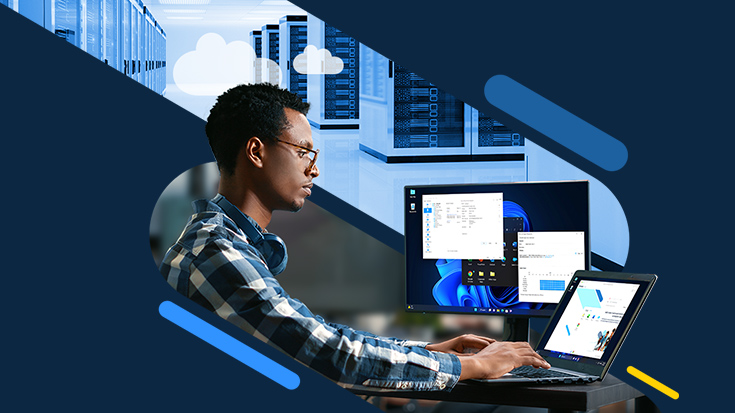
Management of FSLogix Profile and Office containers, right at your fingertips with Parallels RAS
Easy installation and full configuration of FSLogix Profile and Office containers, including Cloud Cache and advanced logging scenarios!
FSLogix is a set of solutions designed to enhance the performance, scalability, and manageability of virtual desktops and applications.
By using container technology, FSLogix encapsulates a user’s profile, applications, and other data into a single, unified virtual disk container, allowing for faster logins, improved resource efficiency, and streamlined user profile management.
This containerized approach eliminates profile corruption issues, reduces the overhead of traditional roaming profiles, and offers a consistent user experience across virtual environments.
Discover how Parallels RAS can simplify FSLogix Profile and Office container management, and so much more. Download a free trial now!
Starting from version 19.3 of Parallels RAS, additional enhancements have been added to further streamline the configuration FSLogix. This blog post walks through the FSLogix integration based on version 19.3 of Parallels RAS.
FSLogix Profile containers, explained
The FSLogix Profile container captures the full user’s profile inside a single virtual disk (vhd or vhdx).
By default, everything underneath c:\users\<username> is captured.
Inclusion and exclusions as well as various other settings can also be applied when a more customized capture of the profile is required.
To use FSLogix, an agent needs to be installed on the session host and various registry configurations need to be in place.
FSLogix Office containers, explained
The FSLogix Office Container is essentially a subset of the Profile container specifically designed to optimize and manage Office 365 data.
It captures and centralizes user-specific Office 365 content, such as Outlook’s OST files, search indexes, and OneDrive data, into a virtual disk (vhd or vhdx), separate from the FSLogix Profile container virtual disk.
This approach ensures seamless user access to Office data, enhances performance by reducing network latency, supports real-time search capabilities, and delivers a consistent user experience across both persistent and non-persistent virtual desktop infrastructures.
To use FSLogix Office containers, the same FSLogix agent needs to be installed, and additional registry configuration steps are needed.
Why use both FSLogix Profile containers and Office containers together?
Since the FSLogix Profile container can capture the entire user’s profile including user-specific Office 365 content, why would you use both in the same environment when this creates a secondary virtualization file for each user?
This is a very common configuration for a couple of reasons:
- When taking a closer look at the user-specific Office 365 content, this is mostly data that is cached from online sources like Outlook cache, OneDrive cache, etc. In the case of disaster recovery, it does not make much sense to recover cached Office 365 content from a backup. This Office 365 content will be cached upon the first login. Leaving the Office 365 content out of the profile significantly improves the RTO and RPO in case recovery of the user’s profile is needed.
- You might want to control and limit the maximum size of a user’s profile to save on storage costs. By using both FSLogix Profile Containers and Office containers, you can define separate maximum sizes for Office 365 content as well as other profile data.
Make configuring FSLogix easier
Most FSLogix settings are registry settings under the HKLM registry tree, and although Microsoft provides an ADMX template to configure these, this requires creating and managing Group Policy Objects as well as manual installations and updates of the FSLogix agent itself.
Parallels RAS removes the need for manual installation configuration, and performs both n remotely right from within the Parallels RAS console.
This includes the full configuration of FSLogix Profile containers, Office containers, Cloud Cache, and advanced logging.
The table below shows an overview of all the integrated capabilities.
| Central deployment of FSLogix agent | Yes |
| Profile container basic settings | Yes |
| Profile container inclusions and exclusions of users and folders | Yes |
| Profile advanced settings | Yes |
| Office container basic settings | Yes |
| Office container inclusions and exclusions of users | Yes |
| Office advanced settings | Yes |
| Automatic compacting of containers, roaming recycle bin, clean up invalid sessions | Yes |
| Cloud Cache configuration | Yes |
| Advanced logging configuration | Yes |
| Granular configuration per host pool | Yes |
| Applicable to RDSH, VDI, and Azure Virtual Desktop | Yes |
| Manageable using console UI, management portal, PowerShell, and REST API | Yes |
Watch the video below for a walkthrough of the FSLogix integrations in Parallels RAS.
Or check out our Parallels RAS FSLogix Profile Containers integration step-by-step guide.
Using the FSLogix integration in Parallels RAS
With Parallels RAS, FSLogix settings can be configured on a site level and a Host Pool level. This applies to any RDSH, VDI, and Azure Virtual Desktop (AVD) host pool.
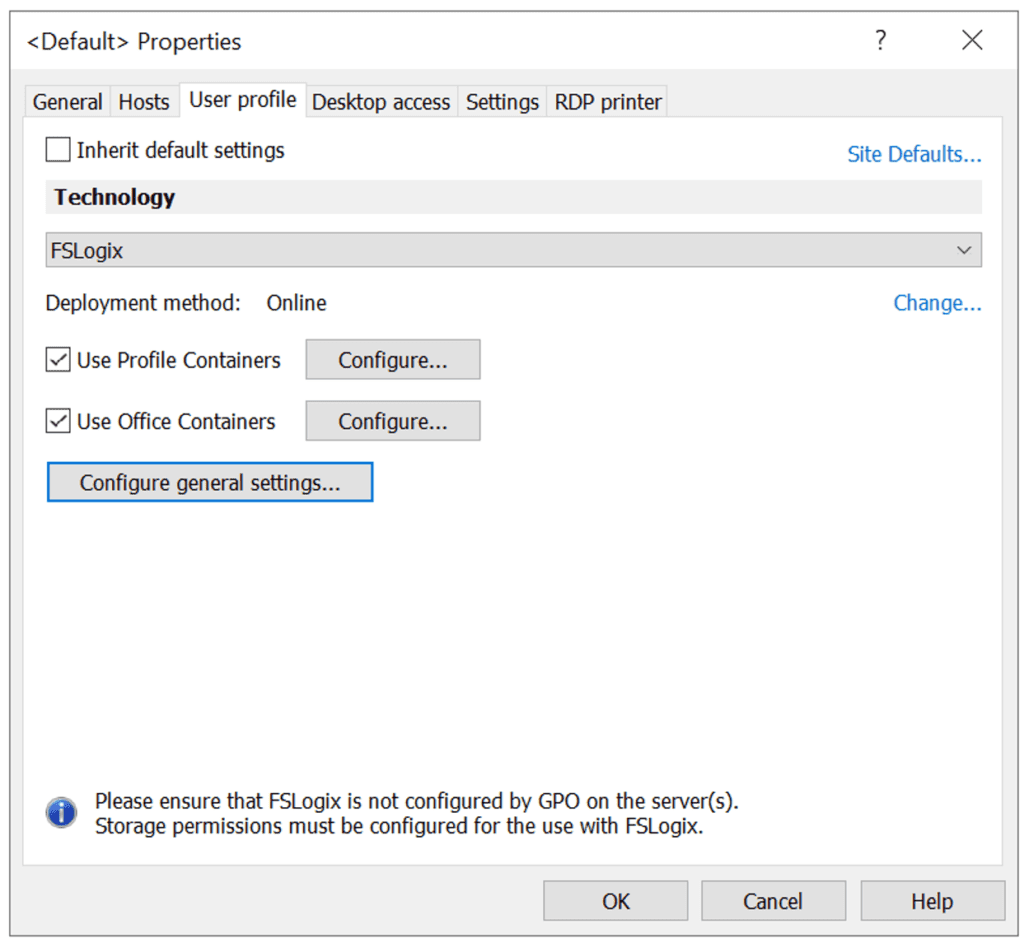
Automatic deployment of the FSLogix Agent
After selecting FSLogix as the User Profile Technology, click Change to specify your preference to install the FSLogix agent.
This can either be manual, using an online URL (which can be custom or a Parallels-approved URL), come from a network share, or pushed by the Connection Broker.
Parallels RAS takes care of the installation on all Hosts that are part of the host pool, as well as hosts added in the future.
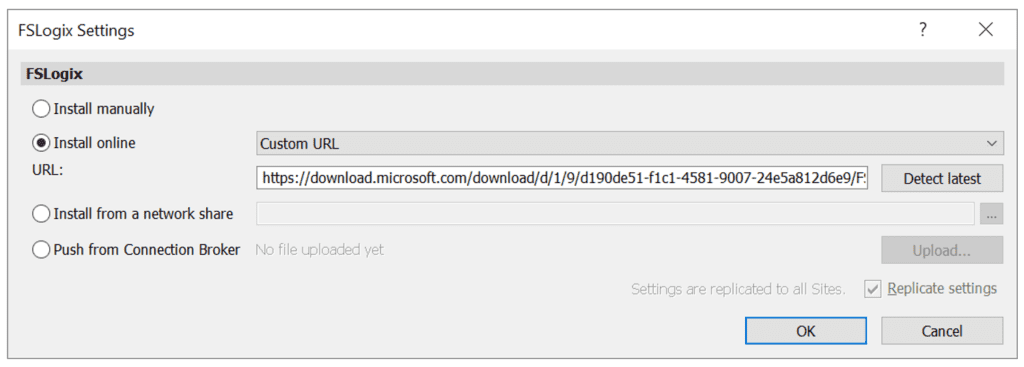
Configuring General Settings, including compacting disks
Once configured, click on Configure General Settings.
The App Services tab allows configuring settings that apply to both FSLogix Profile Containers as well as FSLogix Office Containers.
In these settings is the ability to configure VHD compacting, a popular option that compacts a user’s container at login, which can result in significant storage savings.
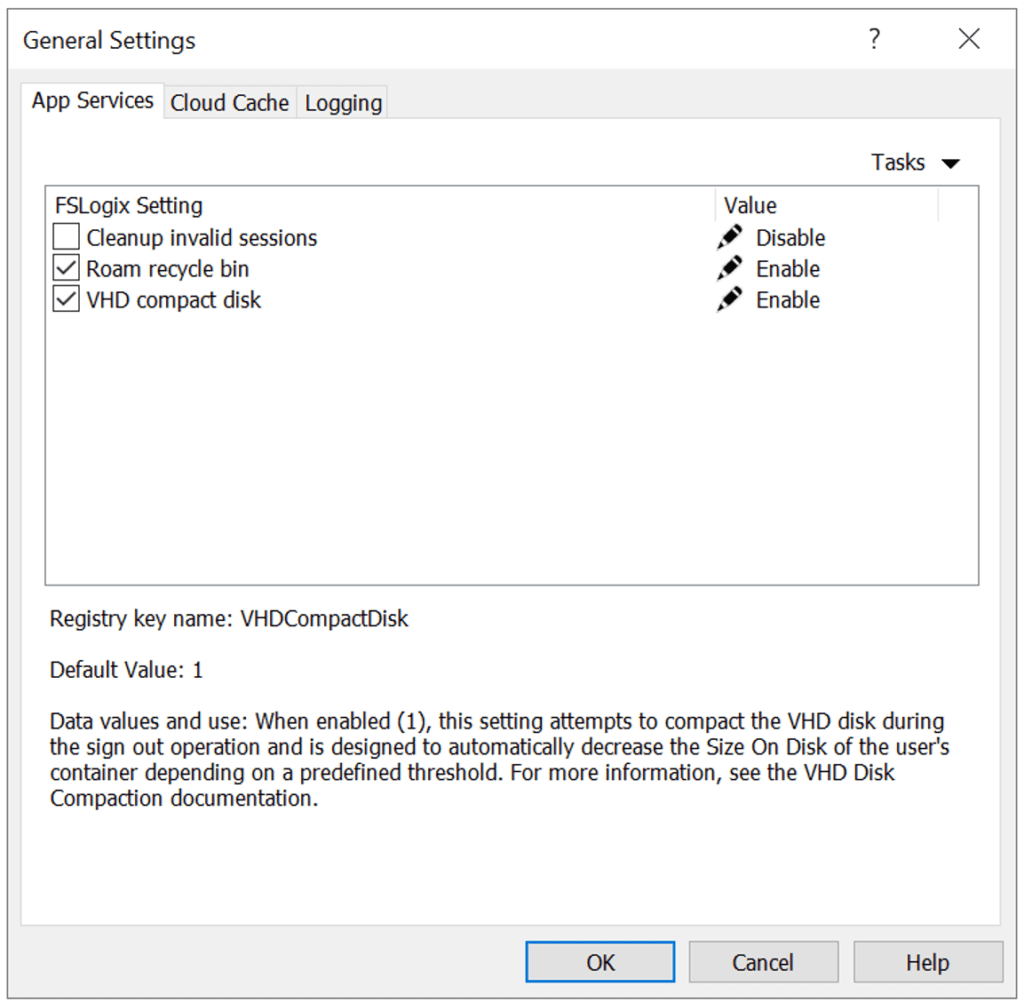
Configuring Cloud Cache
The FSLogix Cloud Cache features enable users to simultaneously access their profiles from multiple storage locations, ensuring uninterrupted access even if one storage point fails.
It acts as a resilience layer, dynamically redirecting requests to available storage resources, thus mitigating the impact of outages or slowdowns.
All settings related to Cloud Cache can be configured directly from the Parallels RAS console using the Cloud Cache tab.
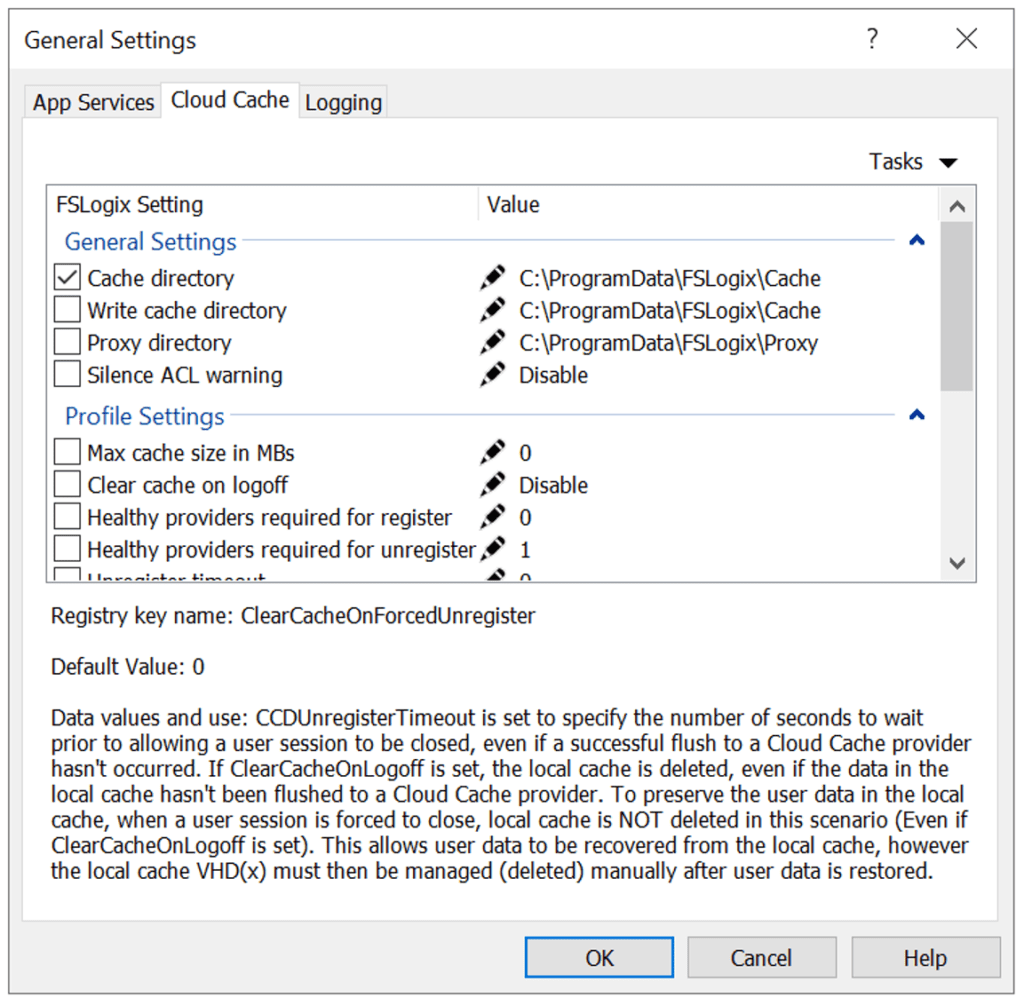
Configuring advanced logging
FSLogix advanced logging provides detailed diagnostic information about the operations and potential issues within the FSLogix system.
It captures comprehensive data on user interactions, component behaviors, and errors, allowing administrators to troubleshoot, optimize, and monitor the performance and health of the FSLogix components and deployments more effectively.
All settings related to advanced logging can be configured directly from the Parallels RAS console using the Cloud Cache tab.
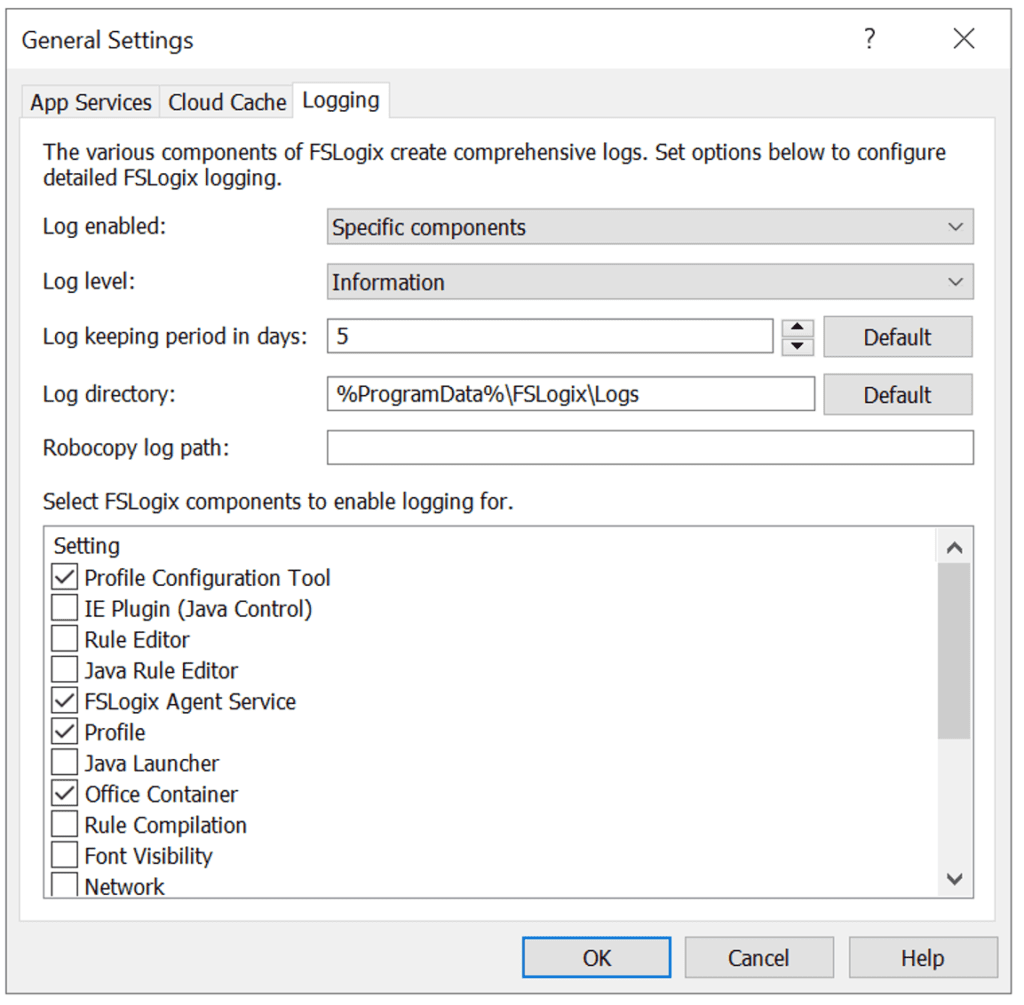
Configuring FSLogix Profile containers
The configure button for Profile Containers allows the configuration of all settings related to Profile containers.
The Users and Groups tab enables admins to include and exclude users from using Profile Containers, and the Folders tab allows the inclusion and exclusion of specific folders from the profile disk.
The Disks tab (shown below on the left) is used to configure mandatory settings like the location type, network locations, and basic virtual disk settings.
The Advanced tab (shown below on the right) allows the configuration of all available settings that customize how profile disks are being used. This includes but is not limited to popular options like swapping the SID and username in the naming convention and deleting local profiles when profile disks are used.
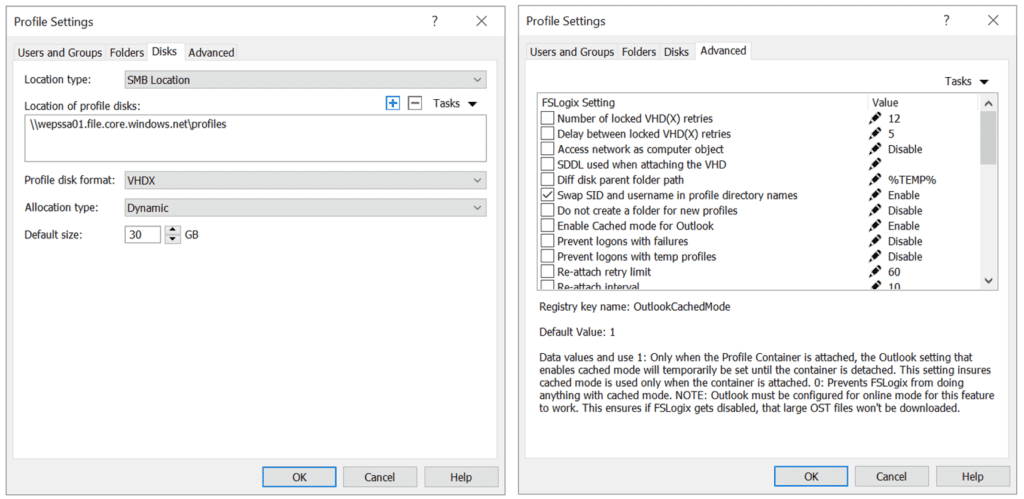
Configuring FSLogix Office containers
The configure button for Office Containers (ODFC) allows the configuration of all settings related to Office containers.
The Users and Groups tab allows admins to include and exclude users from using Office containers.
The Disks tab (shown below on the left) is used to configure mandatory settings like the location type, network locations, and basic virtual disk settings.
The Advanced tab (shown below on the right) allows the configuration of all available settings that customize how Office profile disks are being used. This includes but is not limited to popular options such as including data coming from specific Office applications as well as including Office activation data.
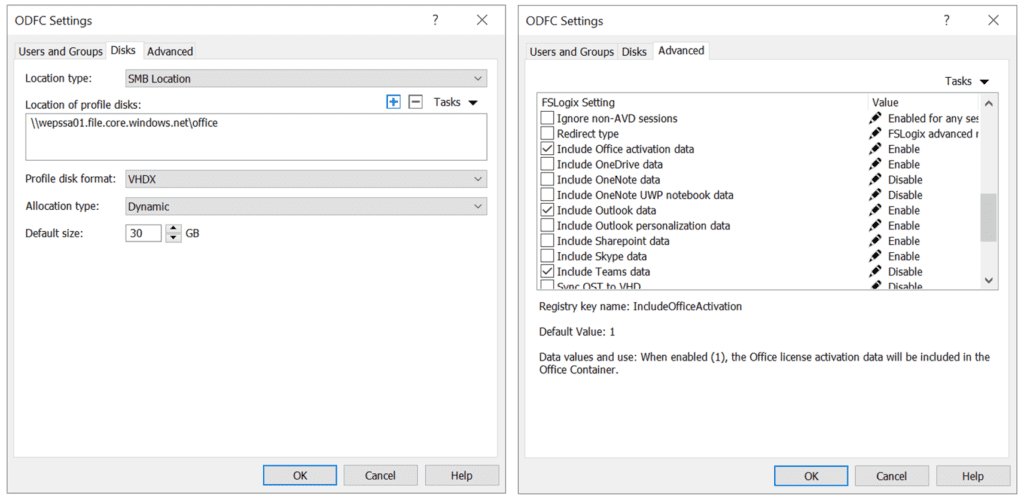
Investigating FSLogix Profile and Office containers
When investigating previously configured FSLogix shares as an administrator, you can confirm that an FSLogix Office container has been created containing the specific Microsoft 365 Apps data, including the Outlook cache (OST) file.
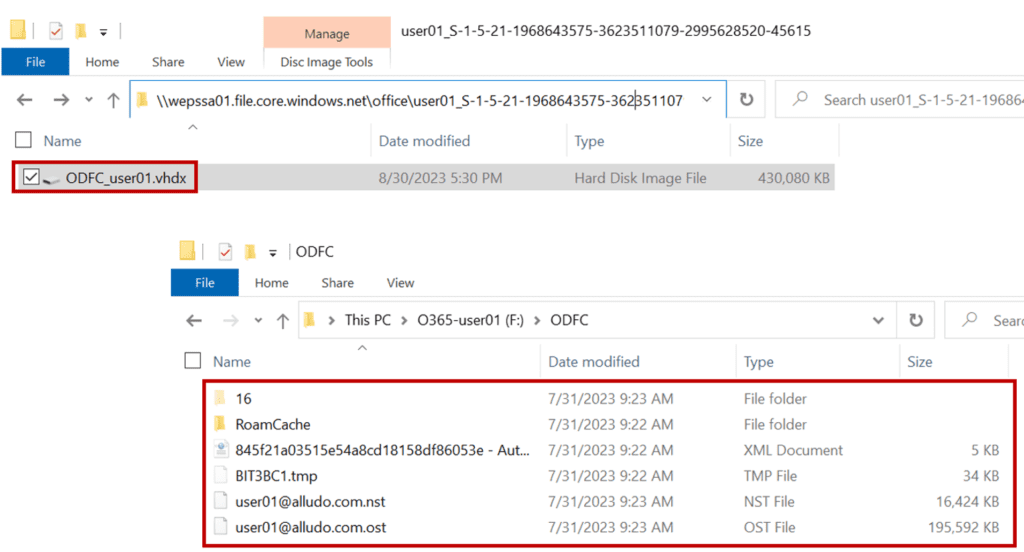
Similarly, you can confirm that an FSLogix Profile container has been created containing the entire user profile data, with the exception of Microsoft 365 Apps data.
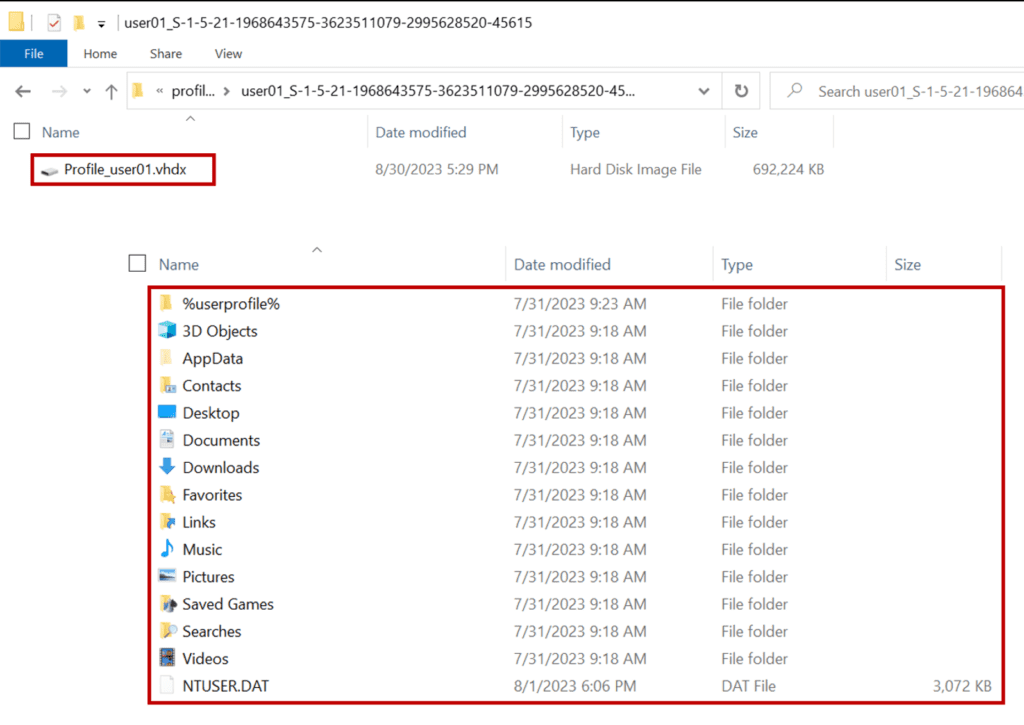
FSLogix best practices
For more in-depth information on FSLogix in Parallels RAS, follow the best practices guide. This guide addresses storage requirements, share permissions, and antivirus exclusions, contains detailed steps on configuring FSLogix profile and office containers, and much more.
Why Parallels RAS simplifies FSLogix Container management
Parallels RAS enhances FSLogix Profile Container management by streamlining and centralizing all its configuration and deployment processes. Specifically:
- Integrated management: Parallels RAS offers integrated management for FSLogix Profile and Office Containers, which means administrators can configure and manage FSLogix directly within the Parallels RAS management console. This reduces the complexity and need to toggle between multiple management tools. Furthermore, it includes popular options like VHD disk compacting and cleanup of invalid sessions.
- Simplified configuration: With Parallels RAS, there’s no need to import ADMX templates or switch to external Group Policy management to configure the FSLogix Profile container and Office container settings. All configurations can be done within the Parallels RAS console, simplifying setup and ongoing management.
- Enhanced resilience: Parallels RAS supports FSLogix Cloud Cache, ensuring that user profiles remain accessible even if there’s an issue with one storage location. This means better uptime and a consistent user experience.
- Centralized monitoring and logging: Parallels RAS allows for central monitoring of FSLogix components, making it easier to diagnose issues, assess performance, and ensure optimal operation. The ability to access FSLogix’s advanced logging from within Parallels RAS further aids in efficient troubleshooting and performance optimization.
By integrating FSLogix management, Parallels RAS provides IT administrators with a more seamless and efficient way to manage user profiles, ensuring optimal performance, resilience, and user satisfaction.
Interested in learning more about how Parallels RAS can make IT administration easier for your organization?

