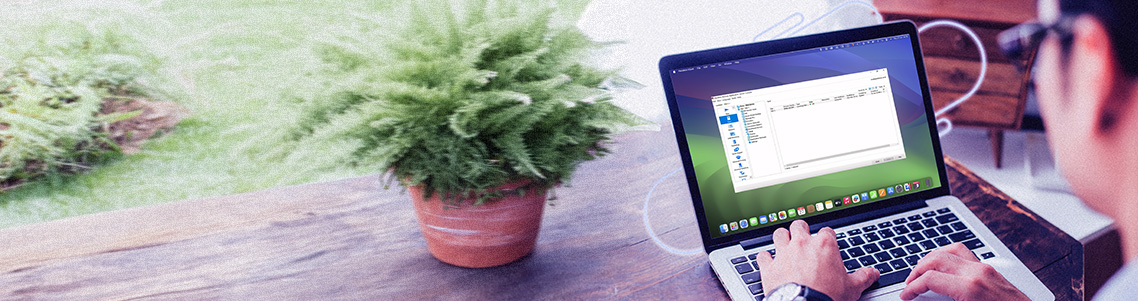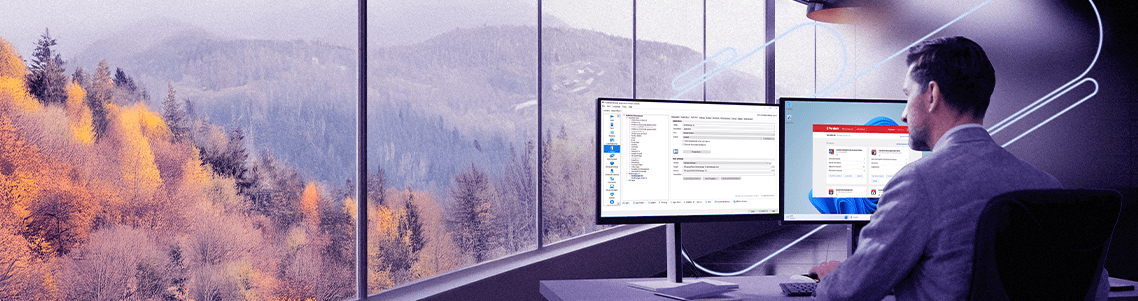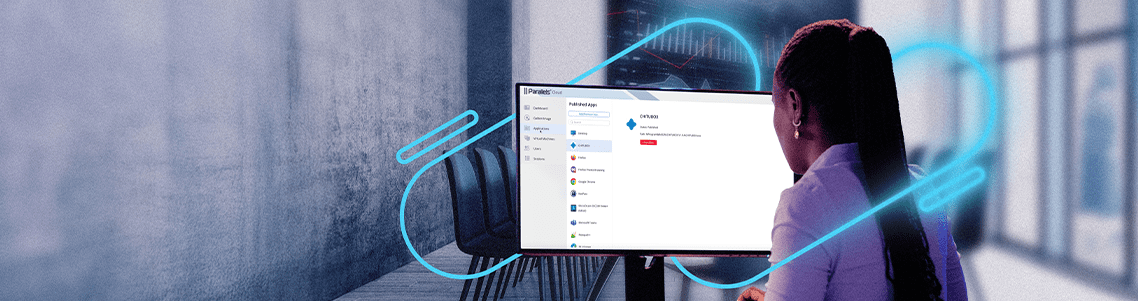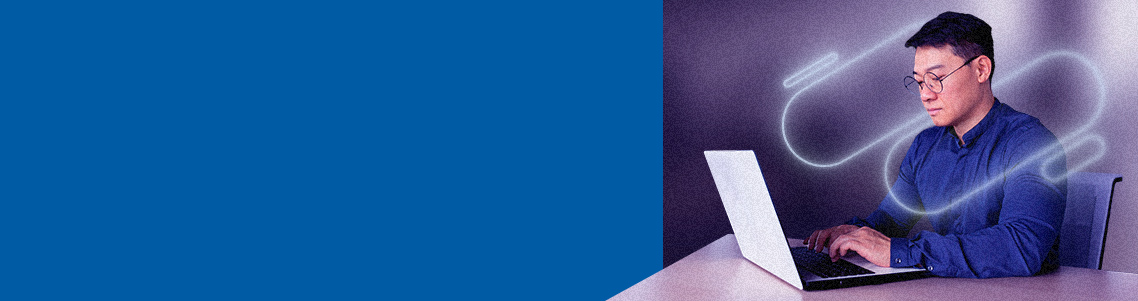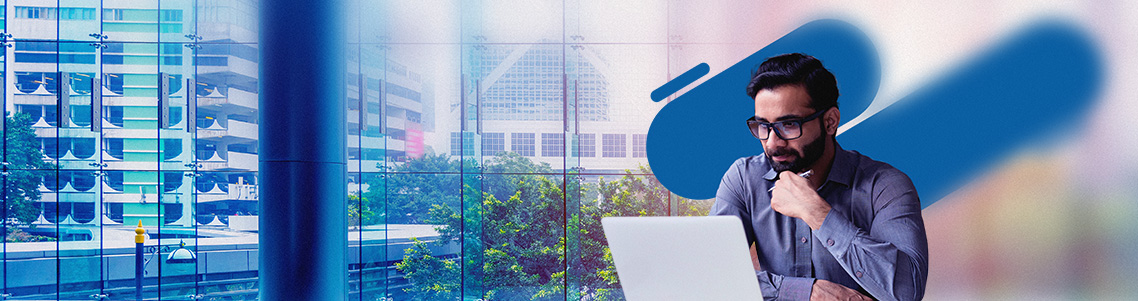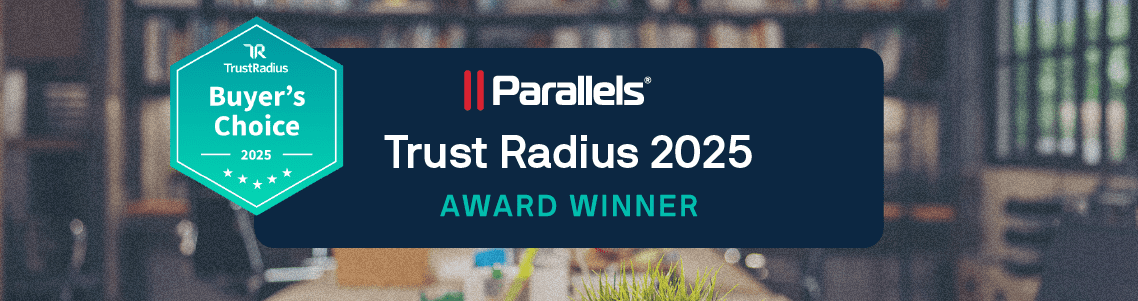Choosing the right technology or software solution for your organization can be nearly as stressful as setting it up—if not more so.
There’s so much to consider. Does it fit the budget? Does it do everything...
Switching software isn’t always as easy as flipping a switch.
As much as a new solution can benefit the business, studies have shown that organizations’ biggest challenge when changing software is getting employee...
Picture a fast-growing organization with employees spread all over the globe. Employees log in from different corners of the world daily.
Despite being international, the IT team is lean, reflecting the...
IT teams have long relied on telemetry data such as CPU usage, memory consumption, and network activity to measure virtual desktop performance.
But here’s the problem—what the...
Remote and hybrid work has become normal in recent years.
It’s well established that these working policies help employees achieve a better work-life balance. They also help employers secure the best talent—even if it’s not local to...
It’s become clear that the traditional approaches to virtualization are no longer enough.
The market is shifting rapidly. Disruptions and uncertainties are reshaping the virtual desktop...
“RDP printer redirection not working” is a common issue in Microsoft Remote Desktop Services (RDS) / Azure Virtual Desktop Environments.
Microsoft Remote Desktop Services (RDS) and Azure Virtual Desktop environments provide...
I’m excited to announce that Parallels® RAS (Remote Application Server) has been awarded the prestigious TrustRadius Buyer’s Choice Award!
This honor celebrates our dedication to delivering world-class solutions...