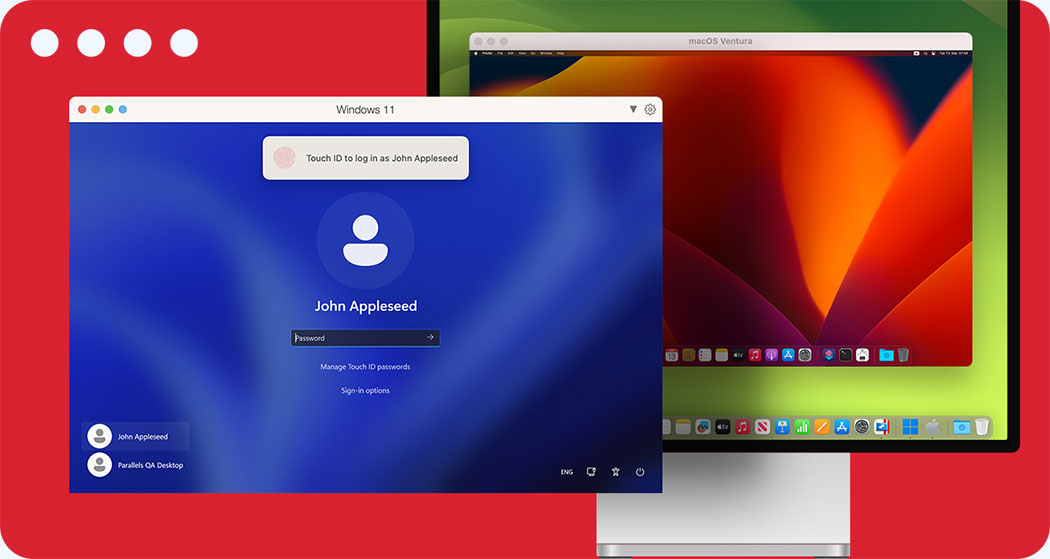Considered to be part of virtual desktop infrastructure or VDI, virtual desktops can be hosted in a cloud or on-premises environment (or a combination of the two for a hybrid approach).
Virtual desktops offer a universal solution for accessing applications and data from any device, at any time.
For example, Parallels Desktop allows users to run Windows, Linux, and macOS virtual machines on Mac.
This local virtualization creates a bridge between the universal accessibility of virtual desktops and the specific needs of the user.
This is just one of the benefits of using virtual desktops — you can use them to run multiple environments or operating systems on the same device, increasing efficiency and reducing overall costs
What does a virtual desktop do?
A virtual desktop serves as a remote computing environment that allows users to access their desktop workspace and applications from any compatible, internet-enabled device, regardless of its operating system or hardware specifications.

Types of virtual desktops
Persistent virtual desktops. This virtual desktop experience is the most like using an actual physical desktop. With persistent virtual desktops, each user has a dedicated unique desktop image with their apps, data, and customizable settings. All apps, files, and settings are stored across reboots and appear at each login.
Persistent virtual desktops are more personalized but require more storage due to the customized user data and more maintenance for individual software updates and management.
Non-persistent virtual desktops. These are clones of a shared golden desktop image where users receive a fresh instance of their virtual desktop upon each login, but they can be personalized via user profiles.
Non-persistent virtual desktops require less storage and maintenance since user configurations and data are stored separately, and the underlying golden image remains consistent.
See how Parallels Desktop enables you to create your own virtual desktops — and so much more
What are the benefits of using a virtual desktop?
Virtual desktops are convenient and cost-effective, since they allow users to access the applications and data that they need from nearly any device or location and can easily be managed from a centralized console by IT administrators, offering increased flexibility, scalability, and security.
In addition, organizations benefit from the cost savings that result from centralizing management, reducing the number of devices needed, enabling bring-your-own-device (BYOD) policies, and extending the lifespan of client devices and legacy software.
What is the difference between a virtual desktop and a physical desktop?
The infrastructure, deployment model, management, and user experience all differ significantly between physical desktops and virtual desktops.
Physical desktops include hardware like a CPU, RAM, storage drive(s), graphics cards, and in many cases, peripherals like a monitor, keyboard, and mouse. Applications are installed locally on each workstation, and accessing or working with its apps and data necessitates physical access to the machine.
Virtual desktops exist independently from a single physical workstation and are hosted on an on-premises server, in a data center, or in the cloud. Multiple virtual desktops can run on the same physical server and each instance exists in isolation from the others. Users can access their virtual desktops and work remotely with thin clients, desktop clients, or web browsers.
From an end user’s perspective, they can access and use all their applications and data in the same way on a virtual desktop as they can with a physical desktop, but they can do so remotely from any internet-enabled device.
For IT admins and staff, virtual desktops can be created, deployed, and otherwise managed from a centralized management console, offering increased flexibility and scalability.
Can you have multiple virtual desktops?
Yes, you can have multiple virtual desktops with different operating systems or workflows, each with its own set of applications, settings, and more.
What is a hosted virtual desktop?
A hosted virtual desktop or HVD is a complete desktop environment running as a virtual machine that leverages the compute and storage of a cloud-based server.
With an HVD, an organization’s applications and data are stored in the cloud instead of on local machines or the company’s internal network. The cloud service provider is responsible for securely delivering the virtual desktop to the end users — an invaluable feature in the event of a natural disaster, hardware failure, or similar challenge.
End users access their applications and data exactly how they would on a physical PC at their workstations, but they can do so from anywhere, at any time, using the endpoint device of their choice. Business applications and data accessed via the virtual desktop remain separate, enabling organizations to apply their own security policies regardless of the device(s) used to access their hosted virtual desktops.
What is the difference between VDI and VM?
The primary difference between VDI or virtual desktop infrastructure and virtual machines is the type and allocation of resources involved and the primary use cases or purpose for each.
VDI provides virtualized desktop workspaces (including the OS, applications, and data) hosted on dedicated servers or in the cloud. Virtual desktops can be accessed from nearly any endpoint device. Virtual desktops or VDI deployments are commonly used in cases where end users require a consistent, personalized desktop experience, like office settings, healthcare facilities, and more.
Virtual machines or VMs are virtualized instances of complete operating systems that run in an isolated environment on a physical host machine. VMs are used in a wide variety of cases, including software development and testing, disaster recovery, and legacy application support.
What is Azure Virtual Desktop?
Azure Virtual Desktop is a desktop and application virtualization service provided as part of Microsoft Azure’s cloud computing platform that enables users to access virtualized Windows desktops and applications from anywhere with any internet-connected device.
Spindlemedia. See how this ISV used a VDI solution to enhance Azure Virtual Desktop and reduce their time-to-market by 83%.
Bruxelles-Properté Agence Régionale (Arp-Gan). Explore this municipal government leveraged VDI to run graphics-intensive applications more efficiently, reducing costs and improving performance.
Parallels and virtual desktops
The Parallels ecosystem of products offers multiple solutions that enable organizations to leverage virtual desktops and VDI to improve their flexibility, reduce costs, and streamline IT management and processes.
Resources
See how Windows Virtual Desktop has changed since being rebranded to Azure Virtual Desktop and more.
Deliver a better user experience with Azure Virtual Desktop in Parallels RAS
See how Parallels RAS enhances Azure Virtual Desktop.
Explore how Microsoft Remote Desktop Services helps organizations enable remote work through access to virtual desktops and more.
Creating and managing virtual desktop infrastructure
Explore a guide to managing virtual desktop infrastructure with Parallels RAS.
Take the next step
The Parallels ecosystem offers a variety of virtualization and virtual desktop solutions, allowing you to choose the product or combination of products that best fit your needs.
For organizations seeking to expand their virtualization capabilities and streamline their IT departments, Parallels RAS provides access to virtual infrastructure on a larger scale.
For organizations that need a hosted virtual desktop or “desktop as a service” solution, Parallels DaaS offers easily scalable and flexible virtual desktops and more.
For individual power users who want to create VMs on their Macs to run Windows or Linux, Parallels Desktop offers that capability plus access to over 50 productivity tools.