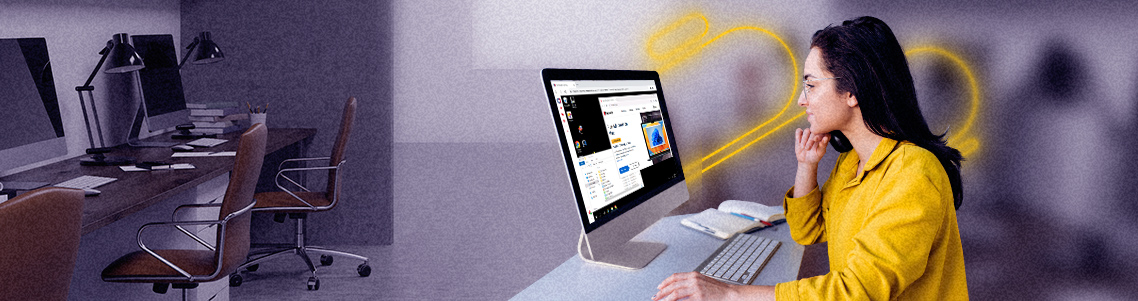
Demystifying RDP part 2: Accessing and visualizing RDP environments
Understanding what your RDP environment will look like and how to access it is the next step in the process. Need a recap? Check out our previous blog post on understanding RDP, RDS, and VDI.
Remote Desktop vs. RemoteApp
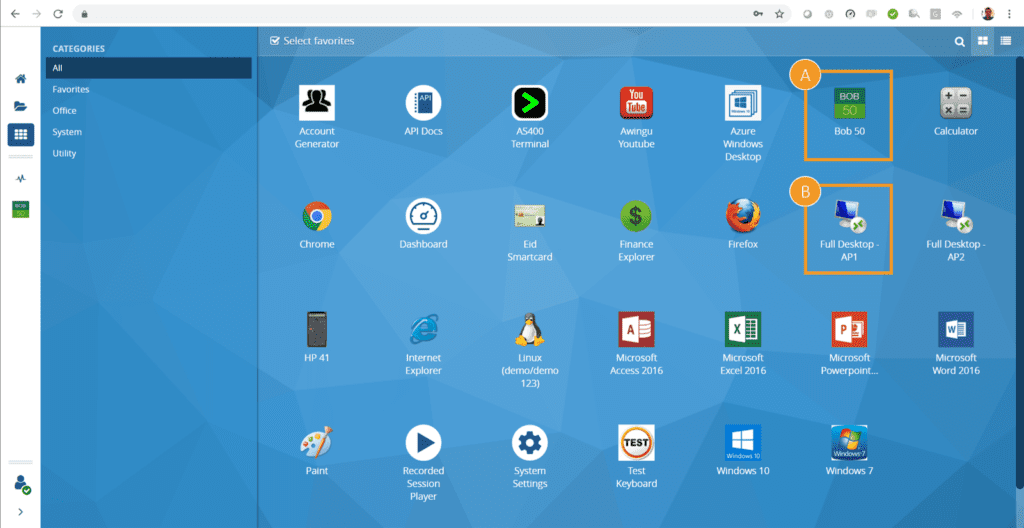
Parallels Secure Workspace with a mix of RemoteApp and Remote Desktop-based services, including:
- Bob50 deployed as RemoteApp.
- Windows 10 deployed with BOB50 as a local app.
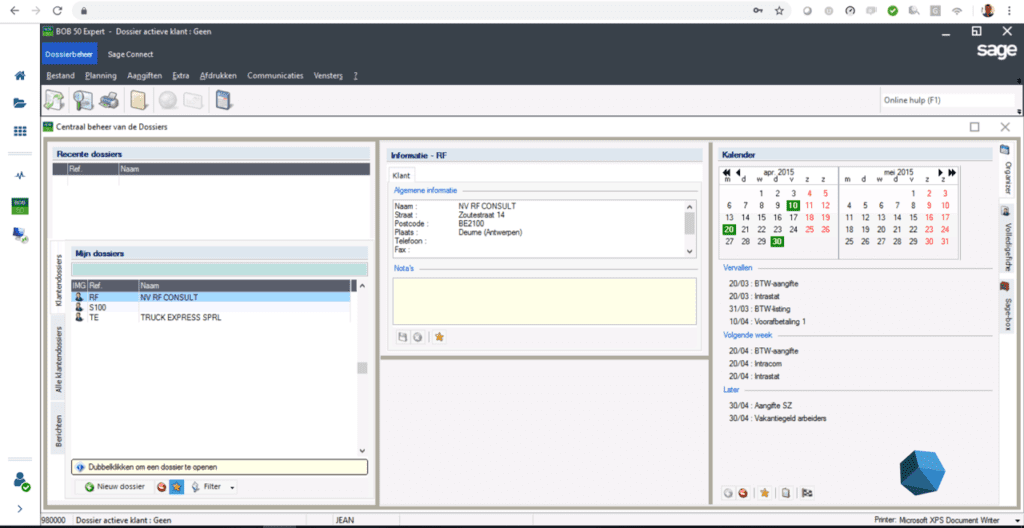 Opening a published RemoteApp application in Parallels Secure Workspace.
Opening a published RemoteApp application in Parallels Secure Workspace.
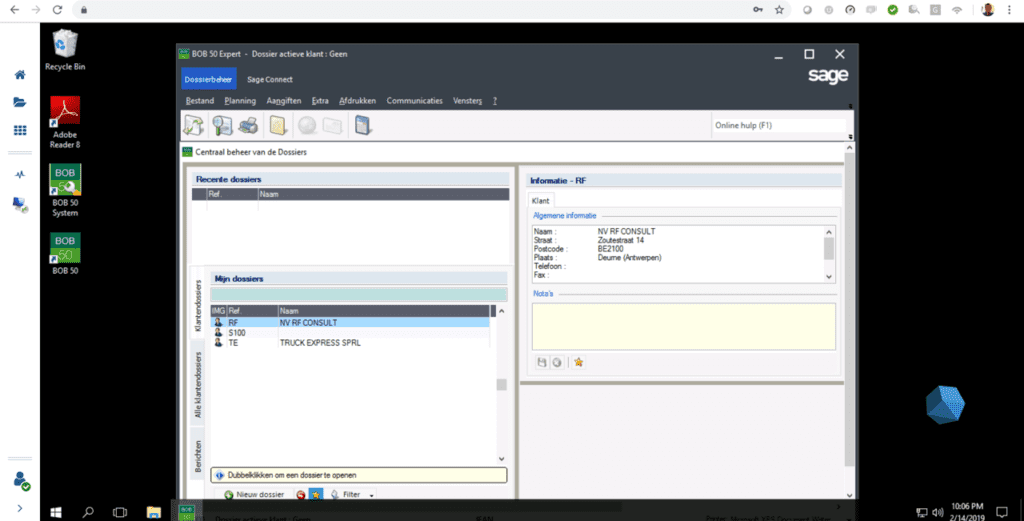
Opening the same application in a published Remote Desktop in Parallels Secure Workspace.
How do end users access their VDI or RDS environment?
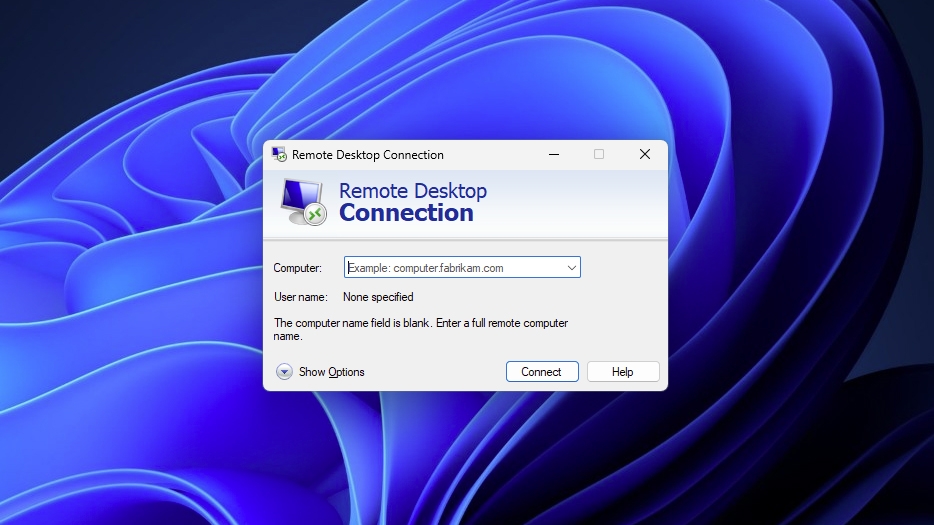
Example: Connecting to RDP on a Windows 10 device.
From the client side, using an RDP client is the most used access method by far.
This mechanism is available from Microsoft on Windows, but there are other versions available on other platforms, such as Linux and MacOS). This client needs to be installed on the end user’s device.
For most end users, the initial setup and connection will require help from the IT department. Furthermore, it requires additional security measures to be in place, as discussed in this article about the WannaCry ransomware attacks.
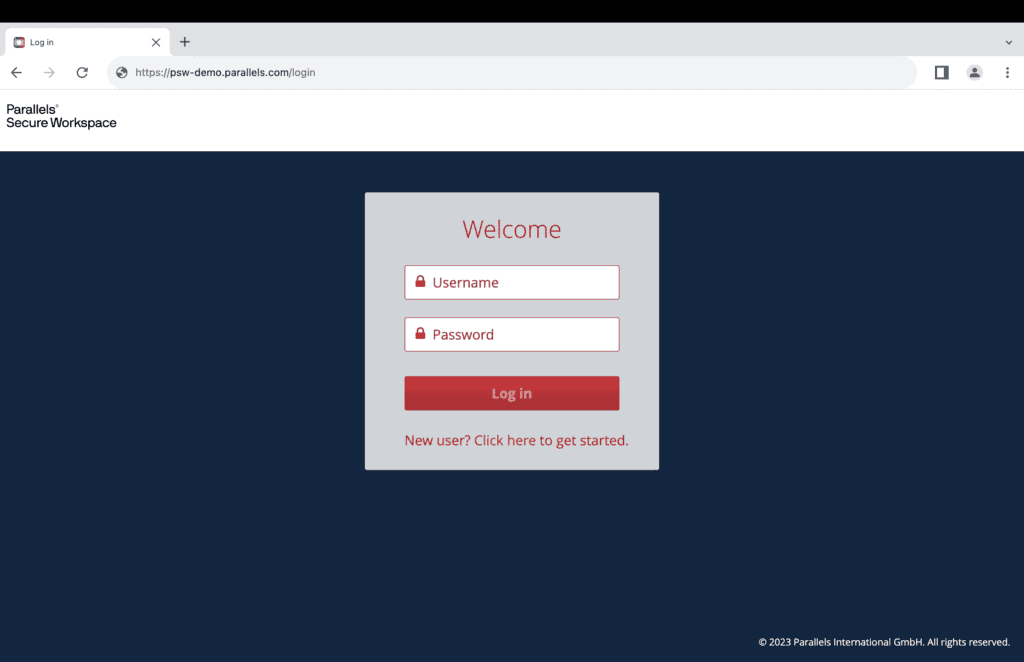
Example: Connecting to RDP on a Windows 10 device.
In the past few years, access to virtual apps and desktops via HTML5 without needing dedicated client software has become increasingly popular.
In this case, the browser becomes a very efficient client.
Because nearly all devices are equipped with browsers these days, browser-based access doesn’t require the installation or management of additional software.
The latest version of RDP comes with RDWeb, which offers HTML5 capabilities. This is only available on the most recent version of RDP and therefore is not available on versions older than Windows Server 2016. Read more on HTML5 as the client of the future in this blog post.
Since the beginning, Parallels Secure Workspace has been based on using the browser as the sole client, delivering RDP in HTML5 via the proprietary Parallels Secure Workspace HTML5 Gateway.
Discover how Parallels Secure Workspace can add layers of value to your RDP deployments. Start your free trial now!
The typical components of an RDP deployment
Until Windows Server 2019 was released, Remote Desktop Protocol was closely tied to the version of Windows Server used. For example, this meant if your applications were running on Windows Server 2008, you would be bound to the capabilities (and limitations) of this version of RDP.
RDS itself is the combination of several components or roles, and not all roles are required in every situation. In some cases, the components or roles involved will require additional infrastructure to be made available.
However, for a simple VDI connection (without RDS), you don’t need all these roles. Here is the overview:
1. Remote Desktop Session Host (RDSH)
RDSH enables a server to host both RemoteApp programs and session-based desktops (Remote Desktop). Users can connect to the RD Session Host servers in a session collection to run programs, save files, and use resources on those servers.
Users can access the Remote Desktop Session Host server by using the Remote Desktop Connection client or by using RemoteApp programs. Note: for VDI, you don’t require RDSH.
2. Remote Desktop Virtualization Host (RDVH)
RDVH enables to connect to virtual desktops by using RemoteApp and Desktop connection. It cuts costs by enabling the management of desktops from one place and reduces the need for advanced client hardware. Users can access their desktops from anywhere, enabling remote work and increasing flexibility. RDVH also simplifies data backups and disaster recovery.
3. Remote Desktop Connection Broker
This functionality allows users to reconnect to their existing virtual desktop, RemoteApp programs, and session-based desktops. It enables even load distribution across RD Session Host servers in a session collection or across pooled virtual desktops in a pooled virtual desktop collection. It also provides access to virtual desktops in a virtual desktop collection. The Connection Broker is not required for very simple deployments.
4. Remote Desktop Gateway
A capability that enables authorized users to connect to virtual desktops, Remote-App programs, and session-based desktops over a private network or the Internet. Basically, it enables secure access from a public network into a private network—more specifically to the session hosts, brokers, and VDIs.
5. Remote Desktop Web Access
Remote Desktop Web Access enables users to access RemoteApp and Desktop Connection through the Start Menu or through a web browser. RemoteApp and Desktop Connection provide users with customized views of RemoteApp programs, session-based desktops, and virtual desktops.
For web browser-based access, you can picture a webpage that displays published applications and desktops. When the user clicks to open, it will traditionally trigger the locally installed RDP client to launch and connect.
6. Remote Desktop Licensing
Remote Desktop Licensing enables a server to manage the RDS client access licenses (RDS CALs) that are required for each device or user to connect to a Remote Desktop Session Host server. RDS CALs are managed using the Remote Desktop Licensing Manager application.
See how Parallels Secure Workspace adds layers of value and security on top of RDP
Parallels Secure Workspace is a unified workspace and a workspace aggregator. It offers HTML5 browser-based access to Windows applications and desktops, Linux-based desktops, web and intranet applications, SaaS applications, and files.
For Windows-based applications and desktops that are deployed in server-based computing, Parallels Secure Workspace serves as a layer on top of RDP, adding security and value on top of the RDP foundation.
Aggregate access
Parallels Secure Workspace doesn’t just provide access to Windows applications and desktops, but also to files, intranets, web applications, SaaS, Linux desktops and apps, and more.
Enhanced security
Naked RDP is vulnerable to cyber-attacks. PSW can minimize these risks — multi-factor authentication, SSL encryption, and usage auditing are built-in.
Rich HTML5 experience
Parallels Secure Workspace has perfected HTML5 access over the years with useful additions such as a virtual printer, support for function keys, and in-app downloading.
Open API and multi-tenant
In contrast to RDP, Parallels Secure Workspace is multi-tenant and fully Open API-based. Making it perfect for ISVs, MSPs, and CSPs.
Collaboration functionalities are baked-in
With Parallels Secure Workspace, you can share access to application sessions and share documents of any size in a secure and controlled manner.
Get started with Parallels Secure Workspace now!


