Everything You Need to Know about Microsoft RDS CALs
- Microsoft Remote Desktop Services (RDS) allows users to access graphical desktops and Windows applications remotely.
- Companies need to understand the RDS client access license (CAL) and obtain proper licenses for their RDS environments.
What are RDS CALs?
If you want to provide access to users to an RDS Collection or RDS Components of a Windows Server operating system, you need to purchase additional licenses. Typically, the RD Session Host (RDSH) server hosts the resources—such as Windows applications or files—and clients connect to the RDSH to access those resources.
The actual RDSH that hosts the resources must have a Windows Server CAL matching the OS version. Remote client devices that access the server must have a User CAL. With newer RDS CALs, you can access older RDSH servers. However, older RDS CALs cannot work with new RDSH servers, and you need to purchase new licenses.
To install and keep track of the RDS CALs, you need an RD Licensing Server, which is a component of the RDS Collection. When a user attempts to connect to an RDSH server, the server checks to see if the user has an active User CAL by contacting the RD licensing server. If the RDS CAL is available, the RDSH server accepts the connection from the user and starts a session.
*Note: To grant a user remote access, you need a Windows Server CAL and an RDS CAL for each user or device.
What are the differences between Per Device and Per User RDS CALs?
To better understand the two types of RDS CALs, some of the main differences are outlined below:
- With Per Device, each device has RDS CALs physically assigned to them. In Per User, RDS CALs are assigned in Active Directory.
- RDS CALs can be tracked using Per Device, whereas they cannot be tracked within a workgroup for Per User.
- Up to 20% of RDS CALs can be revoked in Per Device, however it’s not possible in Per User.
- In Per Device, temporary RDS CALs are valid between 52 and 89 days, but no temporary RDS CALs are issued in Per User.
- It’s not possible to over-allocate RDS CALs when using Per Device, however overallocation may occur with Per User.
If using the Per Device option, the first time a device connects to the RD Session Host, a temporary license is issued. When the device connects for a second time, the license server issues a permanent RDS Per Device CAL (dependent on the license server being activated and the availability of RDS CALs).
The Per User model differs in that each user is given a license to connect to an RD Session Host from various devices. Licenses are issued from the license server depending on the available RDS CAL pool.
Why you need the RDS CAL
An RDS CAL is a license that allows users/devices to access and utilize Windows Server published resources, such as Windows applications, desktops and files. This license model provides a way to pay for capacity used: the more users or devices accessing your resources, the more RDS CALs you require. This makes licenses affordable for organizations of all sizes.
Read More
How to extend Microsoft RDS
capabilities while resolving limitations

Licensing
Parallels® Remote Application Server (RAS) has an all-in-one license, making your implementation and planning more manageable. (You still need RDS CALs, as do all virtualization solutions on the market.)
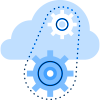
Core Components
Customers can experience the full potential of Parallels RAS right out of the box. It includes powerful components such as Gateways, Load Balancers, a reporting engine and more.
Read More
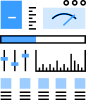
Configuration
Parallels RAS eliminates several limitations of a Remote Desktop Services infrastructure. Installing the Windows Server OS and configuring the RDS Collection is a lengthy and complex procedure. You need to install and configure multiple components, and as there is no centralized database, you need to install each server separately.
Read More
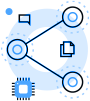
Management
There is no centralized management interface in RDS, which makes it tough for administrators to monitor the infrastructure. It requires extra administrative attention, which invites automation and third-party tools.
Parallels RAS offers a centralized management system that allows you to monitor and manage the entire infrastructure from a Read More. Moreover, it offers secure access via SSL while supporting second-level authentication as well.
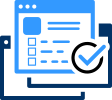
Cross-Platform Support
The focus of RDS is Windows and Mac® environments; it provides limited support for other platforms. However, Parallels RAS supports a range of devices and platforms, including Android, iOS, Google Chromebook™, Linux, Mac, Windows and HTML5 browsers. Read More
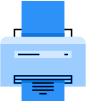
Printing
Another major challenge with RDS is printer redirection. Configuring printers and scanners in the RDS environment is a complex task. However, Parallels RAS allows you to use local printers and scanners without installing the drivers on the server. In fact, Parallels RAS is the only complete virtualization solution that offers all the required components in a single package while being easy to use and cost-effective.




