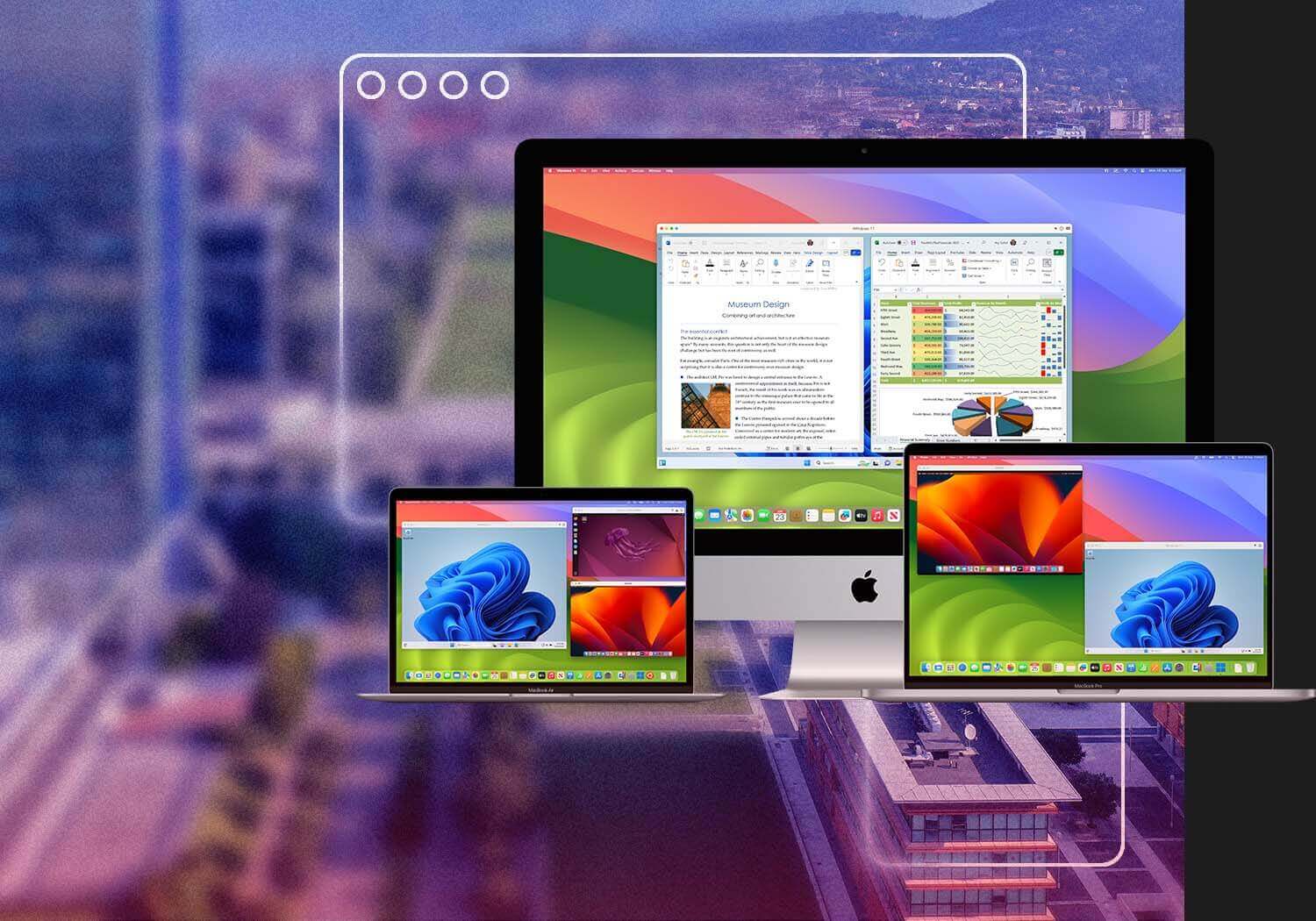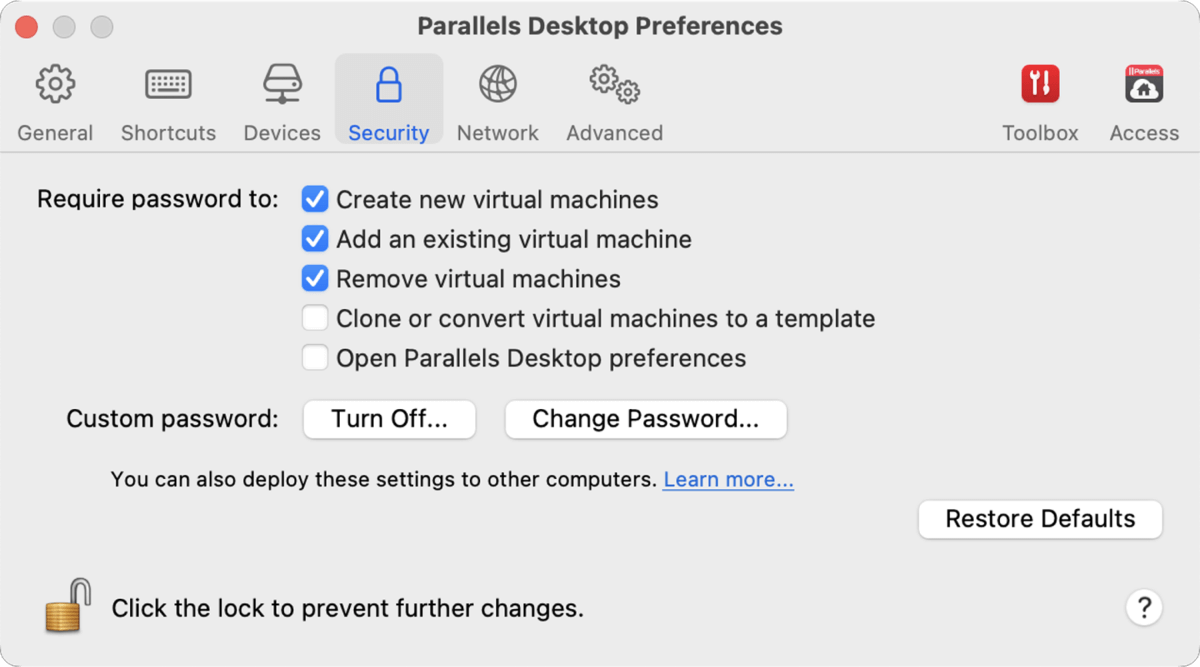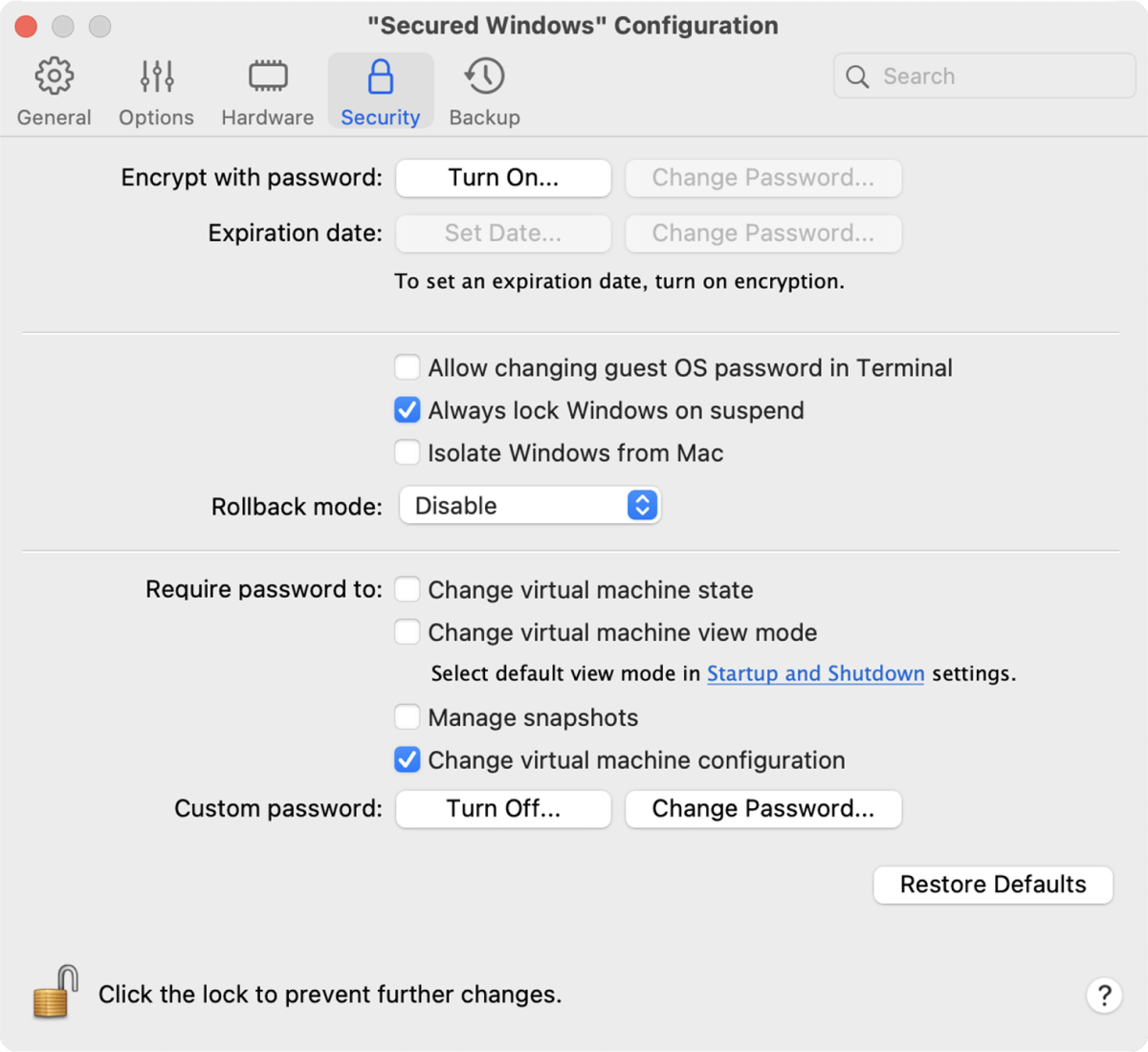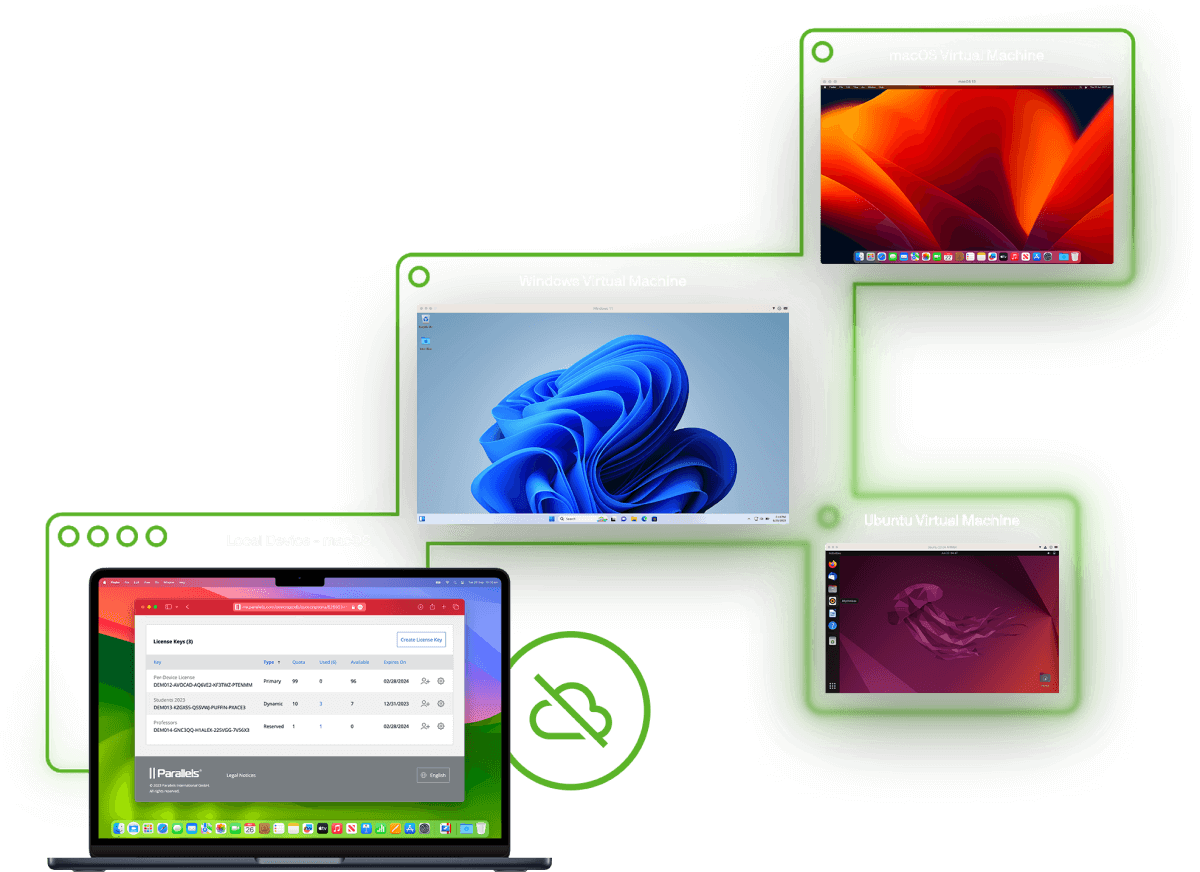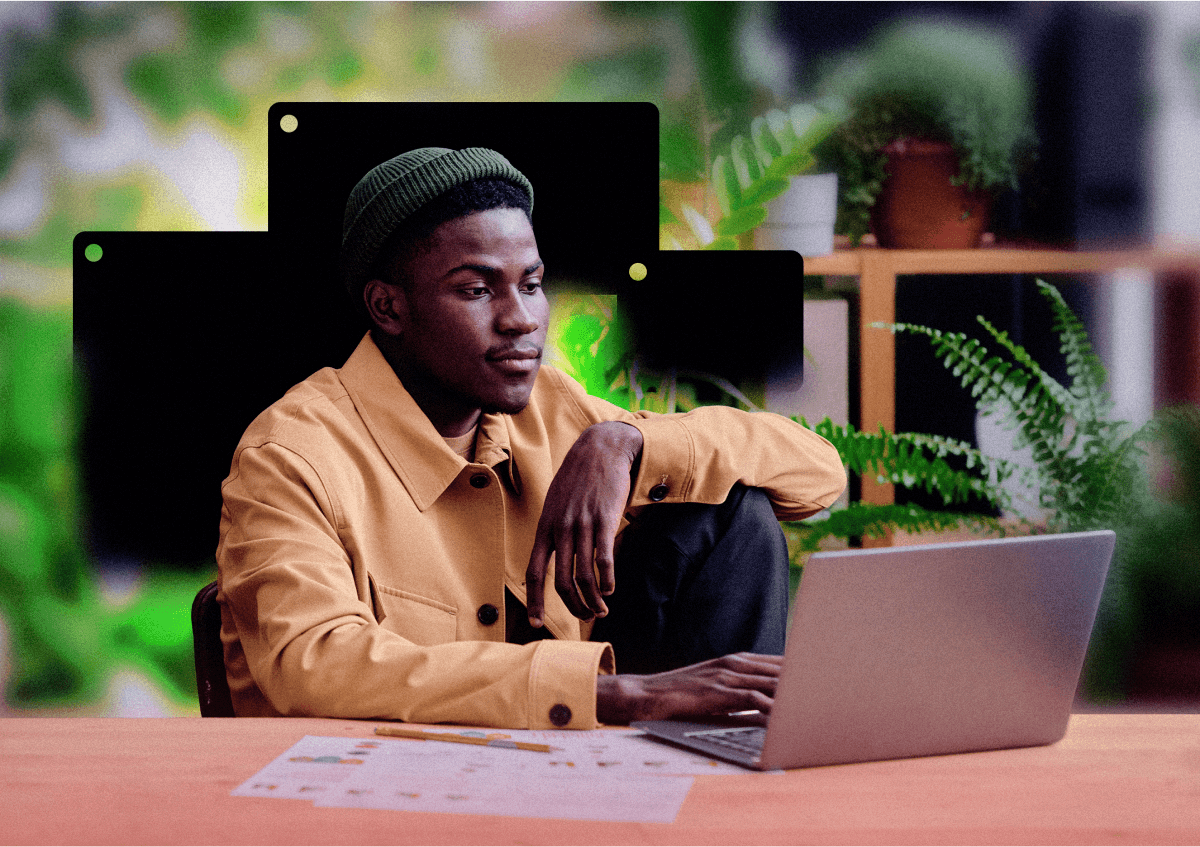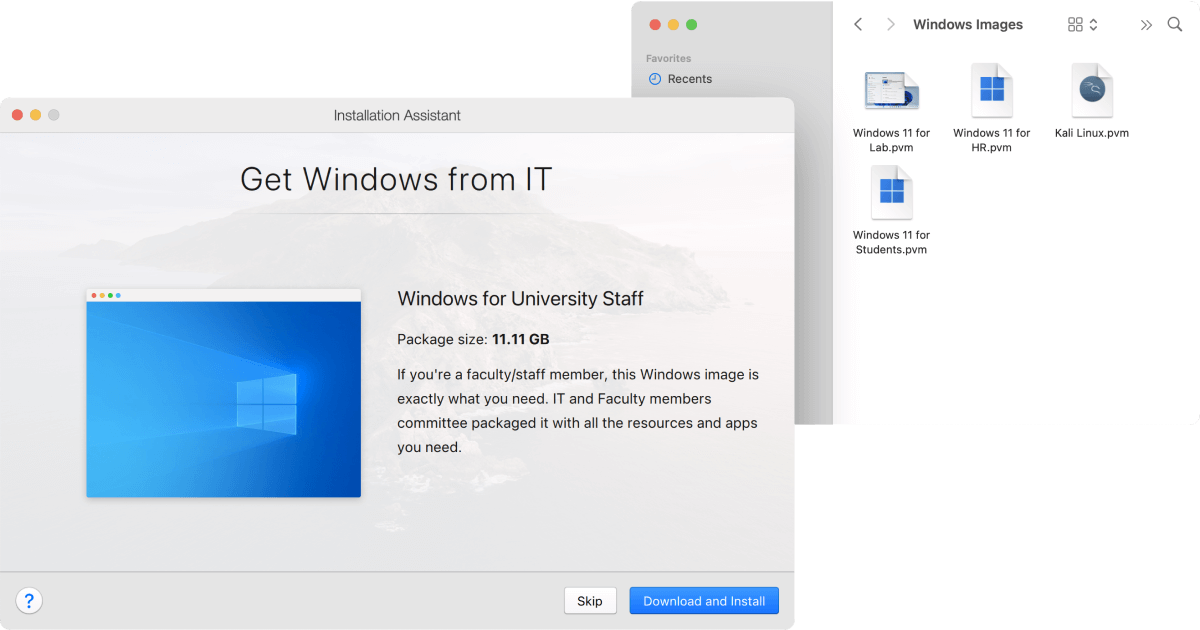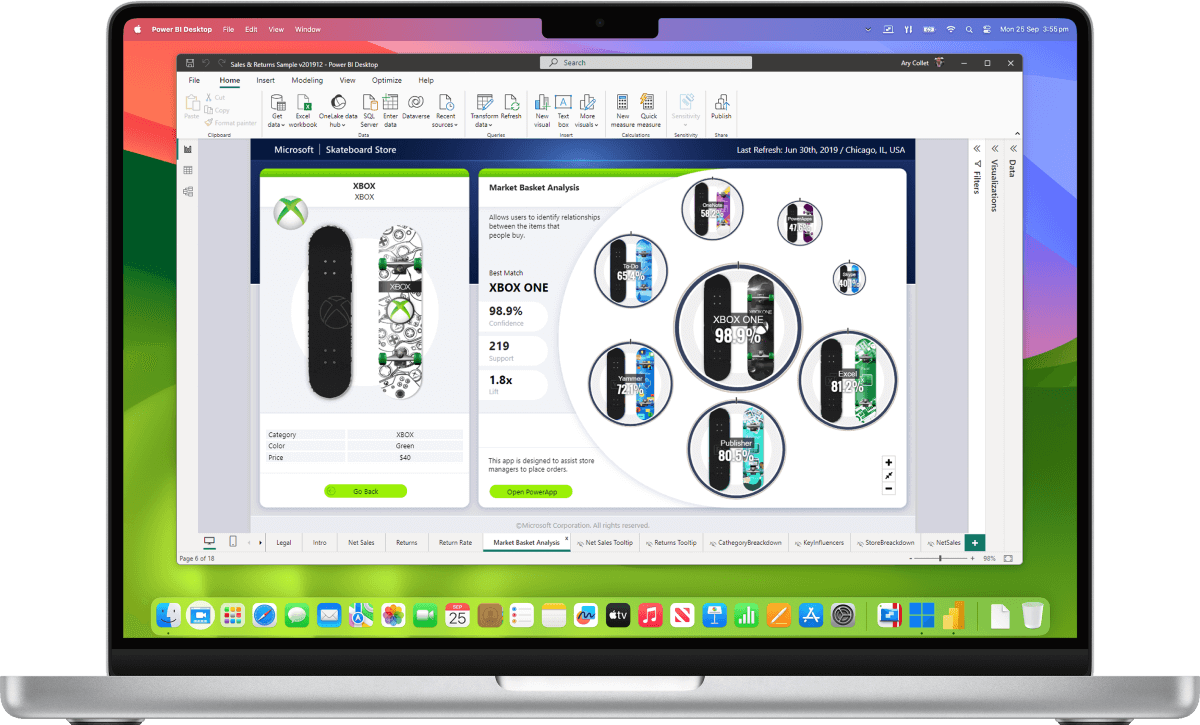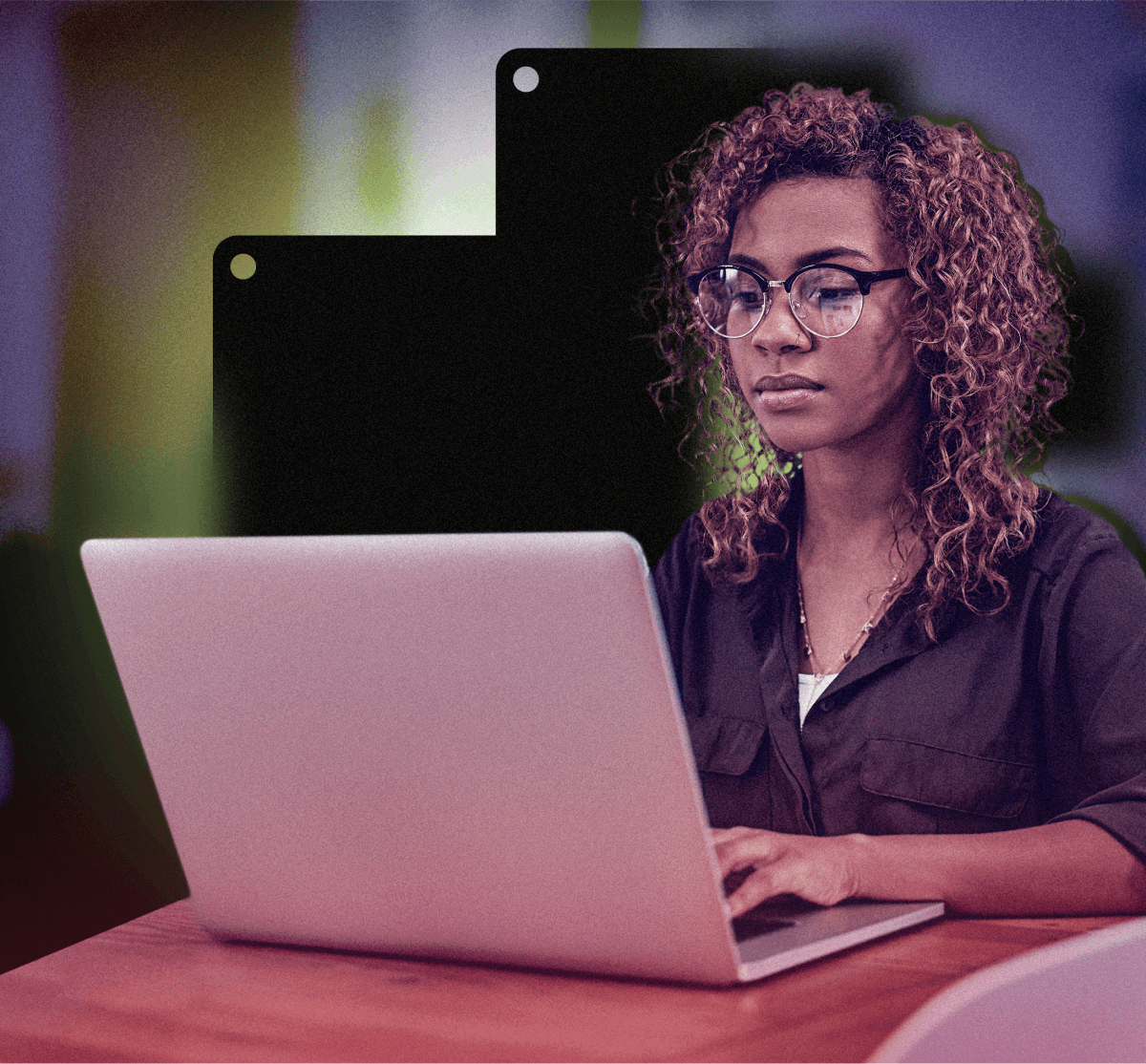For companies ![Companies icon]()
and organizations
Cost savings
Provide Mac users with Windows applications without investing in infrastructure management or Cloud. Use the power of Mac to run Windows applications right on the device or enable your software development teams to develop and test for all operating systems using just one device.
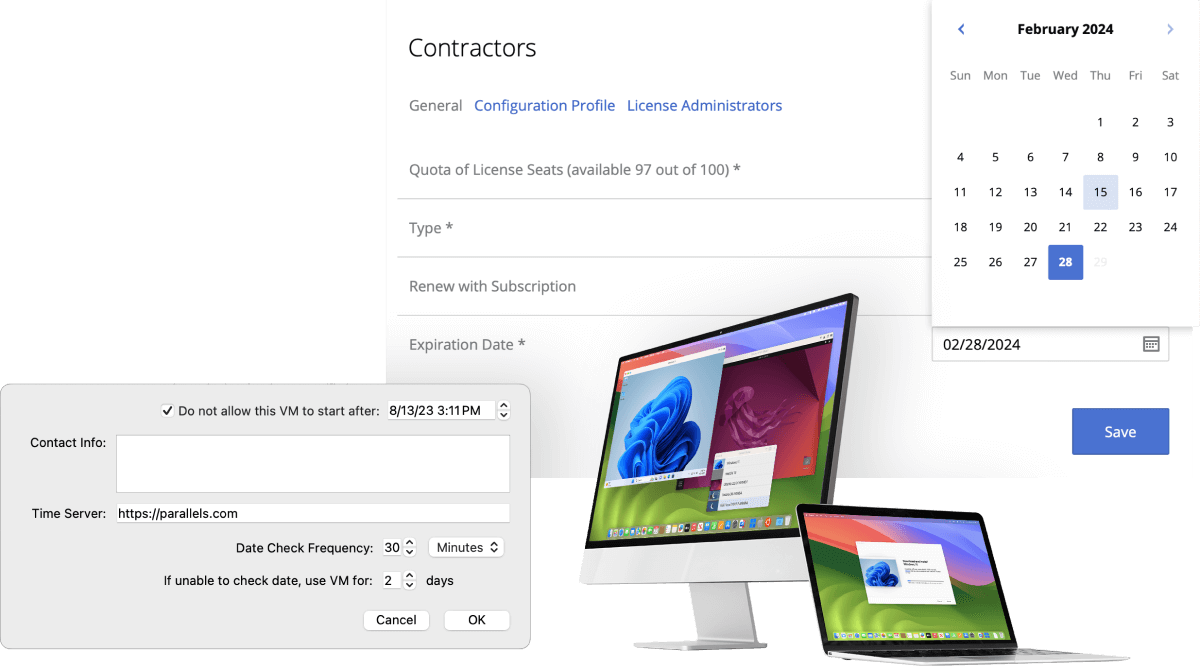
Equip CYOD, BYOD, and contractors
People love Mac and consider it as a benefit to be able to use it at work. With Parallels Desktop, they can do this even if company IT or applications require Windows OS or Windows applications. Parallels Desktop also offers license management and limited use functionality to securely manage contractors using Mac.
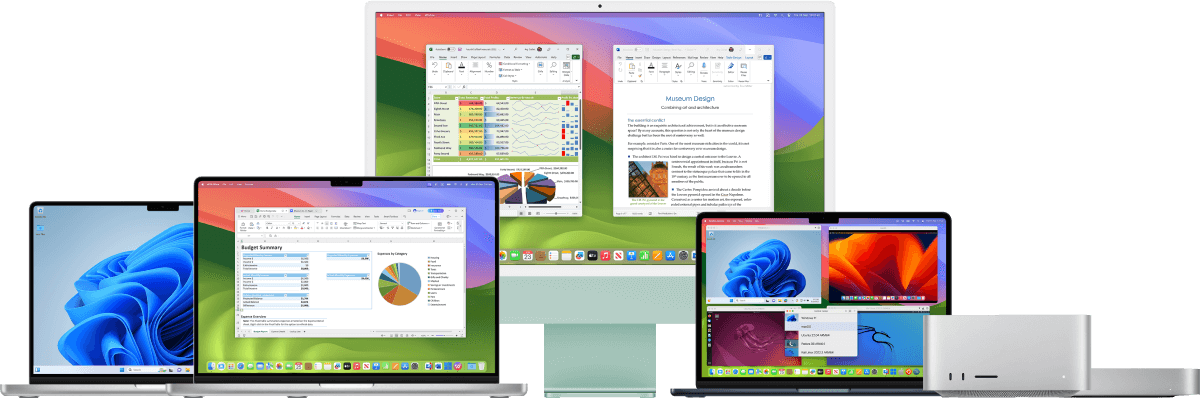
Improve employee satisfaction
Parallels Desktop is constantly rated highly in customer satisfaction surveys, with customers praising its ease of setup and use, seamless integration with macOS, and great performance.
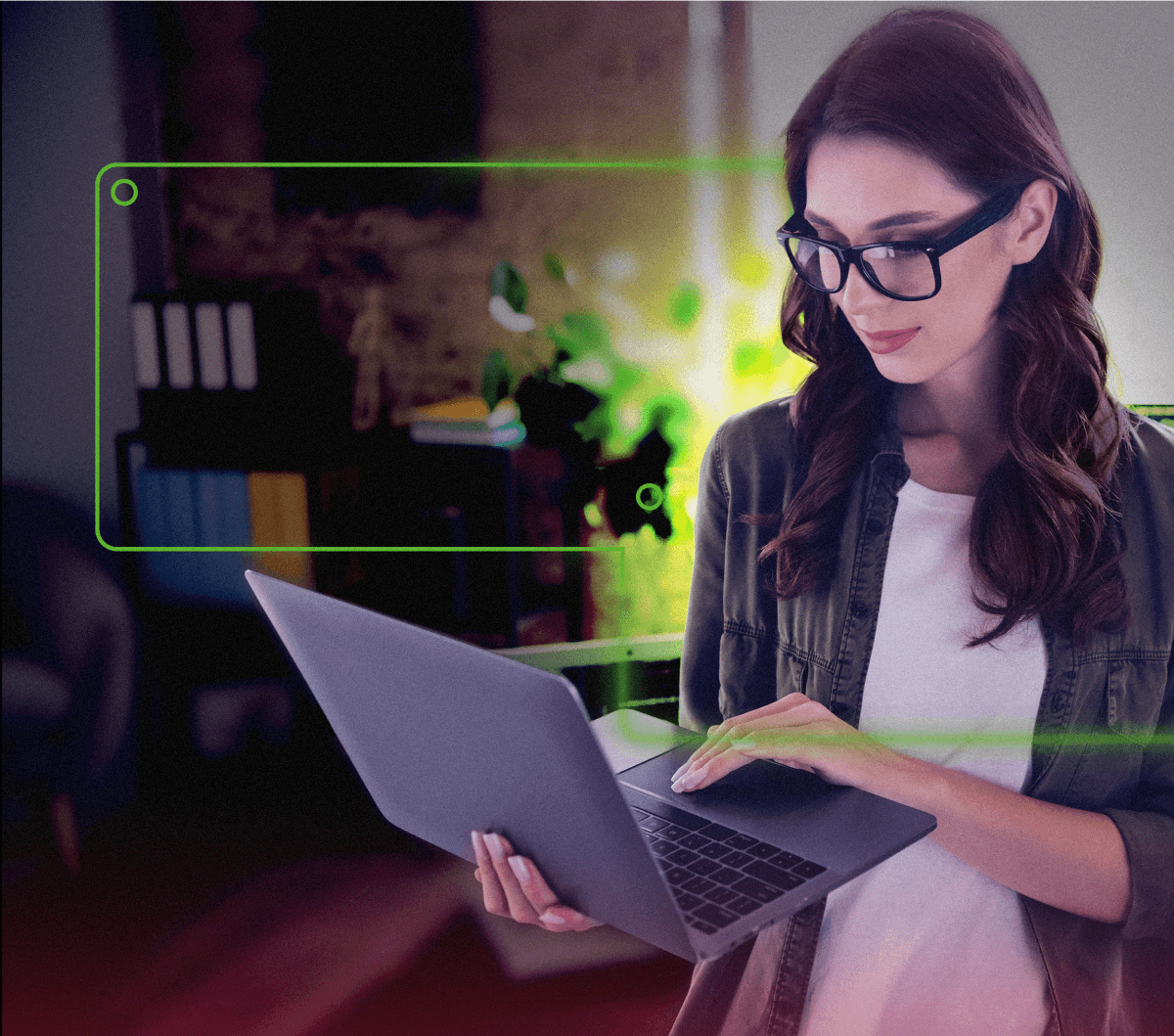
Peace of mind
Trust the brand that has served customers for 17 years, supporting the latest Mac hardware and macOS along with Linux and Windows software. Enjoy our acclaimed in-house support.