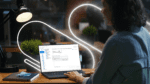When Windows 10 support ends, here’s what you need to do
Microsoft recently announced the end of support for Windows 10, and users are encouraged to make the transition to Windows 11 sooner rather than later.
From the official statement on the Windows 10 product page, “Windows 10 will reach the end of support on October 14, 2025. The current version, 22H2, will be the final version of Windows 10, and all editions will remain in support with monthly security update releases through that date.”
After October 2025, however, computers running Windows 10 will become increasingly vulnerable to security threats and may encounter compatibility issues with new software and hardware releases.
Naturally, if you’re an IT admin or just a long-time Windows user, developing a plan of action prior to Windows 10’s official end of life is a priority. That plan could include upgrading your device(s), finding a virtualization solution that makes things relatively painless, or some combination of the above.
Read on to learn more — and if you’re ready to get started, get your free trial of Parallels® RAS or Parallels DaaS now.
Transitioning from Windows 10 to Windows 11 successfully
Windows 11 is the most secure version of Windows ever created, leveraging hardware security to complement software defenses against modern cybersecurity threats. It is also faster, enhancing productivity with an improved user interface, tighter integration of Microsoft Teams across apps, and snap layouts.
However, this push towards Windows 11 comes with challenges.
It could result in millions of perfectly functional PCs being discarded because Windows 11 mandates the presence of a Trusted Platform Module (TPM) chip, potentially rendering many devices obsolete.
This is a relatively new component in modern PCs and laptops, and as a result, there are millions of devices that will be left unused or thrown out as they do not have the TPM and, therefore, the Windows 11 OS cannot be installed.
Newer enterprise and consumer devices will meet the criteria. Starting in 2016, Microsoft mandated that OEMs integrate TPM 2.0 into devices for Windows 10 and Windows Server 2016 to obtain Microsoft’s endorsement.
Older devices lacking TPM 2.0 or equipped solely with TPM 1.2 (which cannot always be upgraded), will fall short of Windows 11’s minimum system requirements.
This could force users to replace their devices prior to Windows EoL, potentially resulting in a substantial increase in electronic waste and necessitating businesses to reinvest or repurchase hardware. And with Windows 10 at nearly 70% usage, that’s potentially a lot of devices!
Before taking on the significant expense of replacing your fleet of laptops and PCs, why not explore the option of virtualizing your IT systems?
Virtualization offers the opportunity to extend the lifespan of these devices while unlocking a range of benefits and ultimately increasing security —one of the main improvements on Windows 11.
Extending the life of your Windows 10 devices post-EOL with virtualization
Virtualization technology has proven invaluable for many enterprise companies that manage extensive fleets of workforce devices. It streamlines and automates device management at scale.
A virtual migration to Windows 11 can also be a cost-effective choice since costs for virtual PCs start at $110 USD per user annually and go up to $1,600 USD for high-end virtual PCs. On the contrary, new hardware that’s Windows 11-compatible is rarely less than $1,000 USD per user.
Instead of upgrading to new Windows 11 devices, organizations can maximize their existing hardware by virtualizing their IT environment. This allows users to run Windows 11 on a virtual machine on an older device.
How to upgrade your virtual machines from Windows 10 to Windows 11
You may already use virtual machines for Windows applications or desktops. If that’s the case, you can migrate those to Windows by following these steps.
Note that a virtual TPM chip is required for upgrading to Windows 11, and you need to ensure that your virtual machines meet the system requirements for Windows 11.
Once you are sure that your virtual machines meet the requirements, you can follow the instructions in this Knowledge Base article to upgrade.
The Parallels ecosystem of virtualization solutions
Here at Parallels, we have a host of application and desktop delivery solutions that can be tailored to your needs and requirements, whether you are upgrading to Windows 11, extending the life of legacy Windows 10 devices, or solving a different challenge.
Parallels® RAS
Parallels RAS is a flexible virtual application and desktop delivery solution that empowers organizations of all sizes to work securely from anywhere, on any device.
The platform offers an agile, cloud-ready foundation and end-to-end security, controlled by a centralized management console. Leverage on-premises, hybrid, or public cloud deployments and integrate with existing technologies like Azure Virtual Desktop and Amazon EC2.
With Parallels RAS, you gain the flexibility, scalability, and IT agility to quickly adapt to changing business needs. Best of all, Parallels RAS offers a single, full-featured licensing model that includes 24/7 support and access to free training.
Parallels DaaS
Parallels DaaS is a cloud-based app and desktop delivery solution that offers flexible and secure access to critical data and apps from any internet-connected device.
This Desktop-as-a-Service offering uses a unique, cloud-native architecture that isolates the management infrastructure (which is managed by Parallels) and leaves critical business data where it belongs, in the business environment. This dramatically improves security and offers incredible scalability.
For IT admins, Parallels DaaS simplifies the onboarding and management process with intuitive administration controls and real-time dashboards, allowing all types of businesses to deliver and use enterprise-grade IT solutions.
Desktop as a Service (DaaS) exemplifies the cloud option, where infrastructure is handled by the cloud provider, allowing IT managers to focus on aspects like VM provisioning, applications, and data management.
While on-premises virtualization emphasizes control and security, cloud solutions prioritize scalability, cost-effectiveness, and convenience through redundant infrastructure and flexible pricing models.
It is time to virtualize Windows 11?
Upgrading to Windows 11 via a virtualization solution means that organizations do not need to buy new PCs and laptops before the Windows 10 end-of-life.
Rather, businesses can recycle or extend their existing fleet of devices.
For example, if a company has decided to move to Windows 11 and refresh its fleet of endpoint devices, that company could face compatibility issues or other growing pains as its IT department adjusts existing apps and needs to adapt to the new OS. Virtualization can also help with this!
By decoupling the applications from the device — or virtualizing them — users can migrate to the latest OS (Windows 11, in this case) and enjoy their new devices without worrying about whether their essential applications will still work.
End users can access their applications via the Parallels Client while on their new device. This can accelerate the adoption of Windows 11 or other new operating systems among the workforce, as IT managers can upgrade their teams’ devices at their own pace, without being hindered by application compatibility concerns.
With virtualization, users can enjoy the same great security and user experience expected with a Windows 11 device, but instead of the operating system being installed “on-device,” it is virtualized and does not require the latest TPM chip.
Ready to get started with a virtualization solution? Get your full-featured trial of Parallels RAS and/or Parallels DaaS.