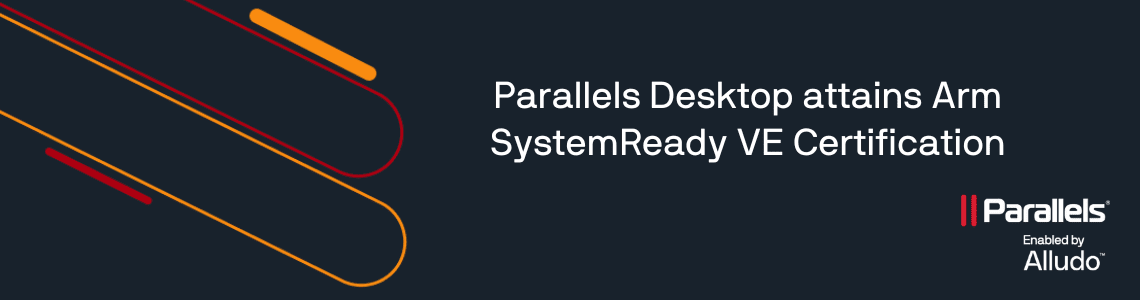Introducing Convert Audio and System Monitor: Two powerful new tools in the Parallels Toolbox
Parallels Toolbox continues to revolutionize the way we work by providing innovative and helpful tools that simplify complex tasks.
Accordingly, we are excited to announce the addition of two new tools to the Parallels Toolbox for Mac line-up: Convert Audio and System Monitor.
These tools are designed to streamline the audio conversion process and help you keep an eye on your computer’s performance.
Meet our new tool, Convert Audio (Mac and Windows)
Parallels Toolbox now offers effortless audio conversion, including audio extraction from video files, with a quick and intuitive tool. An excellent addition to our portfolio of media tools (and one that’s been requested by users like you!), the Convert Audio tool fits right in with other tools in the Parallels Toolbox, including tools that enable you to download audio and video, and convert videos to other formats (including GIF creation) as needed.
You can change the file extension of your audio files to suit your needs and select the desired format for output.
Simply drag and drop the audio or video file and watch as Convert Audio completes the conversion in a matter of seconds. It also supports multiple file conversions at the same time, so you can work in batches and increase your efficiency and productivity.
Whether you’re a content creator, an audio enthusiast, or someone who needs audio files in various formats for different applications, Convert Audio is a versatile and efficient solution for all your audio conversion needs.
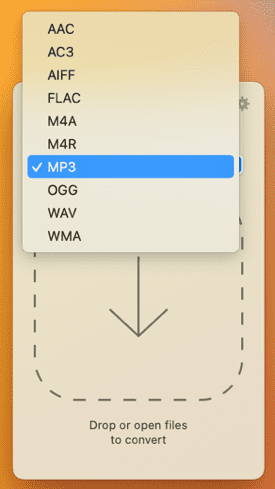
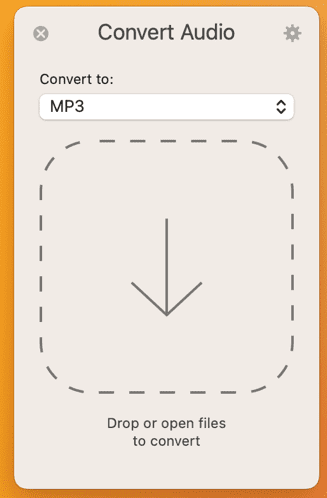
Meet our new tool, System Monitor (Mac only) –
Keep your Mac’s performance in check with System Monitor, which is designed to provide comprehensive information about your Mac’s performance in a single, easy-to-use dashboard.
By consolidating essential data about your computer’s main components, System Monitor keeps you informed about your Mac’s health without interrupting your workflow.
You can also customize the menu bar to show only the modules that you access the most frequently, so you rarely have to open a dashboard. You could also keep just the system monitor icon in the menu bar and use a dashboard to access the other modules.
A Windows version of this tool is coming soon.
With System Monitor, you can access the following information at a glance:
- CPU load and temperature
- Memory usage
- Free disk space
- Current network speed and type
- Battery status and time remaining for work or until full charge
.
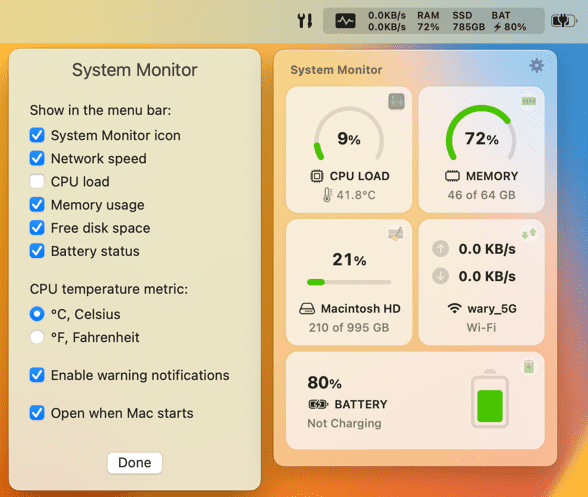
System Monitor also alerts you to potential issues or problems, such as a nearly full drive, low battery, or high memory pressure. For example, you could use the System Monitor to monitor your CPU (from the menu bar or from the dashboard), and if the usage appears too high, you can then investigate the issue with the Activity Monitor (which you can quickly open with the button in the right corner of the CPU module).
From the dashboard, you can quickly launch other useful tools in Parallels Toolbox to further improve your system’s performance, such as Free Memory, Clean Drive, and Save Energy, as well as gain additional insights into network usage and CPU processes.
With the addition of Convert Audio and System Monitor, Parallels Toolbox for Mac continues to expand its arsenal of powerful and user-friendly tools.
Stay tuned for more updates and new tools coming soon, as we strive to make your Mac experience even better.
Download a free trial of Parallels Toolbox and test it yourself.