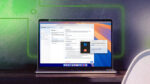Goodbye extra hardware: Hello Bluebeam Revu on Mac with Parallels Desktop
If you’re a Mac user in architecture, engineering, or construction, you know how valuable Bluebeam Revu is for project collaboration and markup workflows.
While there was once a native Mac version of Revu, it was discontinued—leaving users to rely on workarounds, alternative tools, or a separate Windows device.
Until now.
Bluebeam Revu 21.6 is now optimized for Arm-based Macs and runs seamlessly in a Windows 11 virtual machine using Parallels Desktop Pro.
That means you can now experience the full power of Revu—right from your Mac.
Ready to experience the best of both worlds? Get your free trial of Parallels Desktop Pro and start running Bluebeam Revu for Mac today.
Reliable access to Bluebeam Revu on your Mac with Apple silicon
With the release of Revu 21.6, Bluebeam has introduced an Arm-native version of the software that runs smoothly in Windows 11 on Apple silicon Macs.
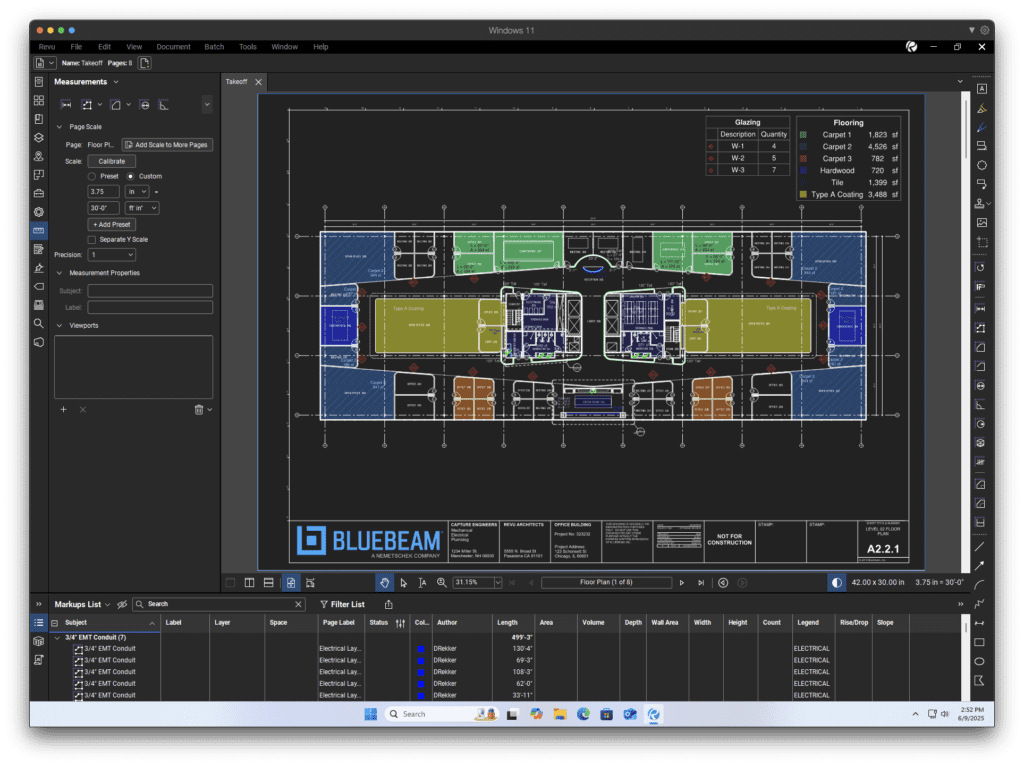
Combined with Parallels Desktop Pro, this setup allows Mac users to access Revu reliably and consistently, solving many of the issues that previously made it impossible to use the software on a Mac.
Earlier compatibility challenges, including printing limitations and interface glitches, have been resolved.
In addition to improved performance on Macs, Revu 21.6 introduces a range of new features, some of which are still in beta, including:
- Mark up on capture images: Add markups directly to Capture images for clearer documentation.
- Tool chest enhancements: New multi-select options, improved punch keys, and better tool set management.
- Web tabs powered by Edge WebView2: Replacing Chromium improves performance and stability.
For users who once had to rely on cloud-based alternatives or secondary PCs, this update brings Bluebeam Revu back to the forefront for Mac professionals.
A huge thanks to the Bluebeam team for their work in building and optimizing the Arm-native app!
This update makes a real difference for users who need to run Windows on M chip Macs without sacrificing usability.
Exceptional performance and stability on Macs with Apple silicon
Bluebeam Revu in a Windows VM doesn’t just work—it works well!
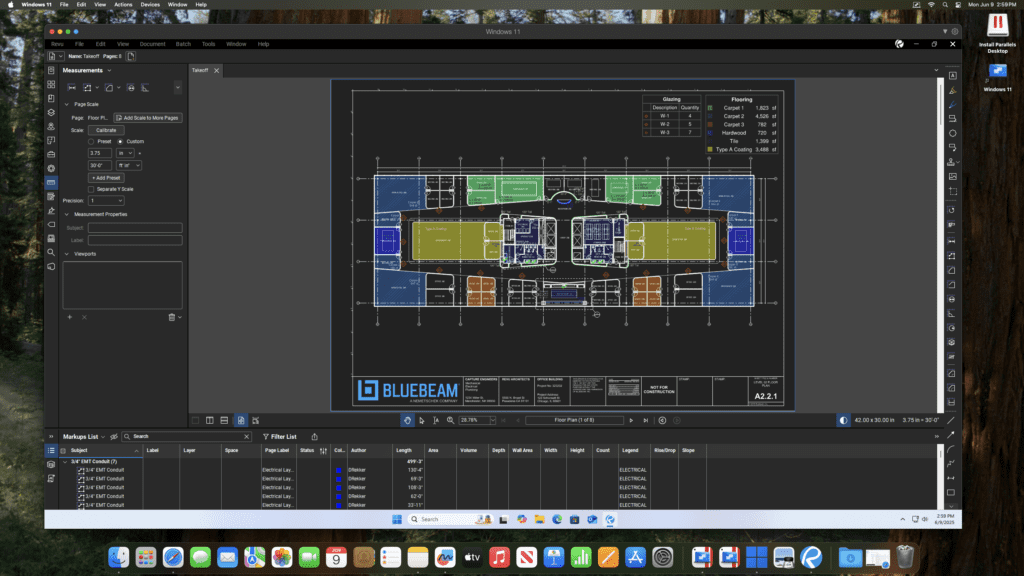
The Arm-native build is highly efficient on M-series Macs, offering the same responsiveness and stability users expect from a native Windows environment.
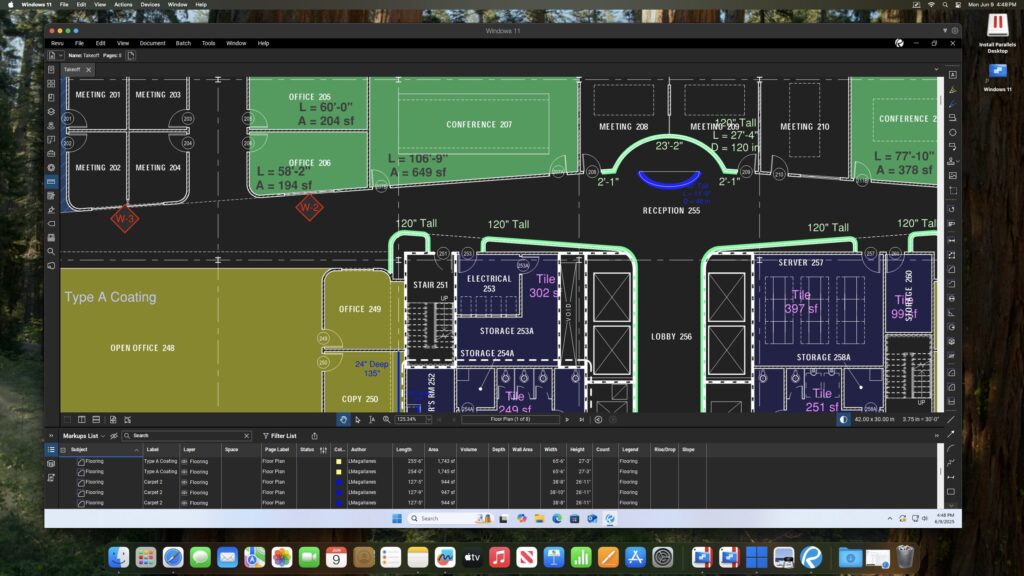
Whether you’re using Revu on M1 Macs, Revu on M2 Macs, Revu on M3 Macs, or the latest Revu on M4 Macs, the performance is impressive.
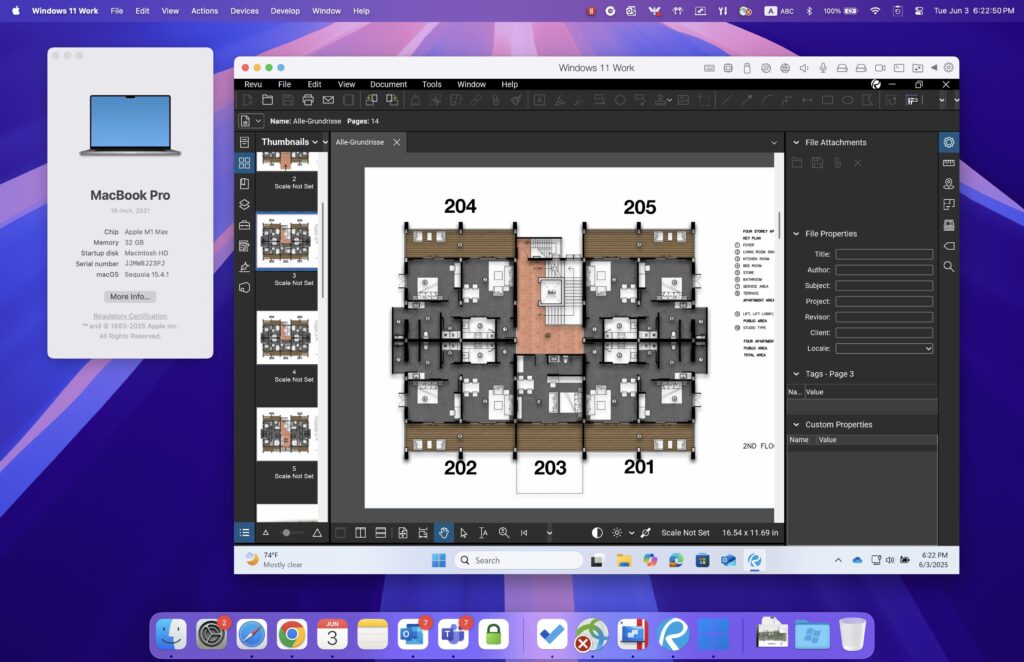
Features like markup tools, document comparison, and Studio sessions operate without lag or disruption, demonstrating top-tier Revu performance on Apple silicon.
The result is a fast, stable, and reliable setup that allows you to stay focused and productive.
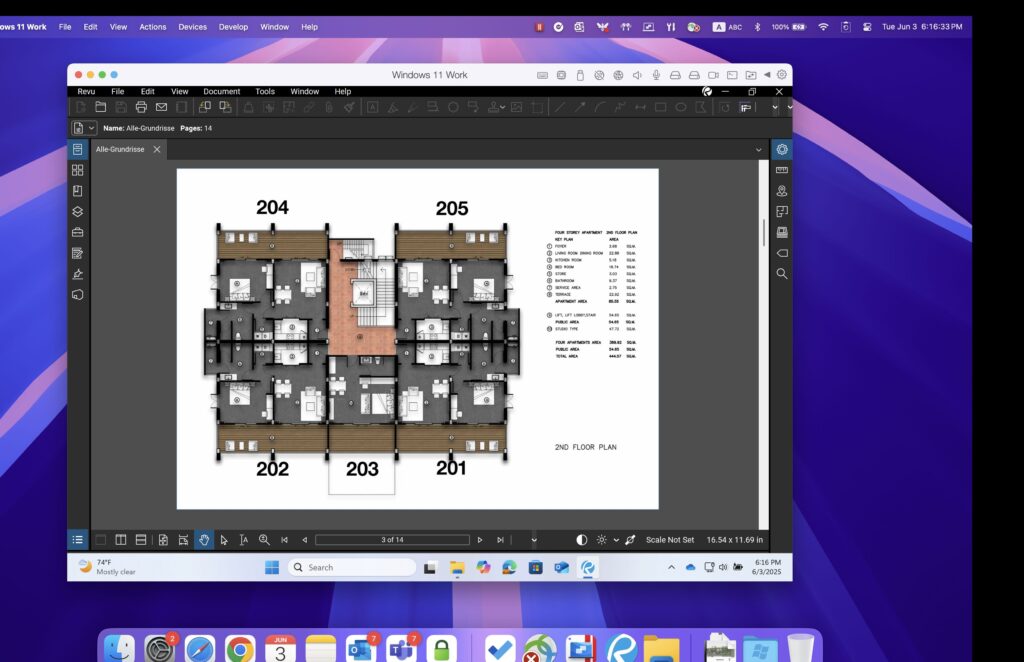
It’s a true win for power users—use Windows-native Bluebeam features on Mac hardware, with no loss in quality or capability.
This is full support for Bluebeam Revu on M-series Macs—once again.
Cross-platform flexibility
With teams across organizations using a mix of Macs and Windows machines, using Bluebeam Revu used to be difficult as it only runs natively on Windows.
Now, with Parallels Desktop Pro, Mac and PC users can run the same software and stay in sync—no extra hardware or messy workarounds required.
It’s ideal for hybrid setups and enables a cross-platform Revu experience that keeps everyone on the same page.
This update makes it a great fit for companies with remote teams or BYOD environments where employees use their own Macs.
Instead of switching devices, they can now run Bluebeam Revu on Apple silicon and collaborate across platforms with ease.
Simplified deployment across Mac-based teams
For IT teams tasked with deploying Bluebeam Revu on Macs in enterprise environments, Parallels Desktop for Enterprise provides a scalable and secure way forward.
With centralized management tools and straightforward provisioning options, IT admins can roll out Bluebeam Revu across multiple Macs with minimal effort.
This model eliminates the need for costly infrastructure changes, dual-boot systems, or extra hardware.
Instead, it provides a unified approach that reduces complexity and enhances productivity. Parallels also offers robust security features and management capabilities, making it a great fit for enterprises that require both flexibility and control.
How Parallels Desktop makes the user experience even better
Parallels Desktop Pro is designed to make running Windows apps like Bluebeam Revu on a Mac feel natural and efficient.
It includes several features that improve daily workflows for professionals who rely on both operating systems.
Coherence mode
Coherence Mode lets you run Bluebeam Revu in a separate window alongside your regular Mac apps.
You won’t need to open or interact with the full Windows desktop, which keeps your screen organized and your focus on the task at hand.
Drag-and-drop support
You can quickly move files—like PDFs or images—from Finder into Revu with a simple drag-and-drop.
There’s no need for extra file transfers or confusing steps, which helps speed up your work.
Shared clipboard
Parallels supports copy and paste across macOS and Windows. You can copy text or graphics in one environment and paste directly into the other.
It’s a small detail that makes everyday tasks much faster.
Shared folders
When working in Revu, you can open and save files from your regular Mac folders, including Documents, Downloads, and Desktop.
This feature eliminates the need to duplicate files or constantly switch locations.
URL redirection
If you click a link inside Revu, it will open in your default macOS browser. This keeps your browsing consistent and avoids switching between systems unless necessary.
If you’d like to fine-tune your setup for even better performance, find a range of optimization tips in our knowledge base.
How to install Bluebeam Revu in a Windows VM on Mac
Getting Bluebeam Revu in a Windows VM running on your Mac with Parallels Desktop Pro is straightforward.
Just follow the steps below to create your Windows environment and install Revu 21.6 for Mac.
Step 1: Download and install Parallels Desktop
Go to the Parallels Desktop Pro page and download the installer.
Open the file and follow the on-screen instructions to complete the installation on your Mac. Once installed, launch Parallels to begin setting up your virtual machine.
Step 2: Set up Windows 11
When you first open Parallels, you’ll be prompted to install Windows 11.
Parallels will guide you through the setup, and you can either sign in with a Microsoft account or provide your own Windows 11 installation file.
Note: You’ll need a valid Windows license to activate the OS. If you don’t have one yet, you can purchase it during setup or through Microsoft’s website.
Step 3: Launch Windows and download Bluebeam Revu
Once Windows 11 is fully installed and running inside Parallels, open Microsoft Edge or another browser within the virtual machine.
Visit the Bluebeam website and download version 21.6 of Bluebeam Revu, which is built to support Arm-based systems like M-series Macs.
Step 4: Install Bluebeam Revu
Run the Revu installer and follow the prompts.
After installation is complete, you can launch Bluebeam Revu from the Windows Start menu or pin it to your taskbar for quicker access in the future.
Step 5: Start working
And that’s how to run Bluebeam Revu on a Mac!
Now, you’re all set. Open Bluebeam Revu, sign in with your Bluebeam ID (or create one), and start working with your drawings and documents—right from your Mac.
Get started using Bluebeam Revu on your Mac
For years, running Bluebeam Revu on a Mac felt like a workaround. You either gave up the hardware you loved or relied on a Bluebeam accessibility option for Mac that didn’t meet your needs.
But that’s changed.
With Parallels Desktop Pro, you can keep using your Mac while still working with the full version of Revu—no compromises, no extra machines, no complicated setup.
Whether you’re a solo contractor reviewing drawings in the field, a project manager coordinating teams from home, or an IT lead rolling out software across dozens of Macs, this solution adapts to your workflow.
It brings together the reliability of Revu with the performance and flexibility of macOS—so you can focus on the work, not the tools.
Ready to enjoy all the benefits of Parallels Desktop + Bluebeam Revu?
Learn more about how you can use Parallels Desktop Pro to run applications like Bluebeam Revu on Mac and get your free trial today.