
How to Use Coherence Mode in Parallels Desktop
What is Coherence?
Coherence is one of the four ways to view Parallels Desktop. In the Parallels documentation, these are called “view modes”:
- Window
- Full Screen
- Picture-in-Picture (PiP)
- Coherence
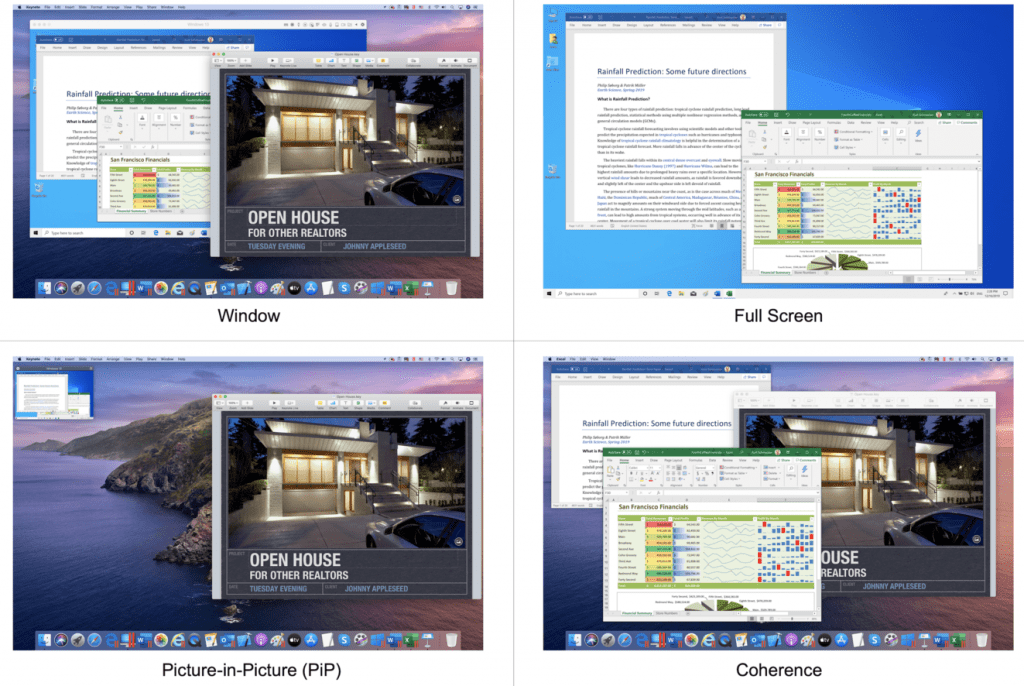
Window – Notice that both Windows applications (Word and Excel in this figure) are seen, but they are constrained to fit in the overall Windows window. Mac® applications (Keynote in this figure) run side by side with Windows and the Windows apps. The Keynote window overlaps the overall Windows window, but it cannot overlap only a Windows app.
Full Screen – Windows occupies the entire Mac screen. The individual windows for Windows applications can be larger and have more room. Mac applications that are currently running cannot even be seen. In fact, it’s not easy to see that this is a Mac at all.
Picture-in-Picture – The entire Windows screen has been reduced to a postage stamp size, but it is still “live.” Major screen changes can be observed. This view mode is useful in monitoring a long-running Windows operation.
Coherence – The Windows desktop is totally gone. The windows of Windows applications can overlap in any way. Note that the Keynote window is now “between” the Word and Excel windows. This is not possible in the Window view mode. Operating the windows for the Windows apps resembles Mac apps in most ways.
Both Full Screen and Window modes are rather easily understood just from their names, and PiP is easy to understand and remember after you see it only once. Coherence requires a little more explanation.
Basically, Coherence hides the Windows desktop so that it doesn’t take up any space on your Mac screen or distract you with its non-Mac look and feel. Figure 2 shows the same use of Parallels Desktop™ for Mac in Window view mode and in Coherence.
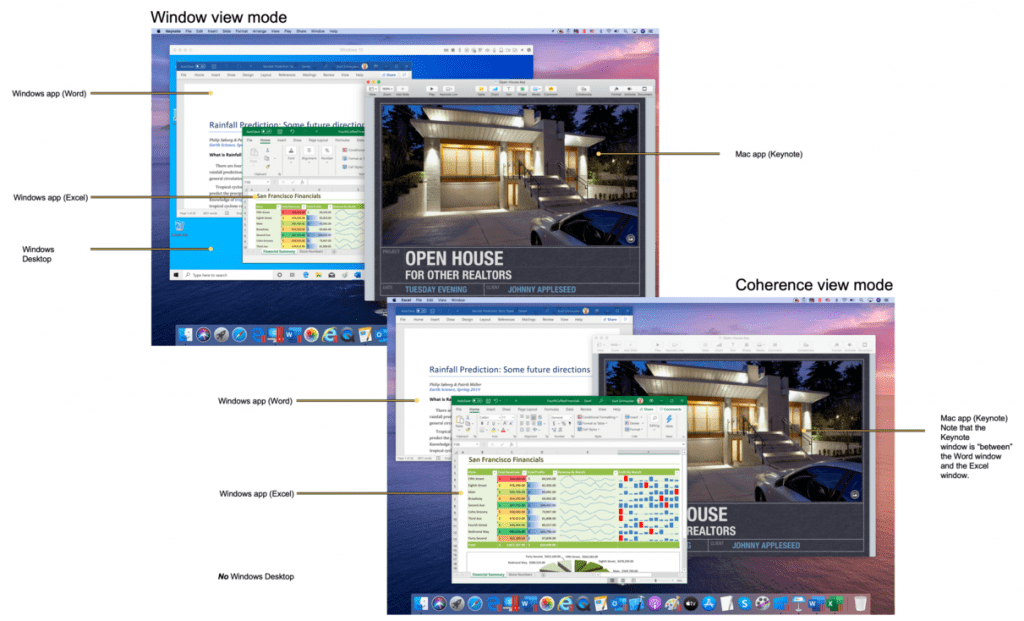
How do you enable or disable Coherence?
There are several ways to enable Coherence in Parallels Desktop 15 and these are shown in Figure 3.
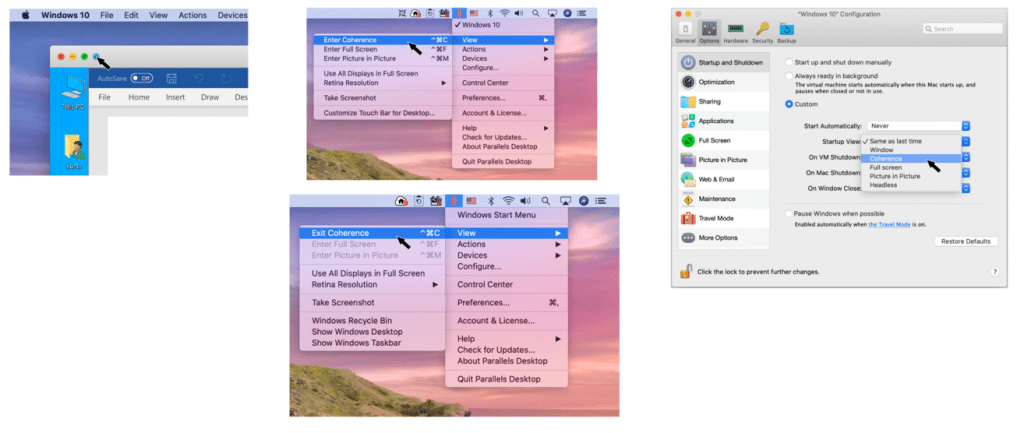
- The blue button in the window title bar
- The || menu in the Mac menu bar
- The Parallels Desktop Startup and Shutdown preference in the Configuration window
In order to help new Parallels Desktop users, Parallels Desktop 15 plays a short introductory video about Coherence the first time it’s used. You can see this video here:
Video 1: Coherence introductory video (5 seconds)
The easiest way to switch back to another view mode when using Coherence is to use the || menu in the Mac menu bar.
How do you do certain actions without a Windows desktop?
There are a number of Windows actions that are normally accessed from the Windows desktop—but when you’re using Coherence, you don’t see the desktop. How do you perform actions like these when in Coherence? Here are some of the most common actions from the Start Menu:
| To do this when in Coherence: | You can do this: |
| Launch a Windows application | Launch a Windows app from the Dock (See Figure 4), Launch from the VM’s app folder in the Dock, or Launch from the Start menu (See Figure 5) |
| Use the Windows Start menu | Get the Windows Start menu (See Figure 5) from: • the || menu in the Mac menu bar, or • the VM icon in the Dock |
| Change the Windows desktop size, background, etc. | You can do this from the Settings button in the Start menu, but why bother? You won’t see anything. |
| See Windows notifications | You can enable these from the Configuration window (See Figure 6) |
| Install a Windows Update | • From the Start menu, choose Settings, or • Use the Maintenance preference in the Configuration window (See Figure 7) |
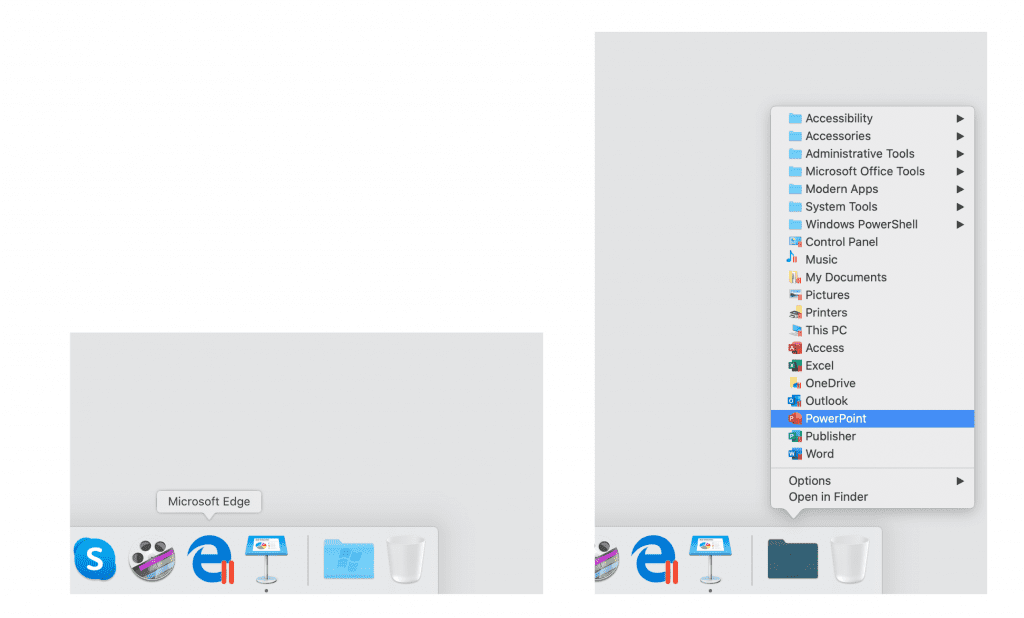
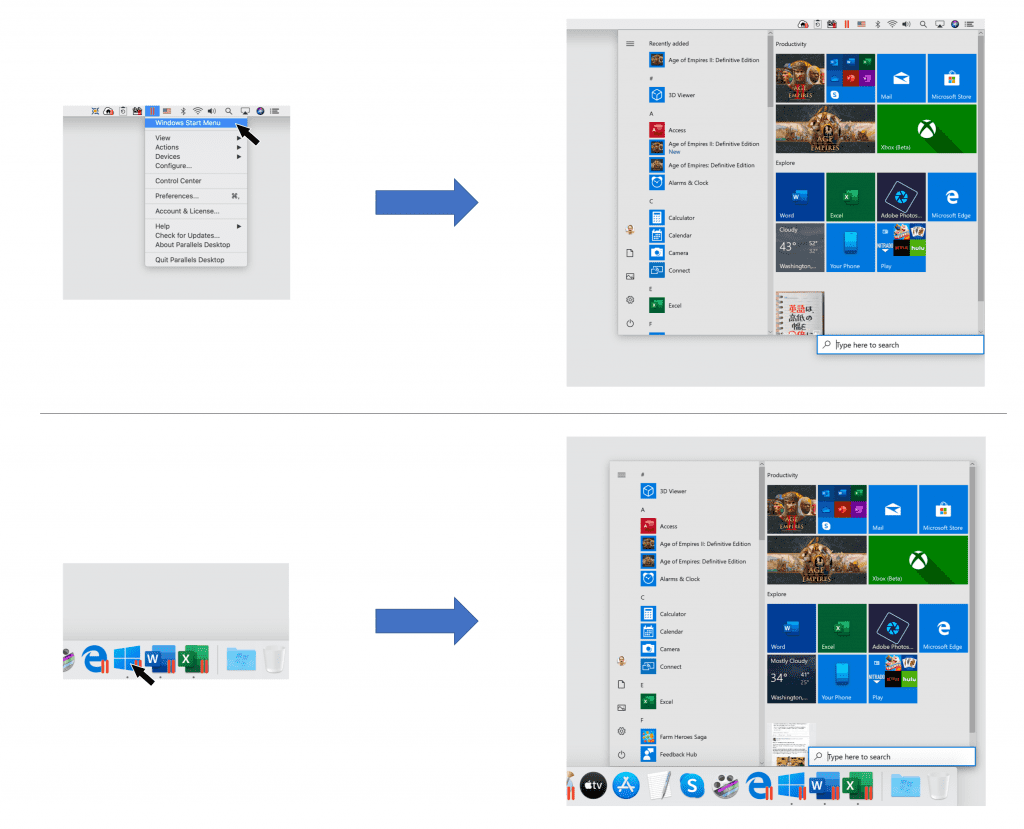
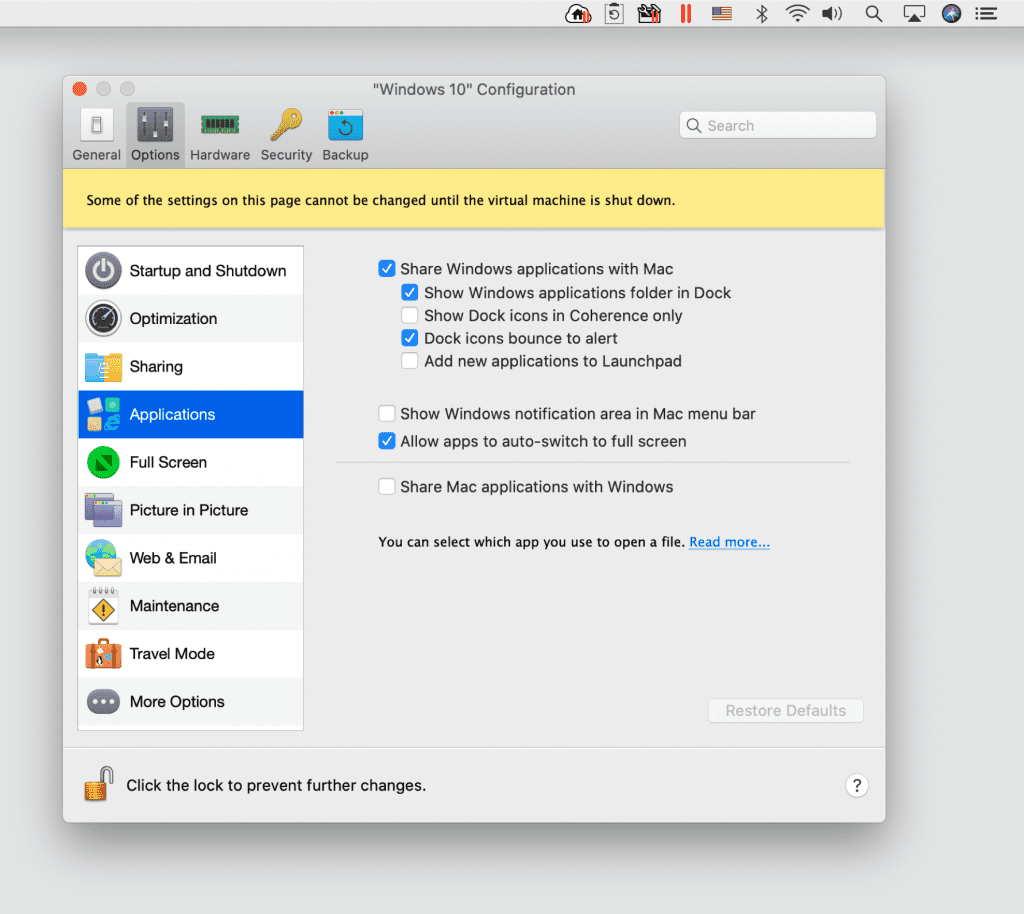
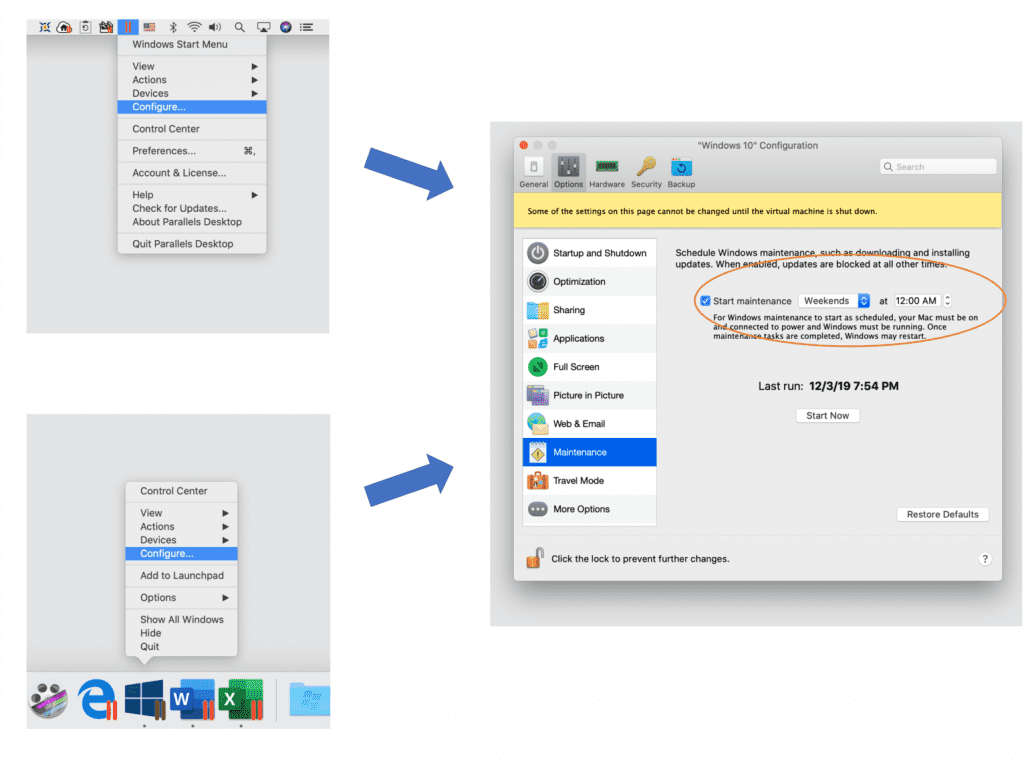
Video 1 shows enabling, using and disabling Coherence in a short session using Parallels Desktop. (2-minute video)
It has been my experience that there are only two reactions by Parallels Desktop users to Coherence: either they love it and use it all the time, or they hate it and rarely use it. The Coherence usage statistics seem to show that the majority like it. (See Figure 8.)
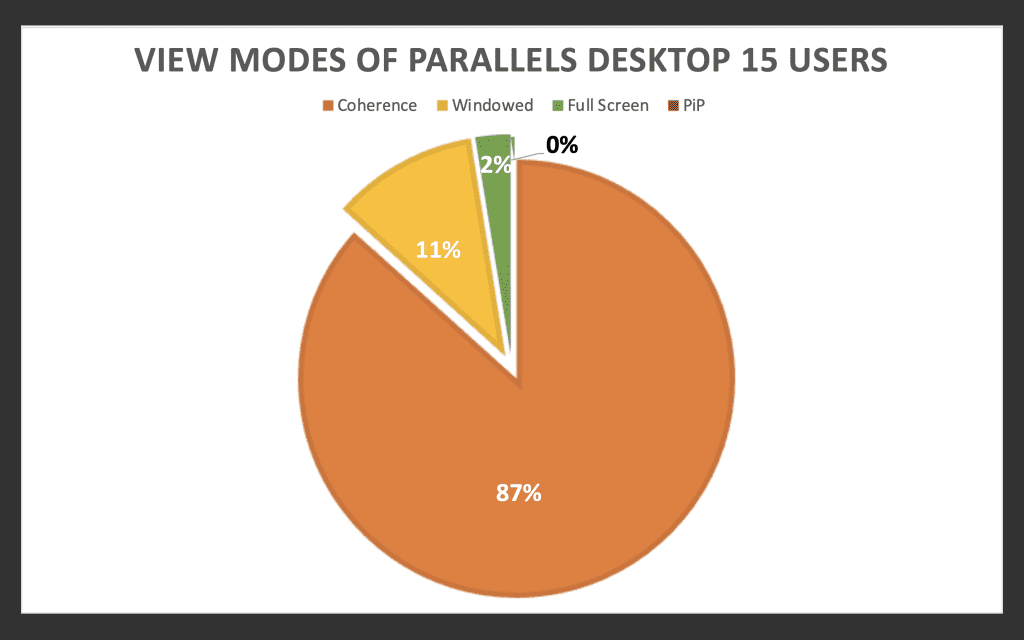
Let us know in the comments if you use Coherence mode and what you like or dislike about it. If you’re interested in downloading a free 14-day trial of Parallels Desktop to figure out your favorite view mode, download and get started with virtualizing Windows on macOS.

