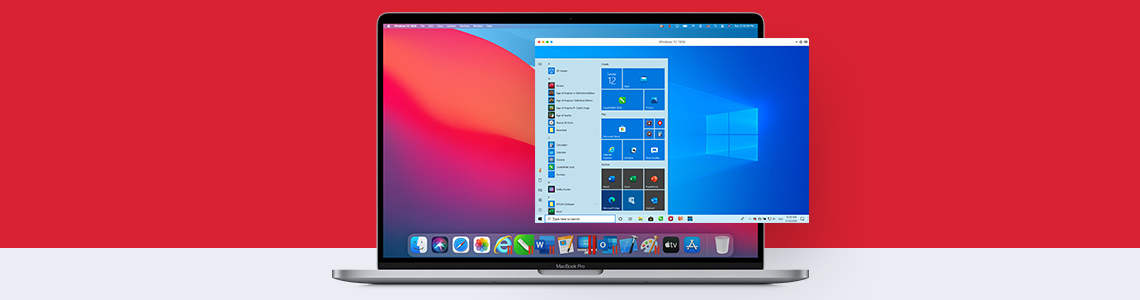
Provide Windows Apps to Mac in Parallels Desktop for Mac Business Edition
The Parallels Desktop TM for Mac Business Edition allows you to provide Windows apps to Mac without making end users deal with a Windows interface. Read on to find how you can utilize the Single Application Mode to provide Windows apps to Mac users quickly.
What is the Single Application Mode?
The Single Application Mode is a special Parallels Desktop deployment option that allows you to provide Windows apps to Mac and make them appear like they are running natively as macOS applications.
This mode is suited for IT system administrators who need to provide Windows apps to Mac users promptly. In this mode:
- Users do not see the Parallels Desktop icon, user interface, or the virtual machine window in their Mac.
- After you provide Windows apps to Mac, the application items are added to the Mac Dock. Users can simply click the icon and run the application like a native Mac application.
- Mac location sharing feature is disabled, ensuring that users do not see any Parallels Desktop messages.
How to provide Windows apps to Mac users?
You can deploy Parallels Desktop in the Single Application Mode to provide Windows apps to Mac users. To deploy the Single Application Mode, you need to:
Configure deployment options
- Add a virtual machine to the deployment package.
Notes:
- You can only add ONE virtual machine.
- Properly shut down the virtual machine before adding it to the deployment package.
- Add the required Windows Application stubs to the deployment package to provide Windows apps to Mac. To add more than one application, add one stub for each Windows Application.
- Enable Single Application Mode by setting the enable_single_application_mode parameter as “yes”. The parameter is in the User Experience section of the deploy.cfg file.
- Deploy Parallels Desktop to the required Mac computers. To deploy it on a single Mac, simply execute the deployment package (Parallels Desktop Autodeploy.pkg) on that Mac.
Configure Windows
After you provide Windows apps to Mac, you need to make some manual changes in the Windows virtual machine for it to be hidden entirely in Mac.
- Enable auto-logon in Windows
Make sure that the Windows virtual machine deployed on the Mac has auto-logon enabled. This ensures that Mac users do not see the Windows logon screen when Windows starts or reboots.
- Disable Windows updates
Make sure that Windows updates are disabled so that Mac users are not asked to install updates when they become available. Install updates manually if needed.
- Configure file associations in Windows
With Parallels Desktop, you can associate file extensions with macOS applications, so those files open in the desired macOS application. For instance, after you provide Windows apps to Mac, a text file attachment might open with Notepad (Windows application), when it should open with TextEdit (macOS application). To prevent this kind of confusion, you can easily associate file extensions with macOS applications in Parallels Desktop.
- Use the Productivity profile
After you provide Windows apps to Mac, you can use the Productivity profile which is optimized for office work. When creating a new virtual machine for the Single Application Mode, choose Productivity in the virtual machine Installation Assistant. When using an existing virtual machine, you can navigate to Configuration > General > Configure for, click Change, and select Productivity.
- Turn off Windows sounds
You can turn all Windows sounds off to ensure that no Windows sounds are played on the Mac computer at any time. Navigate to the virtual machine configuration by going to Hardware and clicking the (-) icon to remove the Sound item.
Configure macOS
After you provide Windows apps to a Mac with macOS High Sierra, make sure that Parallels Desktop kernel extensions are either approved, or do not require user consent. This is important, especially when using the Single Application Mode, because if the extensions are not approved, then Mac users may see warning messages when trying to run a Windows application for the first time.
Sign up to Parallels Desktop for Mac Business Edition today. The Parallels Desktop for Mac Business Edition offers numerous features by allowing you to provide Windows apps to Mac, manage license, mass deploy the Parallels Desktop and VMs, obtain corporate compliance capabilities, and enjoy business level support. Download the free trial and know how it can benefit your organization.
References:
- Single Application Mode – Administrators Guide
- Parallels Desktop for Mac Business Edition – See What’s New
- Run Windows or Windows programs on your Mac
- Deploying Parallels Desktop and Virtual Machines to Macs

