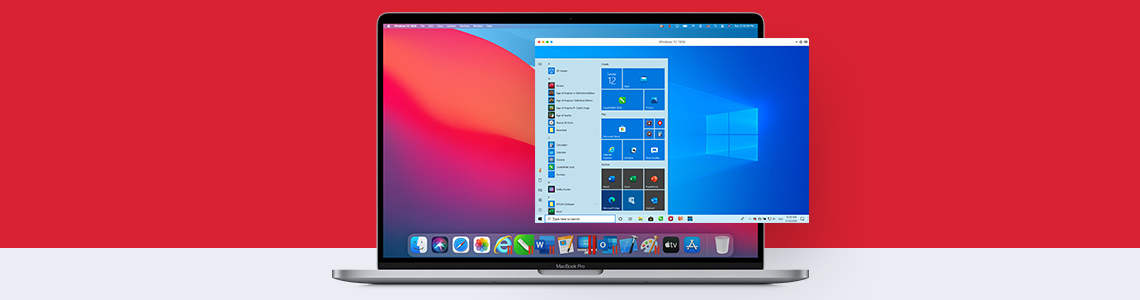
How to Restrict a Virtual Machine Configuration with a Custom Password
The Parallels Desktop TM for Mac Business Edition allows you to restrict the virtual machine configuration by setting a custom password. Read on to learn how you can set a custom password for added security and prevent unauthorized users from modifying the virtual machine configuration.
How to restrict virtual machine configuration in Parallels Desktop for Mac Business Edition?
To restrict virtual machine configuration, you need to set a custom password using one of the following methods:
Setting the custom password from the graphical user interface:
To set the password for restricting virtual machine configuration:
- Open Parallels Desktop and select the required virtual machine.
- Choose Actions > Configure > Security.
- Click the Custom password: Turn On button.
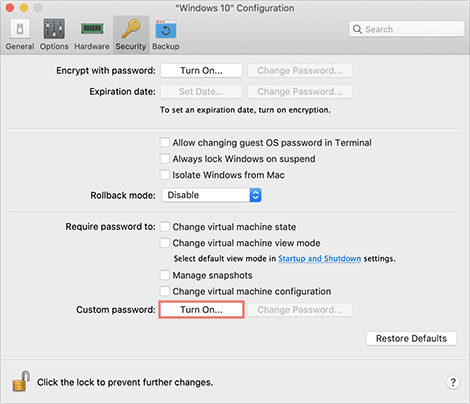
- Enter a password, and re-enter it for verification. Click OK.
To change the password:
- Click the Change Password button and follow the on-screen instructions.
To remove the password:
- Click Custom password: Turn Off and follow the on-screen instructions.
Setting the custom password from the command line utility
To set the password for restricting virtual machine configuration:
- Type the following command in the Terminal:
prlctl set “vm_name” –custom-pwd
A prompt appears on the screen. Enter the password and confirm it.
To change the password:
- Type the same command as above in the Terminal:
prlctl set “vm_name” –custom-pwd
A prompt appears on the screen. Enter the current password and set the new password.
To view the current protection status for the virtual machine:
- Type the following command:
prlctl list “vm_name” –i
In the output, search for the Security section and look at the Custom password protection property. It will be set to “on” or “off”.
Note:
The prlctl command is only available from Parallels Desktop 15. Older versions only support the – -password-to-edit command.
Setting the custom password for restricting virtual machine configuration using the mass deployment process
To set the custom password for restricting virtual machine configuration using the mass deployment method, you can simply set the custom password in the source virtual machine. When the virtual machine is deployed on Mac computers, the password is retained.
Note:
This method only works from Parallels Desktop 15 and newer versions. In the older versions, the custom password had to be set in the deploy.cfg file (a part of the Parallels Desktop deployment package) using the password-to-edit parameter.
After setting the password, enable the Require password to: Change virtual machine configuration option from the GUI to restrict users to change the virtual machine configuration without the custom password. Restricting the virtual machine configuration adds an extra layer of security against unwanted changes by unauthorized users.
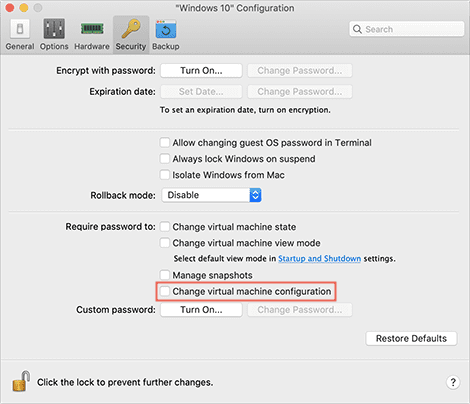
Sign up to Parallels Desktop for Mac Business Edition today. The Parallels Desktop for Mac Business Edition offers features such as restriction of virtual machine configuration, license management, mass deployment of Parallels Desktop and VMs, corporate compliance capabilities, and business level support. Download the free trial and know how it can benefit your organization.
References:
- Techopedia: Virtual Machine Configuration
- For Administrators: Parallels Desktop for Mac Business Edition IT Administrator’s Guide
- For End users: Parallels Desktop for Mac Business Edition User’s Guide
- Parallels Desktop for Mac Business Edition User’s Guide v 10
- What is New in Parallels Desktop for Mac Business Edition.

