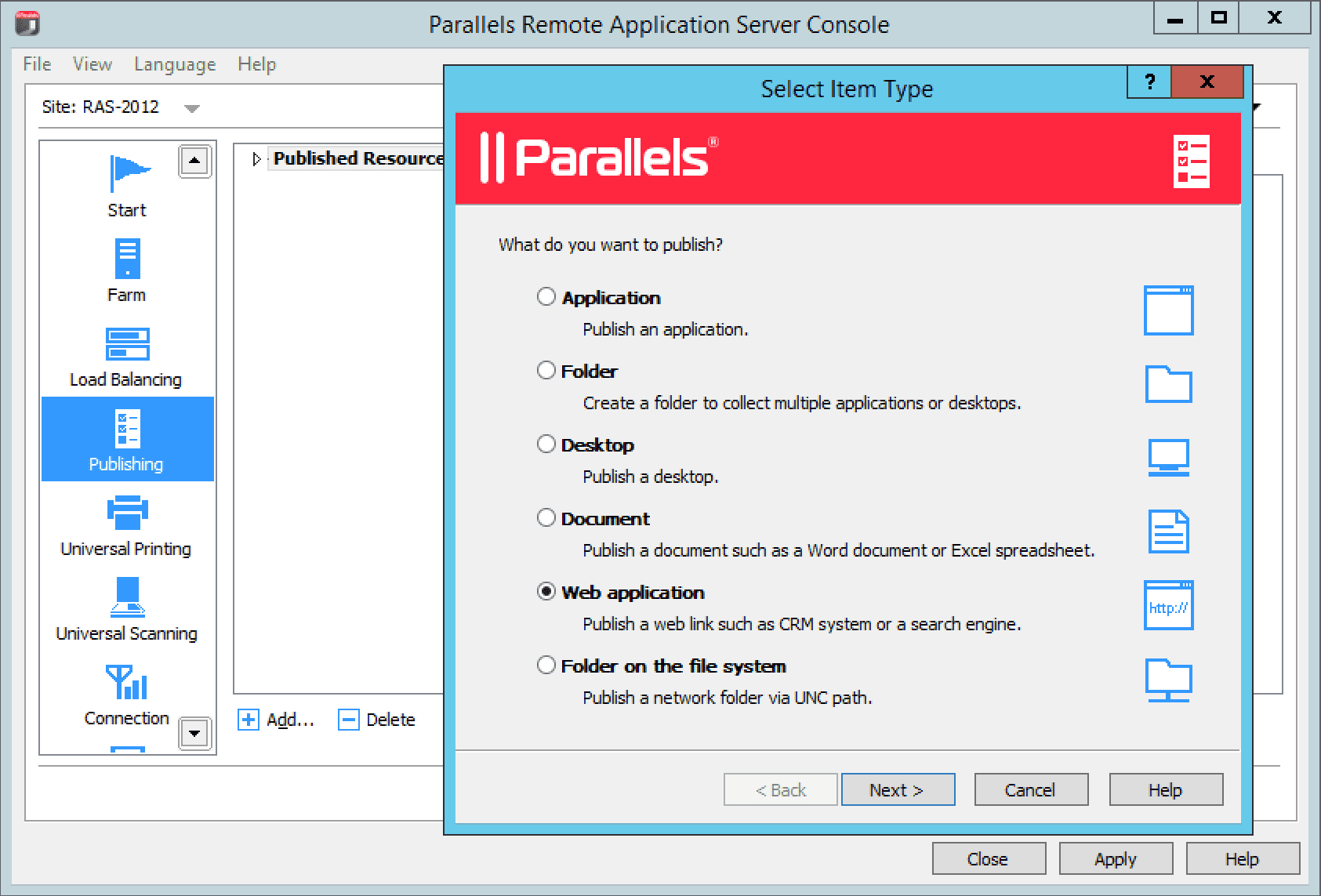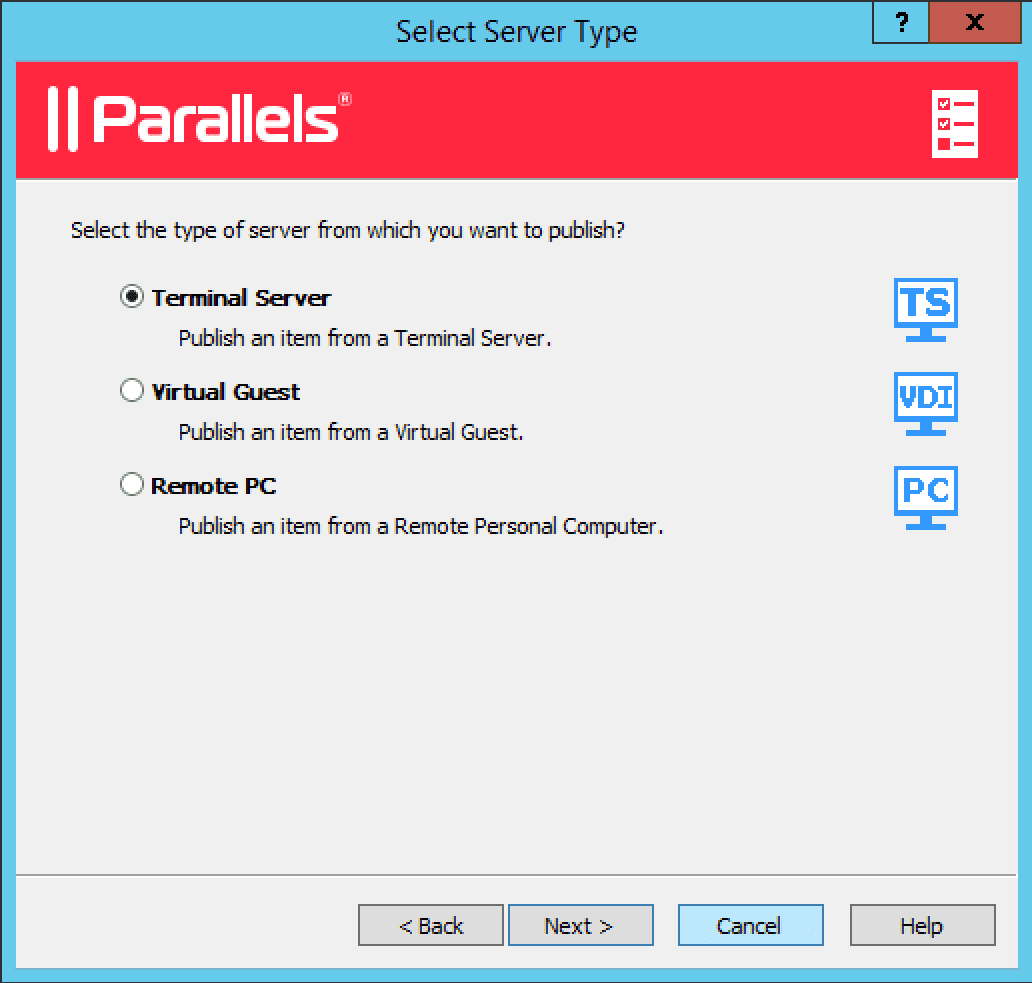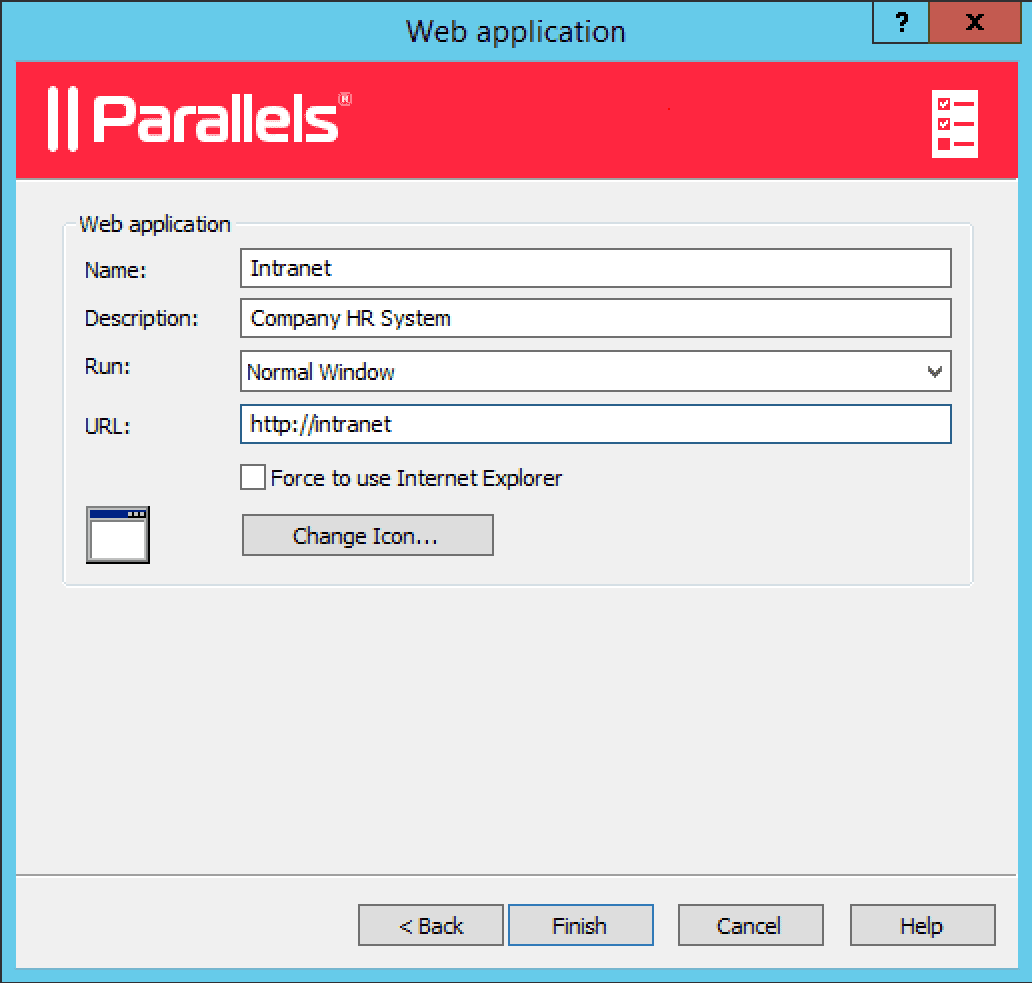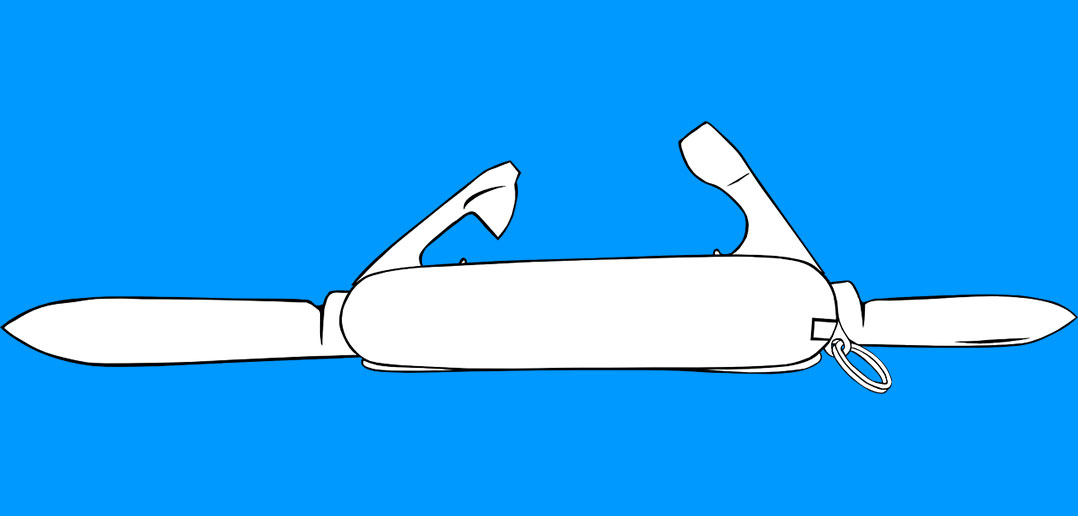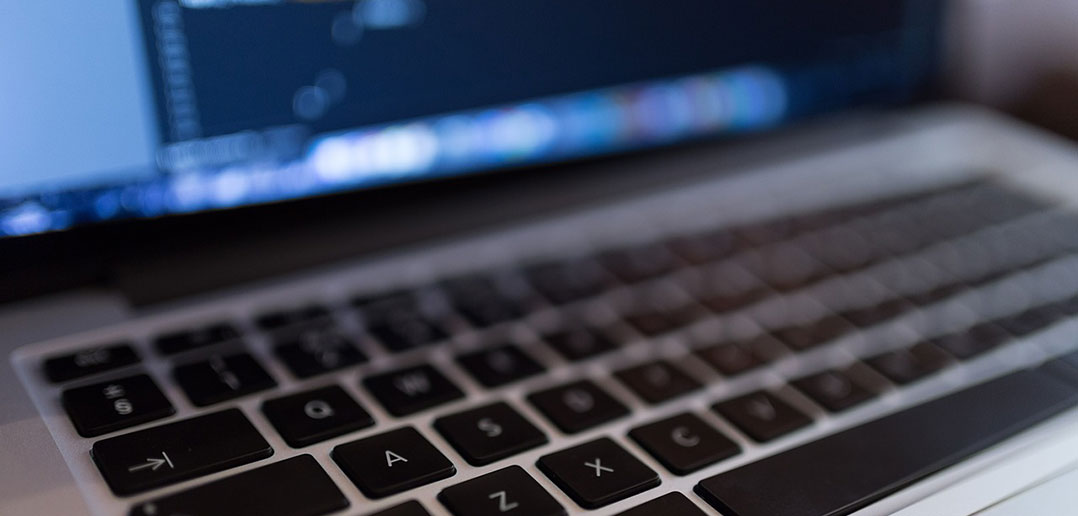
How to Distribute a Company Intranet to Employees
What is a Company Intranet?
An intranet is a private network used to boost and simplify internal communications within an organization. It acts as an internal website that helps employees collaborate and get stuff done. It’s basically an internal database which employees can access while connected to the corporate network, with different permissions for various staff.
To access the intranet, employees need to be connected to the company private network and know which URL to put into their browser. 50 employees equals 50 different people contacting you for the intranet URL. Typically an organization’s administration department will provide this URL to employees via email. In a perfect world the employees bookmark this URL and that will be the end of it. However many employees do not save bookmarks resulting in excess communication and wasted time. That’s where IT staff get called to action to provide a better solution. One such solution is to deploy a website shortcut to all users desktops using group policies. However this requires a lot of scripting and testing to accomplish.
That’s where Parallels Remote Application Server v15 comes in. We’ve simplified this process drastically by providing administrators with an easy to use wizard to publish Web Pages to all employees. The guide below illustrates the steps required to publish an intranet to users with Parallels Remote Application Server.
Publishing a Company Intranet
The Parallels Remote Application Server console → “Publishing” category allows administrators to publish Web Applications with a pre-loaded URL. The next steps will illustrate how to publish an intranet URL to all users with this feature.
- Click “+ Add” from the bottom left pane of the publishing interface. From the dialogue that opens select the “Web application” radio button and click “Next.”
- From this dialogue, select the type of server that the web application will be published from. In this case the “Terminal Server” radio button has been selected. Click “Next” to continue.
- Subsequently, enter the Web Application name and a description of the item. From the “Run” drop down menu specify if the web application should run in a normal window, maximized or minimized.
- Enter the intranet URL into the “URL” text box. In this example the intranet URL, “http://intranet” has been chosen.
- Enable “Force to use Internet Explorer” to open the URL with Internet Explorer, otherwise the Terminal Server’s default browser will be used.
- Click “Finish” to publish the web page.
Congratulations! You have successfully published your company intranet for your users.
References:
Intranet: Wikipedia
Company Intranet: thoughtfarmer | What is an intranet? The definitive explanation