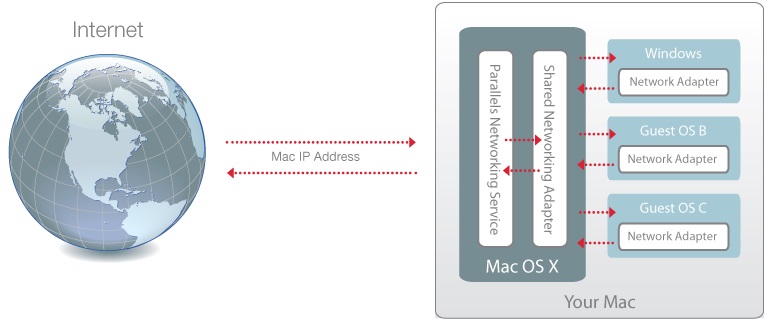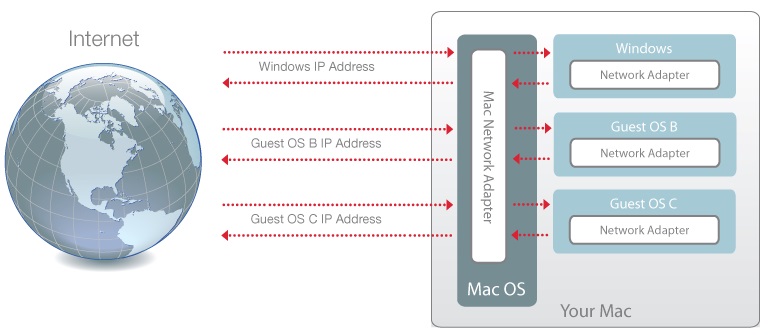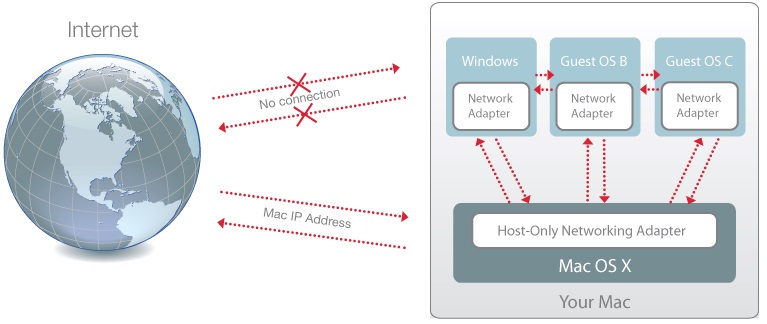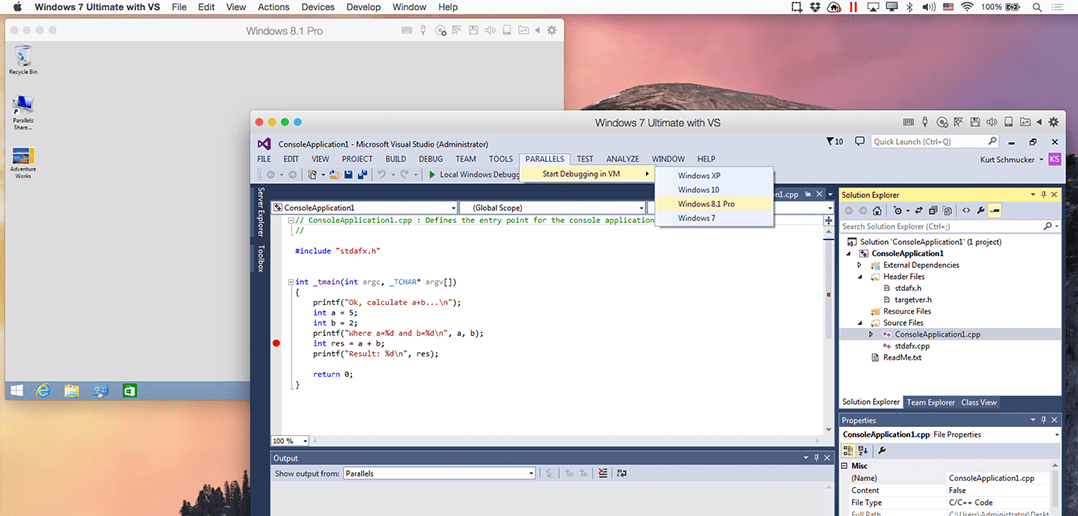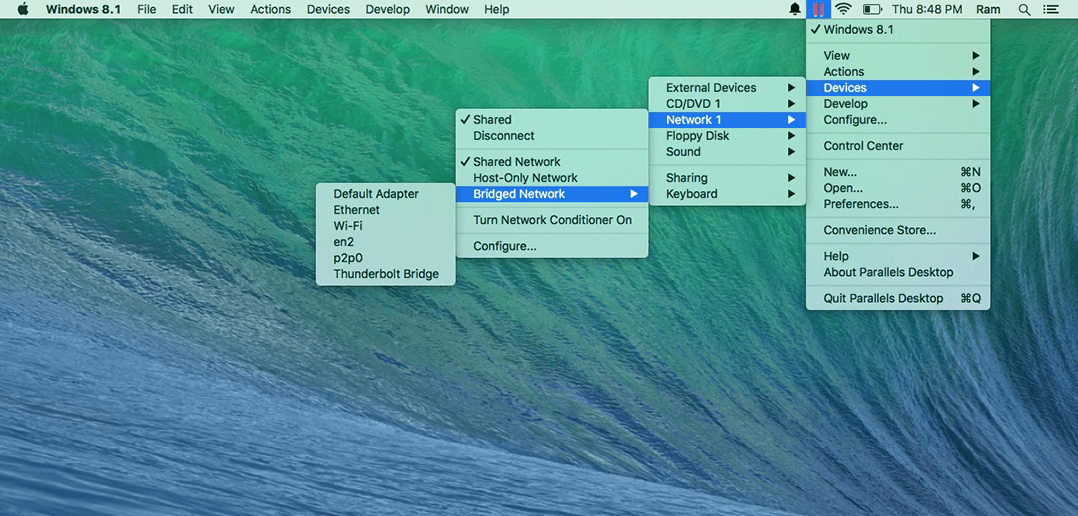
Everything You Need to Know About Network Modes in Parallels Desktop
Guest blog by RamaKrishna Sarma Chavali, Parallels Support Team
How does your virtual machine connect to the Internet in Parallels Desktop? This is a question I hear pretty often from users, so let me shed some light on this.
Parallels Desktop has three different networking modes to “talk to the world”. These are Bridged, Shared and Host-Only. Let’s take a look at how they work and what we can do with these three network modes.
Share Network Settings Between Mac OS X and Windows (Shared Mode):
When you set up a new VM, one of the basic network modes to choose from will be Shared mode. It’s applied by default, unless you change it to something different. In this networking mode, we use the Mac network to connect to the external network. It’s the easiest to use because your VM can use any type of network connection available on the Mac to connect to Internet, so it’s useful when you have a limited supply of IP addresses on your network.
This is the recommended type of networking for the VMs. When this networking mode is used your Mac will work as a router for your VM. As a result:
- Parallels Desktop creates a separate virtual subnet with its own virtual DHCP server running in OS X.
- A VM belongs to that virtual subnet with its own IP range.
- A VM is not visible in the real subnet the Mac belongs to.
- A VM can ping computers in the real subnet.
Apply Separate Network Settings to your VM (Bridged Mode):
When this networking mode is used, your VM’s network card establishes a direct connection with your Mac network card using a technology called “bridging.”
Your VM will have its own identity on your network. Generally, your VM acquires an IP address and other network details automatically from your network DHCP server to access the local network and Internet through one of the network adapters installed on the host computer.
The VM acts as a standalone computer in the network and should be configured in the same way as a real one.
If you use a bridged network:
- A VM appears as a separate physical computer that belongs to the same subnet as the Mac it’s running on.
- A DHCP server (e.g. your router) provides a VM with an IP address within the same IP range as other computers in the same subnet.
- A VM can ping and see all computers in the subnet.
- Other computers can ping and see the VM.
You can change the VM configuration at any time. To choose the appropriate network mode, go to → Action menu → Configure → Hardware tab → Network.
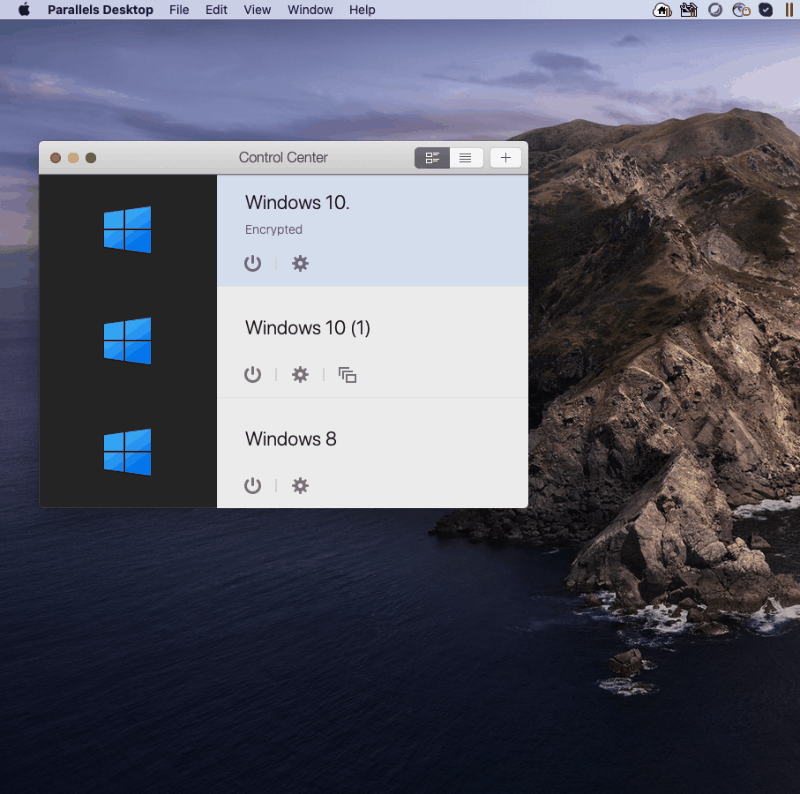
Use Host-Only Network Settings (Host-Only Mode):
The Host-Only network is a closed network that is accessible only to Mac OS X and Windows. Select this option to allow the VM to connect to the host computer and the VMs residing on it and to make it invisible outside of the host computer. Mac OS X is connected to this network via the Parallels Host-Only Networking adapter automatically created on your Mac during the Parallels Desktop installation. The addresses for Windows are provided by the Parallels DHCP server.
Believe it or not, it’s easy to configure your network according to what your needs are. Hopefully this extra information on networking in Parallels Desktop was useful, and don’t forget to follow the Support Team on Twitter!
Try Parallels Desktop for free for 14 days!