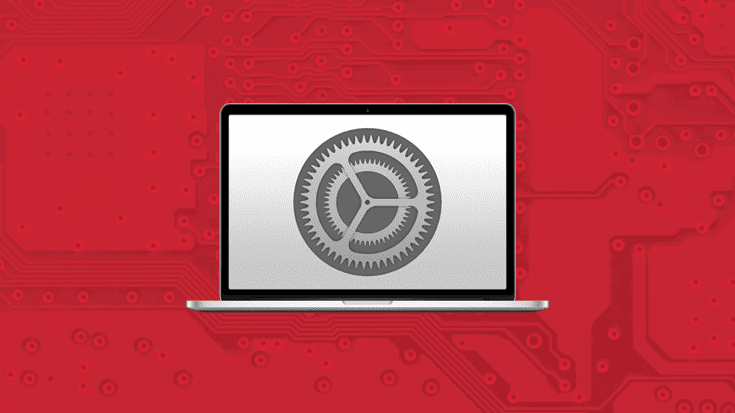How to Optimize Your Mac for Better Performance
Sluggish system performance? Running out of storage space? It’s frustrating when a device doesn’t run as expected, particularly when the device in question is your beloved Mac.
The good news is that it can be simple to get your Mac to achieve its peak performance—and the solution might be closer than you think.
Let’s explore methods for optimizing your Mac in a range of different ways—from improving performance to reducing storage bloat and everything in between.
Did you know? Parallels Desktop is designed to run Windows and other OSs in virtual machines on Mac but that’s not the only benefit—Parallels Toolbox (included with Parallels Desktop Pro) can improve your Mac’s performance even more. Get your free trial of Parallels Desktop today!
Free Up Memory and Improve Battery Life
Your Mac’s random access memory (RAM) affects its ability to multitask and handle software requirements. When it’s overloaded, you’ll see issues with loading times, slower multitasking, and lag.
If you’re encountering RAM issues on your Mac—or if you’re looking to avoid them proactively—try these tips.
1. Monitor your memory usage
Your Mac’s Activity Monitor (found in Applications > Utilities > Activity Monitor) can help you identify any apps that might be consuming too much memory and bogging down your device.
2. Quit unnecessary apps or processes
Along with memory-hogging apps, your Mac may have background processes or programs running that don’t need to be open. Use your Mac’s Activity Monitor to find and close them down.
3. Assign resources for your Mac and virtual machine
One of the neat things Parallels Desktop can do when you’re running a virtual machine (VM) on your Mac is assign resource usage.
Before startup, Parallels Desktop will check your system to see how many resources like RAM it can reasonably assign.
You can check on your assigned resources by opening your VM’s configuration menu and then going to Hardware > CPU & Memory.
In that menu, you can choose to leave your settings at default or use the allocation slider to specify resources like RAM manually and control your virtual machine optimization on Mac.
4. Consider a RAM upgrade
If your Mac often struggles with the same programs and issues, consider upgrading its RAM. Macs do allow you to do this, and it can help improve performance.
Heads up: You can learn more about troubleshooting and hardware improvements for your Mac on our knowledge base.
5. Use Parallels Toolbox to free up memory
Parallels Toolbox is included with the purchase of Parallels Desktop Pro. It offers over 50 tools that give you quick access to hidden, difficult-to-remember, or nonexistent functions on your Mac and your Windows VM.
One of these resources is the Free Memory tool, which helps you reclaim inactive RAM and improve your system’s responsiveness.
Best Practices for Long-Term Optimization
Much like a room that’s too cluttered to move around in, an overloaded storage drive can prevent your Mac from being able to do its best work.
When your Mac is struggling with clutter like random files, duplicates, and unnecessary downloads, try these tips to keep it under control.
1. Use your storage management tool
Macs come with a built-in storage management tool (found in Apple Menu > About This Mac > Storage > Storage Settings). This tool helps you clean up large files quickly and effectively.
2. Tidy your folders regularly
Your Downloads and Desktop folders can both become full quickly. Make sure you clean them out regularly to keep your Mac clutter-free.
3. Use the Clean Drive tool in Parallels Toolbox to clear space
Another popular utility in Parallels Toolbox is the Clean Drive tool, which scans your device to locate and clean up free space on your Mac, including running temporary file cleanup. You can learn more about how the Clean Drive tool works in our knowledge base.
You can also try out the Find Duplicates tool in Parallels Toolbox, which does something similar but specifically looks for duplicate files.
4. Uninstall any unused apps
Apps and programs can take up a surprising amount of space. If you have any you haven’t used in a while—or won’t need to use in the near future—consider uninstalling them to save space.
5. Archive your large files externally
Have big files that don’t need to live on your Mac’s internal drive? Archiving them to an external hard drive frees up internal space while keeping those files handy for when you need them.
6. Let your Mac optimize its own storage
Macs have a built-in storage optimization feature that can help you keep clutter under control. By turning on Optimize Storage (found in Apple Menu > About This Mac > Storage > Storage Settings), you can let macOS automatically remove unnecessary files.
How to optimize your Mac’s battery
Looking to extend your Mac’s battery life? Try these battery optimization tips to improve your Mac device’s performance.
1. Monitor your apps’ power usage
Your Mac’s Activity Monitor can help you identify and manage apps that consume too much energy.
2. Switch out power-hungry apps
If you do find apps using too much power, try replacing them with more energy-efficient alternatives.
3. Use Parallels Toolbox’s Energy Saver tool to save energy
Parallels Toolbox includes an Energy Saver tool that can help you extend battery life and simplify battery management for your Mac.
4. Adjust any battery-heavy system settings
Some Mac settings—like display brightness, keyboard backlight, and even some visual effects and animations—can drain your battery faster. Adjusting them can extend your battery life.
5. Switch to the Safari browser
Safari is specially designed to use less power on Macs, so using it instead of other browsers can help your battery last longer. Don’t forget to do some cache cleanup every now and then, too, to keep your browser light.
6 tips and tricks for network optimization on Mac
Your network is as much a part of your experience as your device is. If you’re running into issues loading web-based pages and resources, it could mean you’re experiencing network issues.
To tune up your network, try these tips.
1. Keep your router’s firmware updated
If your Mac is struggling with the network, the problem isn’t always your Mac. Making sure your Wi-Fi router’s firmware is up to date keeps your network in good shape.
2. Use the right Wi-Fi channels
The Wi-Fi channel you use can impact network performance. For example, while a 5-GHz channel will have higher speeds than a 2.4-GHz channel, it has a shorter range—so if you’re too far from a router or pod, you’ll need to switch channels.
3. Use Parallels Toolbox’s Network Usage tool to monitor networks
Parallels Toolbox has a handy Network Usage tool to help you monitor your network usage and identify usage patterns and spikes.
4. Disconnect from your Wi-Fi
Not using your Wi-Fi right away? Disconnecting from it can save your battery and reduce security risks for your Mac.
5. Set up device prioritization
Most routers will allow you to define priority levels for devices connected to your network through your router interface. You can tell it to prioritize essential devices, which should improve bandwidth allocation.
6. Turn on content caching
Content caching is a nifty feature for macOS devices that stores copies of files you access frequently in a temporary storage area. This way, when you open those files, they load much more quickly.
Other ways to keep your Mac current and optimized
Hungry for more ways to keep your Mac in tip-top shape? We’ve got a few extra tips and tricks that may help out.
1. Stay ahead on your updates
Software updates often include fixes and tweaks to improve performance. Making sure you have the latest versions of your OS and apps can keep your Mac running smoothly—and as a bonus, it’s good for your device’s cybersecurity, too.
2. Monitor your CPU usage
Your Mac’s CPU is its brain, and when it’s operating at capacity, the rest of your processes will slow down.
If you’re running Windows or another OS in a VM, Parallels Desktop has a CPU usage monitor in the virtual machine’s window tray that tracks how much of your Mac’s power is being taken up by Windows processes and helps you shut down unnecessary ones.
3. Declutter your dock
Remove any unnecessary items from your dock and menu bar to clear up clutter and keep your device organized.
Maximize the potential of your Mac equipped with Parallels Desktop
With your Mac running at its best, there’s only one thing that can take its performance farther—the right tools. Make the most of your Mac’s potential with Parallels Desktop and enjoy the best of both the Mac and Windows worlds on one device.
Opt for Parallels Desktop Pro and you get Parallels Toolbox included with your purchase.
Start your free trial of Parallels Desktop today.