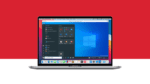How to Move Fonts and Font Collections to a New Mac
Whoever dies with the most fonts wins. (Saying on an Image Club T-shirt I often wear.)
Among my many character flaws, I am a font addict. I really like using the right font to give precisely the perfect flavor to my writings, and I especially like having the proper glyph when I am using a foreign language expression or creating an image or video. This means I need a way to find a specific glyph when I need it, and I have lots and lots of fonts. To give some structure to searches for glyphs and fonts, I make extensive use of font collections.
This is all very well and good, until you need to move to a new Mac. How will I determine which fonts I need to move, and how will I re-create all the font collections I have added? (Figure 1 shows the set of font collections and fonts on my old Mac.)
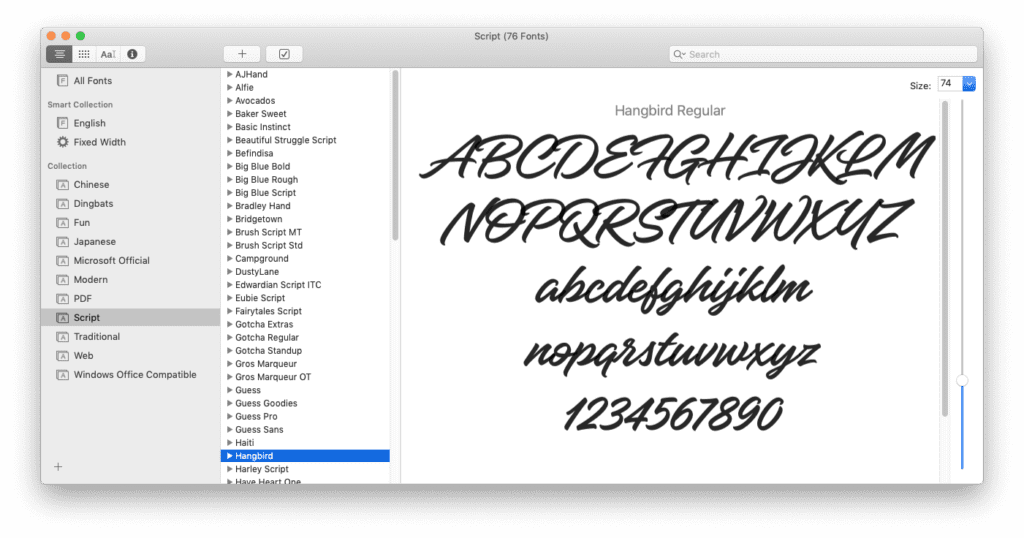
I was dreading this, imagining that I would have to somehow record which fonts are in which collections, and then set up all these collections on the new Mac and populate these collections with the right fonts.
However, I should not have worried. The Apple engineers who designed the Font Book application knew that moving fonts to a new Mac was an important task for font addicts like me and that it needed to be as easy as possible to accomplish.
All I needed to do was to export each of my font collections. The “Export Collection” menu item in Font Book creates a folder with that collection’s name, and this folder contains copies of all of the fonts themselves! Now some of these exported collections are rather large (700MB or so), but I just imported these folders in Font Book on the new Mac, and everything worked just great.
Finding the right glyph is not a task that Font Book is optimized for. Since I do this often, I got a third-party utility (PopChar) that lives in the Mac menu bar when it is running. In PopChar (Figure 2), you can search for a particular glyph by its name (e.g., interrobang) or its shape that you draw with a built-in drawing pad, or you can find it by category (e.g., General Punctuation, Currency Symbols, or Greek glyphs). Double-clicking on a glyph inserts it into the document you are currently working on. A great little utility that I use all the time.
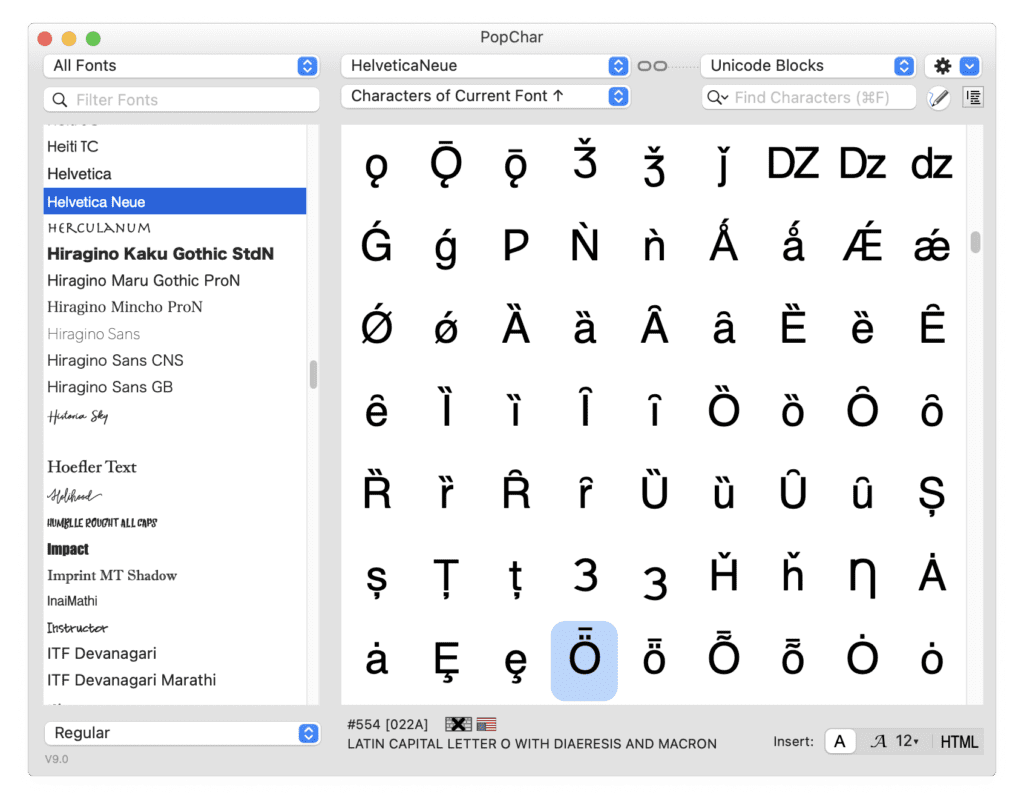
This all works for the fonts on the Mac, but what about any Windows fonts that you use in a virtual machine with Parallels® Desktop for Mac? There is no need to worry about these since these fonts will be inside the Windows virtual machine, and when you move the .pvm file(s) to your new Mac, the fonts will be right there in their proper place inside Windows.
Can you use your Mac fonts in Windows documents, and your Windows fonts in Mac documents? The short answer is “No, you can’t do this.” Fonts are installed and used within a particular OS. The Mac doesn’t “see” the fonts you have installed in Windows, and Windows can’t “see” the fonts on your Mac. The only legal way around this is to acquire the rights to install a particular font both in the Mac and in a VM. Luckily for me, fonts are often licensed for several users. In the case of most of the fonts I have purchased from MyFonts by Monotype, they are licensed for five users, so the Mac install, and the Windows VM install is covered by this license.