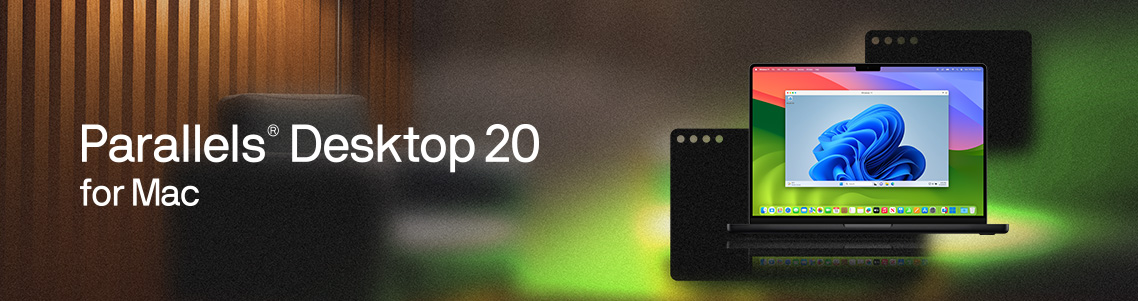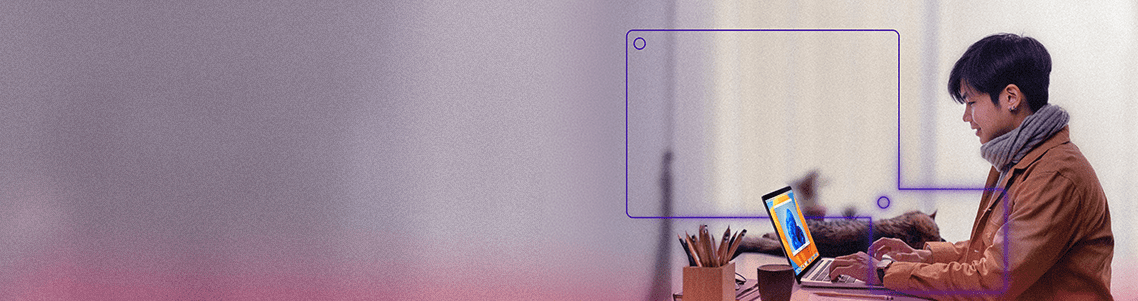
How to find and delete duplicate files on your Mac
From priceless photos and important documents to music files and videos, duplicate files are commonly found on most computers. That said, they take up valuable storage space and make it harder to find what you need.
This article is a step-by-step guide to find and remove duplicate files, a vital hygiene practice for maintaining an organized, efficient, and smooth-running workspace that enables you to succeed whether you are using your Mac for work or at school.
Explore Parallels Toolbox (included in your Parallels Desktop subscription) to learn how to dedupe files and free up your hard drive in mere minutes.
How to find and remove duplicate files on a Mac
Users can open Parallels Desktop on a Mac to find and remove duplicate files with the built-in “Find Duplicates” tool.
If you’re using Parallels Toolbox, here’s how to find and remove duplicates on a Mac.
1. Open Parallels Toolbox
2. Locate and launch the “Find Duplicates” tool within Parallels Toolbox
3. Choose the folders or drives that may contain duplicates—you can even scan multiple locations simultaneously
4. Initiate the scanning process; the tool will search for duplicate files across your selected locations
5. Once the scan is complete, you’ll receive a list of duplicate files—the results are typically organized by file type, making reviewing a whole lot easier
6. Review the duplicates carefully; the tool lets you preview files before deletion to ensure you don’t remove important content
7. Select the duplicate files you want to remove; Parallels Toolbox offers “smart” selection options to help you choose which duplicates to delete
8. After selection, remove the duplicates using the “Move to Trash” option—it’s that easy
To mitigate lengthy processing time, consider scanning multiple smaller sections of your drive rather than tackling the entire system simultaneously.
Does Apple have a duplicate file finder?
MacOS does not have a built-in duplicate file finder. If you can believe it, that’s one thing Apple has not developed!
Because of this, users must rely on manual methods (ack!) or a trusted third-party application like Parallels Desktop to identify and remove duplicate files.
Finder’s Smart Folders provide a powerful tool for those who prefer a more hands-on approach.
Finder’s Smart Folders create dynamic folders that display files based on specific search criteria, giving users full control over their file management.
Users can manually sift through potential duplicates by setting parameters such as file type, date created, or file size.
However, this process can be tedious and may only catch some things, especially if files have slightly different names or formats.
Is it safe to delete duplicate files on Mac?
Yes, it is safe to delete duplicate files on your Mac if you need storage space. Be sure to follow a few basic guidelines so you don’t find yourself in a pickle.
Here are examples of files safe to delete on Mac.
- User-generated files are safe to delete. Any file you create or download can be safely removed if it is duplicated on your drive.
- Duplicate system files are usually safe to remove, but it’s best to avoid deleting them until you’re confident you don’t need them. If you inadvertently delete a file that macOS needs to run, that could cause unwanted issues—and require IT assistance!
- Always take a quick look at your files before deleting them. Even when using automated tools, it’s prudent to double-check files to ensure you’re not removing anything important.
- Back up your hard drive before performing bulk deletions. This step will ensure you can recover any accidentally deleted files—better safe than sorry!
- We can’t stress this enough: if you’re unsure about a file’s purpose, it’s better to leave it alone.
The long and short of it is that you can optimize your hard drive by deleting duplicate files, but it really is best practice to use a reputable tool like Parallels when you do it.
And don’t skip reviewing your files before deleting them!
This step will help ensure you don’t accidentally remove critical data and have to spend hours trying to recreate all of it (although the Find Duplicates tool does include a “restore” option in some cases).
How to find and remove duplicate files on Windows 10
The simplest way to identify (and remove) duplicate content on Windows 10 is to use the built-in features or third-party software like Parallels.
If you choose to brave the built-in Windows features, here are some things to try:
- File Explorer: Use the search function and sorting options to identify duplicates manually. (This can be grueling depending on how long you’ve owned your computer and how many files and folders you have on your hard drive).
- Windows PowerShell: Use commands to find and delete duplicate files automatically. (This can also be tricky if you use different naming conventions on your dupes.)
- Or you can use Parallels Toolbox, which has a tool that is specifically designed to remove duplicate files.
The Find Duplicates feature inside Parallels Toolbox can be used on Mac and Windows to search and delete duplicate files without hassle.
This Parallels feature automatically searches every drive and folder to quickly identify the identical file taking up your disk space and delete it. Other software may not find identical files named differently, but Parallels will!
To start using the Parallels Toolbox to find duplicates, just:
- Double-click on the downloaded image file to start the installation process.
- Open the tools by clicking on the app from the Applications folder.
- Click on Find Duplicates to begin searching for duplicate files.
If you’re visually oriented, watch this video to see Parallels Toolbox in action.
Does Microsoft have a duplicate file finder?
Microsoft does not provide a built-in duplicate file finder specifically for Windows 10.
Users typically need to rely on third-party applications (like Parallels!) to locate and remove duplicate files effectively. While Windows Explorer and PowerShell can identify duplicates manually, they do not offer a dedicated tool.
No more duplicate files: A happy ending
Everyone’s a fan of happy endings and choosing Parallels Toolbox to remove duplicate files is a good decision for several reasons.
Parallels Toolbox offers a comprehensive suite of over 50 tools designed to enhance your computer’s performance by efficiently managing storage space.
The “Find Duplicates” tool is quite powerful and enables users to trash redundant files that clutter the system, saving valuable disk space and helping speed up your Mac and improve overall system performance.
Additionally, this feature is simple to use and provides a straightforward interface that makes locating and deleting duplicates easy—even for non-tech-savvy users.
Finally, Parallels Toolbox integrates with Mac and Windows systems and supports many file types, making it a flexible and trusty tool for maintaining a clean and efficient digital workspace.
Try Parallels Toolbox for free (plus, it is included in Parallels Desktop subscriptions) and discover why millions of users trust Parallels to optimize the way they work.