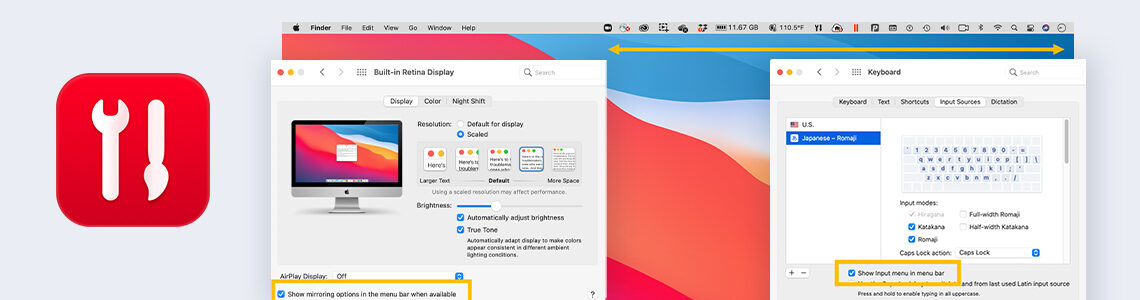
How to Control the Icons in the Mac Menu Bar Using Parallels Toolbox
Even on a large screen Mac, the icons in the Mac menu bar can take up more than half of the menu bar (Figure 1). Some of these icons are from Apple, and others are from applications I have installed on this Mac. All of these icons are useful, but only some are needed all the time.

The Hide Menu Icons tool in Parallels® Toolbox can help you manage these icons and hide the ones that you don’t need all that often. In this blog post I will show you how to use this tool.
Using the Hide Menu icons tool, you can just drag the icons that you don’t need to see all the time to a “Hidden icons” area. This is very easy to do as you can see in Video 1. As also shown in the video, quickly accessing these hidden icons is also easy to do.
While it is possible in the macOS to hide some of these menu bar icons (Figure 2), this is a separate, individual action for each icon, and to unhide the icon, even momentarily, requires undoing this action. This can quickly become tedious. The Hide Menu Icons tool handles this in a uniform action for all the tools, and momentarily unhiding an icon only requires you to move the cursor to the top of the screen.
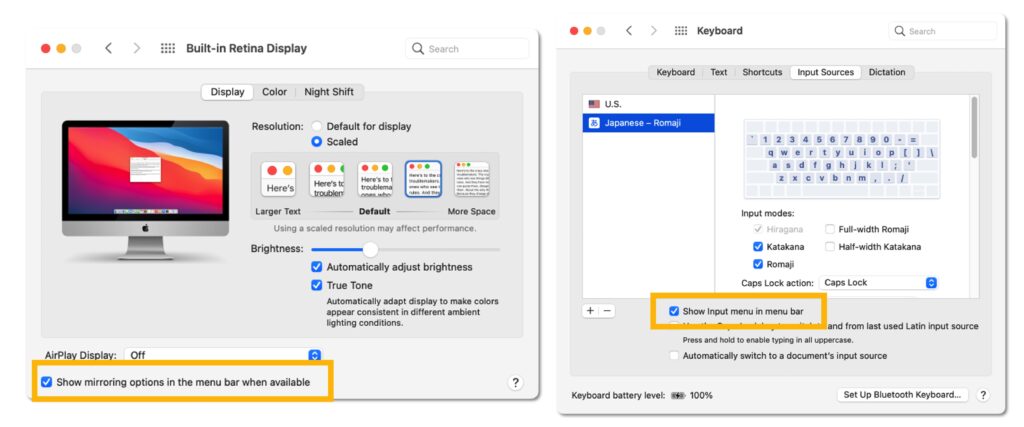
I hope this tool helps you take control of the menu bar icons on your Mac.
Do you have an idea for another tool that can be added to Parallels Tools? If so, let us know in the Parallels® Forums.

