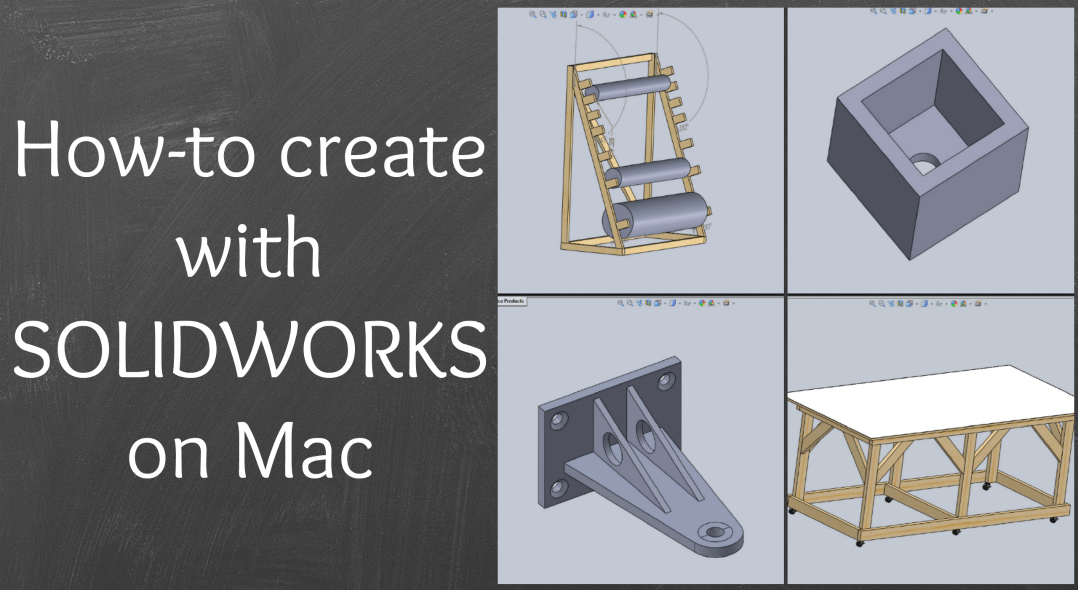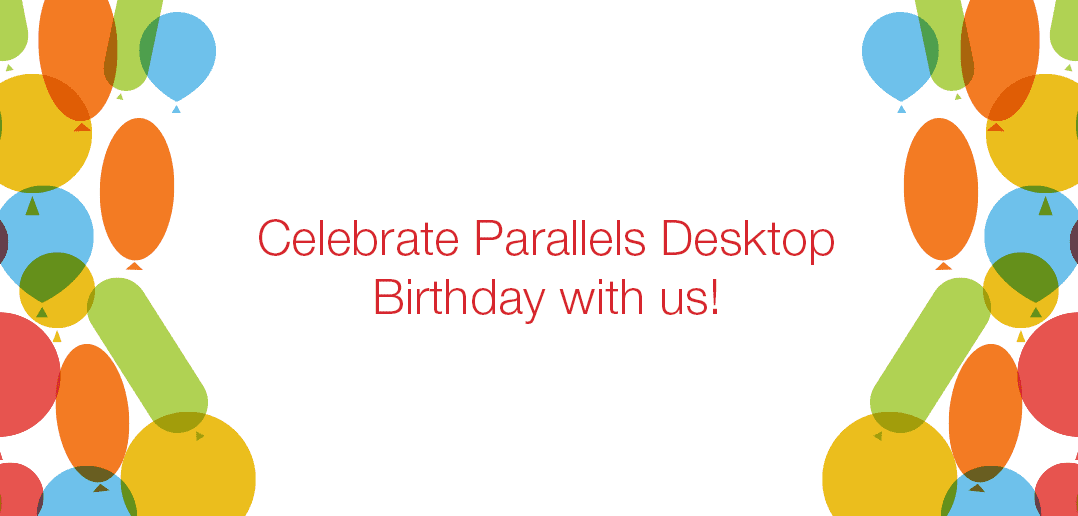How to Run Windows XP Safely
In its day, Windows® XP was a great operating system. I ran it for many years on my main work computer. It was considerably better than some of its successors: even though I worked at Microsoft® when Windows Vista was released, I never moved to Vista. And don’t even get me started on the debacle that was Windows 8—“a schizophrenic productivity killer,” wrote David Pogue. So, in the overall OS rating game, Windows XP was a winner.
However, Microsoft dropped support for Window XP on April 8, 2014. This means no security updates or technical support for Windows XP, and PCs running Windows XP after this date are vulnerable to viruses and malware. So I can’t recommend running Windows XP on a PC connected to the Internet.
But what if you just have to run Windows XP?
Maybe you use an application that only runs on Windows XP, and the application developer has gone out of business. Maybe you have an internal, line-of-business Windows XP application that you just can’t live without, but there is no time or money to get it updated. (Don’t think these are actual scenarios? The US Navy is paying millions to Microsoft for support of Windows XP, so this does happen. And tech observers are stating that XP will be around for years.)
Don’t have millions to pay for XP support? Just run Windows XP in an isolated virtual machine.
While by default, a VM is connected to the Internet and has tight integration with your Mac®, you can turn these both off with just a couple of mouse clicks and get an isolated VM.
Even though your Windows XP VM is isolated, you can still move files into and out of it with a USB thumb drive, as you can see in this short video:
So, how can you create a Windows XP VM? There are two ways:
1.Install from scratch: If you have an XP installation CD and you can hook a CD drive to your Mac, then creating a brand new Windows XP VM is easy. (Don’t even remember what an installation CD looks like? Figure 1 will jog your memory.)
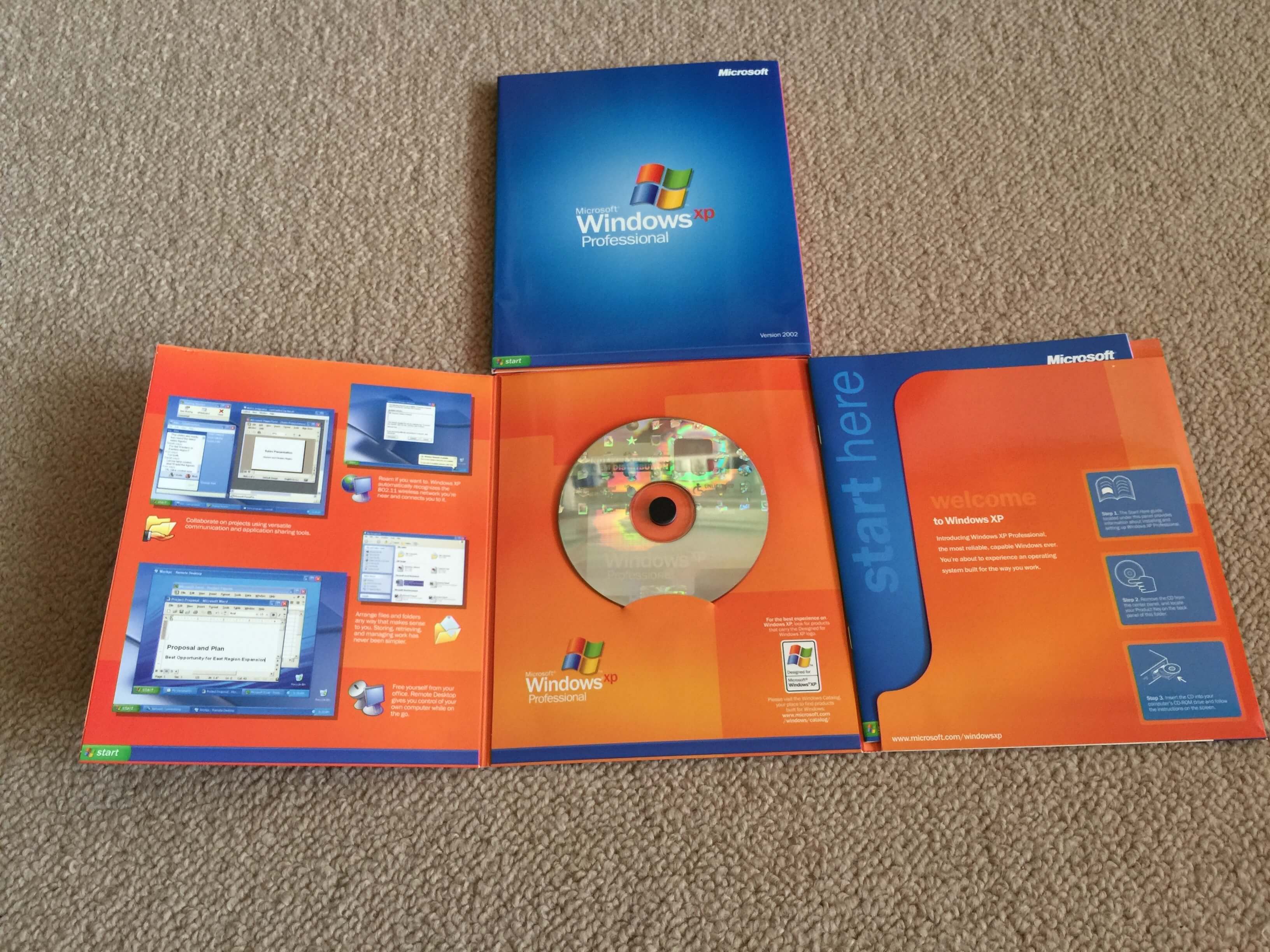
Figure 1. Windows XP installation CD and packaging
This Parallels Knowledge Base article will help you go through the VM creation process. Remember to configure the VM with no network connection even before you begin installation. Windows XP can be infected with malware during the installation process.
2.Migrate a hardware PC into a VM: If you have access to a PC with Windows XP, you can use the migration feature in Parallels Desktop for Mac to create a VM. This Parallels Knowledge Base article will help you get started with the migration. The migration process will copy everything on that PC into the VM, so be sure that there are no viruses or other malware on that PC.
If you really, really need to run Windows XP, an isolated VM in Parallels Desktop provides a very cost-effective solution.
Try Parallels Desktop for free for 14 days!