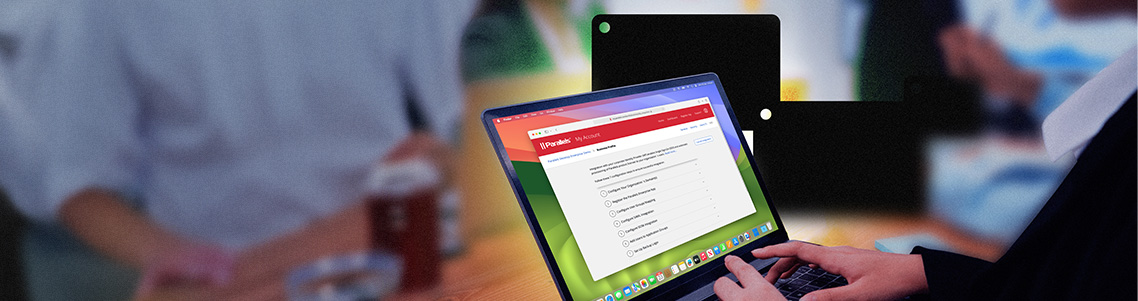
Cut the clutter: Streamline access to Parallels Desktop with SSO
As organizations grow and evolve, IT admins are making it a priority to manage secure and efficient access to applications and data.
Single sign-on (SSO) capabilities make it simple for users to access their resources while maintaining high security standards.
For companies using Parallels Desktop, SSO integration provides a way to manage virtual machine (VM) environments across a wide range of devices without sacrificing security or user experience.
Let’s take a closer look at how Parallels Desktop uses SSO for access management—and why it’s a major shift for IT departments.
Ready to learn more? Get your free trial of Parallels Desktop Enterprise Edition to start enhancing your virtual environment management with SSO.
How does SSO work?
SSO is a method of authentication that gives users the ability to log into multiple applications and sites with one set of credentials.
The idea is to make it simple for users to access what they need without compromising data privacy—and without causing password fatigue.
Here’s a quick look at how it works:
1. The organization sets up SSO
When implementing SSO, an organization will register users with their identity provider (IdP), as well as the sites and apps—referred to as service providers (SPs) for this use case—that will use the SSO.
2. The user signs in on a service provider
When users sign in, SPs will create an SSO token based on that user’s identity. It will then send an authentication request with that information to the IdP.
3. The IdP authenticates the user
After receiving a request, the IdP checks if the user has already been authenticated and sends this information back to the SP. If they have been authenticated, the user will get access. If not, they’ll be redirected to their SSO login page.
4. The user can access their sites and apps
Because SSO systems store information for multiple SPs, one login simultaneously authenticates the user for each SP. This way, users won’t have to log into each SP separately.
Additionally, most SSO systems come with the option for users to stay logged in for a set period of time.
What is an identity provider (IdP)?
IdPs are secure third-party systems that specialize in managing SSO authentication requests on behalf of the organization.
Parallels Desktop can be configured to connect with your organization’s IdP for secure access to VMs.
This way, users can access Parallels Desktop with their existing SSO credentials.
It also allows IT administrators to set policies and access controls for Parallels Desktop through the IdP—so they can do things like enforce multi-factor authentication or restrict access to certain VMs based on user roles.
How Parallels Desktop integrates with identity providers
Here’s how this process looks with common IdP solutions that Parallels Desktop version 20.3 integrates with, including Microsoft Entra ID, Ping Identity, Google Workspace, and JumpCloud.
Microsoft Entra ID, Ping Identity, Google Workspace, and JumpCloud
Integrating Parallels Desktop for Business and Parallels Business for Enterprise with IdPs generally takes three steps:
- Register your organization’s Parallels Desktop license key in the Parallels My Account service portal to access the IdP integration menu.
- Configure the integrations for SSO/SAML 2.0 and Provisioning/SCIM 2.0 between Parallels My Account and your IdP.
- Send users a link to download and install Parallels Desktop preconfigured with your organization’s SSO.
Note: Microsoft Azure is also known now as Microsoft Entra ID.
Depending on your IdP, these steps may involve slight nuances. You can find more information on how to integrate Parallels Desktop with your IdP of choice in these guides:
- How to integrate Parallels Desktop with Microsoft Entra ID/Microsoft Azure
- How to integrate Parallels Desktop with Ping Identity
- How to integrate Parallels Desktop with JumpCloud
Okta
Okta can integrate with Parallels Desktop for Business and Parallels Desktop for Enterprise in five steps.
- Register your organization’s domains with Parallels Desktop in your Parallels My Account service portal.
- Register your Parallels Desktop application with Okta in your IdP management portal.
- Configure user groups associated with Parallels Desktop in your IdP management portal to determine user access levels.
- Configure the integrations for SSO/SAML 2.0 and Provisioning/SCIM 2.0 between Parallels My Account and Okta.
- Add users to the right user groups set up in Step 3 in your IdP management portal.
You can find more information on how to integrate Parallels Desktop with Okta in our knowledge base documentation.
How is SSO different from MFA?
Where SSO is about making it simple for users to log into the various service providers (SPs) they need for their work, multi-factor authentication (MFA) is about security.
MFA adds an extra layer of security to a user’s login credentials. It requires the user to take an additional step like entering a code from an authenticator app to verify their identity.
Organizations will often use MFA and SSO together, one to simplify access and the other to ensure that simplified access is secure.
What are the benefits of SSO for an organization?
While SSO is designed to simplify the end user’s experience when accessing SPs, it also has some important benefits for the organization.
Reduced password fatigue
An estimate from 2021 showed that the average employee deals with 191 passwords in their work—which can lead to two problems.
- When resetting passwords, they may be more likely to choose variations or previously used passwords
- They may store passwords in unsafe places, like their browser’s password manager or an unlocked file
Introducing SSO removes the weight of so many passwords, which can encourage employees to be safer with the ones they have.
Decreased attack surfaces
The same study estimates that, on average, a company with 250 employees deals with over 47,000 passwords—each of which is its own attack surface.
If even one of those passwords gets compromised, a hacker can access the organization’s sensitive data.
Reducing the number of passwords used also means minimizing the opportunities for web-based attacks.
Simpler user access
One of the primary advantages of SSO is the simplified user experience it provides.
With SSO, employees can use their existing corporate credentials to access everything registered with their IdP.
For Parallels Desktop users, this includes any virtual machines they need to use.
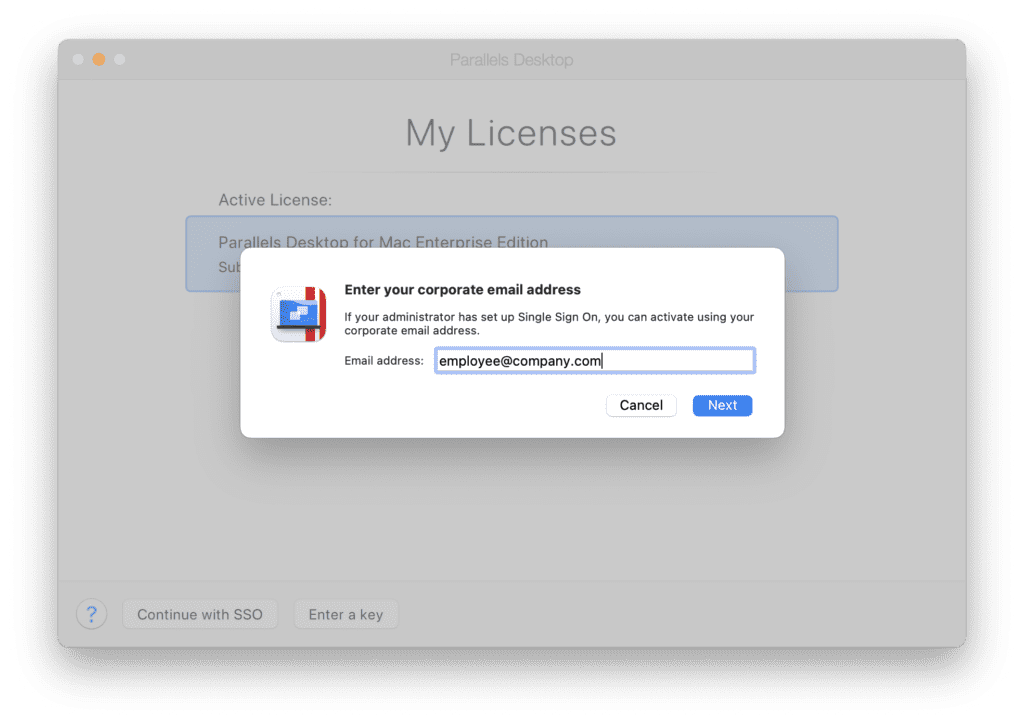
Increased productivity for end users
Simpler access to multiple SPs means users spend less time inputting passwords and authentication codes.
This introduces a smoother workflow for both new hires and seasoned staff, allowing them to get to work without delay.
Simpler management for IT administrators
Managing user accounts across various applications can be just as tedious for admins as remembering passwords is for end users.
With Parallels Desktop Enterprise Edition and its SSO capabilities, admins can manage access to Parallels Desktop and other applications from a single centralized platform.
When employees leave or change roles, admins can adjust or revoke their access to Parallels Desktop too—simplifying the offboarding process and reducing the risk of unauthorized access.
User access auditing and monitoring
Because SSO systems log all access in one place, IT admins can quickly see who’s logged in, when, where, and on which device.
This can help identify potential unauthorized access faster.
Future-proofing your IT setup
SSO is designed to make it simpler for users to access their software, for IT admins to monitor and manage the system, and for organizations to protect against unnecessary access points.
This all contributes to an IT setup that can grow with the business.
Using SSO integration with Parallels Desktop Enterprise Edition
Integrating SSO with Parallels Desktop provides a seamless and secure way to manage access to virtual machines.
It simplifies the user experience, strengthens security, and reduces the administrative burden on IT teams.
As your organization grows, using SSO will ensure that your virtual environments remain secure, accessible, and efficient for everyone in your company.
Setting up SSO activation for Parallels Desktop with MDM
Parallels Desktop allows IT admins to set SSO as the activation method for their MDM configuration profiles.
This way, users won’t need license keys or trials for Parallels Desktop.
Even if the software is uninstalled or reinstalled, users can log in using their SSO credentials. This gives IT teams better control over license key and trial activations and reduces the extra workload from activation-related support requests.
Enhancing security and efficiency with SSO
Using SSO with Parallels Desktop brings secure, simple access to essential apps, data, and virtual machines to an organization’s users.
With Parallels 20.3, organizations have more SSO options and flexibility than ever.
Learn more about how you can set up and deploy SSO with Parallels Desktop for Business and Parallels Desktop for Enterprise today.
