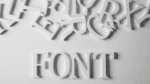Chromebook vs Tablet—Which Is the Better Option for Your Business?
Chromebooks and tablets have now emerged not only as a real alternative but also a useful adjunct to conventional computers. Both private and business users now have a wide selection of different mobile devices to choose from to maximize productivity and use key services from any location. There are lots of device types and models to choose from, depending on your preferences and requirements. Would you prefer a tablet with an add-on keyboard or perhaps a lightweight laptop?
Flexible, mobile productivity is increasingly important for businesses, too, with conventional desktop computers and business notebooks losing ground. But the requirements for the latest mobile workplace devices are generally the same: they should be easy to use, do their job reliably and, because of the large quantities involved, be within an affordable price range. And this is where people are opting increasingly for Chromebooks and tablets rather than conventional notebooks. But why are Chromebooks so popular these days, and what’s the best way to deal with their (minor) shortfalls?
Why Use a Chromebook?
Chromebooks are simple and cheap, and designed entirely around the most frequent everyday and work tasks using a lightweight operating system. No wonder that Chromebooks have become increasingly popular in recent years: between 2019 and late 2020, Chromebooks have increased their market share to close to 11%, marking a considerable increase from 6.4% in 2019 and thus making Google Chrome OS the fastest growing operating system in terms of market share. Chromebooks are particularly popular with universities but are now taking the business sector by storm, too.
Chromebooks don’t run on Windows or macOS, which creates a very different experience for users of conventional computers or PCs. It might feel odd in the beginning. The centerpieces of the Chromebook are traditionally the Chrome browser and web applications. As soon as users want to use full-fledged applications, a Chromebook can feel a bit lacking, as this is not what they are designed for.
So, what are the arguments for using a Chromebook?
Lightweight and easy to use: Chromebooks really come into their own if you’re looking for a low-cost way to work online. You can work with basic spreadsheets or text documents in the browser. There’s a reason the laptops and the operating system are named after the famous browser. Chromebook is the spiritual successor to the netbooks from the late 2000s, which were designed to be transportable internet devices with little memory and minimalistic operating systems. Chromebooks now offer far more than the browser and Google services. Play Store for Android means millions of different apps can be used on the laptops, with many models also offering Linux-based apps. Newer Chromebook models have left the tradition of being low power devices behind, and they offer CPU power, memory configurations, and disk storage similar to regular laptops.
Wide selection: Chromebooks come in a range of models, and the technical differences between them can be significant, with different manufacturers, sizes, and formats. Their builds can differ widely, too: as well as conventional laptop format they also come as convertibles and detachable, which are combinations of a tablet and a laptop. But the dominant form factor is that of a mobile computer. The hardware also varies widely from one Chromebook model to another. Many use typical notebook processors, but others use ARM processors, which are used mostly in tablets and smartphones.
Fit for everyday tasks: Chromebooks are real laptops with fully functional keyboards, trackpads, and ports for connecting a second monitor, USB devices, headphones, and even SD card readers in some cases. For many users, that’s all the capacity a laptop needs. Like other laptops, Chromebooks perform best on your desk or, if necessary, on your lap, as the name suggests. And like many other laptops, they can be fitted with an external monitor, a mouse, and possibly an external keyboard to form mini desktop workstations so you can spend hours working in comfort.
Why Use a Tablet?
Tablets have been around in their present form for over a decade. The public perception of them has gone through a number of transformations. After the success of the smartphone revolution, many people predicted that tablets would follow suit and would be found in every household within a few years, replacing notebooks or computers altogether. Although they haven’t quite made computers obsolete, it’s now clear that tablets have found their niche with millions of contented users.
, Unlike Chromebooks, tablets do not run on a single specified operating system. Since tablets were originally technically closely related to smartphones, many tablets and smartphones still have much in common. Android and iOS, or iPadOS, are still the most widespread systems used for tablets. But there are also tablets and convertibles that run on Windows and even Chrome OS, which is where the dividing line between Chromebooks and tablets really starts to blur.
Here are the main strengths of tablets in relation to every day and work tasks.
Reading and commenting: Originally, the standout strength of tablets was for using media and completing any task that could be done on a handheld device. Tablets are great devices for reading books or magazines (as well as work documents). There’s no other device that provides such a natural, comfortable reading experience. They also make correcting reports and annotating drafts child’s play.
Communicating: They are also far more practical than a smartphone for productive tasks. They’re great for attending a video conference or following video workshops, and they are also brilliant digital notebooks. Tablets are much easier to use than a smartphone for editing emails.
Presenting: Tablets are not just brilliant for showing photos, they are also very practical for personal or intimate business presentations. Sales representatives can use them to replace product catalogs they present to clients, whilst employees can use them to send drafts back and forth easily and get feedback quickly.
Interacting: With tablets, you can interact directly with content or documents using your fingers or a stylus. They make a perfect combination of a computer and a notebook, book or magazine.
But tablets are not usually the ideal option for completing productive and more complex tasks. In most cases, however, simply adding a keyboard or even a mouse is all it takes to make a tablet a viable alternative to a laptop. Tablets increasingly have the capacity to complete productive tasks. That’s because tablet operating systems are being refined constantly to allow more and more handy accessories to be connected. It’s now easy to connect keyboards and screens to modern tablets. With a dock that bundles together all the peripheral devices in an office, tablets can also now be converted into surprisingly productive desktop devices.
And as the hardware improves and the number of desktop functions available on tablets increases, software manufacturers are also following suit with ambitious high-productivity apps. Tablets, like Chromebooks, also benefit from the latest cloud solutions. Office 365, or files in the cloud, mean important files can be accessed or edited at any time. The remaining limitations are more often due to the software, as tablets are mobile devices, and often provide only the rather limited mobile versions of key apps.
A Chromebook, or a Tablet with a Keyboard?
Businesses have to make a conscious decision on whether to distribute lightweight systems such as Chromebooks or tablets to their employees or to rely on Windows laptops or MacBooks. The reasons may be cost savings, a focus on standardized cloud applications, or they may choose to use mobile devices as an extension to existing computers. That’s because tablets and Chromebooks offer long battery lives and are easy to use, while also being manageable and maintainable by a central IT department.
In practice, it can be a challenge for companies, as well as private individuals, to find the right devices that strike the perfect balance between mobility and productivity and still meet individual preferences and usage patterns. There are a few objective criteria behind this decision, but also others that are less clear-cut and based on taste and personal preferences.
The differences are much clearer when it comes to productivity rather than taste. If you do a lot of writing, you’ll need the best possible keyboard. Chromebooks almost always come with a large, fully functional keyboard and a large touchpad. This means you can work in a relaxed, ergonomic, and productive setting. By contrast, tablet keyboards are mainly aids that work best on short texts but are less suitable for writing sessions lasting hours. The size of the screen is another important criterion: whilst most business notebooks or Chromebooks sports screens measuring 13 inches or more, the display on most tablets is smaller, from 10 to a maximum of 13 inches. They also have more space for the keyboard.
If you tend to read a lot and don’t spend so much time working with documents and spreadsheets, you’ll be better off with a tablet for everyday tasks. If you need the best possible battery life, you might tend towards a Chromebook, as they are far more energy efficient. Lightweight laptops like a Chromebook have advantages in certain situations. They’re particularly practical when working in surroundings with a surface, for example. On your lap or at a desk, a laptop will almost always be easier to use than a tablet with a docked keyboard. That’s because tablets tend to be top-heavy. The combination of heavy tablet and light keyboard makes the top-heavy tablet less stable, so it’s liable to tip over. With a notebook, the keyboard is integrated into the bottom casing and forms the center of gravity, making a Chromebook more stable than a tablet on an uneven or wobbly surface. The tablet is far more versatile in particularly constrained and awkward settings where you don’t have a place to set it down. In these situations, you can disconnect the keyboard and use the tablet as designed.
The distinction between Chromebooks and tablets isn’t always so clear, either. There are also tablets that run with Chrome OS instead of Android or Windows but are still Chromebooks. In terms of the typical software used, the difference between the Chromebook and tablet is less than you might think. One of the things Chrome OS or Android and iPadOS have in common is that they are limited primarily to browsers and their respective app stores. None of the apps Chromebooks get from the Google Play Store, or tablets get from a mobile apps store, are fully functional.
Use Native Windows Applications on Your Chromebook
The only thing stopping Chromebooks from being fully functional computers is the software. There’s an easy, low-cost way to turn Chromebooks into real PCs. Many recent, more powerful Chromebook models have the capacity to use Windows as a virtual machine, allowing them to use the entire range of productive software available across the company. How do you do it? Use Parallels® Desktop for Chrome OS. The IT department can use it to install a virtual environment, so employees can do things they never would have dreamt possible on lightweight mobile computers. With this solution, all programs and files are native on the laptop, so there’s no need for cloud services or a mandatory internet connection.
Parallels Desktop for Chrome OS is an effective tool that helps IT and all employees to enhance these simple, lightweight devices and Chrome OS with missing Windows features. This enables Chromebooks to cover complex tasks that would traditionally be associated with an office computer. It is a straightforward and user-friendly way of accessing specialist applications and tools that have no equivalent in the cloud or Play Store—on devices which were designed originally to run entirely without Windows.
Using Parallels Desktop for Chrome OS allows companies to plug the gap between Chrome OS and Windows with these benefits:
Full Windows functionality: Parallels Desktop for Chrome OS is a way of importing the almost unlimited range of Windows programs into the slimmed-down Chrome OS platform. One of these imports is the fully functional desktop version of Microsoft Office. Windows and the programs you want need room to expand, so a minimum of 128 gigabytes of memory and 8 (preferably 16) gigabytes of RAM is recommended.
The perfect combination: High levels of integration mean users can access files on Chromebook from Windows and vice versa. With shared folders, you don’t even have to restart Windows. Windows and the apps can run in a window or in full-screen format. Windows can even access some items that are connected to the laptop, such as a printer or the network connection.
User friendly: Parallels Desktop for Chrome OS is distributed to users by the IT department via the company’s Google Admin console. So, users don’t face extra costs or added complexity getting the Windows add-on up and running. Provided that IT has configured the license and VM on the back end, users just need to click a Parallels icon, and it will download the corporate Windows VM template. Once they do that, the Windows system is ready to go, waiting to fill in the app gap.
Find out more about Parallels Desktop for Chrome OS now.