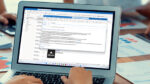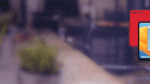Microsoft Excel on Mac versus Excel on Windows
Do you want to get the best possible Excel experience and access the full capabilities of the business world’s most popular spreadsheet application? Do you prefer to work on a Mac, but don’t always love the experience of accessing Windows apps in the macOS?
For most users, it might not matter if you use Mac or a PC to run Excel.
However, for power users or anyone who needs to leverage the more advanced features of Excel, you probably want the Windows version. There are advanced features that are only available in the Windows version of Excel that simply aren’t replicated in the version made for Macs. So if you work in an all-Mac company or are otherwise devoted to Macs, this could be a problem.
In summary:
- Windows Excel offers more features, better support, and more comprehensive VBA code capabilities compared to Mac.
- Windows provides advanced features such as forecasting, multi-item clipboard, and live preview that are not available in the Mac version.
- The most important consideration when deciding between the two versions of Excel? Your individual needs plus how advanced your skills are.
In this blog post, we’ll help you make an informed decision based on your needs by comparing the features, functionality, and user experience of Microsoft Excel on Mac versus Microsoft Excel on Windows.
Excel versions: Mac vs Windows
Primary difference: Windows offers more advanced features for power users of Excel.
With Microsoft Excel, the Windows version generally offers more features, better support from Microsoft, and more comprehensive VBA code capabilities compared to its Mac counterpart. Experienced Excel users may encounter a range of differences between the two options, including the ability to connect to multiple data sources using the Windows version.
The Windows version of Excel offers additional functionality such as the autosave feature, the “View Side by Side” feature, and the “smart tag” feature that are not available in the Mac version. Additionally, visual effects are only available for Windows users of Excel.
Both versions can be acquired from Microsoft stores or common retail stores. The Office 2021 Home and Student version retails for $149.99 in the MS Store, while Office 2021 Home and Business edition retails for $249.99 in the MS Store. Both versions include the Quick Access Toolbar (QAT). Read on to compare various popular Excel features and capabilities and how they are different in Excel for Windows and Excel for Mac.
| Feature | Excel on Mac | Excel on Windows |
| Comprehensive VBA code capabilities | No | Yes |
| Ability to connect to multiple data sources | No | Yes |
| Autosave capabilities | No | Yes |
| View “Side by Side” option | No | Yes |
| “Smart Tag” feature | No | Yes |
| Ability to add visual effects | No | Yes |
Keyboard shortcuts and layouts
Primary difference: Windows Excel offers advanced shortcuts and customization.
Mac and Windows have distinct keyboard shortcuts and layouts, with Windows generally considered to offer more choices and simpler navigation. This can be beneficial for users with advanced Excel skills. Page Break View, for instance, is only available to Microsoft Office 365 users, and earlier versions of Excel do not include access to this feature.
The Quick Access Toolbar (QAT) in Excel for Mac cannot be imported or exported, and installing a new version of Excel will erase any personalized modifications made to it. This can be a disadvantage for power users who rely on customizations to improve their workflow.
Moreover, certain commonly used shortcuts, including “Paste only formulas” and “Paste Link”, are exclusive to PC and not compatible with Mac.
| Feature | Excel on Mac | Excel on Windows |
| Page Break View | No | Yes |
| Quick Access Toolbar (QAT) | Incomplete (cannot be imported or exported and customizations are not retained with updates) | Yes |
| “Paste only formulas” shortcut | No | Yes |
| “Paste link” | No | Yes |
Power Pivot and data analysis
Primary difference: Excel for Windows includes fully functional Power Pivot and dynamic Pivot Charts and Pivot Tables.
Power Pivot is a valuable tool for business intelligence that enables users to import large volumes of data into a single Excel workbook from various data sources, providing the ability to link heterogeneous data and formulate it into columns, charts, Pivot Tables, and Pivot Charts.
Unfortunately, the Mac version of Excel does not support Power Pivot. This means users of Excel on Mac are unable to access this powerful and popular function.
In contrast to the Windows version, Pivot Charts and Pivot Tables in Excel for Mac are static in nature and cannot be automatically adjusted to reflect changes made to their source Pivot Table. This means that they must be manually updated whenever changes occur. These graphs remain static, as if they were a screenshot; they don’t change dynamically with incoming data. Pivot Tables based on the Excel Data Model cannot be filtered if a Mac user opens the spreadsheet. However, this issue will not occur for Windows users.
While Mac users can access files with Power Pivot exclusive functions, the Power Pivot exclusive functions may not be available. Navigate to File > Options in your Excel on Windows. Select the “Add-ins” tab and choose “Power Pivot” from the list.
The ability to use pivot tables and pivot charts to perform data analysis and visual data is one of the most valuable features of Excel for many advanced users, making it an essential feature to consider when determining which version of Excel is best for you.
| Feature | Excel on Mac | Excel on Windows |
| Power Pivot support | No | Yes |
| Dynamic Pivot Tables | No | Yes |
| Dynamic Pivot Charts | No | Yes |
Visual Basic Editor and VBA limitations
Primary difference: the Windows version of Excel provides mass distribution and synchronization.
Visual Basic for Applications (VBA) is a powerful programming language used to create applications within Microsoft products, including Excel. Unsurprisingly, the VBA language in Excel for Mac is not as comprehensive as it is in Excel for Windows and it’s lacking in several key properties and functions.
For instance, extended ASCII characters in VBA typically differ in MacOS, certain macro keyboard shortcuts appear to be reserved, VBA animation is only available with Excel for Windows, and right-click context menus are not editable with VBA in Excel for Mac.
Because using VBA for Excel on Mac has many drawbacks and lacks certain functionalities, making it more challenging to use than its Windows version.
| Feature | Excel on Mac | Excel on Windows |
| Extended ASCII characters | No | Yes |
| VBA animation | No | Yes |
| Editable context menus | No | Yes |
Form controls and ActiveX
Primary difference: Form creation and customization in Excel for Windows.
Form Controls and ActiveX are alternative form controls (or tools used to create forms) that are only compatible with the Windows OS, so they are not available or supported in Excel for Mac.
When designing User Forms with Form Controls or ActiveX in Excel for Mac, for instance, the screen resolution discrepancy between Mac (96 dpi) and Windows (72 dpi) can result in reduced readability. This is due to User Forms appearing at only 75% of their size on the Mac. Moreover, Mac UserForms using frames containing list boxes do not always function as expected, with instances of frames changing to a white background and losing the frame surround.
The most effective approach for Mac users is to create User Forms in Excel for Windows and verify that they appear as expected on a Mac. The issue of column widths in multi-column list boxes not resizing when constructing User Forms in Excel for Mac can be remedied with code.
| Feature | Excel on Mac | Excel on Windows |
| Form controls | No | Yes |
| ActiveX | No | Yes |
Data connectivity options
Primary difference: the number of options available in Windows Excel.
Data connectivity is practically essential to a solid Excel user experience. However, Excel for Mac has certain limitations in terms of the data formats it can read and receive data from. Excel for Mac offers a limited range of data connections in comparison to Excel for Windows; Excel for Mac only offers ODBC SQL, HTML, Text, and Database (Microsoft Query).
On the other hand, Excel for Windows offers a wide range of data connectivity options, including web, tables/ranges, Access, ODBC SQL, PDF, JSON, XML, and more. Excel for Windows PC can import data from a wide variety of file formats, including PDF, JSON, XML, and many more, which are not supported by Excel for Mac.
| Feature | Excel on Mac | Excel on Windows |
| Data connectivity with ODBC SQL, HTML, Text, and Database (Microsoft Query). | Yes | Yes |
| Data connectivity with web, tables/ranges, Access, ODBC SQL, PDF, JSON, XML, etc. | No | Yes |
| Import data from a wide variety of file formats, including PDF, JSON, XML, etc. | No | Yes |
Customization and user interface
Primary difference: The ability to fully personalize the UI in Excel for Windows.
Windows offers more customization options and enhanced visuals compared to Mac. Windows provides a range of customization options, including the ability to adjust colors and fonts, as well as more advanced features.
Mac users, on the other hand, are limited to the default pre-defined options for colors and fonts in Excel for Mac. This means that Windows users can enjoy a more personalized and visually appealing experience when using Excel, while Mac users have fewer customization options and fewer advanced features.
Advanced features and compatibility
Primary difference: certain valuable features are only available in the Windows version of Excel.
Excel for Windows boasts advanced features such as forecasting, multi-item clipboard, and live preview, none of which are available in Excel for Mac. The forecasting feature in Excel for Windows offers a way to forecast seasonal changes and predict future values based on confidence factors.
The multi-item clipboard allows users to copy and paste multiple items simultaneously, while the Live Preview feature enables users to preview the effect of a change or edit on their work prior to implementing it.
These advanced features greatly enhance the user experience and functionality of Windows Excel, making the Windows version preferable for more advanced or power users.
| Feature | Excel on Mac | Excel on Windows |
| Forecasting | No | Yes |
| Multi-item clip boarding | No | Yes |
| Live Preview | No | Yes |
Best of both worlds: use Excel for Windows on Mac with Parallels Desktop
hardware of choice. Heavy Excel users or power users may find that the Windows version has more to offer them — it has more features, better support from Microsoft, and stronger options for VBA coding. However, if you only use the basic capabilities of Excel, the Mac version could be enough.
But what if you didn’t have to choose? After all, you’ve probably already established yourself as a Windows or Mac user, and it’s unlikely that you are going to switch from your preferred operating system or hardware just to use one program.
Which is why with Parallels Desktop, you don’t have to choose! There’s no need to give up your preferred OS and aesthetics to enjoy the superior features and functionality of Excel on Windows.
Parallels Desktop allows you to run the Windows version of Excel right on your Mac, marrying the comprehensive functionality of Windows Excel with the smooth, intuitive Mac experience.
You get the full suite of Excel for Windows features on a Mac, which ensures you can make the most of Excel’s capabilities without needing to switch to a PC. It’s a win-win situation: you get to stay in your beloved Mac environment while benefiting from the power-packed Windows Excel experience.
Curious? Try Parallels Desktop today!
Frequently Asked Questions (FAQ)
Is Excel different on Mac than Excel on Windows?
Generally, the more recent versions of Excel work the same way on Windows and Mac, so most users won’t find any major differences. However, experienced Excel users or those who require more advanced functionality might come across some differences or distinguishing characteristics.
As such, it is important to be aware of the minor discrepancies between the two platforms when working with Excel.
Why does Excel not work well on Mac?
Excel does not work poorly on a Mac; however, the Windows version does offer features and capabilities that the Mac version does not.
What are some key differences between Excel for Mac and Excel for Windows?
There are some notable differences between these versions. Power Pivot, VBA capabilities, Form Controls and Active X, and data connectivity options along with more advanced features like forecasting, multi-item clip boarding, and live previews are among the elements which may differ between Mac and Windows platforms.
Interested in getting the best of both the Mac and Windows worlds when using Excel? Try Parallels Desktop for yourself!