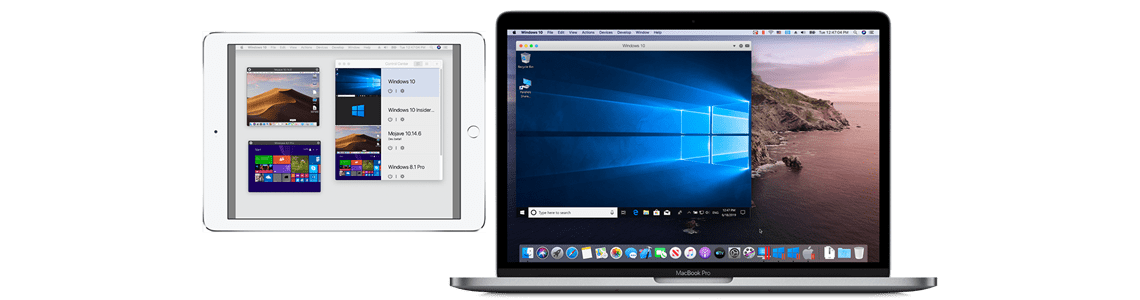
How to Use Parallels Desktop with Sidecar: Windows on iPad
Since the advent of macOS Catalina, Apple users can use their iPad as a second computer screen for their Mac with the feature sidecar. This opens up completely new application areas and makes mobile computing flexible like never before. Anyone on the road with a MacBook and an iPad can use two screens to work productively.
Combined with Parallels Desktop 15, an iPad becomes a second screen not only for a Mac itself but for all Windows programs running on it. What users need to have to make this happen is a fairly recent Mac along with an equally recent iPad running iOS 13.
An iPad acting as a second screen
With the new feature included in macOS Catalina “Sidecar”, the iPad display can either mirror or extend the Mac desktop. Mirroring helps when a user wants to demonstrate or present something. In all other cases, extending the display is the more suitable option.
Another benefit of Sidecar is that it allows the MacBook Pro Touch Bar to be displayed on the iPad. This helps when operating the MacBook while it is closed (using its mouse and keyboard) if you still want to access the Touch Bar.
An iPad is quite a small display screen, of course, even when compared to a MacBook’s own display. Sidecar may be best suited to display a single application’s program window in full-screen mode on the iPad. You can simply move your Windows virtual machine (VM) to the iPad and continue to work with your Mac as usual. To do this, hover over the green dot in the screen’s upper-left corner and select “Move to iPad.”
Sidecar offers a further advantage of enabling Apple Pencil to act as a data entry device for Mac devices. And that’s not all—thanks to Parallels Desktop, Windows programs can also make use of the Apple Pencil for accurate line-drawing and handwritten annotation. This allows an iPad to be used not only as a display but also as a drawing tablet for Windows programs such as CorelDRAW or Microsoft Sketchpad. Notes can be added directly to screenshots, making commenting more direct than ever.
Learn more about all the features in Parallels Desktop for Mac Business Edition and test them for 14 days for free!
The next issue of this series about using macOS Catalina in a corporate environment will focus on enhanced graphics performance for macOS and Windows.
Learn more:
- Apple Support | Using iPad with Sidecar
- Apple Support | Sidecar system requirements
- Parallels and Sidecar | Parallels Desktop 15 for macOS Catalina
- Parallels Desktop Business Edition | Free Trial

