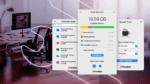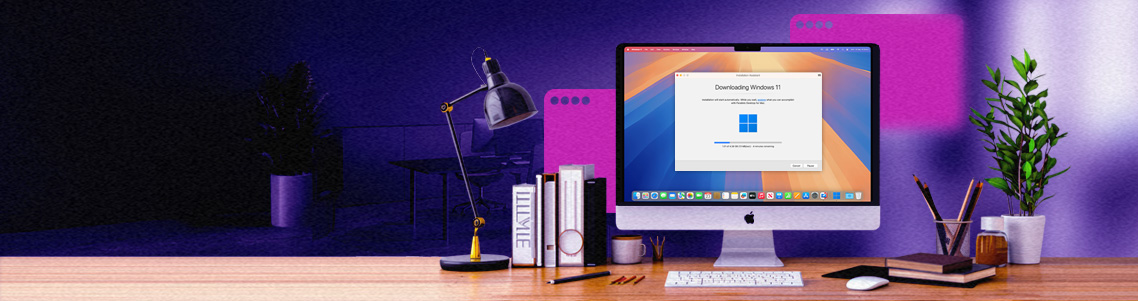
Get started with Parallels Desktop: Beginner’s guide and tips and tricks for all
Learning new software can feel like you’re facing a mountain—a steep incline you’ve got to climb but aren’t necessarily looking forward to.
Especially when it’s for an operating system you aren’t as familiar with.
Running Windows on Mac doesn’t have to be a monumental effort.
Whether you’re just starting to look into options or have been using one for a while, let’s explore tips and tricks to help you start strong with Parallels Desktop—how to use it, how to get the most from it, and what it helps you do.
Want to test Parallels Desktop for yourself? Start a 14-day free trial to run Windows on your Mac today.
Getting started: 3 keys for working with Parallels Desktop
Getting Parallels Desktop set up so you can run multiple operating systems on your Mac is straightforward—and there are a couple of tricks you can use to make your experience easier.
1. Pin Windows apps to your Dock
When you open Windows apps using Parallels Desktop on your Mac, their icons will appear in your Dock—and you can pin them there as you would pin a Mac app for easy access.
Learn how to pin Windows apps to your Dock in this guide.
2. Drag and drop files between OSs
With Parallels Desktop, you can drag and drop files from Windows to Mac and vice versa. It works nearly the same as if you were going to move files between regular folders—select, drag, drop, and use the pop-up to “Save as…” to the new location.
You can learn more about drag-and-drop functionality in this guide.
3. Blend OSs with Coherence mode
Coherence mode is a neat feature in Parallels Desktop that lets you combine your Windows virtual machine (VM) with your Mac.
Normally, a Windows VM would live within a Mac window, so you could move it around and minimize it like any other application. With Coherence mode, the two OSs work side by side for one combined experience.
You can enter Coherence mode by:
- Clicking on View > Enter Coherence
- Click the blue Coherence icon at the top of your VM’s window
Take a closer look at Coherence mode and how it works in this guide.
How to use Microsoft Office apps on your Mac
One of the particularly useful aspects of running Windows on your Mac is that you can access the full versions of apps like Microsoft Excel and Word.
When you install Windows, it may include a trial version of Microsoft Office. If not, you’ll need to download Office from Microsoft.
Once opened, Office will ask you to input a registration key (which you’ll need to buy from Microsoft).
Entering your registration key gives you full access to the apps in your plan.
You can learn more about installing other Windows applications on your VM in this guide.
All your favorite Windows games—on your Mac
Windows is still the most popular OS for gaming—and with built-in clients like Microsoft’s PC Game Pass starting to publish nostalgic games like Diablo, early Call of Duty titles, and more, you might be looking to relive the classics.
Parallels Desktop gives you a Windows machine on your Mac, so you don’t have to limit yourself. Childhood classic games, here you come.
Just start your Windows VM, install any clients like Steam or GOG Galaxy that you might need and your games, and you’re ready to play.
If you need to modify your Mac’s settings, Parallels Desktop lets you customize CPU and RAM resources used by your Windows VM(s)—something that definitely comes in handy for peak gaming performance.
You can adjust these settings by opening your VM’s configuration menu, then going to Hardware > CPU & Memory. You can choose to leave it on default settings, or you can specify resources using the manual option.
Run graphics-intensive Windows apps on Mac with Parallels Desktop
From classwork and development to gaming breaks, Parallels Desktop can help with myriad aspects of your digital life—including running intensive software for school or development.
Heads up: By default, Parallels Desktop will have hardware acceleration enabled. If you need to, you can adjust this in your graphics settings.
Here are some of the ways Parallels Desktop helps:
Accessing Windows apps for school on your Mac
Some of your classes might require you to use Windows-only or graphics-intensive software—especially if you’re taking engineering, architecture, or design courses.
Parallels Desktop lets you access your essential class software from your Mac quickly and easily.
Testing apps, software, or websites on multiple OSs
Developing means testing—and that means numerous OSs on hand.
Rather than keeping multiple devices or switching your OS in the BIOS, Parallels Desktop allows you to keep different OSs open at all times. This makes it easy to iterate, test on another OS, and refine without rebooting.
Run multiple operating systems on your Mac
Fun fact: Parallels Desktop doesn’t just let you run Windows. You can choose to install other OSs, as well—including Linux or another macOS instance alongside Windows.
All you need to do is open Parallels Desktop and set up your virtual machine. From there,
navigate to File > New to create a new virtual machine. This will prompt you to install an operating system using the delivery method of your choice.
You can choose to start your VM with a Linux distribution or macOS version instead of Windows. Make sure you have any necessary license details on hand!
Learn more about working with other operating systems in Parallels Desktop in this guide.
Does Parallels Desktop require Microsoft Edge?
Some Windows applications will work best in Microsoft Edge—and some will only work if they have access to the default Windows browser. Make sure you have and keep it installed in your VM.
This will help you access advanced features for tools like Microsoft Defender, Azure, and Windows 365—which will be especially helpful in school and work scenarios.
It will also allow you to run WebView2-based apps and enterprise apps that require Edge to function. Without Edge, these solutions will not open and may cause crash reports.
Edge also gives you access to Microsoft Copilot, so you can use Windows’ AI assistant on your Mac.
Go forth and conquer (or just run multiple OSs on Mac) with Parallels Desktop
No matter your mountain, Parallels Desktop can help you climb it. Get the most out of your experience with these tips—and the most out of your investment with savings on your plan.
Ready to dive into the world of Windows on Mac? Buy Parallels Desktop today.