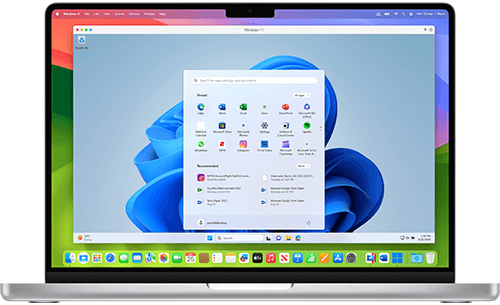Instructions below are for the Intel-powered Mac,
if you have an Apple M-series chip-powered Mac, then visit this article.

Download and Install Parallels Desktop for Mac. The Installation Assistant will prompt you to Install Windows.
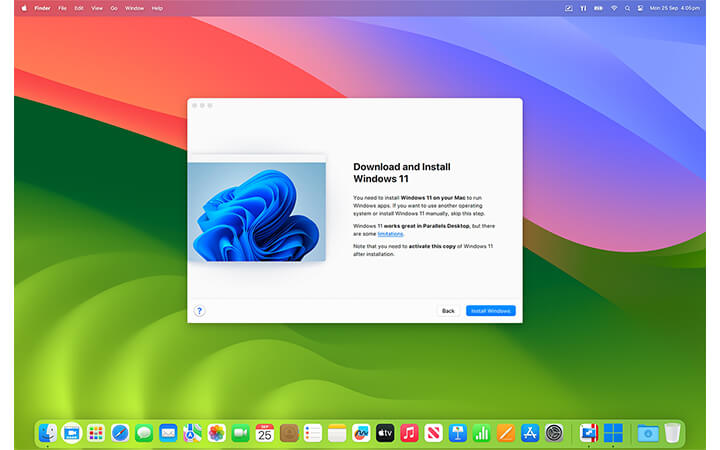

Download and install Windows 11 in one click (does NOT require you to purchase Windows beforehand.)
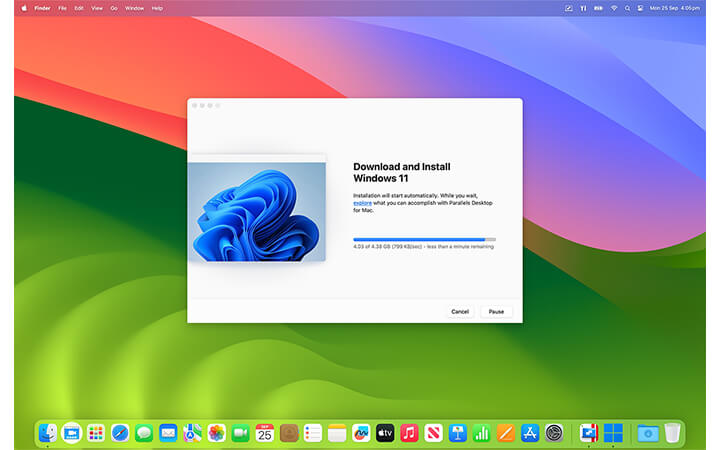

The Windows 11 installation files begin downloading and you will be notified when the installation is complete.
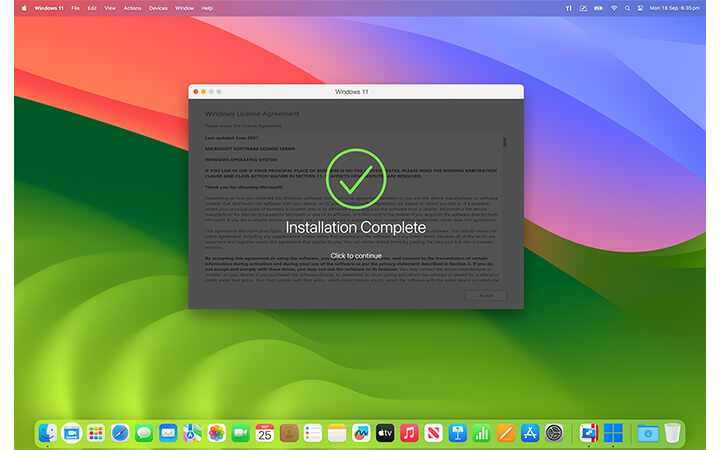

Your fully operational copy of Microsoft Windows 11 is installed. Now, install Windows applications.
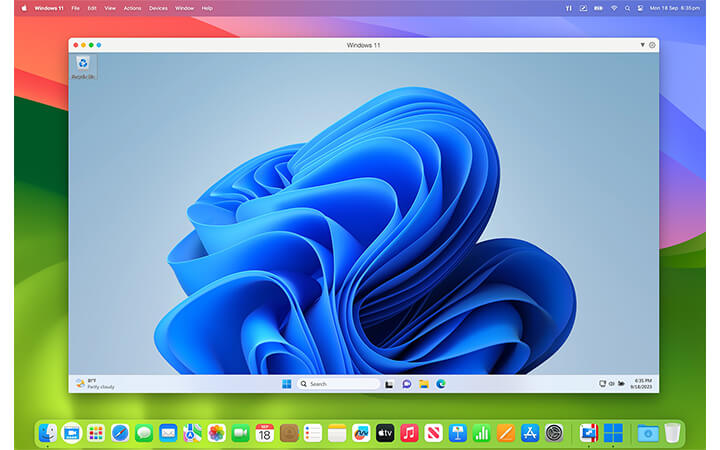
To install Windows on your MacBook, MacBook Pro, iMac, iMac Pro, Mac mini or Mac Pro using Parallels Desktop, you will need:
System requirements
Run most applications such as Microsoft Office, accounting software, trading software, SAP, Matlab, and more.
Operating system
macOS Sonoma 14.0 or newer
macOS Ventura 13.2 or newer
macOS Monterey 12.6 or newer
macOS Big Sur 11.7 or newer[1]
macOS Catalina 10.15.7 or newer[1]
macOS Mojave 10.14.6 or newer[1]
Processor
Any Apple silicon chip
Intel Core i5, Core i7, Core i9, Intel Core M or Xeon processor
Memory
4 GB of RAM
Storage
600 MB for Parallels Desktop application installation
Additional disk space for the guest operating system (at least 16 GB is required for Windows OS)
Graphics
Apple M3, M3 Pro, M3 Max, M2, M2 Pro, M2 Max, M2 Ultra, M1, M1 Pro, M1 Max, and M1 Ultra chips
Intel, AMD Radeon, or NVIDIA graphics cards
[1] — an earlier product version is installed
For graphics-intensive applications, high loads, and running multiple virtual machines.
Operating system
macOS Sonoma 14.0 or newer
macOS Ventura 13.2 or newer
macOS Monterey 12.6 or newer
macOS Big Sur 11.7 or newer[1]
macOS Catalina 10.15.7 or newer[1]
macOS Mojave 10.14.6 or newer[1]
Processor
Apple M3, M3 Pro, M3 Max, M2, M2 Pro, M2 Max, M2 Ultra, M1 Pro, M1 Max, and M1 Ultra chips
Intel Core i5, Core i7, Core i9 or Xeon processor
Memory
16 GB of RAM or more
Storage
600 MB for Parallels Desktop application installation
Additional disk space for the guest operating system (at least 16 GB is required for Windows OS)
Graphics
Apple M3, M3 Pro, M3 Max, M2, M2 Pro, M2 Max, M2 Ultra, M1, M1 Pro, M1 Max, and M1 Ultra chips
AMD Radeon Pro graphics card
[1] — an earlier product version is installed
Supported Guest Operating Systems (Mac with Apple silicon):
Only Arm versions of operating systems are supported.
- Windows 11 Pro and Enterprise editions (recommended)
- Ubuntu Linux 23.04, 22.04, 21.10, 21.04, 20.10, 20.04
- Fedora Workstation 38, 37, 36, 35, 34, 33-1.2
- Red Hat Enterprise Linux 9
- Debian GNU/Linux 12, 11, 10
- Kali Linux 2023.1, 2022.2, 2022.1, 2021.3
- CentOS Stream 9
- macOS Monterey 12 (in-app download)
- macOS Ventura 13 (in-app download)
- macOS Sonoma 14 (in-app download)
Supported guest operating systems (Mac with Intel processors):
Only x86 versions of operating systems are supported.
- Windows 11 (recommended)
- Windows 10[1]
- Windows Server 2022
- Windows Server 2019
- Windows Server 2016
Note: To run legacy Windows OS versions (2000, XP, Vista, 7, 8/8.1), download and use Parallels Tools version 18.3.0. Learn more at https://kb.parallels.com/en/129252.
Parallels Desktop for Mac emulates PC hardware, so operating systems that are not present in this list can work as well. You can download the Parallels Desktop trial and install an operating system of your choice. If it doesn’t work and you believe it should be supported, let us know at Parallels Forum.
To learn more about limitations of running Windows 11 in Parallels Desktop, please visit KB 129497.
For information about supported Linux kernel versions, please visit KB 129963.