Bonus with Subscription!
Parallels Toolbox
More than 40 one-touch productivity tools—clean your drive, take screenshots, download a video, and more—all with one click.

Play many classic Windows-exclusive games on your Mac with the same optimal performance that you would on a PC, including Roblox, League of Legends, Minecraft, Half-Life 2, Age of Empires series, Fortnite, Fall Guys, Rocket League, and many more.*
*Supports up to DirectX 11.
Continue using your trusted Windows applications, such as perpetual versions of existing software, or hobby-related ones.
Comfortable using Windows? We've got you covered. Enjoy the best Windows has to offer fully integrated into your Mac environment.
Streamline your financial tasks with easy access to the most popular accounting software like Quicken, MYOB, and many more.
Enable creativity without the constraints of operating systems running specialized programs such as DesignaKnit, Janome MBX Digitizer, and Monogram Wizard.
Parallels Desktop opens up access to use specialized Windows software like Matlab, Ansys, Solidworks, Altium Designer, and other data analysis and engineering software.
Download and run a variety of ready-to-use Linux distributions to study computer science and software engineering.
Run Articulate 360 to embrace e-learning and create online courses on your Mac.
Parallels Desktop is authorized by Microsoft to run Windows 11 on Arm Pro and Enterprise on a Mac with Apple silicon.
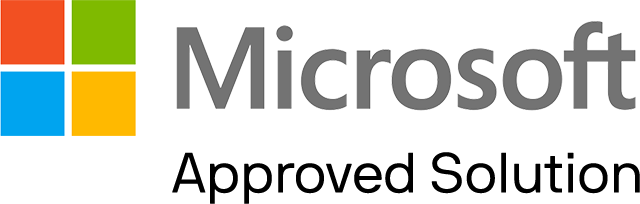
Unlock full power of Microsoft Office 365 on your Mac and take advantage of Windows-only add-ins for Excel and PowerPoint.
Work with documents in Adobe Acrobat Pro and Reader and use Windows-only document signing plugins.
Run any Microsoft app on your Mac, including PowerBI, Access, Visio, Project, Publisher, and more.
Use your preferred Windows-based office suite, including WPS Office, Hancom Office, and others.
Unlock the full power of Microsoft Office 365 Suite and other business-critical apps.
Discover the power of Pro Edition to run graphics-intensive applications, high loads, and multiple virtual machines.
Get 50+ advanced features for software development, network testing, and CI/CD automation.
Advanced features and enhanced functionality designed for developers, creators, and power users.
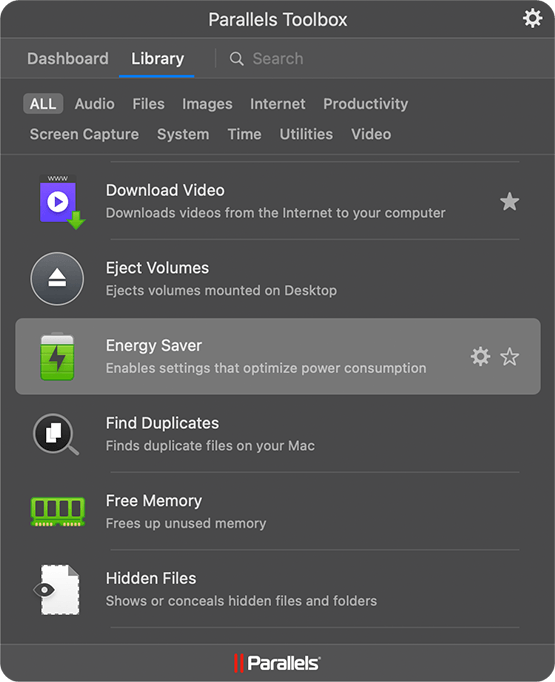
More than 40 one-touch productivity tools—clean your drive, take screenshots, download a video, and more—all with one click.
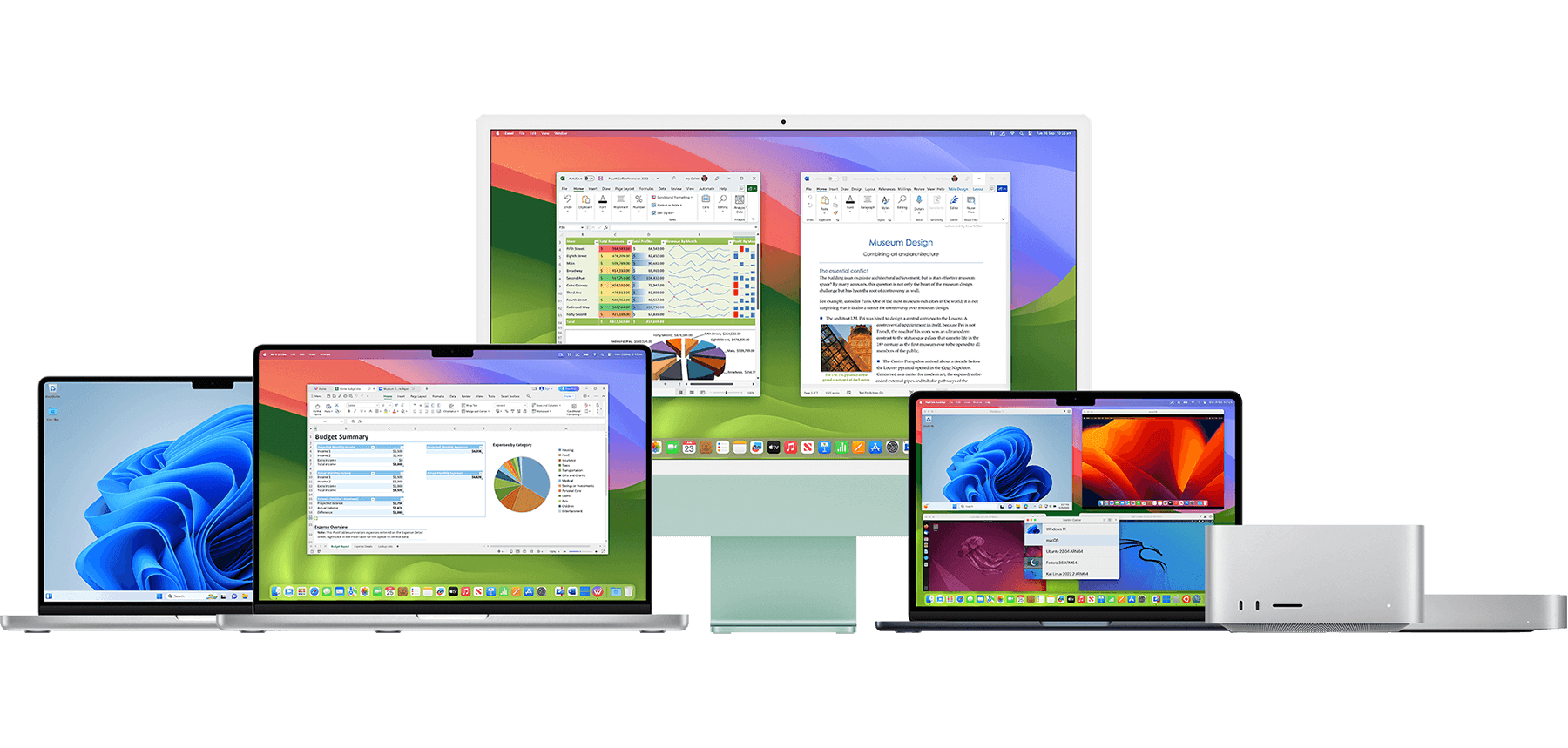
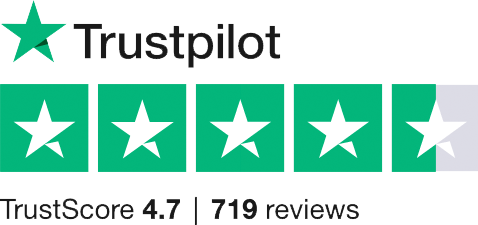
"Seriously - Great product if you are running Windows 11 on an M1 Chip."
"Overall satisfaction out of 10: 10."
"A product that keeps improving and supporting your variable computing environments."
"Easy to install and use."
"Great for mixed enviroment. Great for using PC only software on a Mac."
Parallels Desktop enables you to add Windows, Linux, or another operating system to your Mac by creating a virtual machine (VM)—a virtual PC inside your Mac. You can then install Windows or another OS on the virtual machine, just as you would on a physical computer. Run multiple OSs at the same time, all on your Mac. It's like having two computers in one!
Parallels Desktop makes it easy to get started within minutes. Just follow our Installation Assistant and click "Install Windows." – Parallels Desktop will download and install Windows 11 automatically.
You can provide your own Microsoft Windows license key, purchase a new Windows license from the Microsoft Store, or transfer an existing Boot Camp partition with Windows already installed.
With Parallels Desktop, you can switch between Mac and Windows without ever needing to reboot your computer.
If you have already installed Windows 10, Windows 8.1, Windows 8, or Windows 7 on your Mac using Boot Camp, you can set Parallels Desktop to run Windows from the Boot Camp Partition or import Windows and your data from Boot Camp into Parallels Desktop as a new virtual machine.
To use Windows from Boot Camp, install Parallels Desktop and usethe Installation Assistant.
Play hundreds of Windows-exclusive games on a Mac using Parallels Desktop. Enable the Gaming profile to supply more RAM and CPU power to Windows for optimal performance and experience. Download a free 14-day trial of Parallels Desktop and find out if your desired game(s) are supported.
System requirements are available at https://www.parallels.com/products/desktop/resources/.
Check out Parallels Desktop Business Edition.
Parallels offers exclusive discounts for students currently enrolled in a qualified institution or professional educators who are currently employed at a qualified institution. Educational discounts can save users up to 50%. Start by verifying eligibility.
Parallels Desktop Pro Edition offers the capabilities you know and love, plus it is packed with extra features, including:
Parallels offers a 30-day money-back guarantee on all purchases made on parallels.com. If you purchased from another retailer, please check their return policy.
User guides and resources can be found on our Technical Documentation and Resources page. Or visit Support.
Microsoft has confirmed that Parallels Desktop for Mac used with Arm versions of Windows 11 Pro and Enterprise editions is an officially compatible solution for customers on Apple M series Mac computers.
Users will be able to bring their own Windows 11 license keys if they have a key that can be used to activate Windows.
To learn more about any limitations running Windows 11 on Parallels Desktop, please visit https://kb.parallels.com/129497
Run most applications such as Microsoft Office, accounting software, trading software, SAP, Matlab, and more.
macOS Sonoma 14.0 or newer
macOS Ventura 13.2 or newer
macOS Monterey 12.6 or newer
macOS Big Sur 11.7 or newer[1]
macOS Catalina 10.15.7 or newer[1]
macOS Mojave 10.14.6 or newer[1]
Any Apple silicon chip
Intel Core i5, Core i7, Core i9, Intel Core M or Xeon processor
4 GB of RAM
600 MB for Parallels Desktop application installation
Additional disk space for the guest operating system (at least 16 GB is required for Windows OS)
Apple M3, M3 Pro, M3 Max, M2, M2 Pro, M2 Max, M2 Ultra, M1, M1 Pro, M1 Max, and M1 Ultra chips
Intel, AMD Radeon, or NVIDIA graphics cards
[1] — an earlier product version is installed
For graphics-intensive applications, high loads, and running multiple virtual machines.
macOS Sonoma 14.0 or newer
macOS Ventura 13.2 or newer
macOS Monterey 12.6 or newer
macOS Big Sur 11.7 or newer[1]
macOS Catalina 10.15.7 or newer[1]
macOS Mojave 10.14.6 or newer[1]
Apple M3, M3 Pro, M3 Max, M2, M2 Pro, M2 Max, M2 Ultra, M1 Pro, M1 Max, and M1 Ultra chips
Intel Core i5, Core i7, Core i9 or Xeon processor
16 GB of RAM or more
600 MB for Parallels Desktop application installation
Additional disk space for the guest operating system (at least 16 GB is required for Windows OS)
Apple M3, M3 Pro, M3 Max, M2, M2 Pro, M2 Max, M2 Ultra, M1, M1 Pro, M1 Max, and M1 Ultra chips
AMD Radeon Pro graphics card
[1] — an earlier product version is installed
Only Arm versions of operating systems are supported.
Only x86 versions of operating systems are supported.
Note: To run legacy Windows OS versions (2000, XP, Vista, 7, 8/8.1), download and use Parallels Tools version 18.3.0. Learn more at https://kb.parallels.com/en/129252.
Parallels Desktop for Mac emulates PC hardware, so operating systems that are not present in this list can work as well. You can download the Parallels Desktop trial and install an operating system of your choice. If it doesn’t work and you believe it should be supported, let us know at Parallels Forum.
To learn more about limitations of running Windows 11 in Parallels Desktop, please visit KB 129497.
For information about supported Linux kernel versions, please visit KB 129963.
Parallels Desktop free trial
You’re on a mobile device. We will send you the download link to your email address so you can download Parallels Desktop directly to your computer.
You're close!
Check your email on your computer to download your free trial.
Join our mailing list to receive 15% off your purchase* and stay informed about special deals, the latest updates, and more from Parallels Desktop.
Thank You!
Check your email for special deals, the latest updates, and more from Parallels Desktop.