Standard Edition
Limited version for those that need to run Windows applications on base model Mac computers, at a special discounted rate.
Supports future operating systems.
Cancel anytime.
/yr
Current and newly accepted college students, faculty, teachers, staff, and IT administrators can save up to 50% on Parallels Desktop. Run Windows on your Mac to get access to more than 200,000 of its apps to study. Authorized by Microsoft.
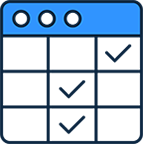
Review the compare chart and select Standard or Pro based on your course requirements. Click 'BUY NOW'.
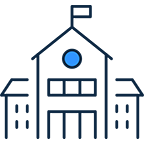
Find and select your school’s name. Log in with your credentials.
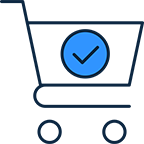
Your discount will be applied to the cart.
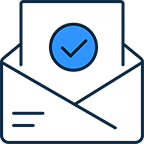
Your Parallels Desktop subscription will be sent to your email address.
| Standard Edition | |
| Seamlessly run essential apps including Microsoft Office Suite (Excel, Word, PowerPoint) | |
| Includes major updates to support new versions of macOS, Windows, Linux, and new Mac models | Subscription only |
| Virtual RAM for each VM | 8 GB vRAM |
| Virtual CPUs for each VM** | 4 vCPUs |
| Experience Windows as if it was designed for Mac: use Mac files, keyboard, trackpad, camera & mic, sound, graphics, Touch ID, and many more | |
| Run thousands of Windows applications such as Microsoft Office 365, accounting software, trading software, SAP, Matlab, and more | |
| Premium 24/7 phone and email support | Subscription only |
| BuyUpgrade | |
| Most Popular | |
| Pro Edition All the Standard Edition features PLUS: |
|
| Seamlessly run essential apps including Microsoft Office Suite (Excel, Word, PowerPoint) | |
| Effortlessly run essential apps and more powerful, resource-intensive software like Power BI, Revit, SPSS, Mathematica, and Anaconda | |
| Includes major updates to support new versions of macOS, Windows, Linux, and new Mac models | |
| Virtual RAM for each VM | 128 GB vRAM |
| Virtual CPUs for each VM** | 32 vCPUs |
| Run professional graphics-intensive Windows applications and multiple virtual machines | |
| Develop, automate, test, and debug software in multiple operating systems simultaneously | |
| Deliver Windows on Mac across your organization to run business-critical applications and free developers from the hassle of using multiple computers. Secure and key-free with SSO/SAML integration option | |
| Premium 24/7 phone and email support | |
| Integrations with VS Code, Vagrant, Packer, Docker, Minikube, and more | |
| Advanced tools for virtual networking, debugging, and automation | |
| Automate CI/CD workflows with Command Line Interface (prlctl, prlsrvctl) | |
| Buy nowUpgrade | |
| Business Edition All the Standard and Pro Edition features PLUS: |
|
| Enable employees to download a preconfigured Windows installation to their Mac | |
| Per-user licensing option for companies that are ready to use SSO/SAML/SCIM integration | |
| Centralized administration and management and unified volume licensing for mass deployment | |
| Buy now | |
* Windows 11 Pro and Enterprise
** Up to 22 CPU on a Mac with Apple silicon (M2 Ultra)
Run most applications such as Microsoft Office, accounting software, trading software, SAP, Matlab, and more.
macOS Sonoma 14.0 or newer
macOS Ventura 13.2 or newer
macOS Monterey 12.6 or newer
macOS Big Sur 11.7 or newer[1]
macOS Catalina 10.15.7 or newer[1]
macOS Mojave 10.14.6 or newer[1]
Any Apple silicon chip
Intel Core i5, Core i7, Core i9, Intel Core M or Xeon processor
4 GB of RAM
600 MB for Parallels Desktop application installation
Additional disk space for the guest operating system (at least 16 GB is required for Windows OS)
Apple M3, M3 Pro, M3 Max, M2, M2 Pro, M2 Max, M2 Ultra, M1, M1 Pro, M1 Max, and M1 Ultra chips
Intel, AMD Radeon, or NVIDIA graphics cards
[1] — an earlier product version is installed
For graphics-intensive applications, high loads, and running multiple virtual machines.
macOS Sonoma 14.0 or newer
macOS Ventura 13.2 or newer
macOS Monterey 12.6 or newer
macOS Big Sur 11.7 or newer[1]
macOS Catalina 10.15.7 or newer[1]
macOS Mojave 10.14.6 or newer[1]
Apple M3, M3 Pro, M3 Max, M2, M2 Pro, M2 Max, M2 Ultra, M1 Pro, M1 Max, and M1 Ultra chips
Intel Core i5, Core i7, Core i9 or Xeon processor
16 GB of RAM or more
600 MB for Parallels Desktop application installation
Additional disk space for the guest operating system (at least 16 GB is required for Windows OS)
Apple M3, M3 Pro, M3 Max, M2, M2 Pro, M2 Max, M2 Ultra, M1, M1 Pro, M1 Max, and M1 Ultra chips
AMD Radeon Pro graphics card
[1] — an earlier product version is installed
Only Arm versions of operating systems are supported.
Only x86 versions of operating systems are supported.
Note: To run legacy Windows OS versions (2000, XP, Vista, 7, 8/8.1), download and use Parallels Tools version 18.3.0. Learn more at https://kb.parallels.com/en/129252.
Parallels Desktop for Mac emulates PC hardware, so operating systems that are not present in this list can work as well. You can download the Parallels Desktop trial and install an operating system of your choice. If it doesn’t work and you believe it should be supported, let us know at Parallels Forum.
To learn more about limitations of running Windows 11 in Parallels Desktop, please visit KB 129497.
For information about supported Linux kernel versions, please visit KB 129963.
All registered academic students, staff, and faculty (worldwide). Our educational discount is available to accredited public or private K-12 schools, school districts, school administration offices, boards of education, community colleges, colleges, and universities. Our program is also available to organizations with equivalent international designations.
Students can take advantage of the 50% EDU discount for the entirety of their school and/or academic life.
The following are the supported guest operating systems (Mac with Apple silicon). Only Arm versions of operating systems are supported.
Parallels Desktop allows users to run a wide range of applications on their Mac computers, including:
Parallels Desktop supports a broad spectrum of applications, making it versatile and suitable for various academic and professional needs.
Colleges often vet and recommend applications based on their compatibility with educational programs.
Parallels Desktop is well-regarded for its ability to run a variety of Windows applications, and many colleges recognize its utility in bridging the gap between macOS and Windows environments.
While colleges may not explicitly vet or endorse individual applications, they may endorse or support virtualization solutions like Parallels Desktop to enhance the overall user experience for students and faculty.
It's recommended that students check with their specific academic departments or IT support at their college for any guidelines or recommendations related to software usage with Parallels Desktop.
Installing Parallels Desktop is designed to be user-friendly and tech support is available.
The software features a step-by-step installation process with clear instructions, making it accessible for users with varying technical expertise.
The installation process is generally quick and only takes a few minutes.
Once installed, users can set up a virtual machine and start running Windows applications on their Mac without significant delays.
Limited version for those that need to run Windows applications on base model Mac computers, at a special discounted rate.
Supports future operating systems.
Cancel anytime.
Versatile, fully loaded version at a special discounted rate for those seeking the best performance and productivity.
Supports future operating systems.
Cancel anytime.