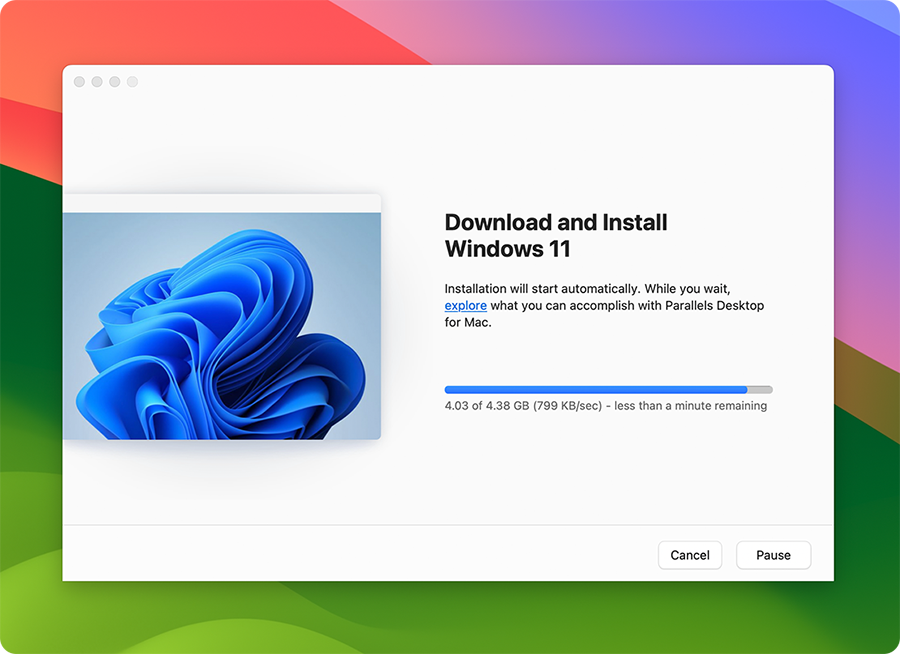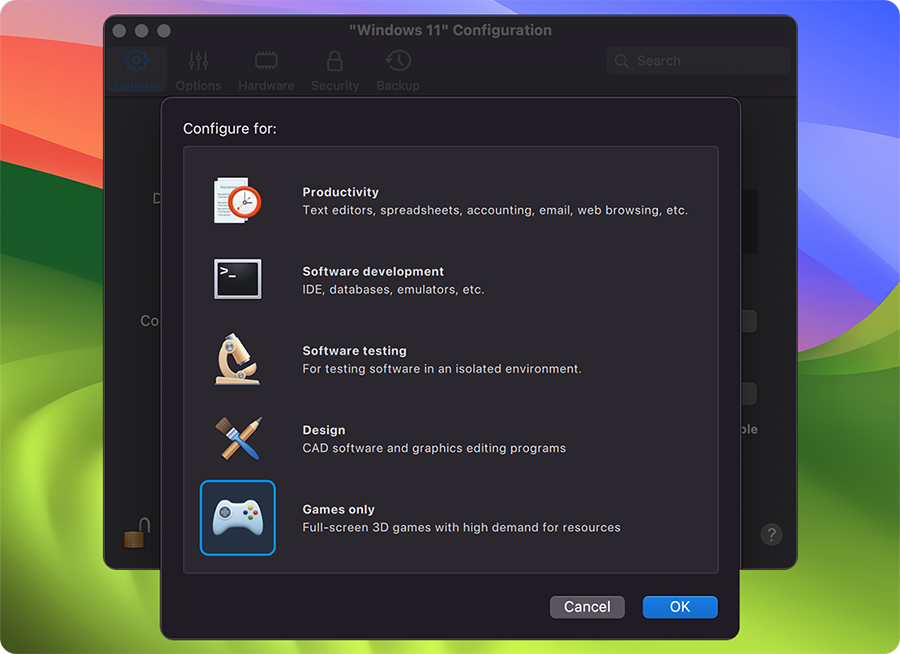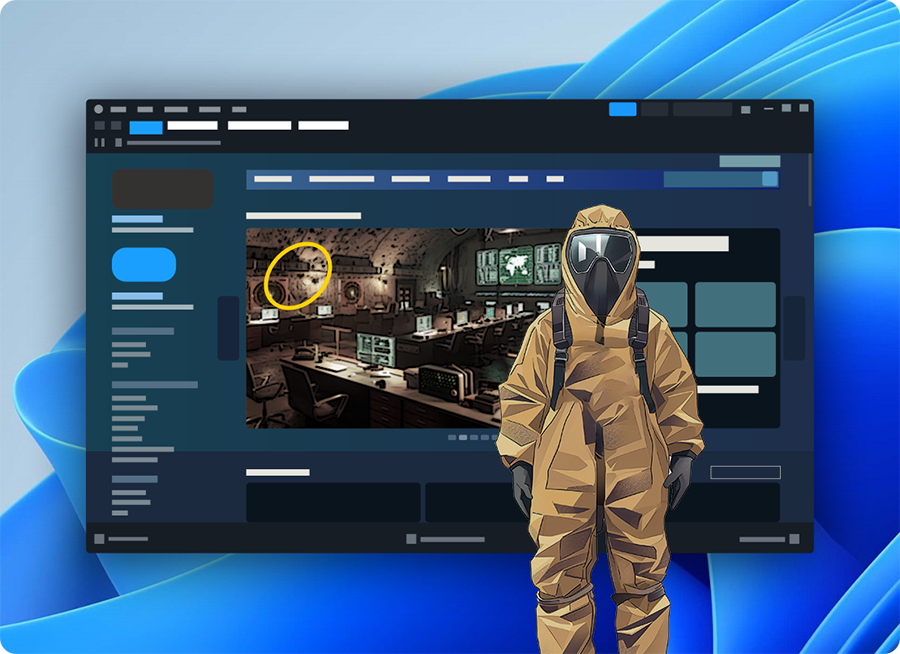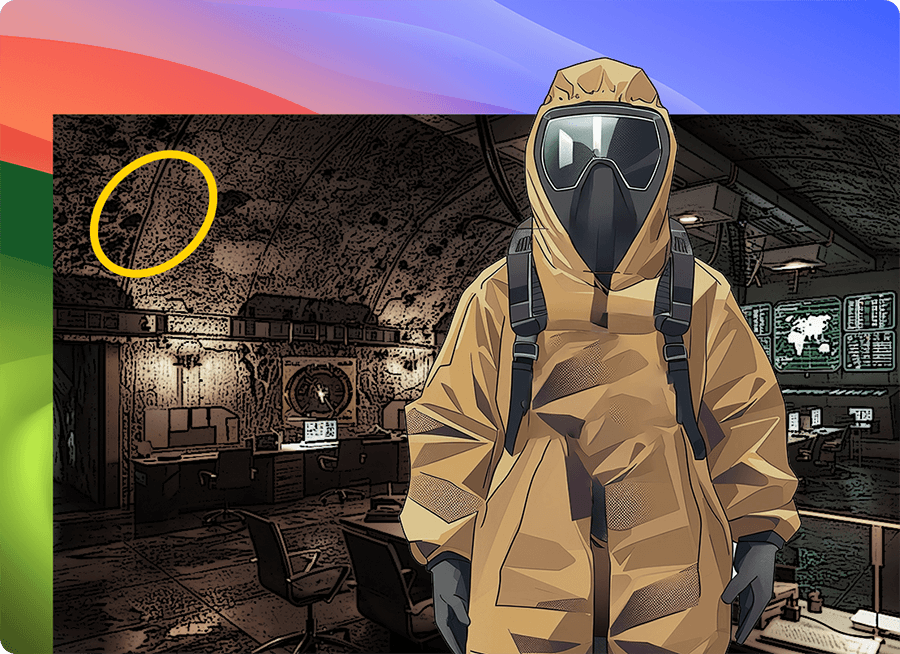"I installed Parallels basically so I could use my MacBook as a gaming laptop in my free time, so this is perfect for me because I can play a game and keep my regular processes running on the side."
Freelancer

Put your skills to the test in this cooperative survival horror game. Explore the post-industrial dreamscapes, gather resources, overcome horrifying enemies, and make it against all the odds as part of the Lethal Company.
Run Lethal Company on Steam on your Mac using Parallels Desktop.
"I believe that for anyone with a Mac that is having problems gaming Parallels Desktop is a really good solution."
Student
Playing Lethal Company and other Steam games in a Windows virtual machine on Mac is simple and you can get started in minutes. Here's how...
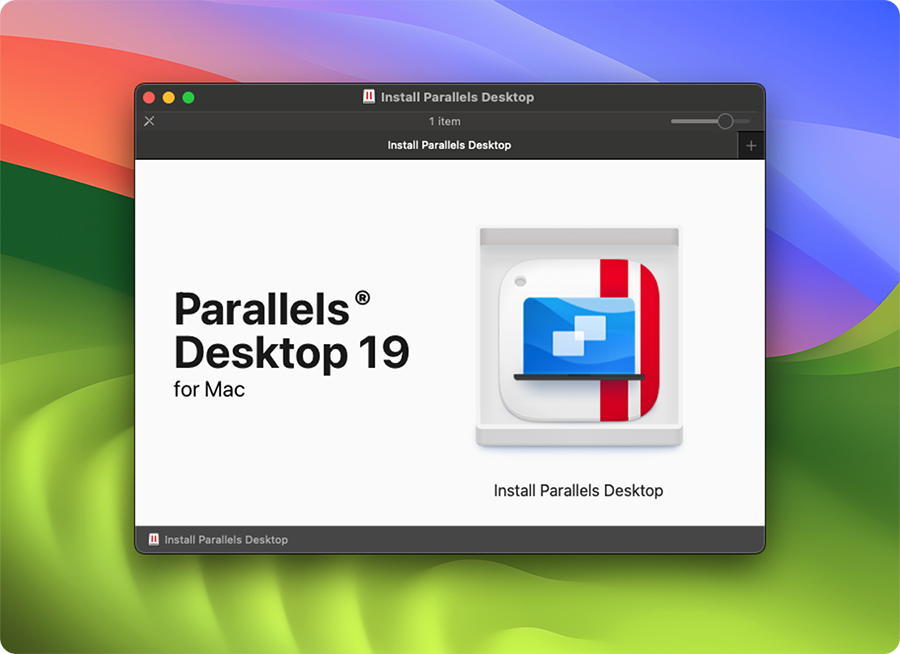
In your Windows VM, download and install the Steam client.
*The Pro Edition is recommended for best gaming performance.
**Windows license needed
***Option only available in the Pro Edition or Business Edition. The Gaming Profile allows users to allocate an adequate amount of RAM, CPU, and GPU resources to ensure a seamless gaming experience. When the gaming profile is enabled, Parallels Desktop provides more RAM and CPU to Windows, enters full-screen view for greater immersion, and toggles the mouse mode for better compatibility with games.
Authorized by Microsoft
Optimized for Mac M-series
You can play Lethal Company on your Mac provided you have a Windows 11 license and it meets the minimum system requirements below:
| Processor | Intel Core i5-7400 CPU @ 3.00GHz; Shader Model 5 *A 64-bit processor and operating system is recommended |
| Graphics | NVIDIA GForce GTX 1050 |
| DirectX | Version 11 |
| Network | Broadband Internet Connection |
| Storage | 1 GB available space |
You can use Parallels Desktop to play any Steam games that you can play on a Windows PC. As Parallels Desktop enables you to run Windows on Mac, you can access much of the Steam library of 50,000+ games.
Note that while the Steam platform is free to use and hosts many free-to-play games, other popular games require subscriptions to play.
Lethal Company is a Windows-exclusive game that is available on Steam.
Experience the Windows version of Microsoft Office 365 on Mac.
Learn more about Office 365Play Lethal Company and more popular Steam and Windows-exclusive games on Mac.