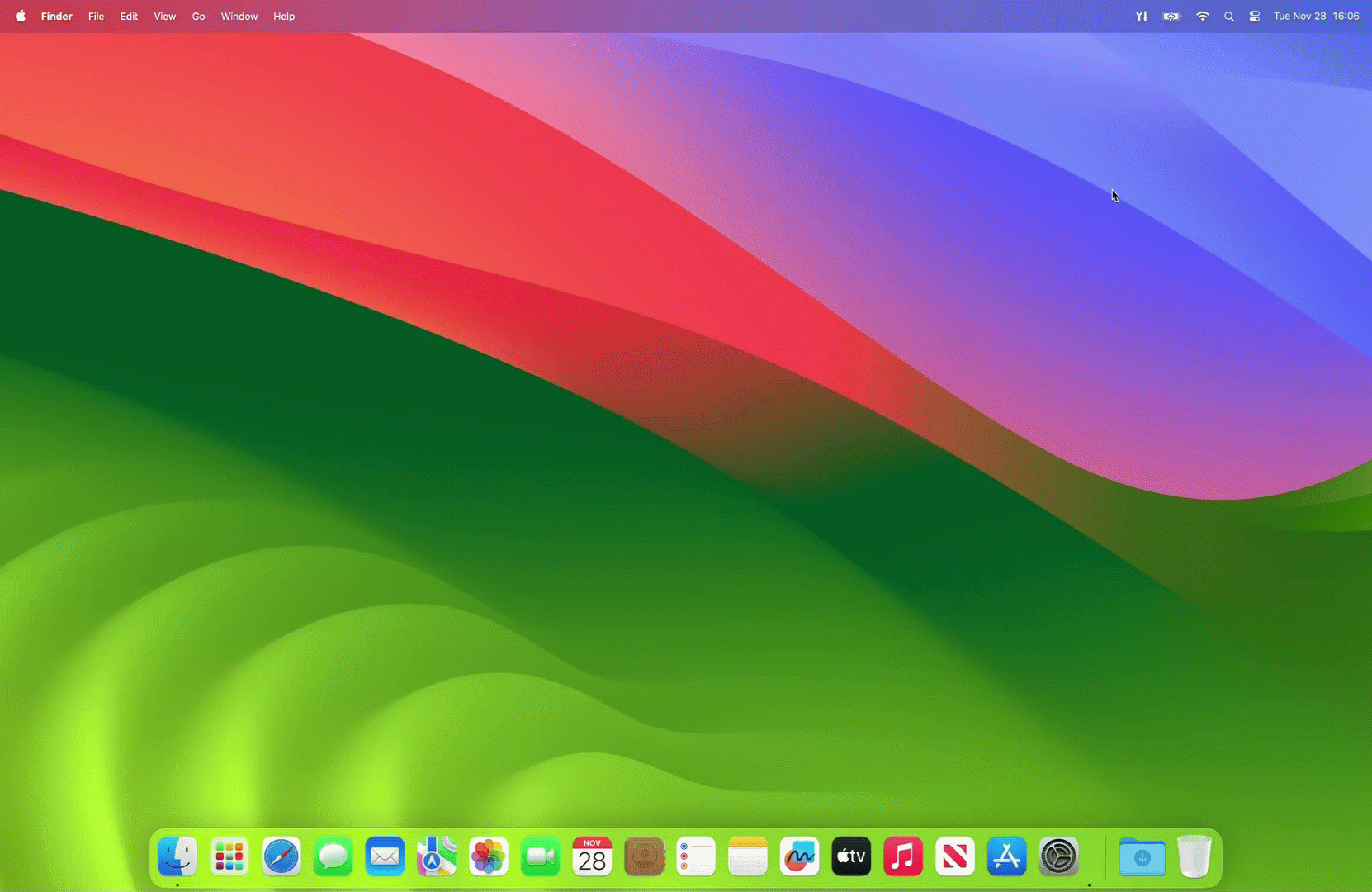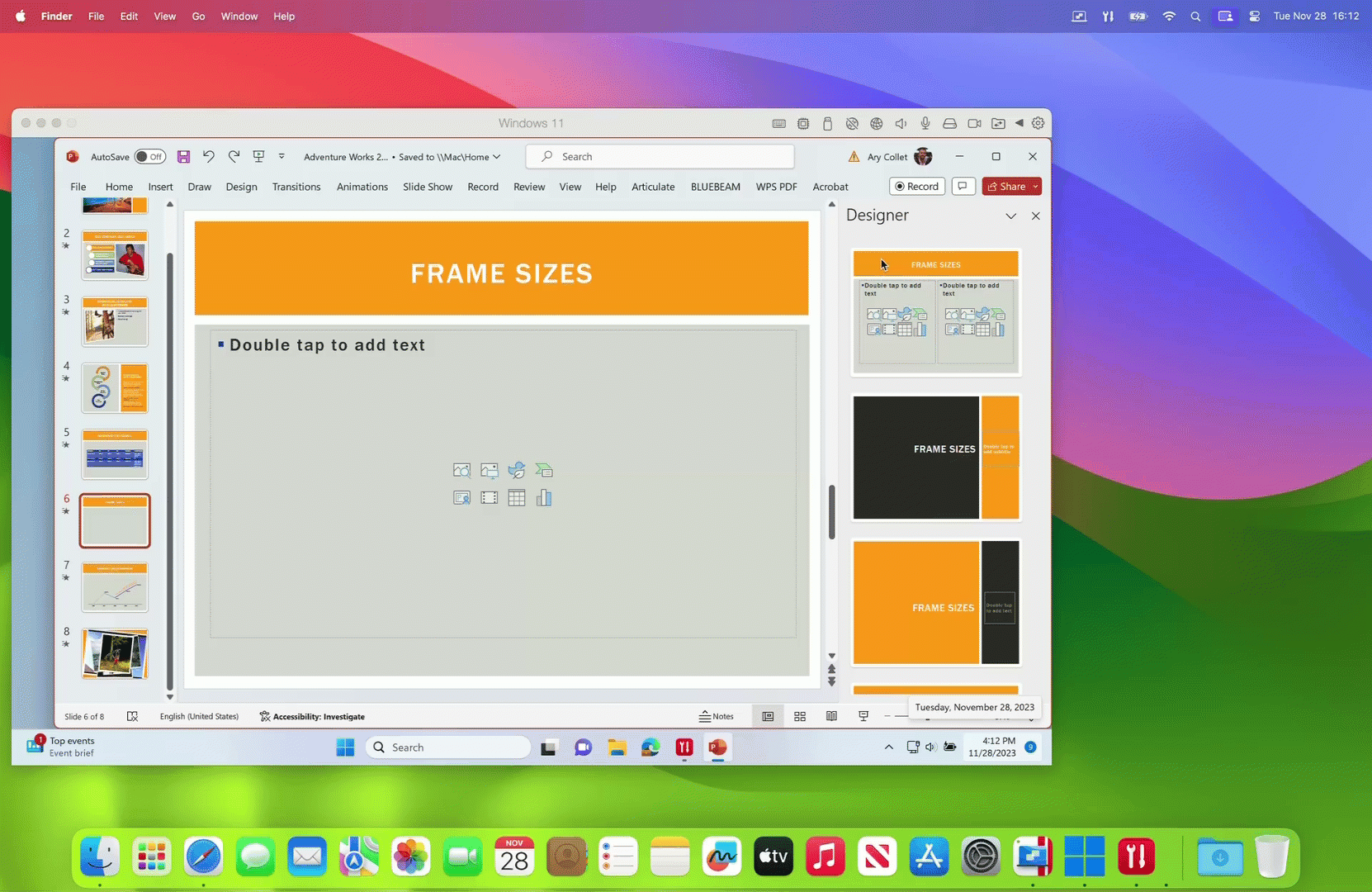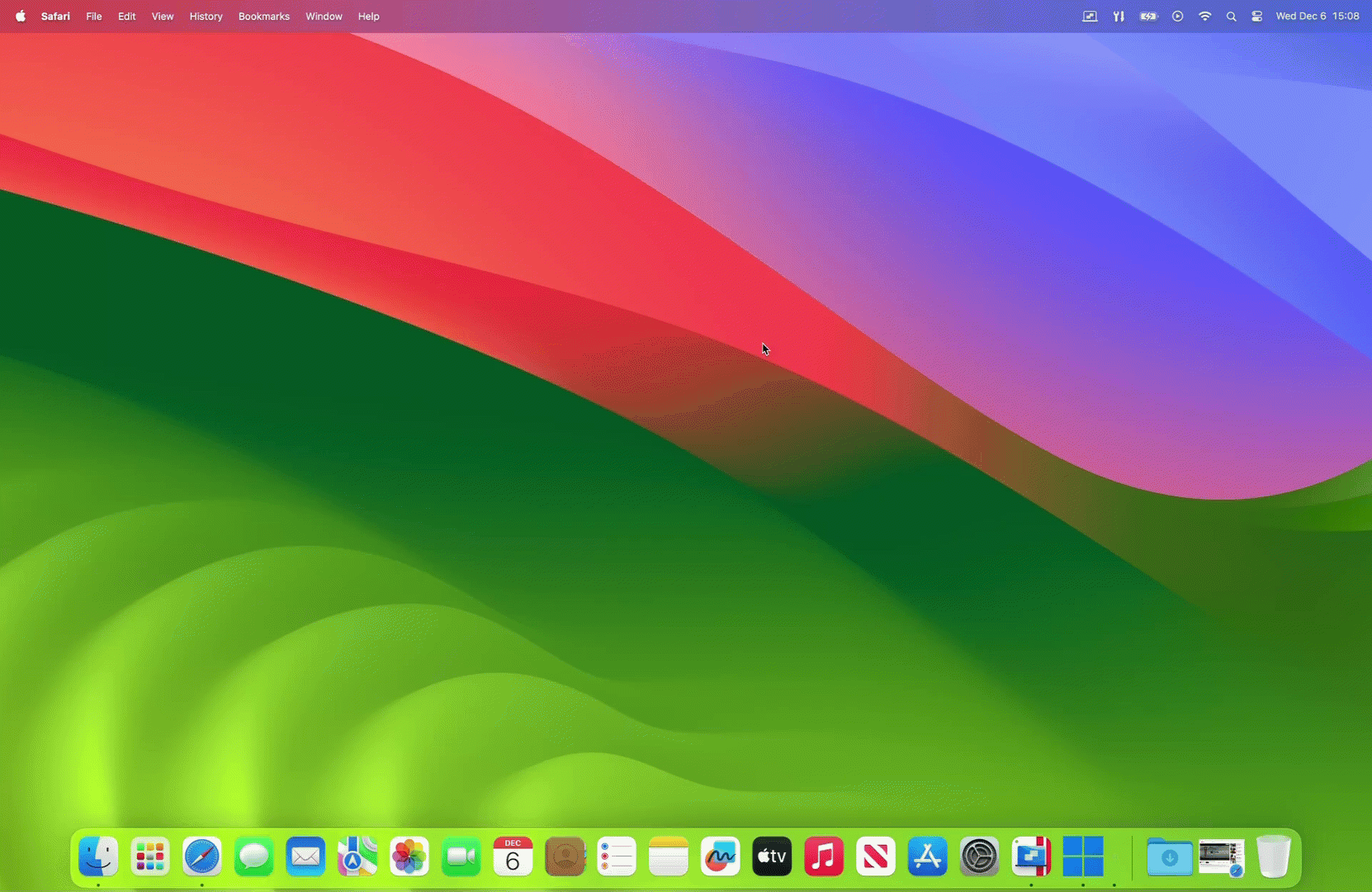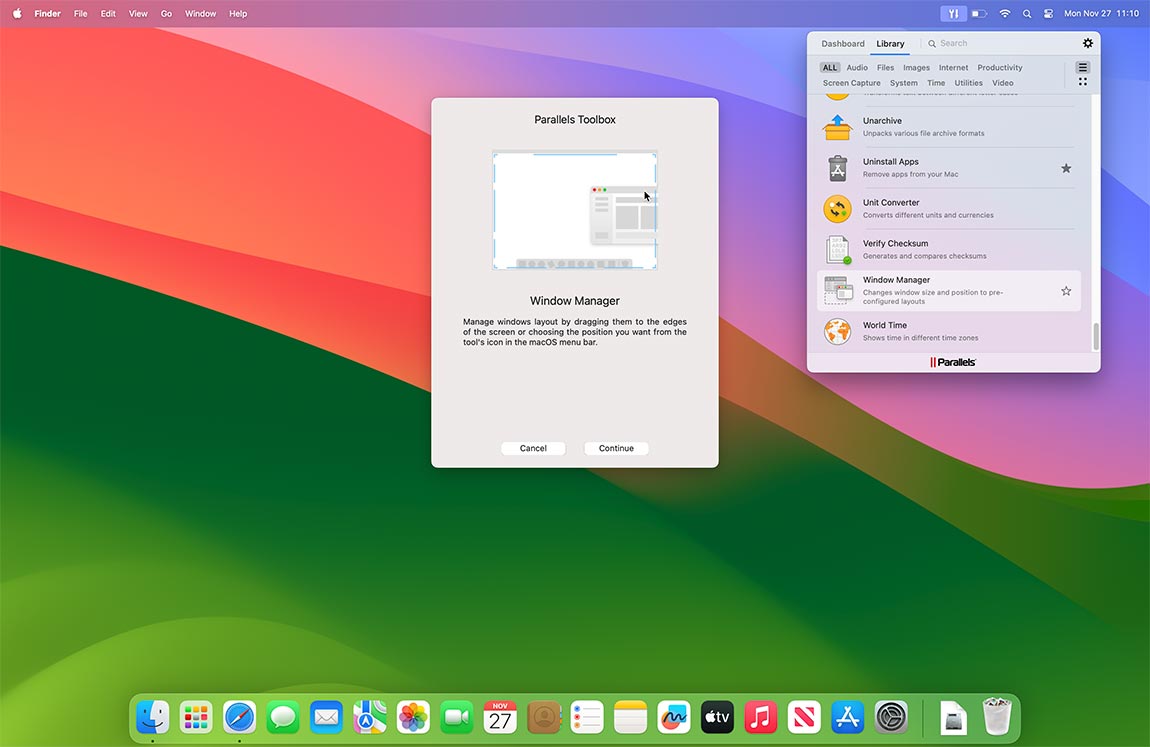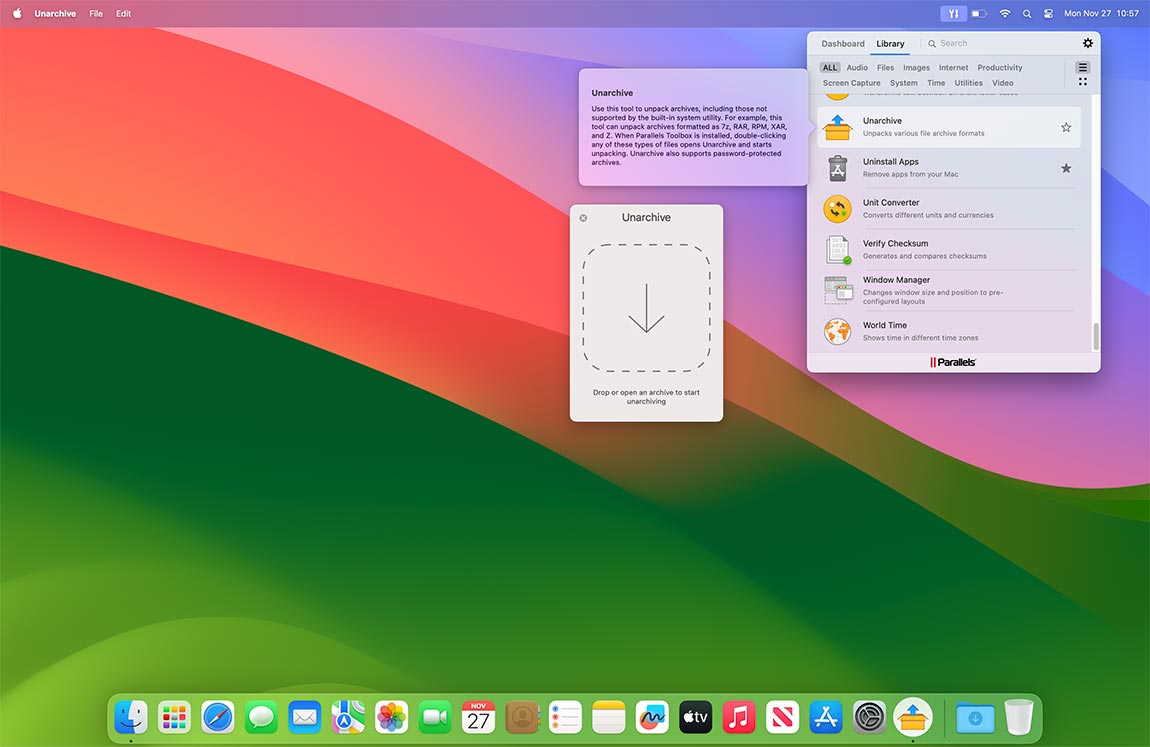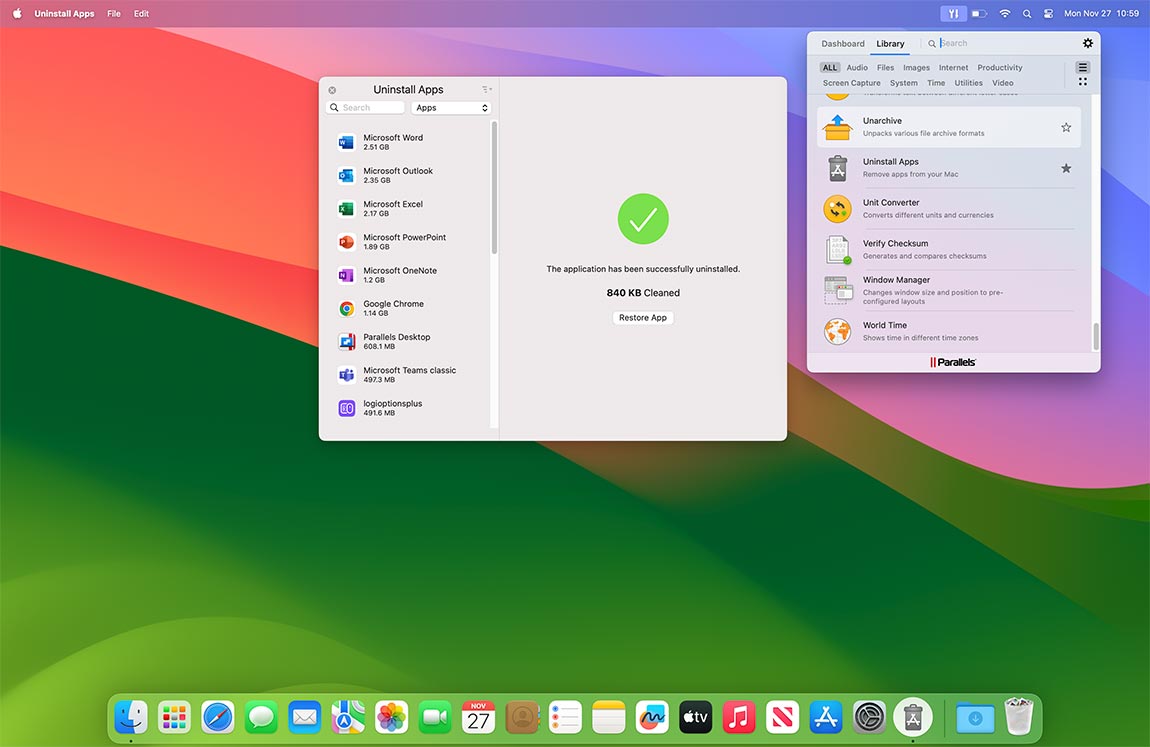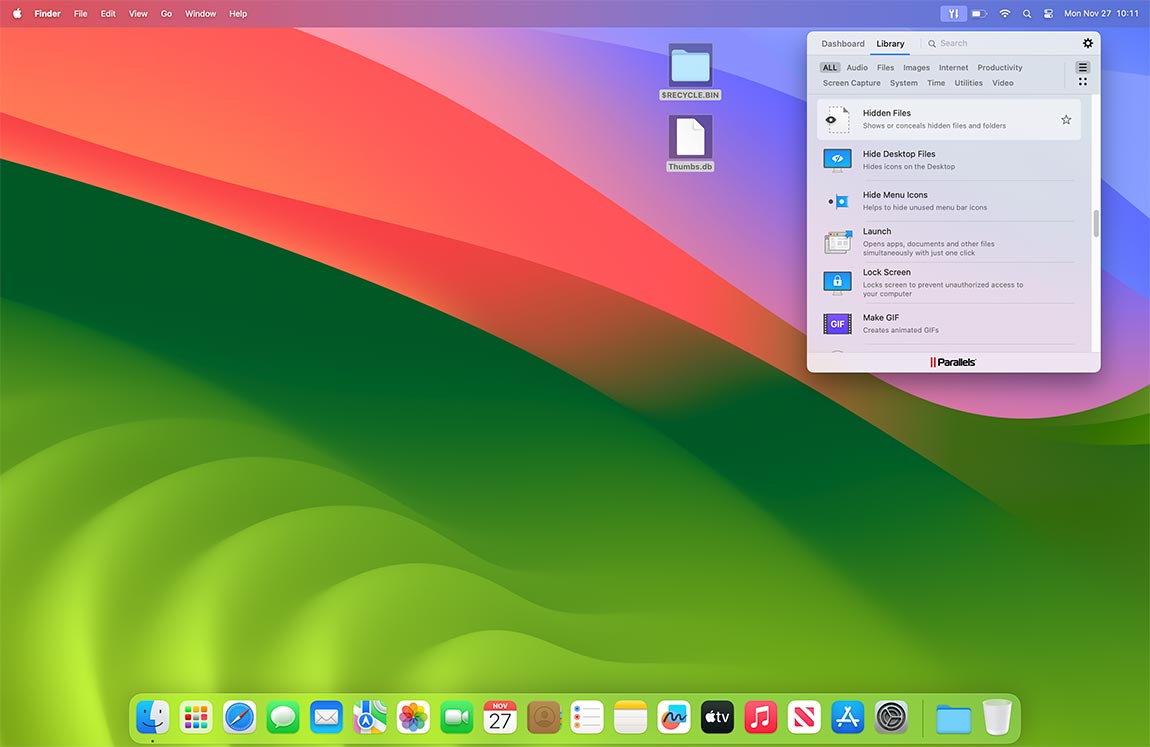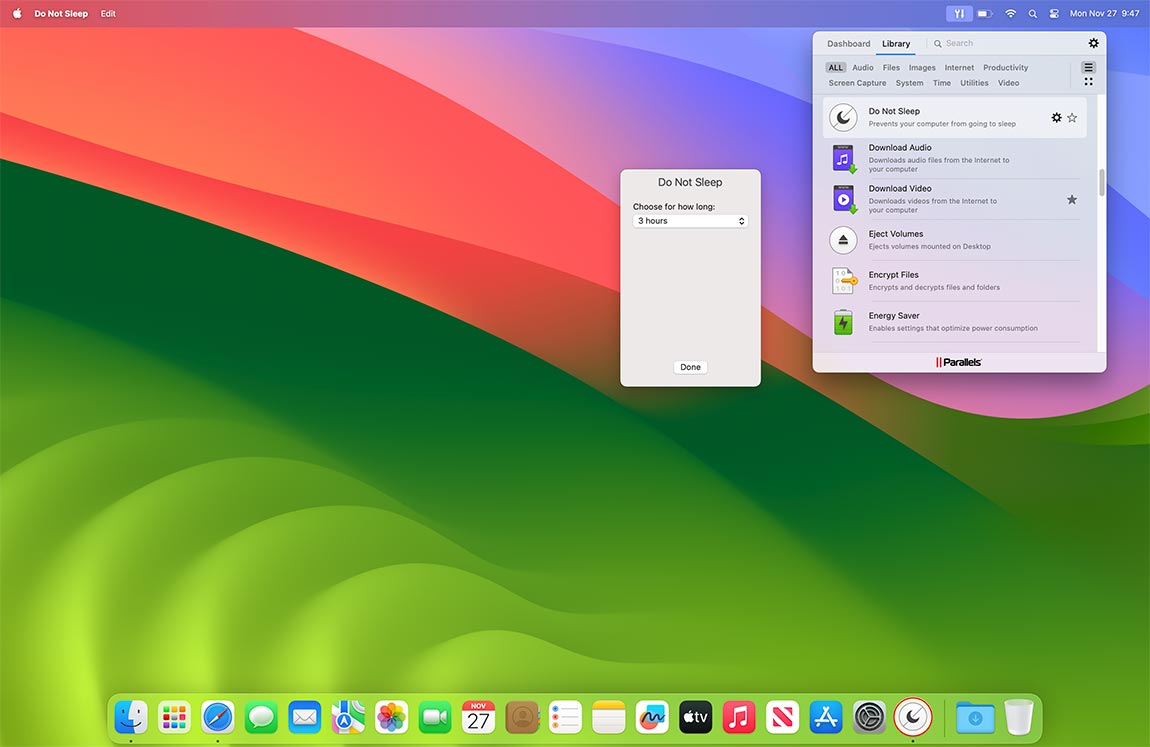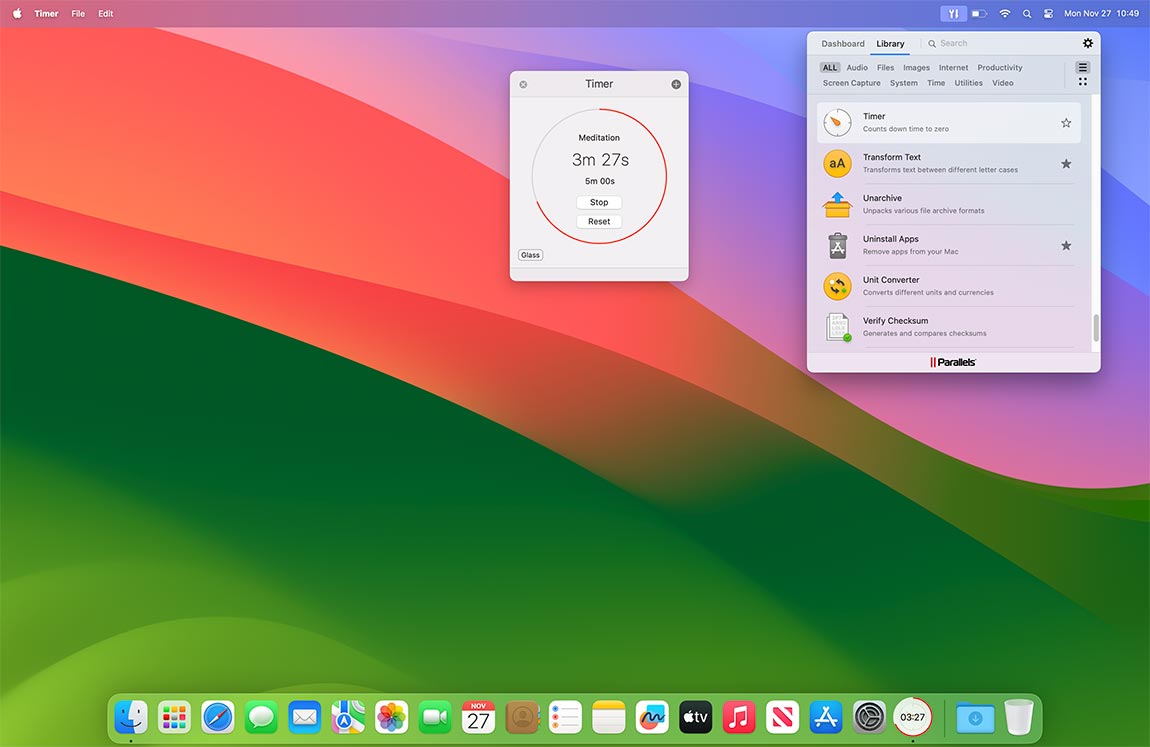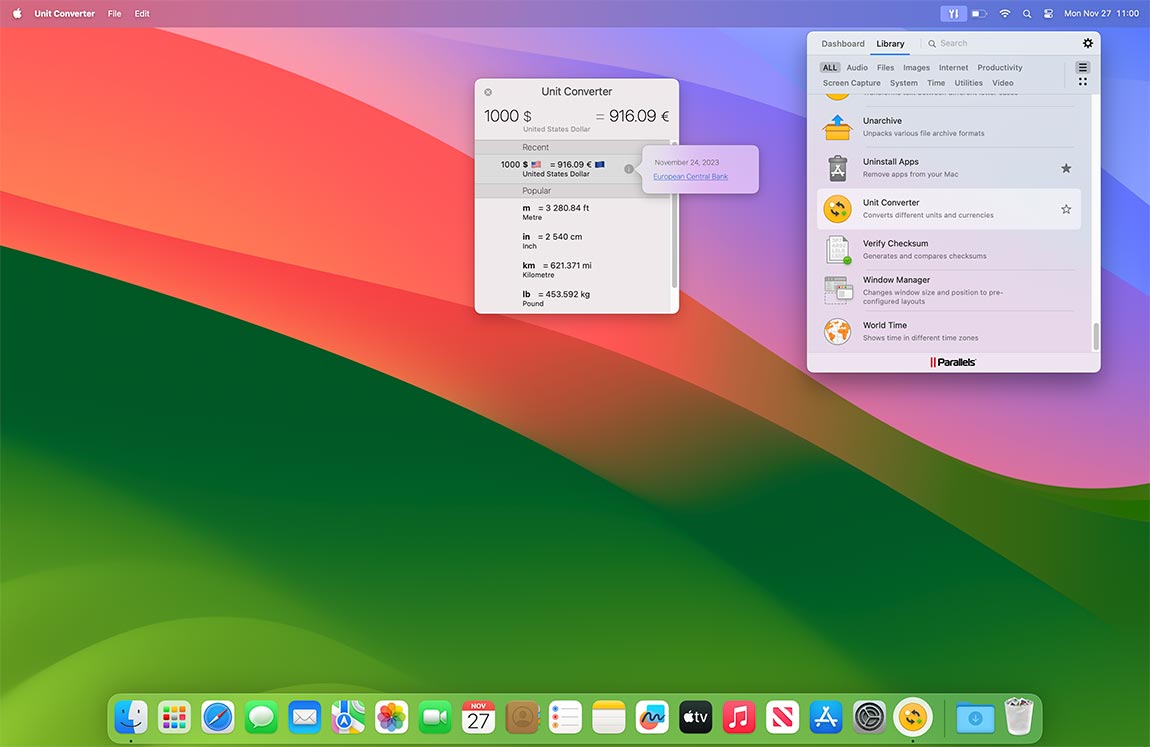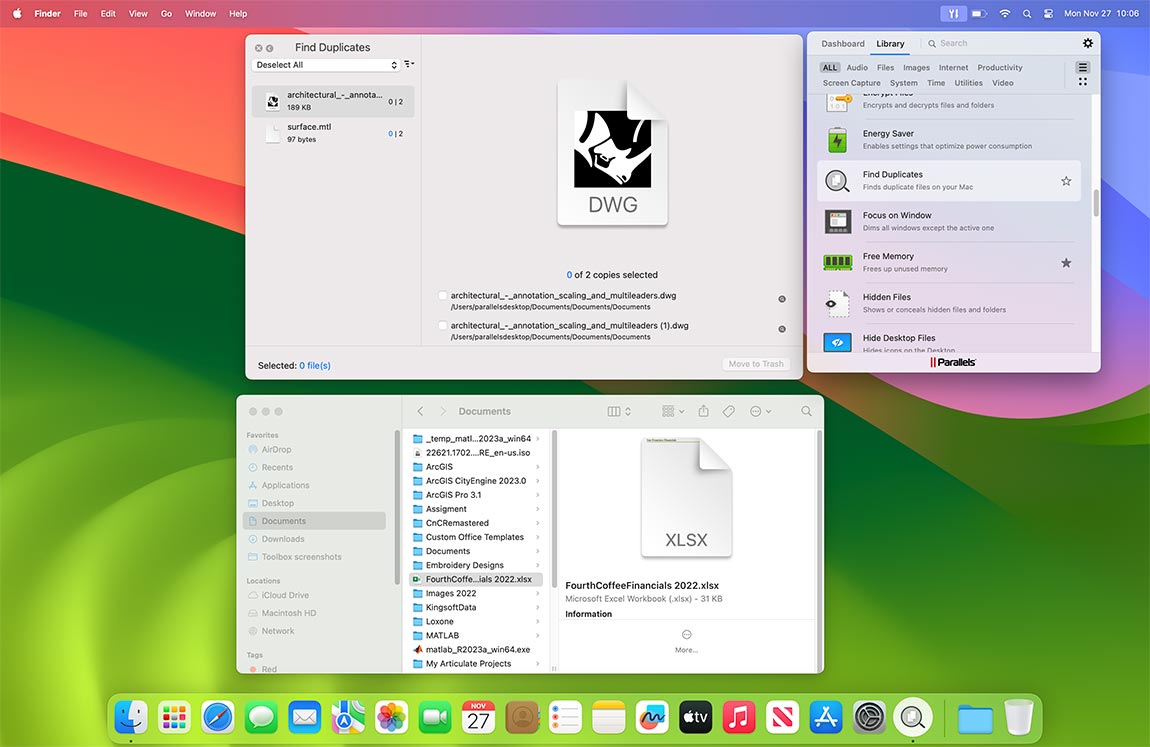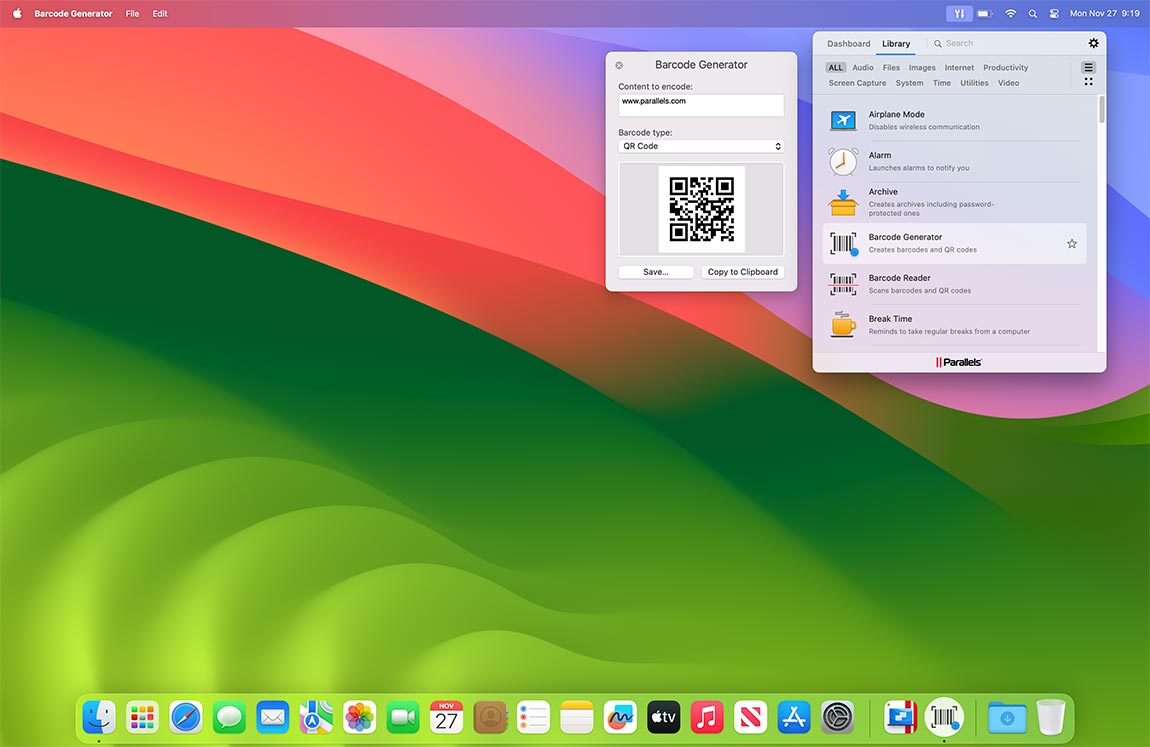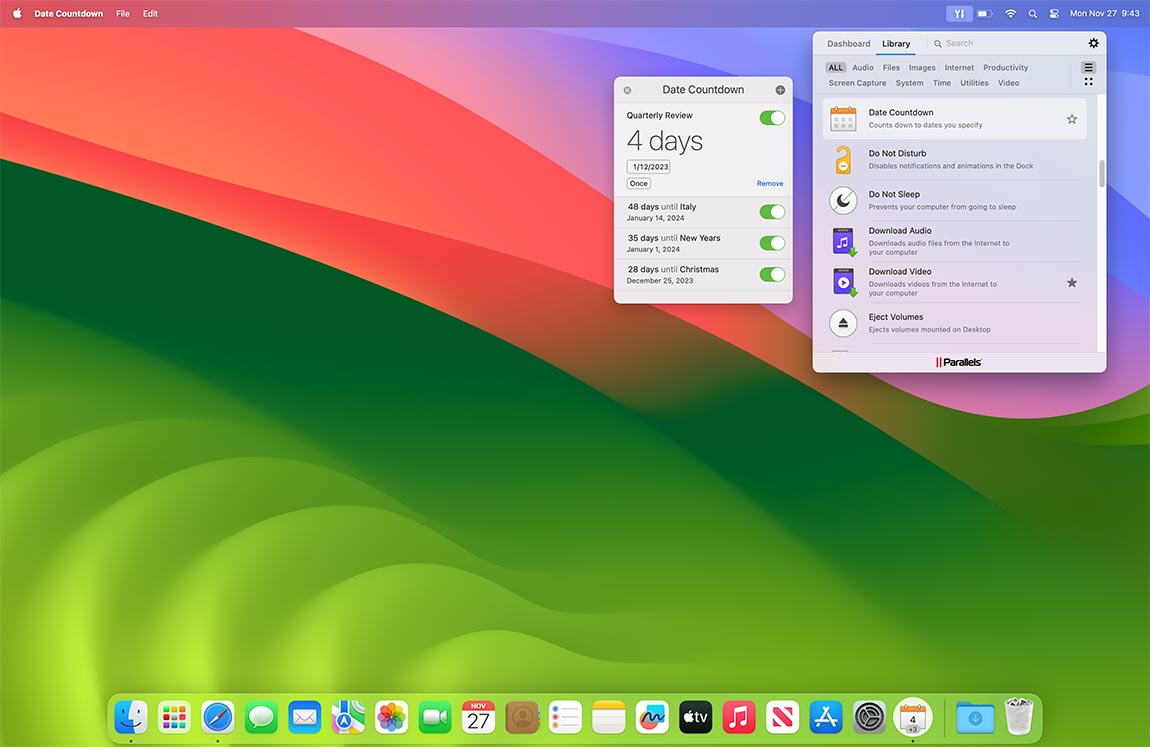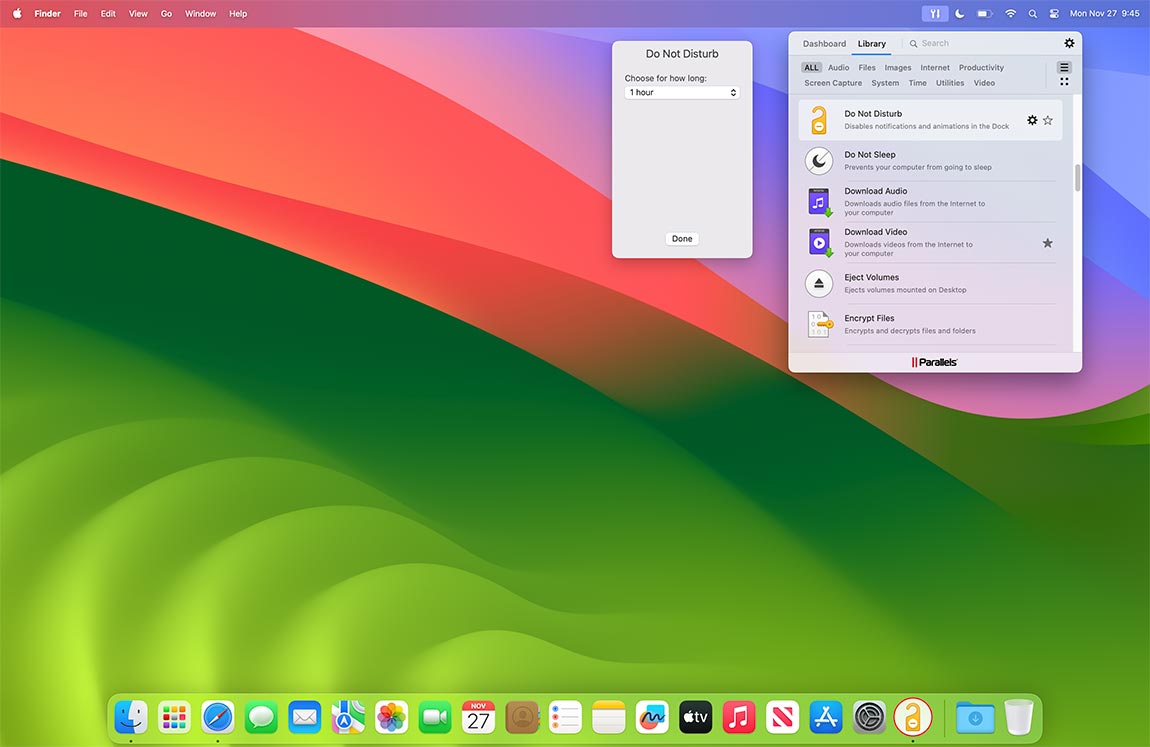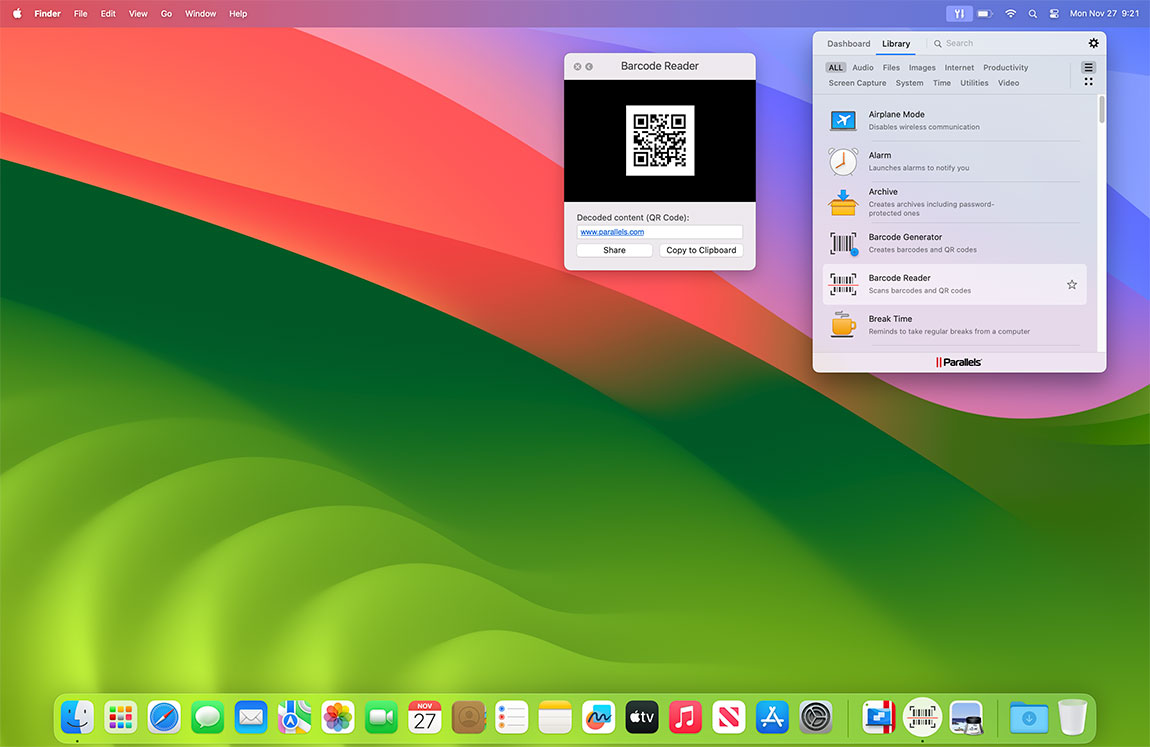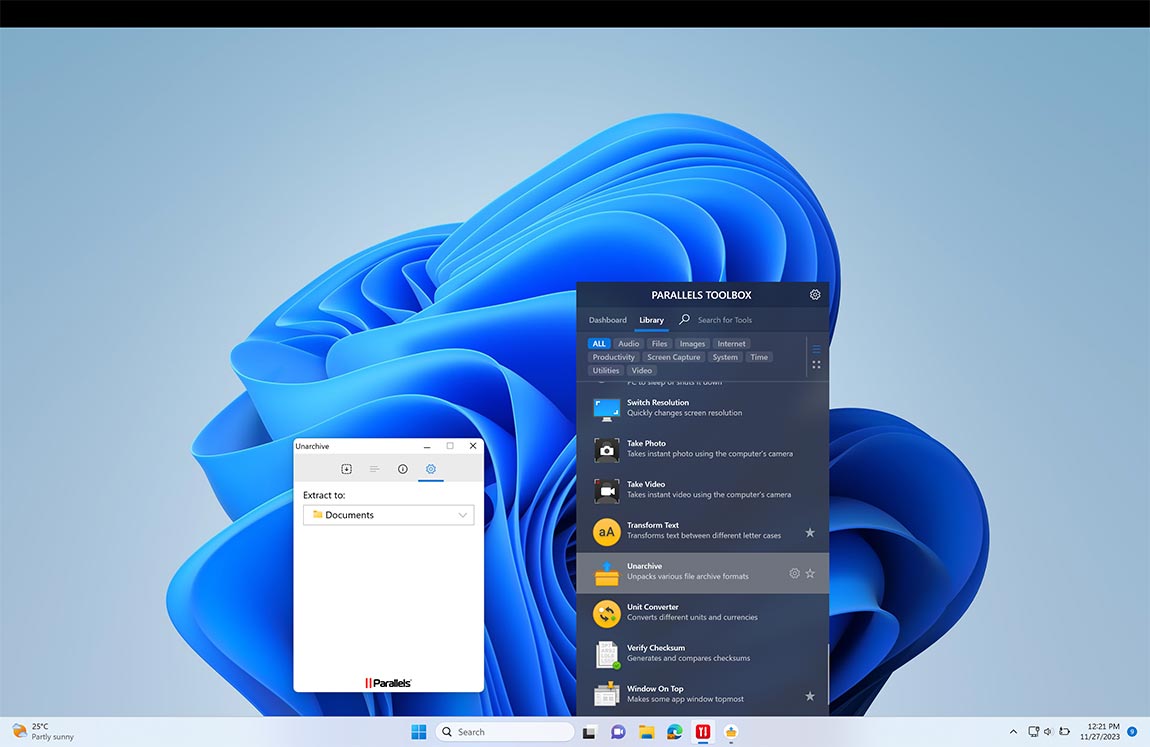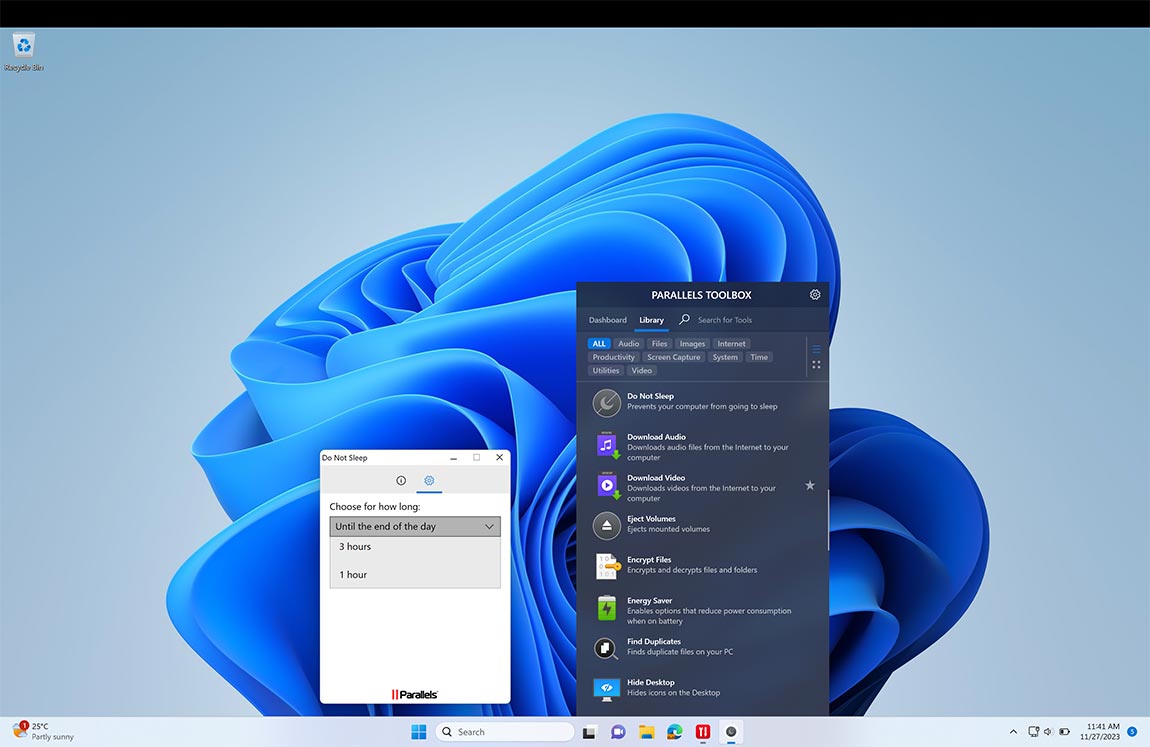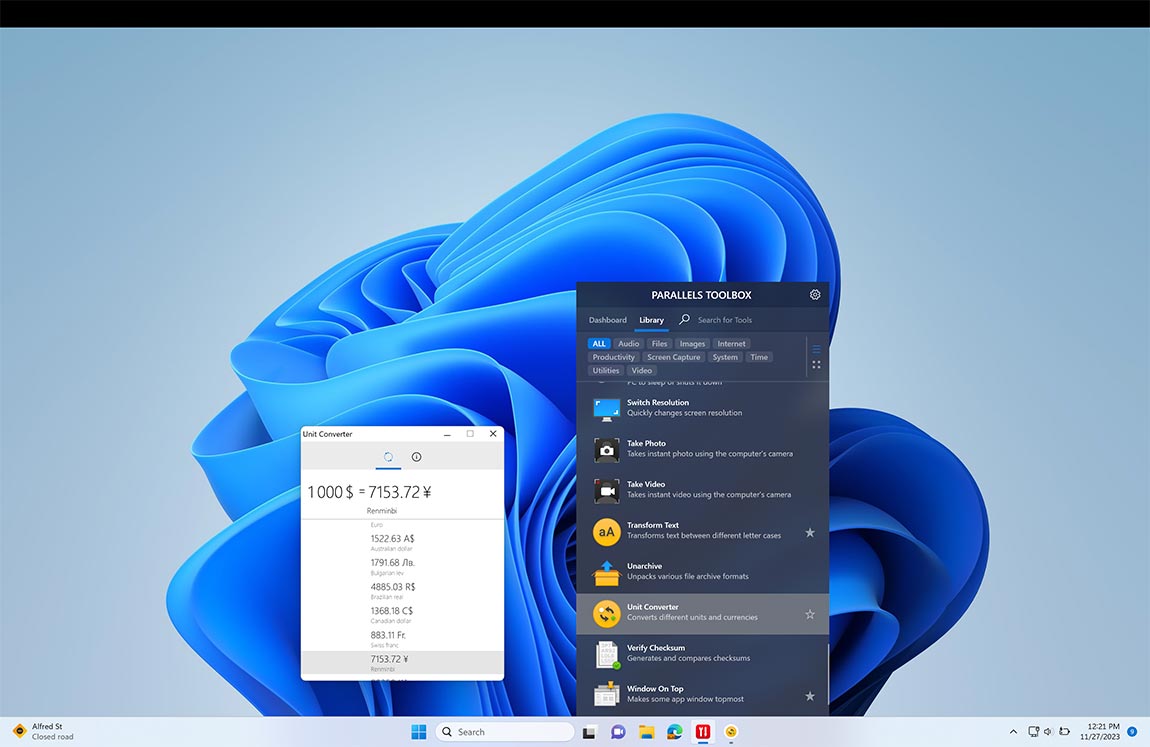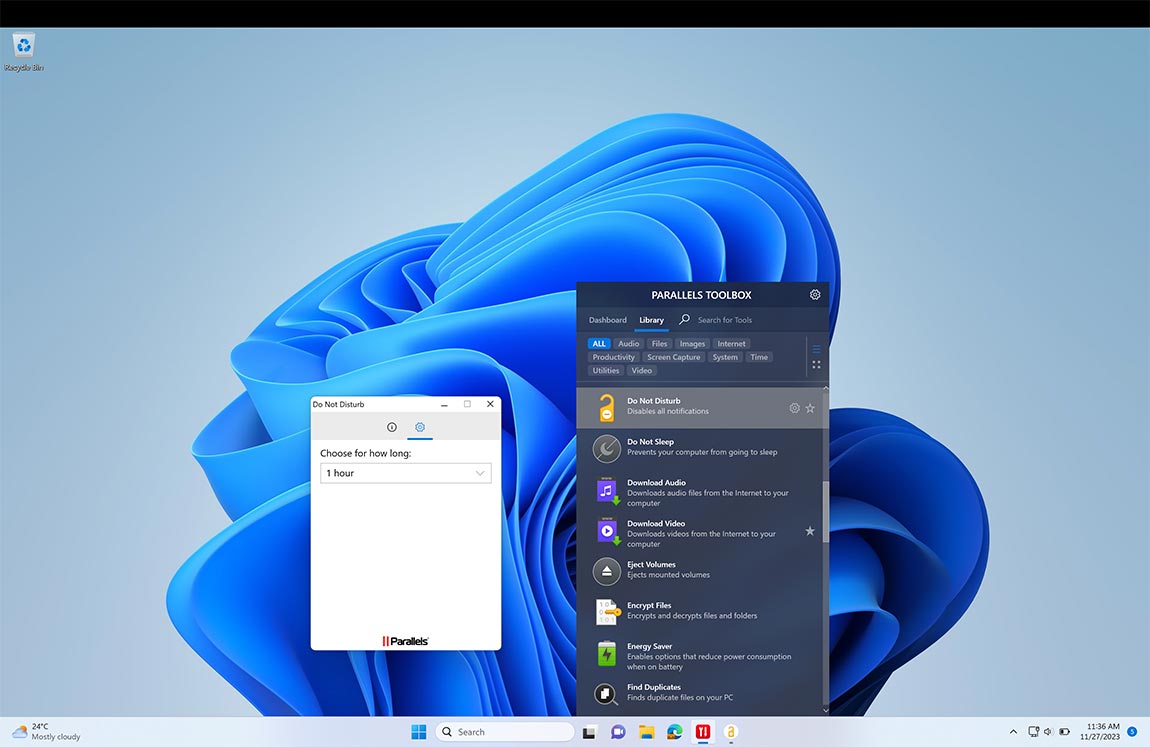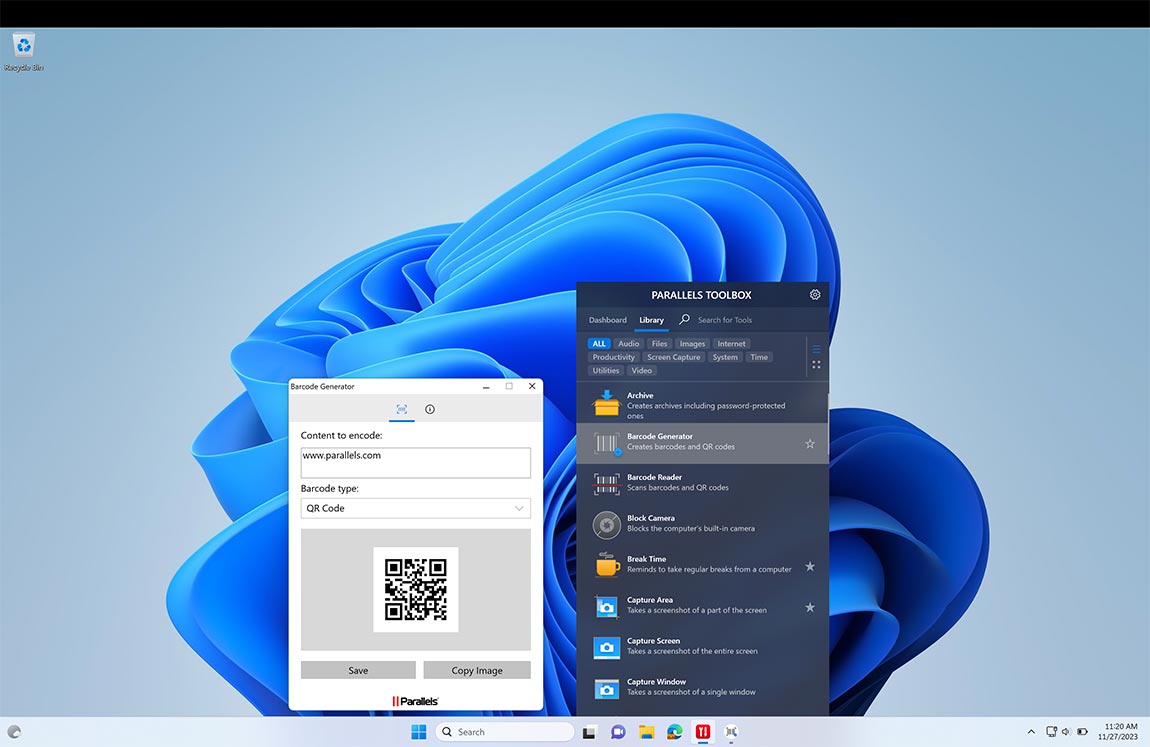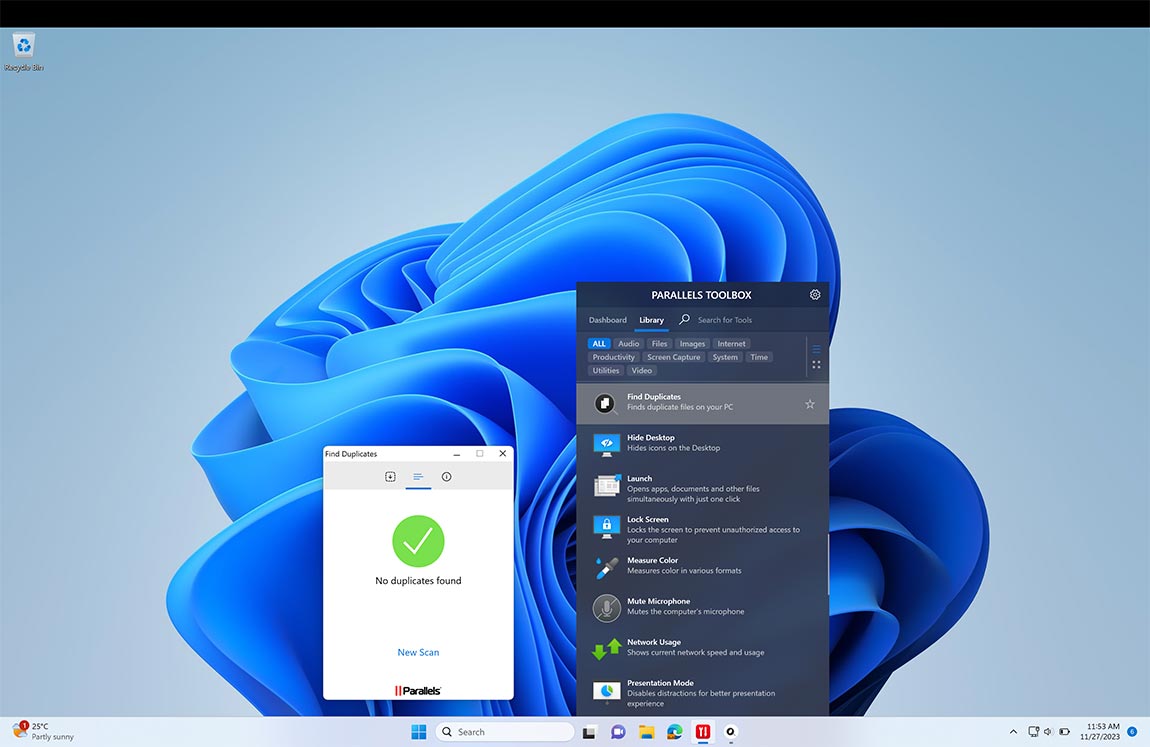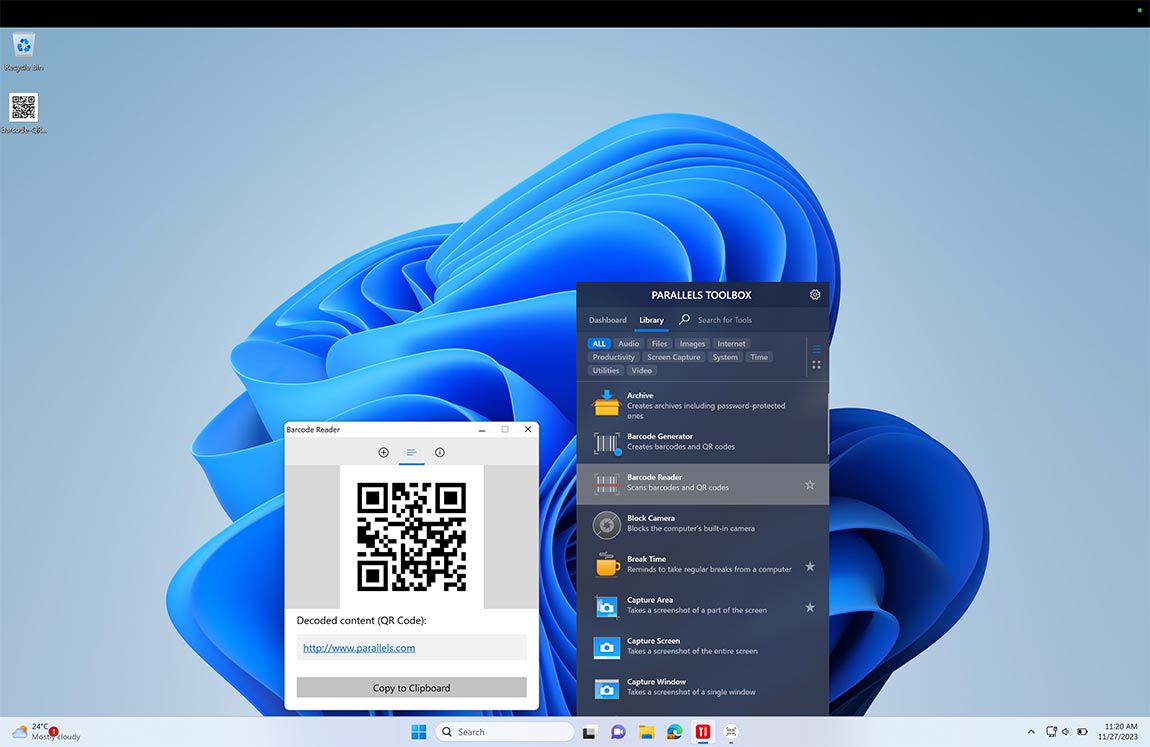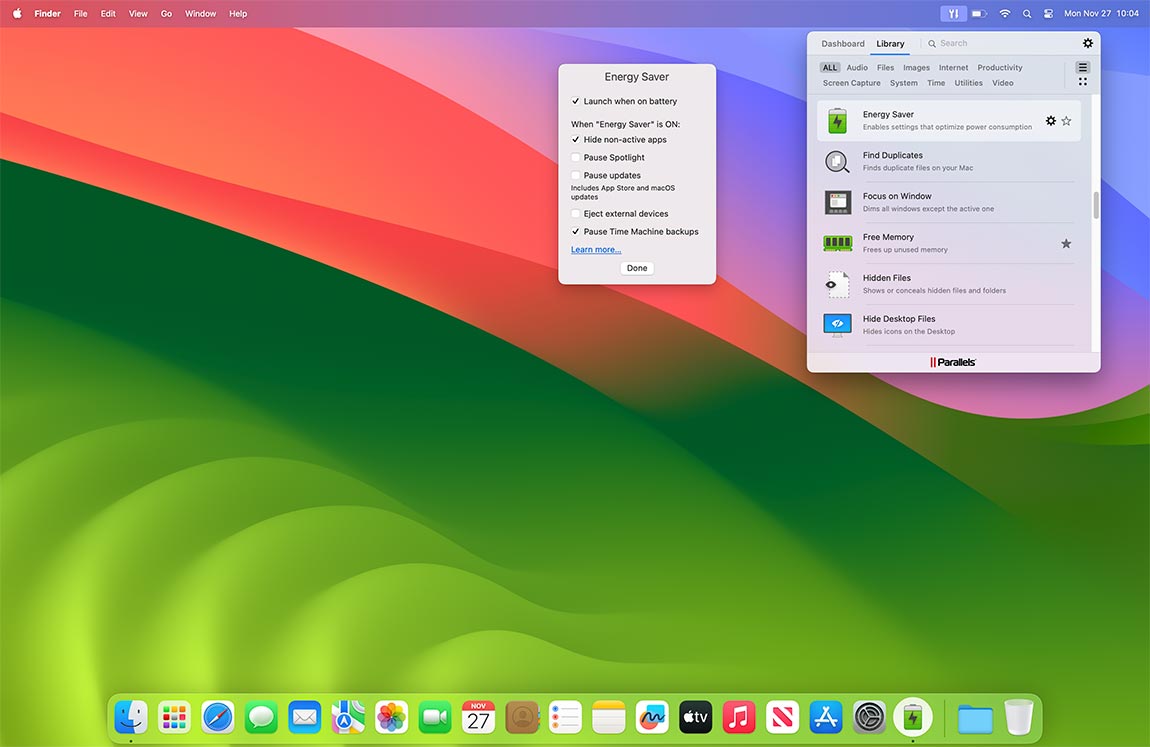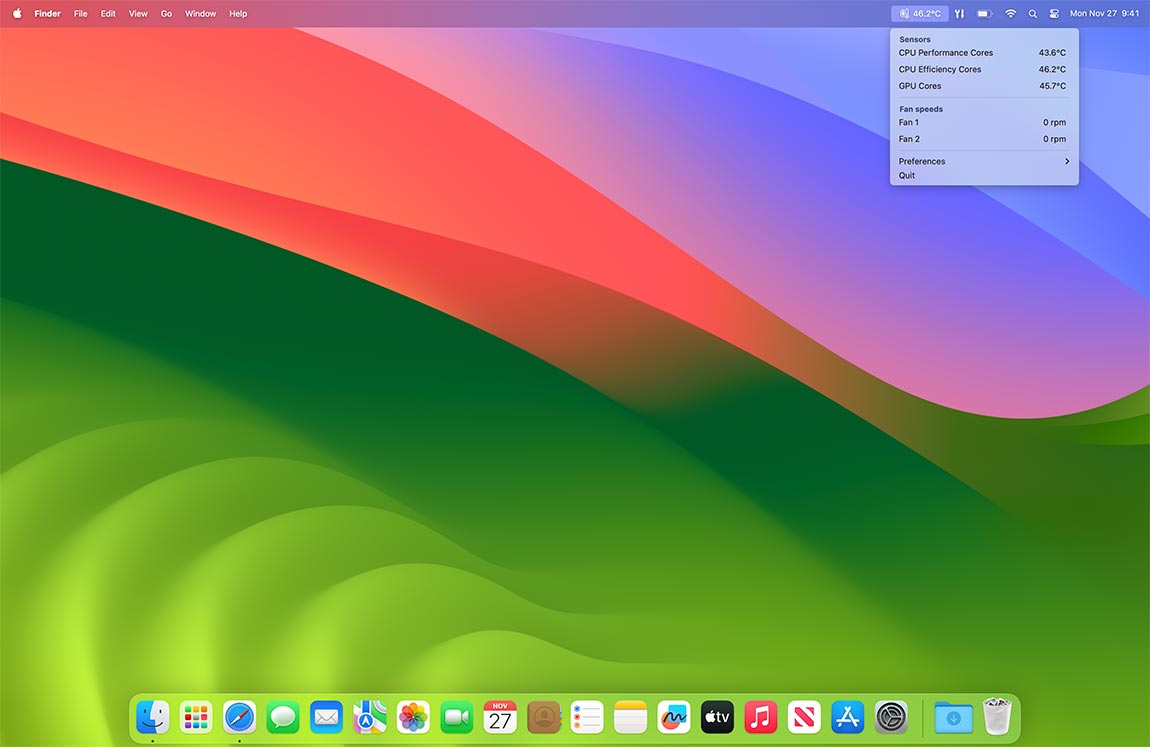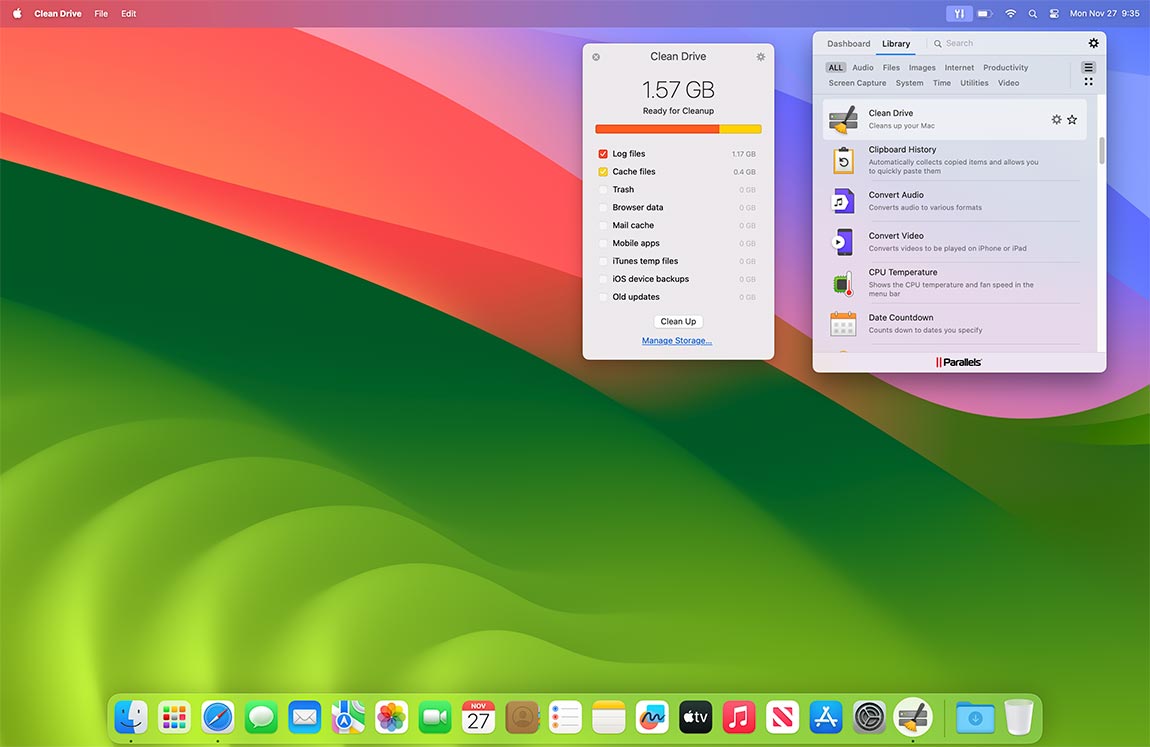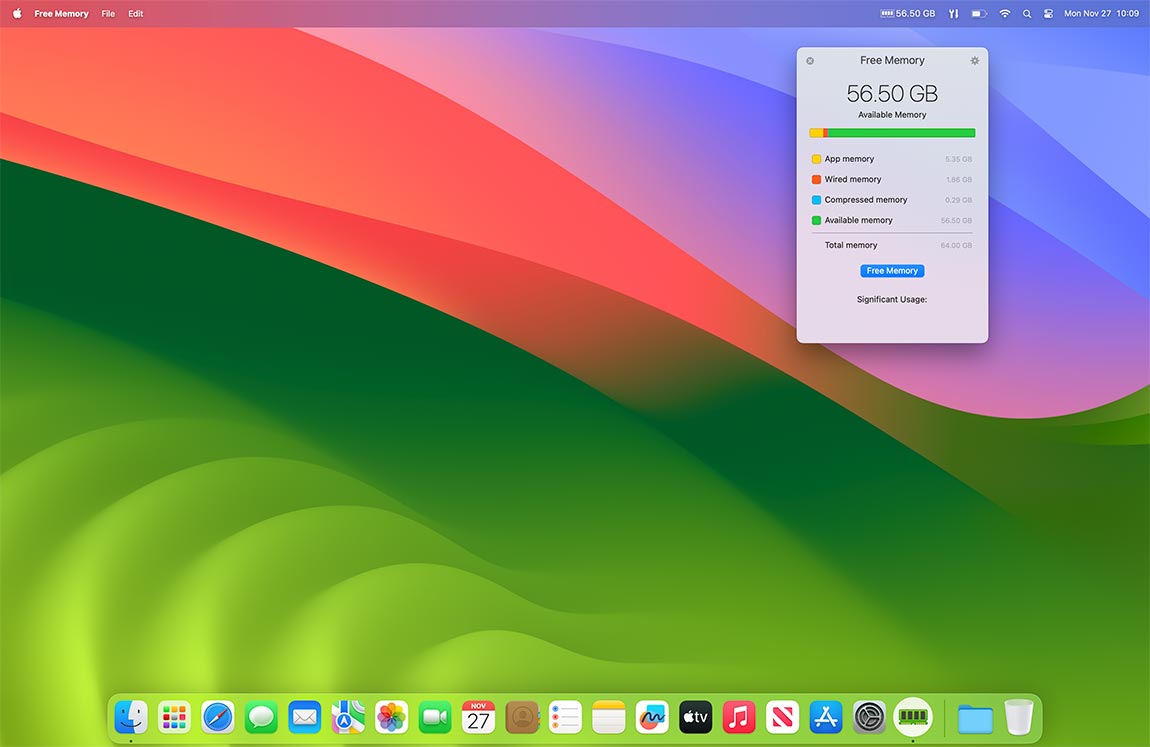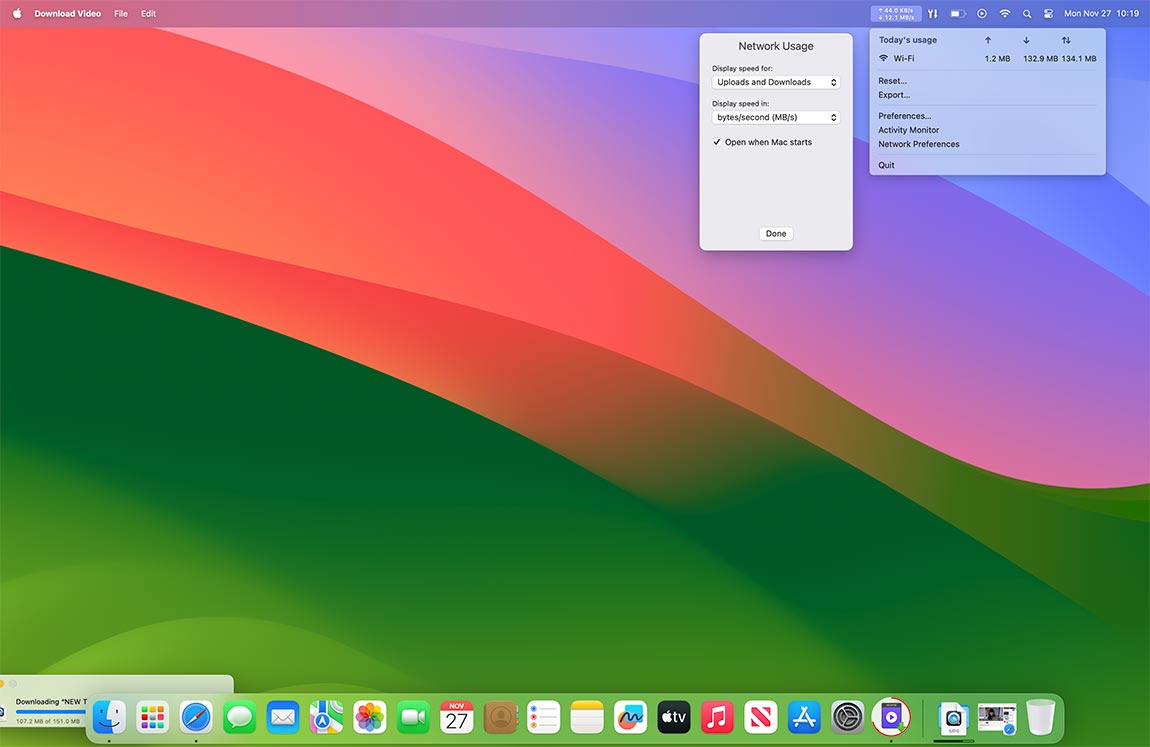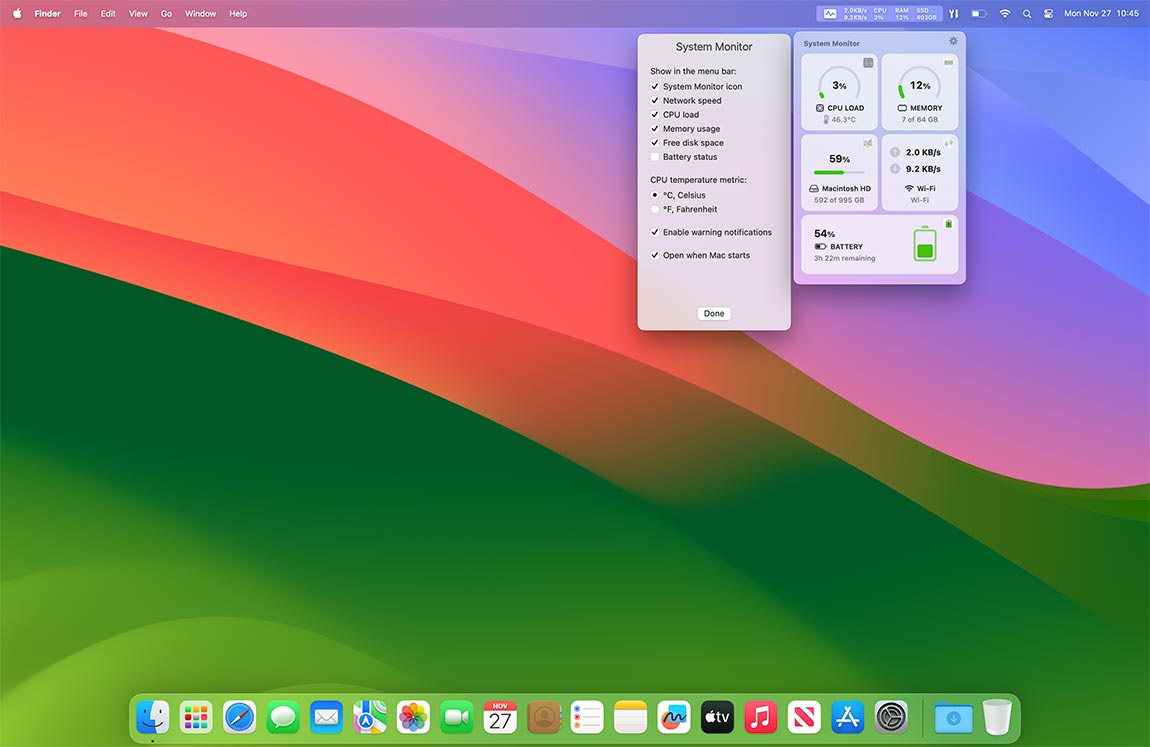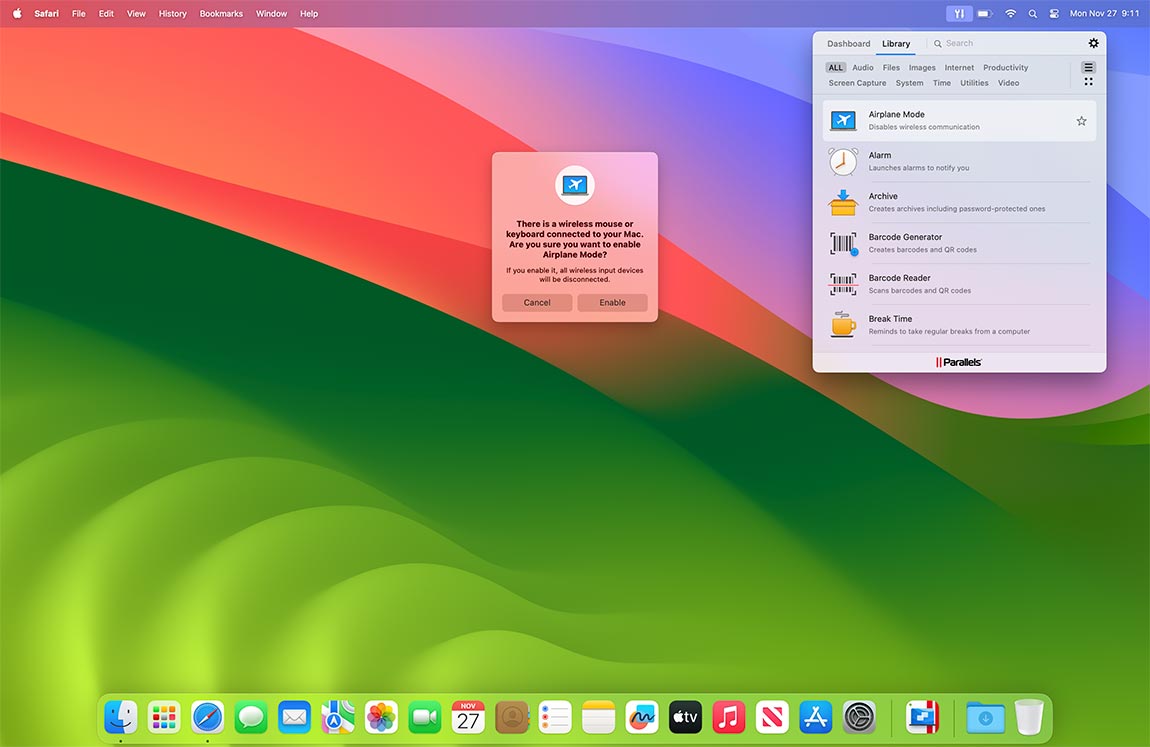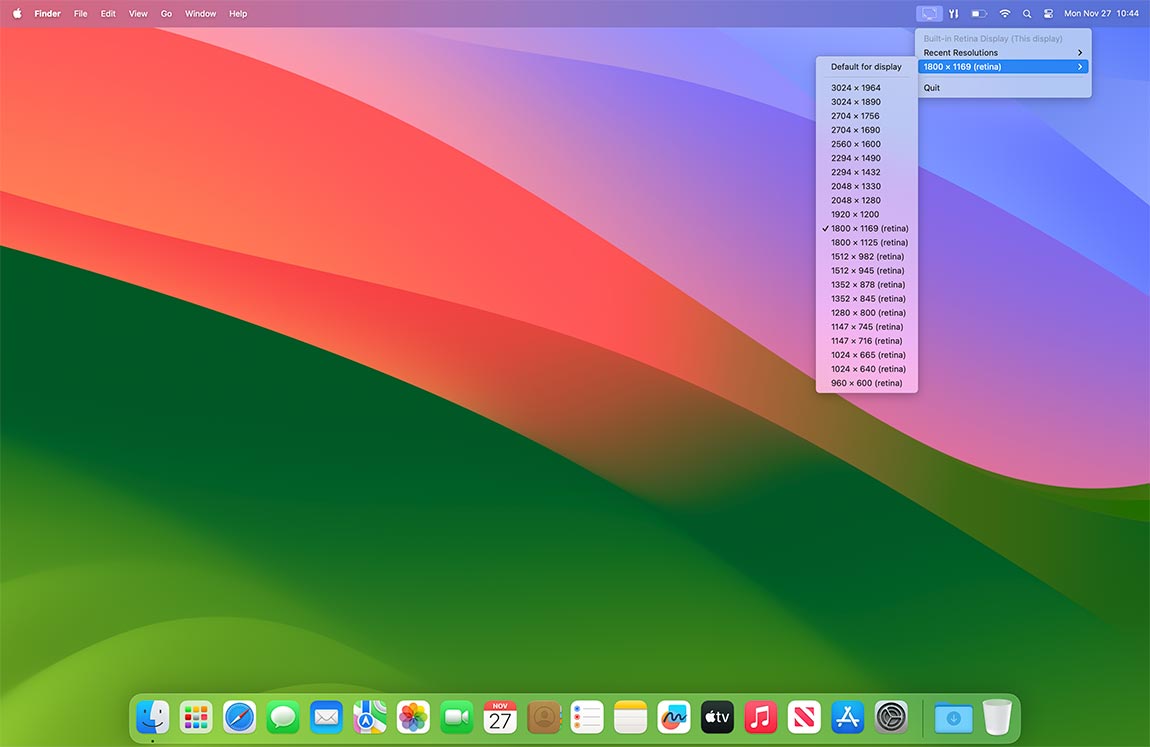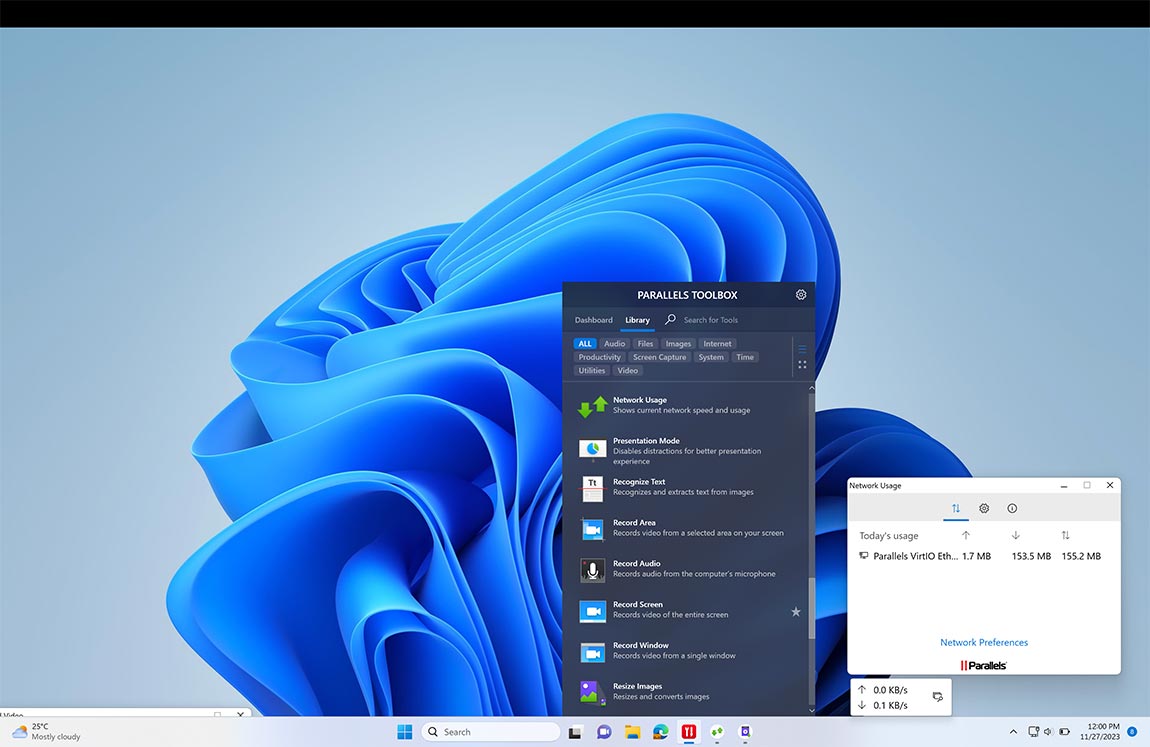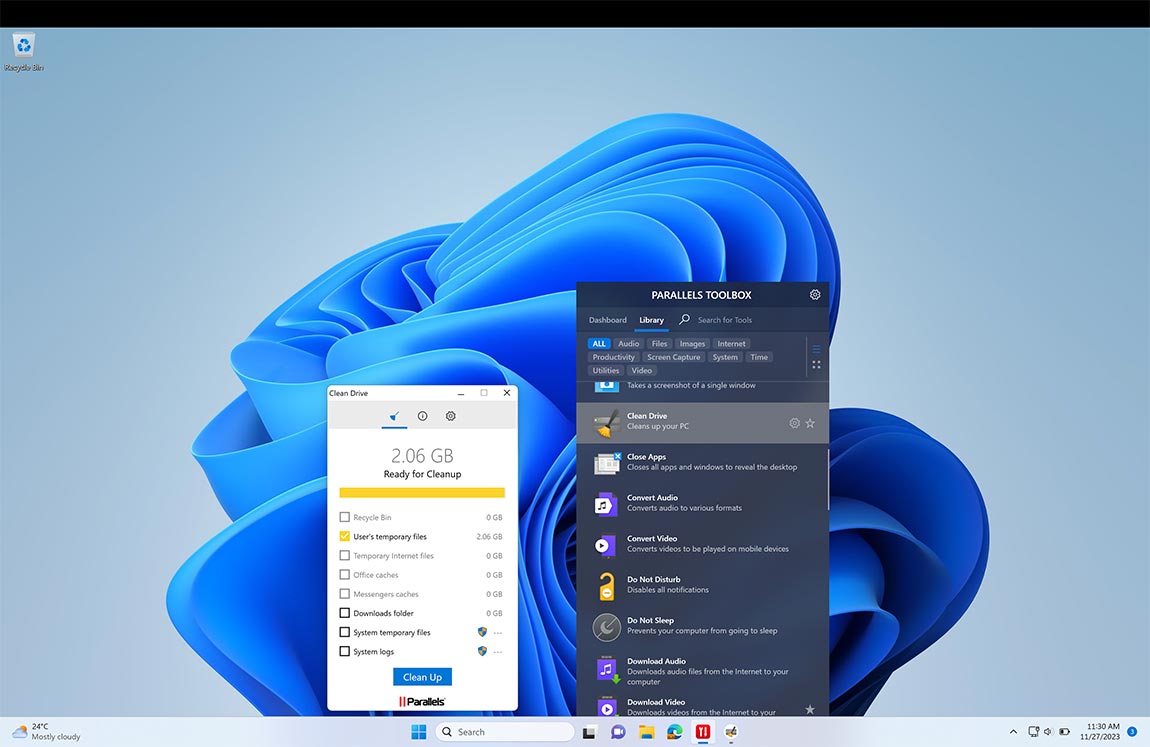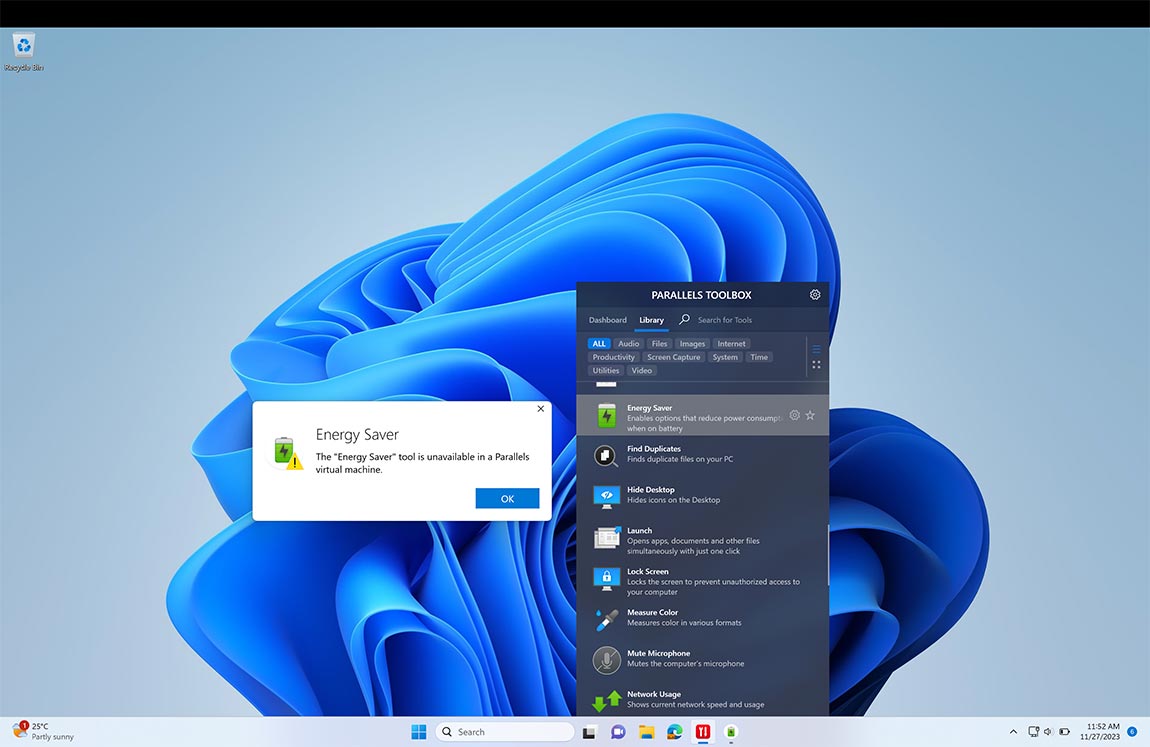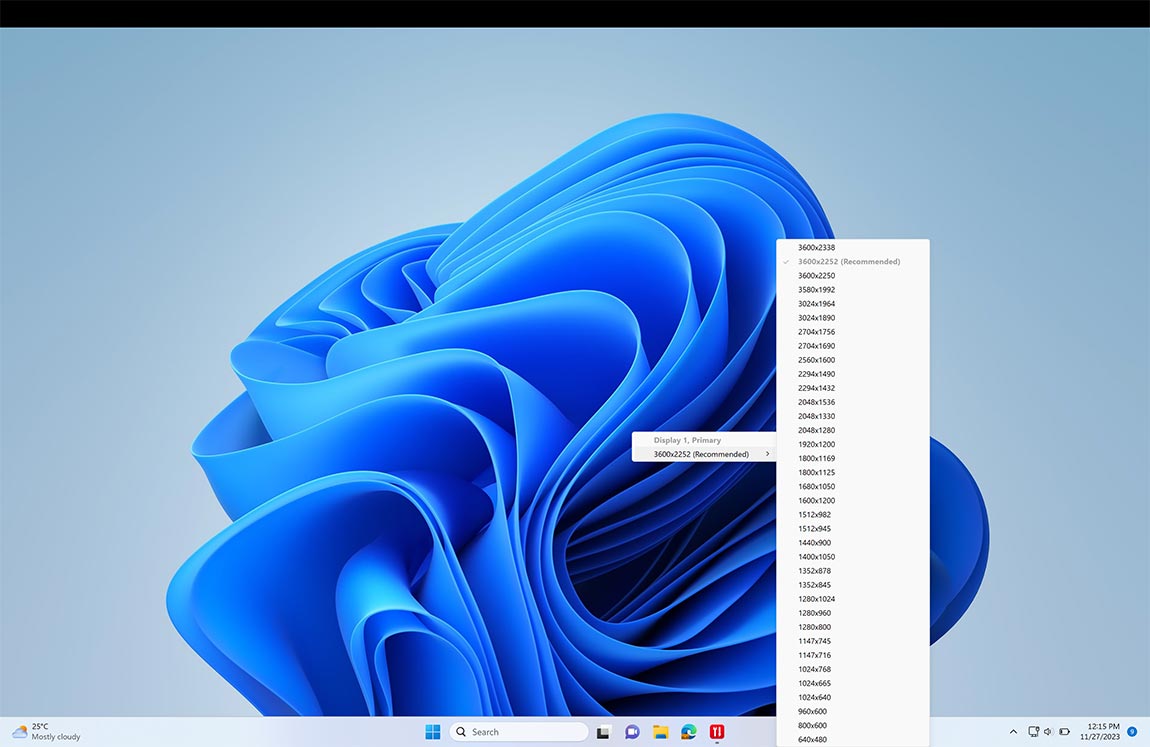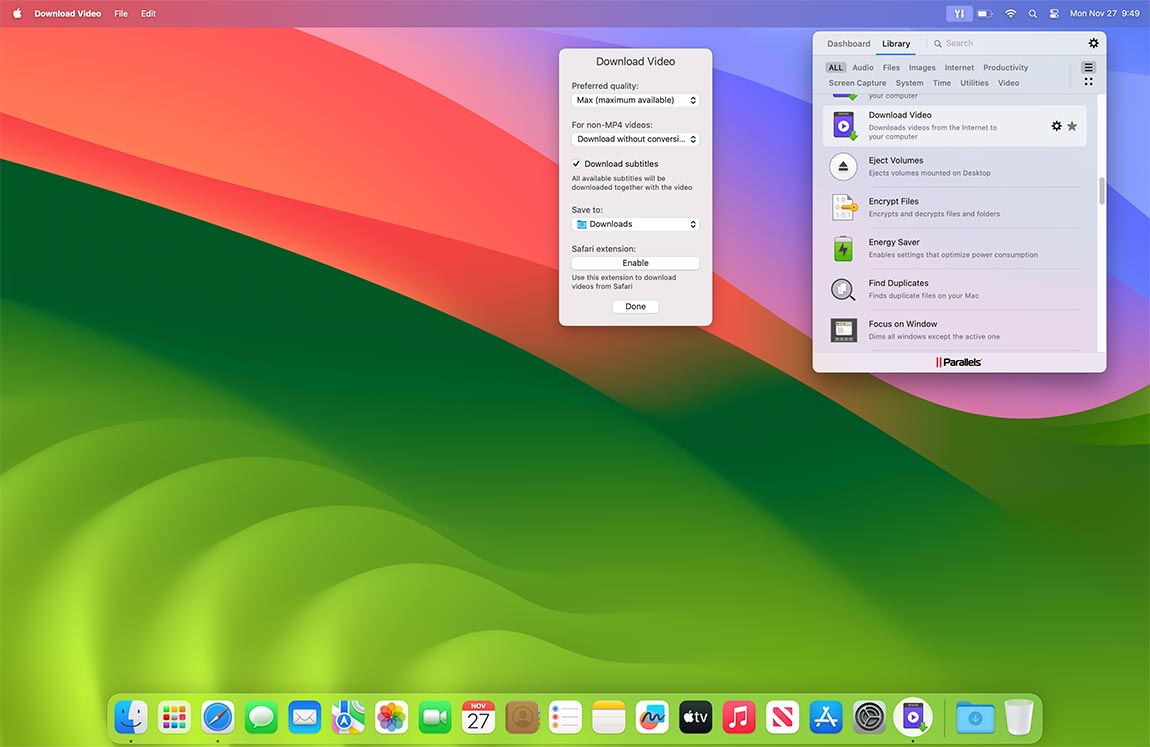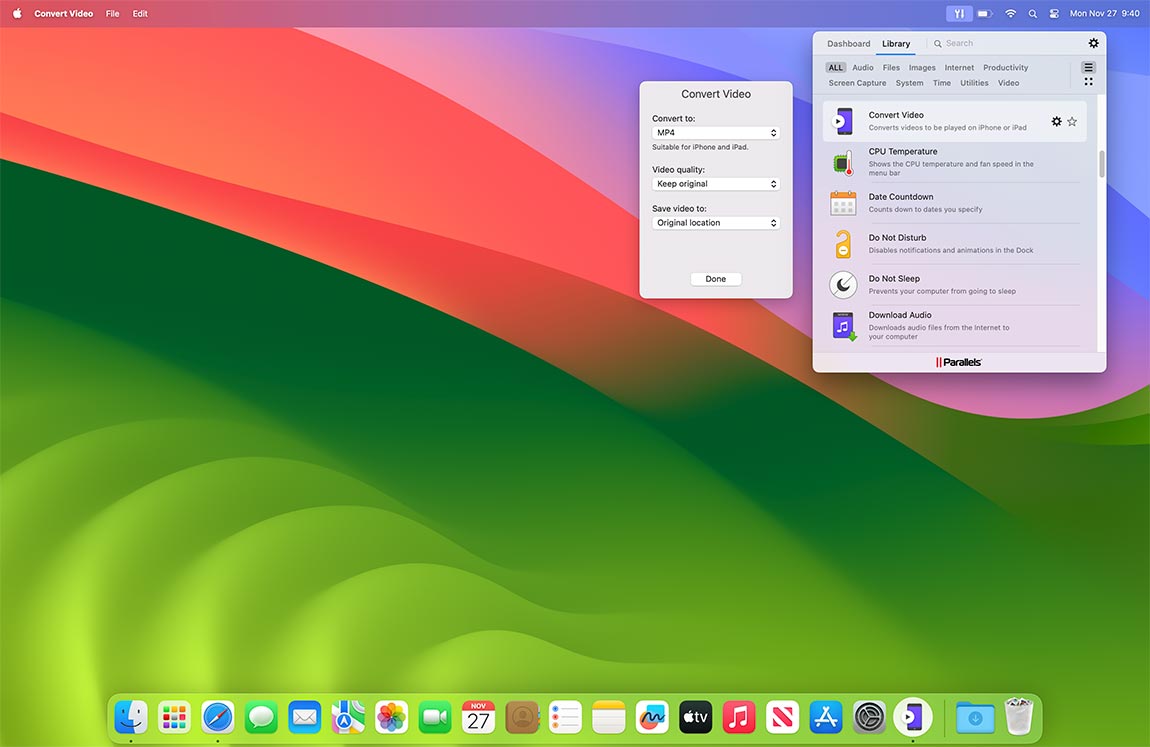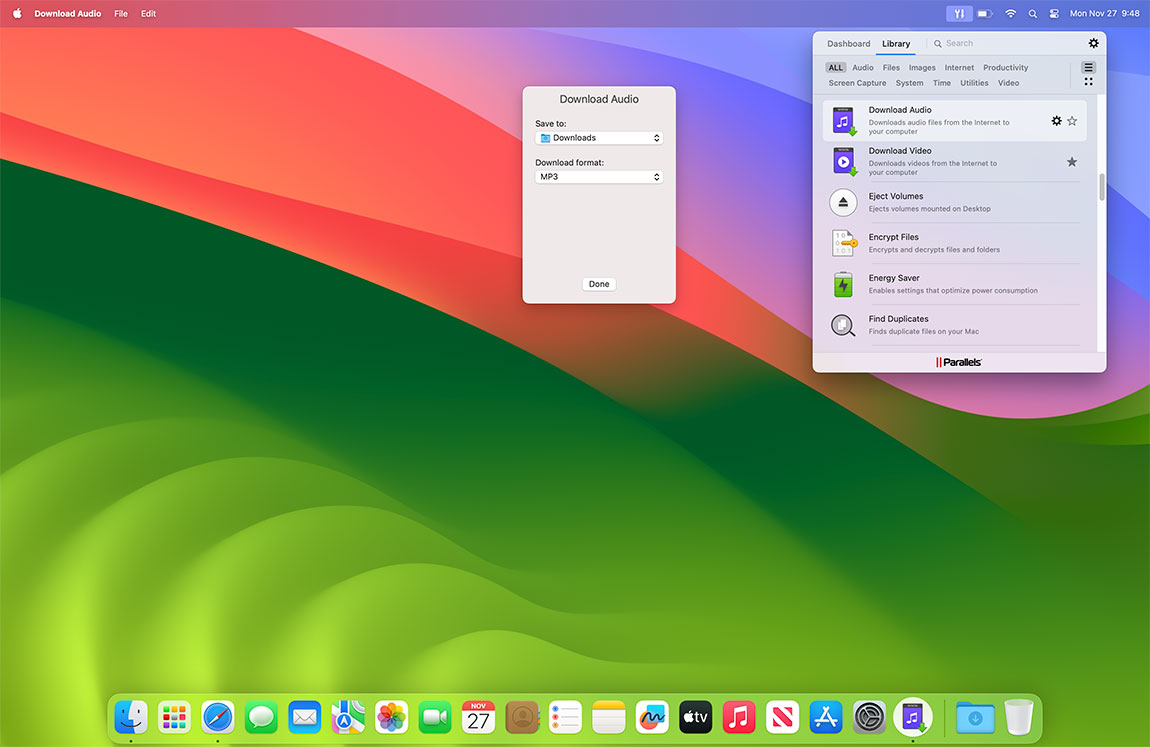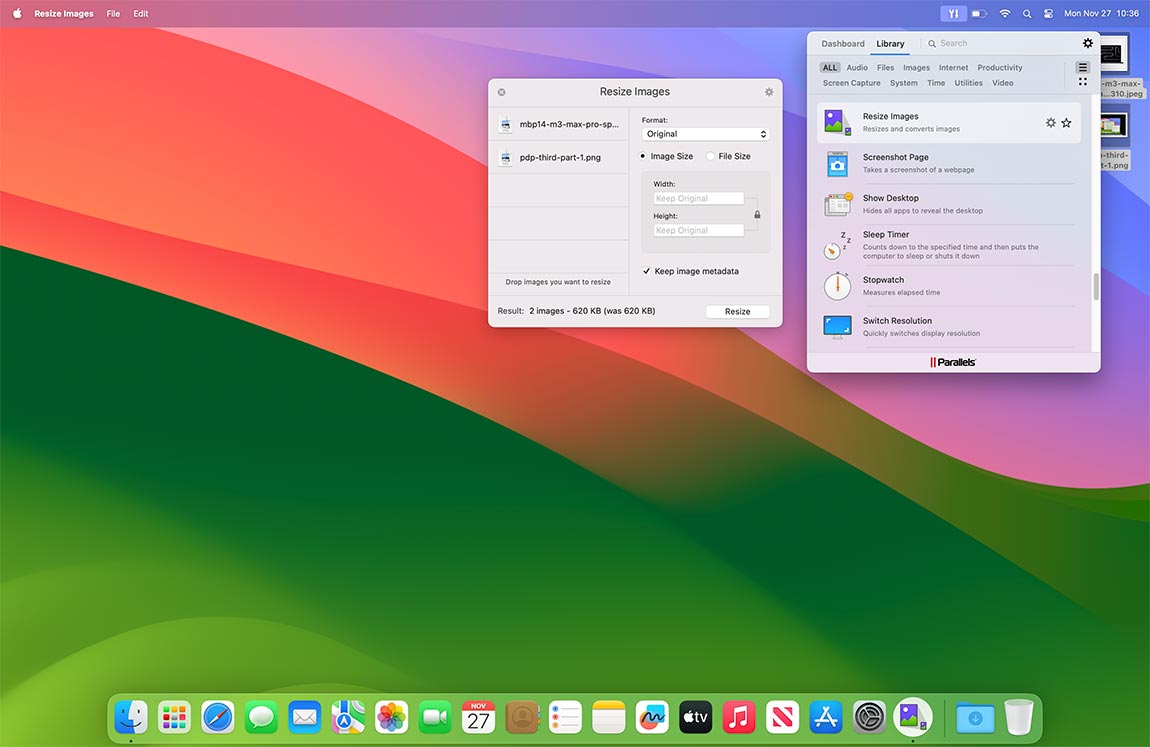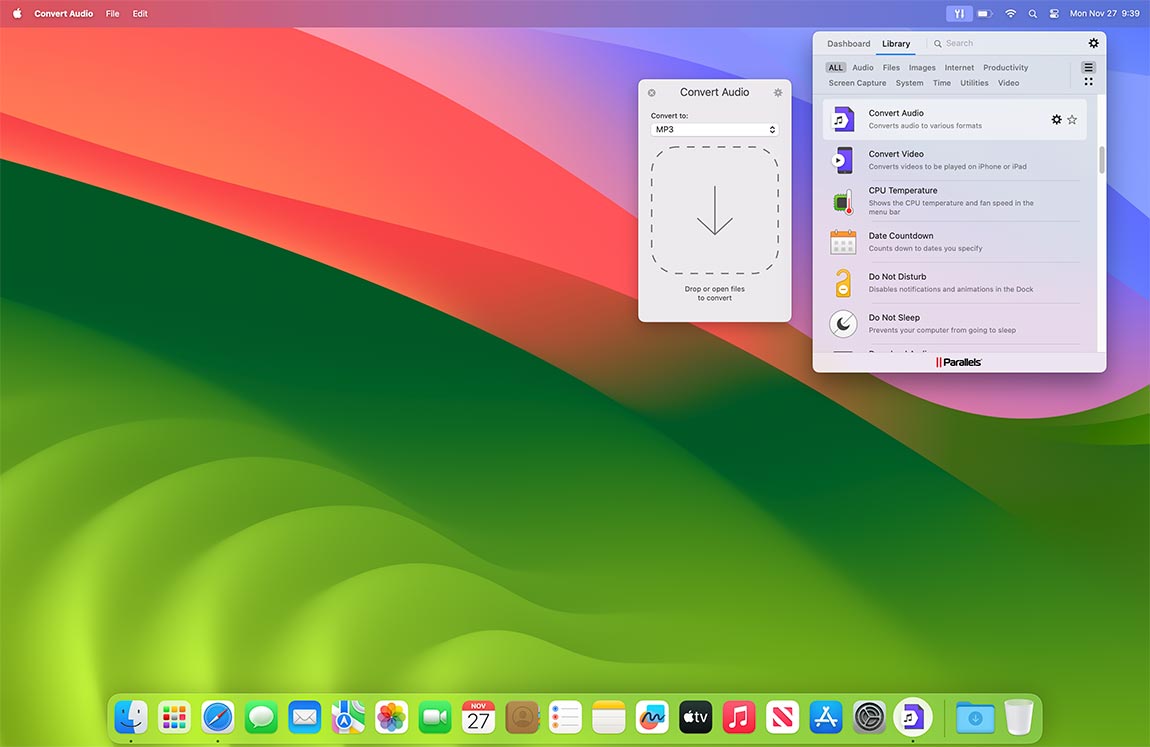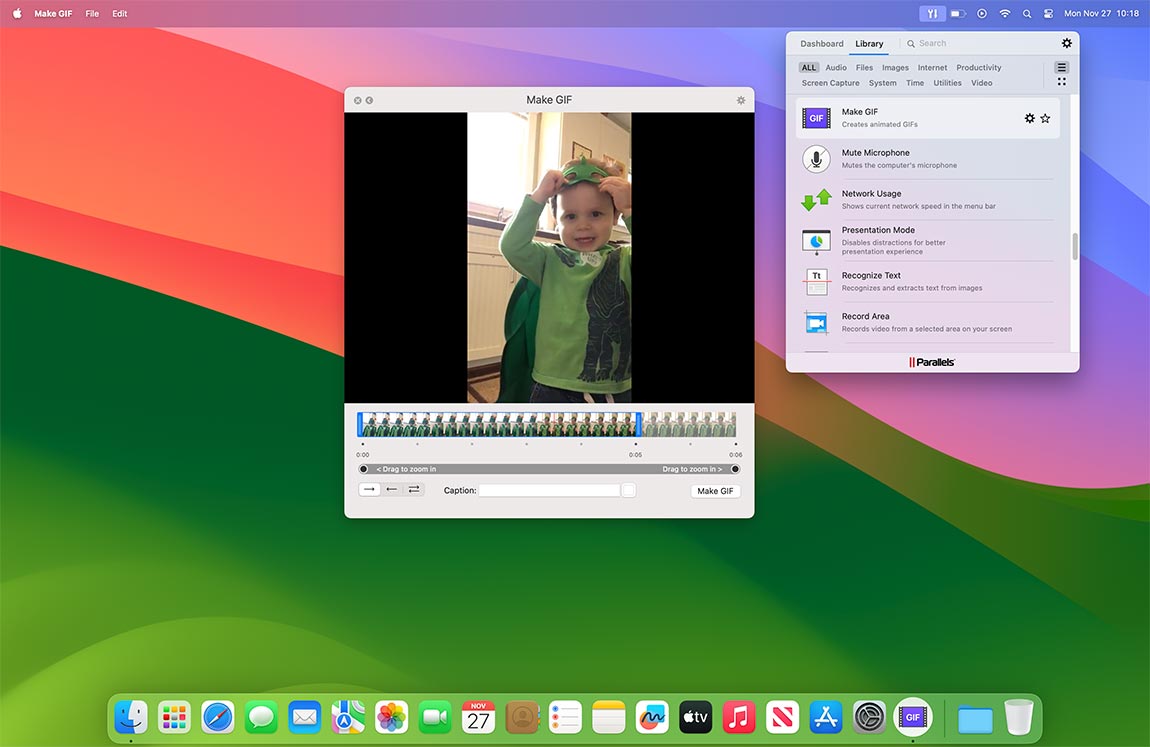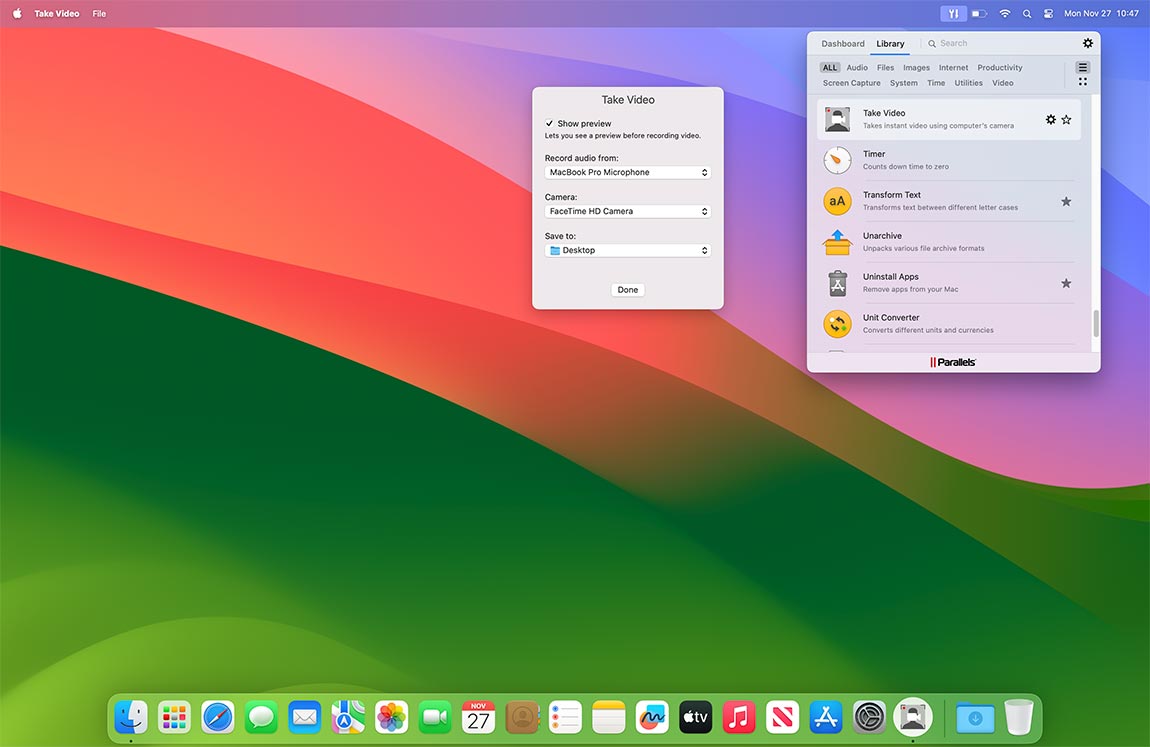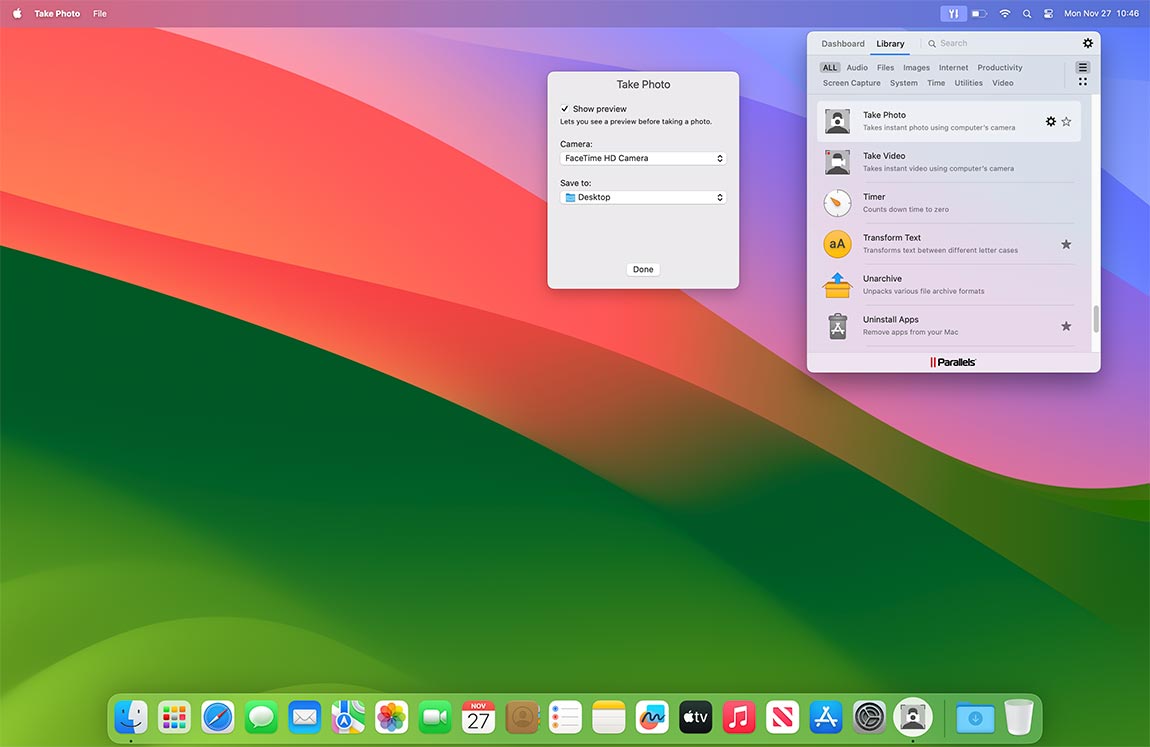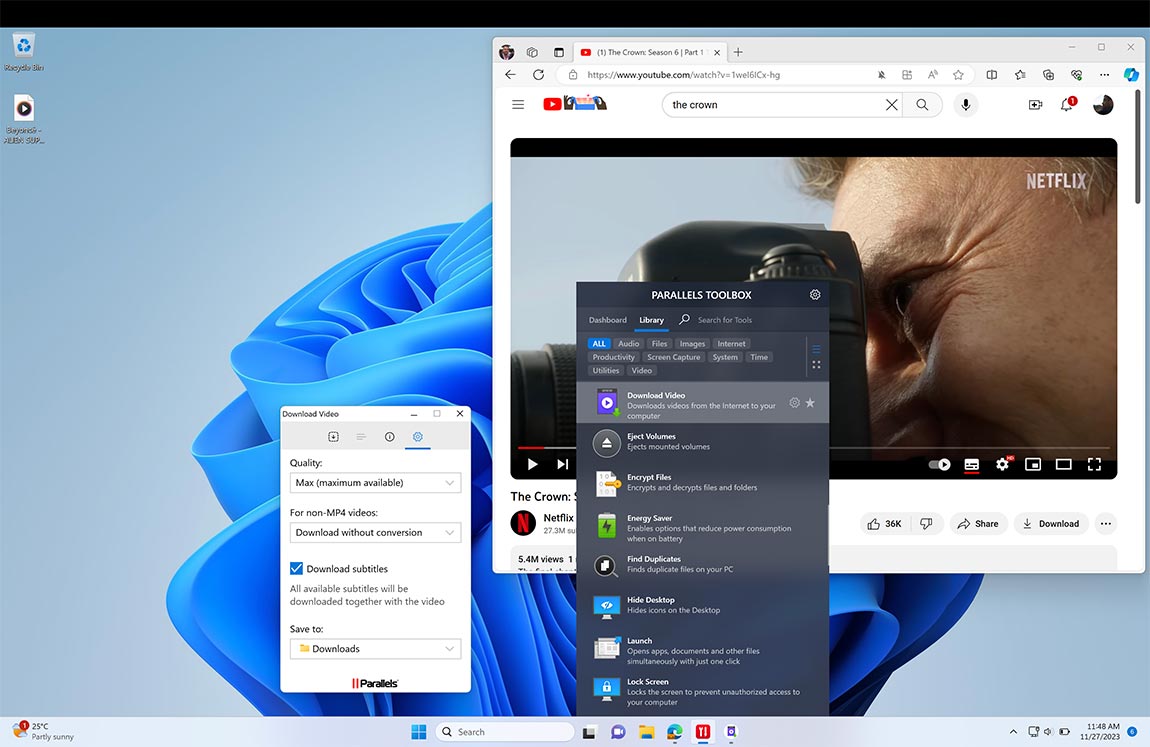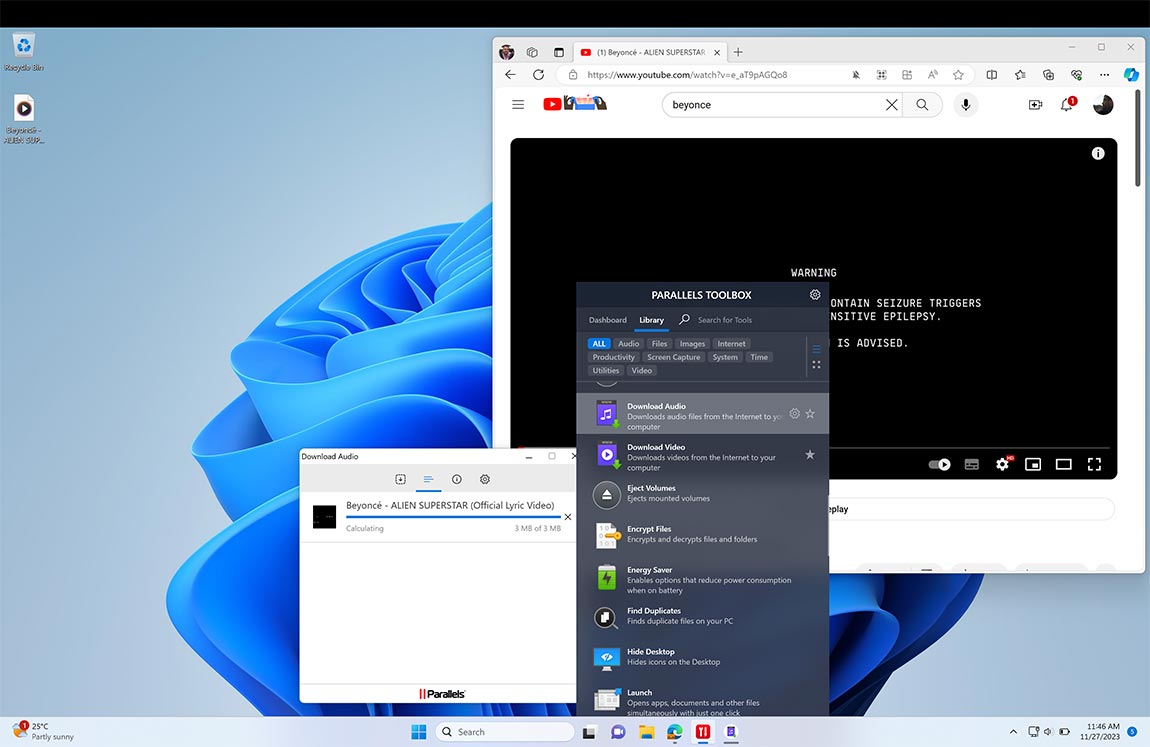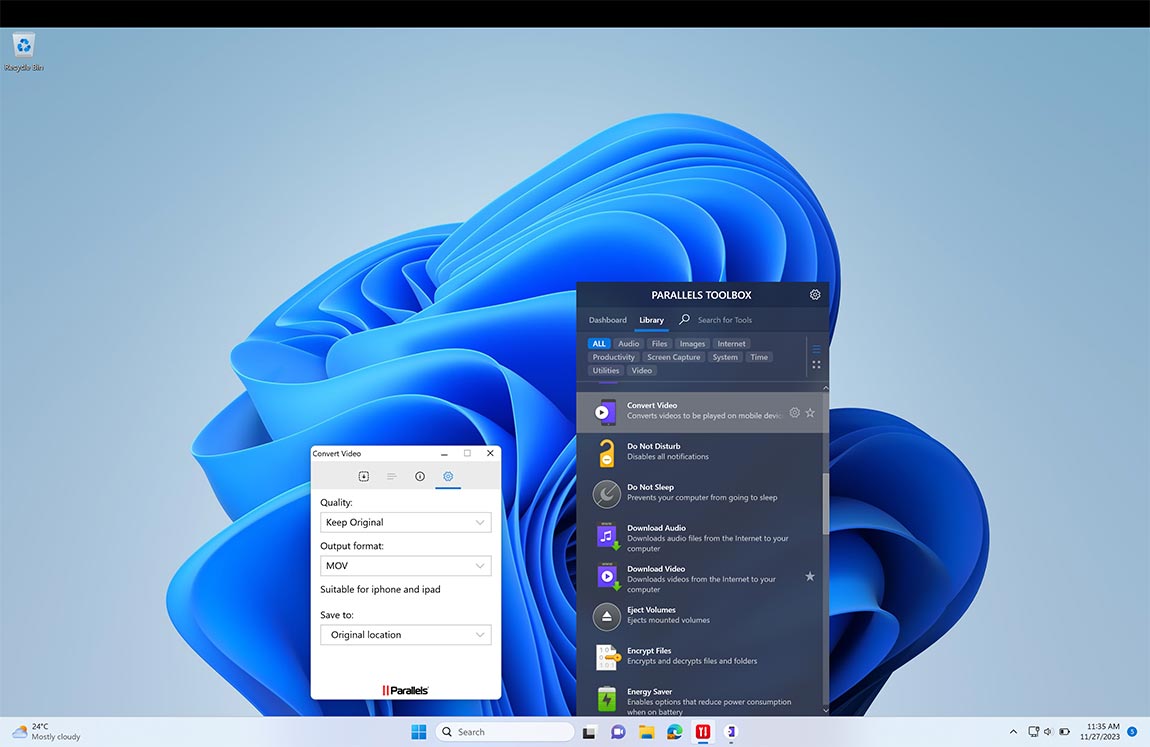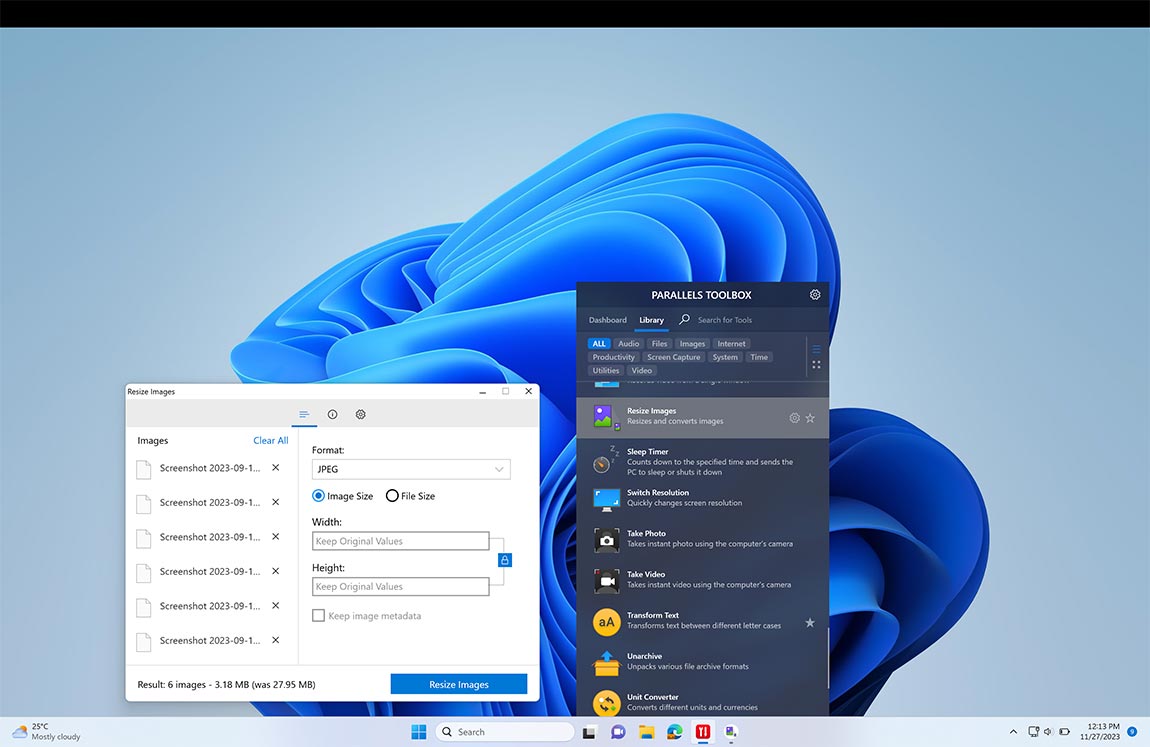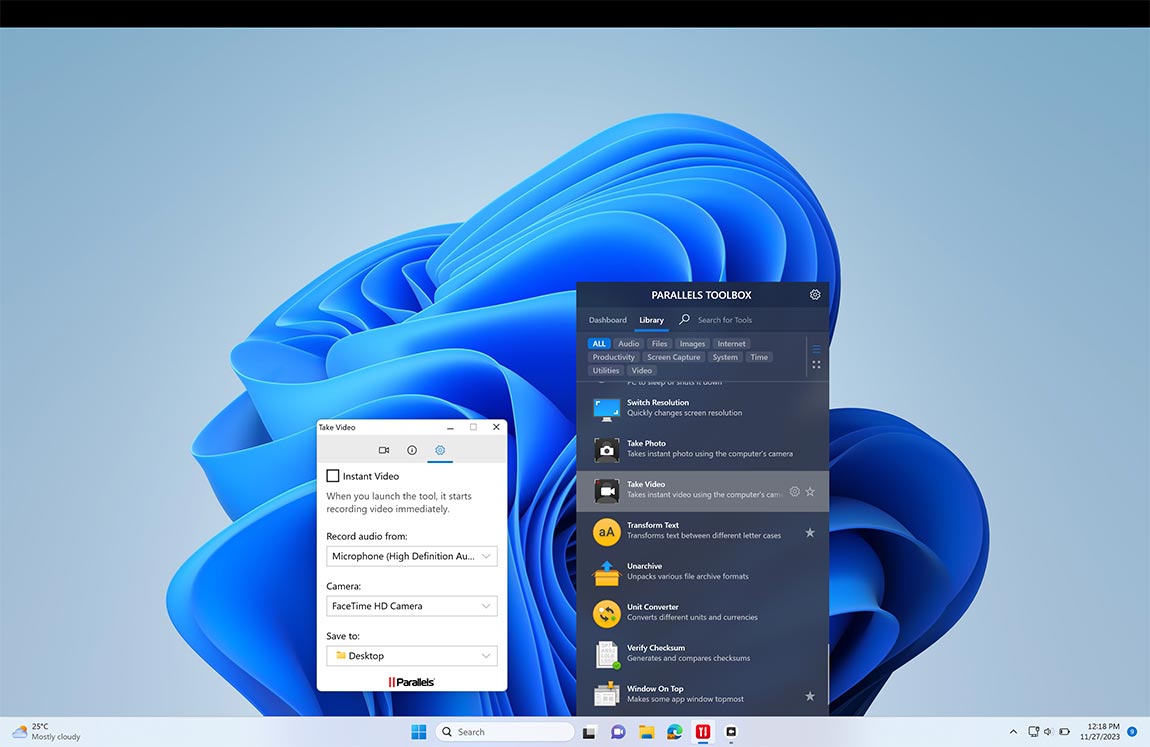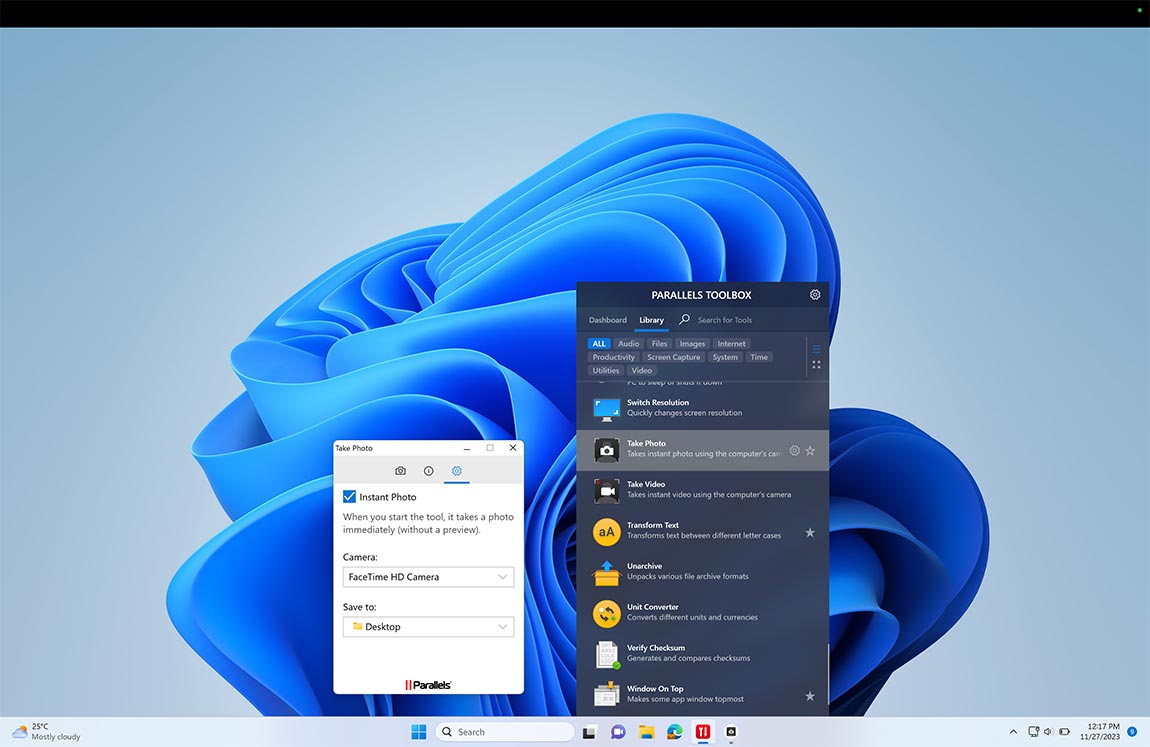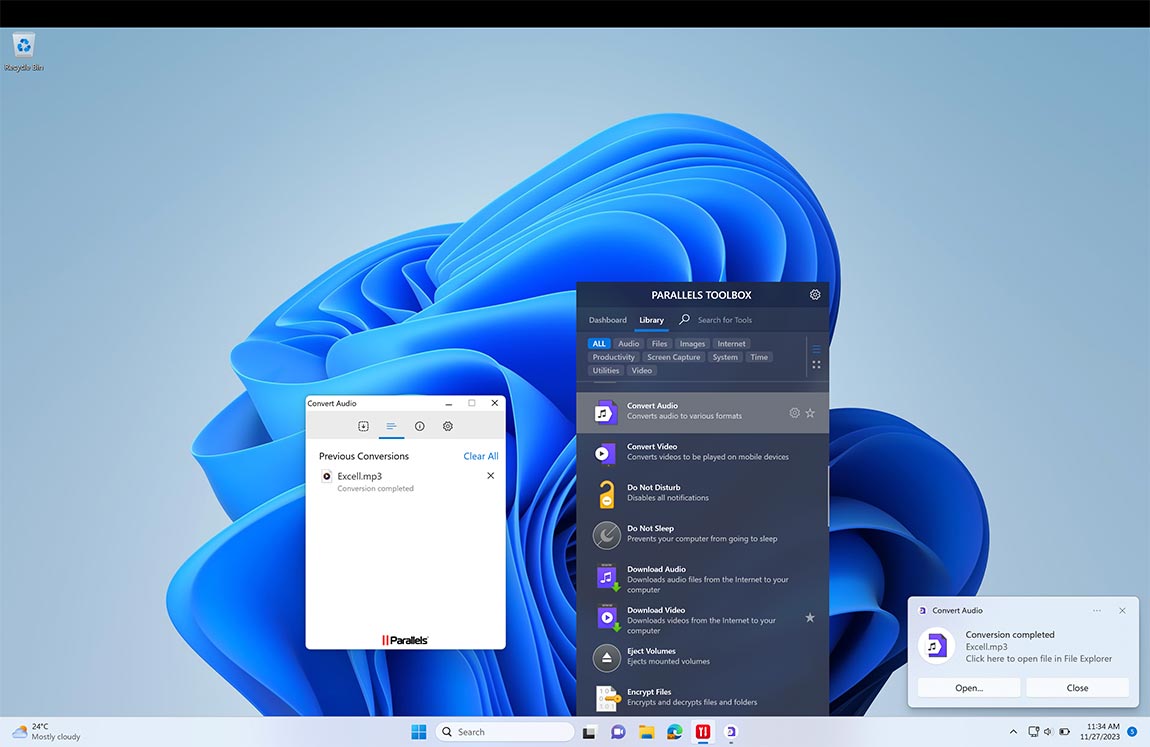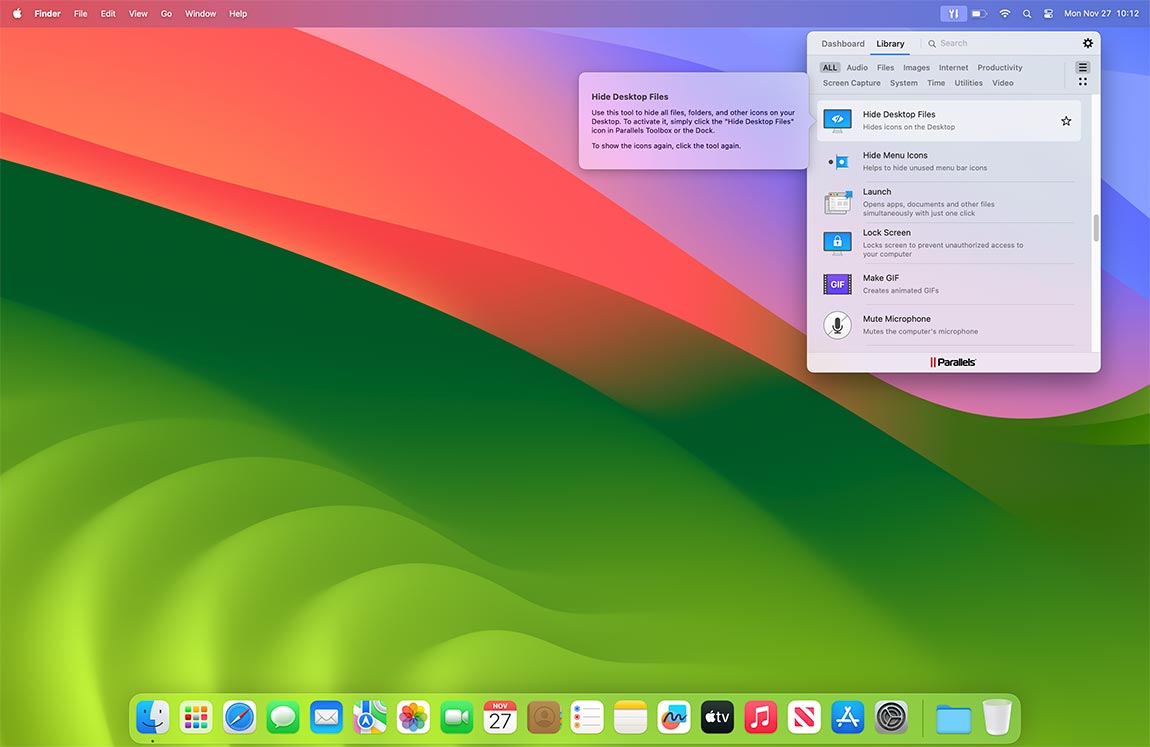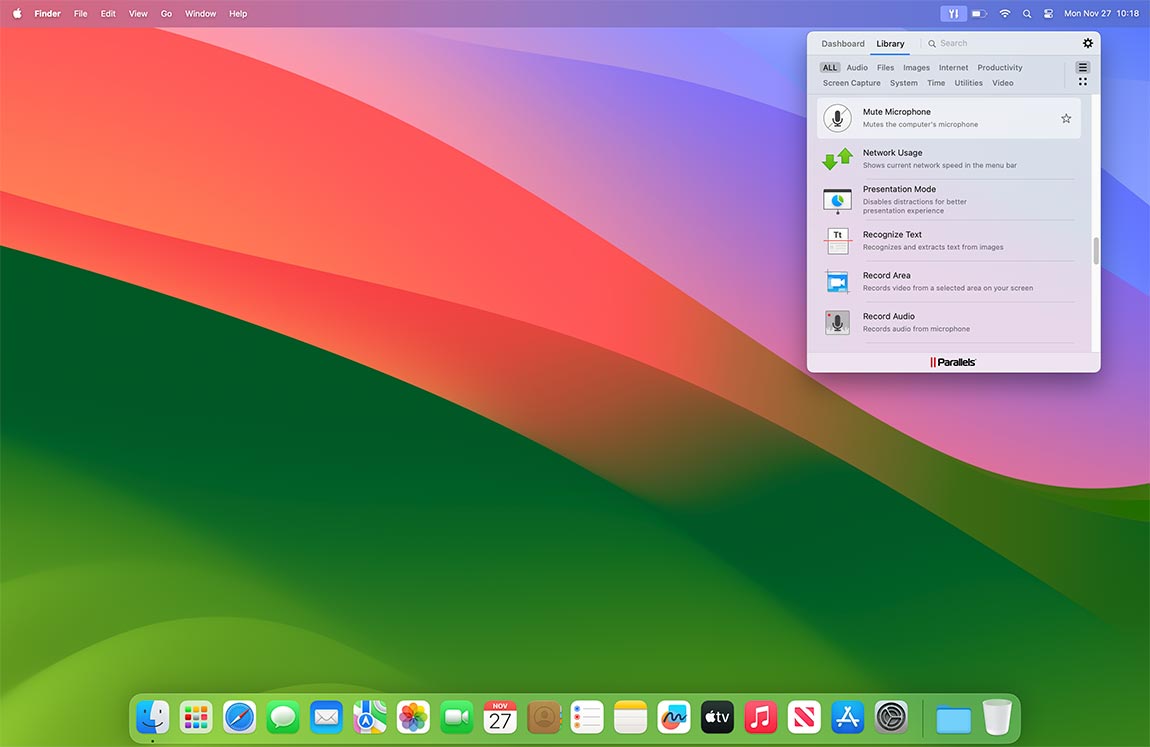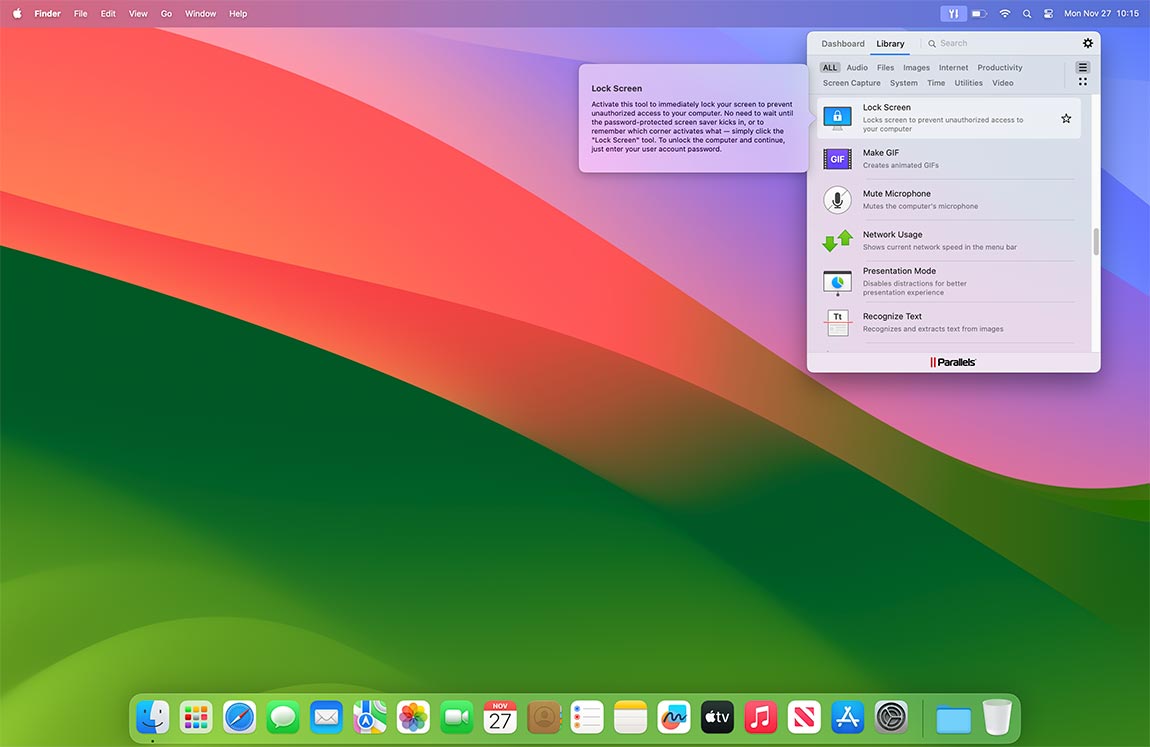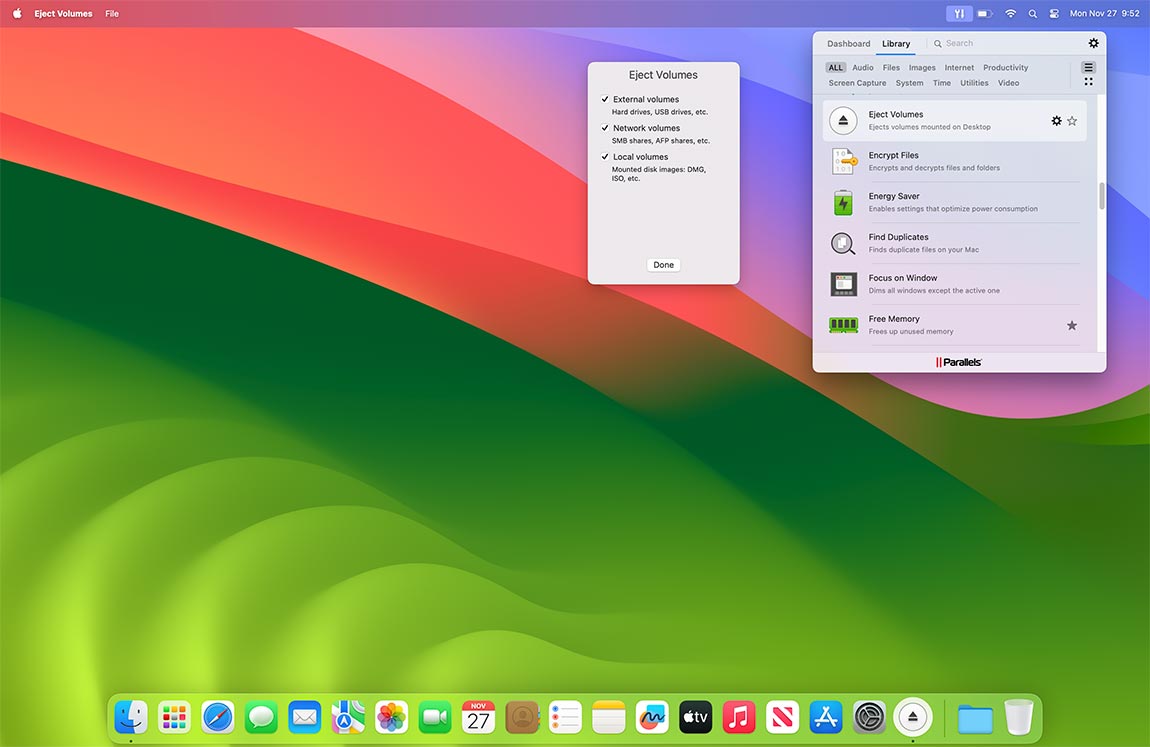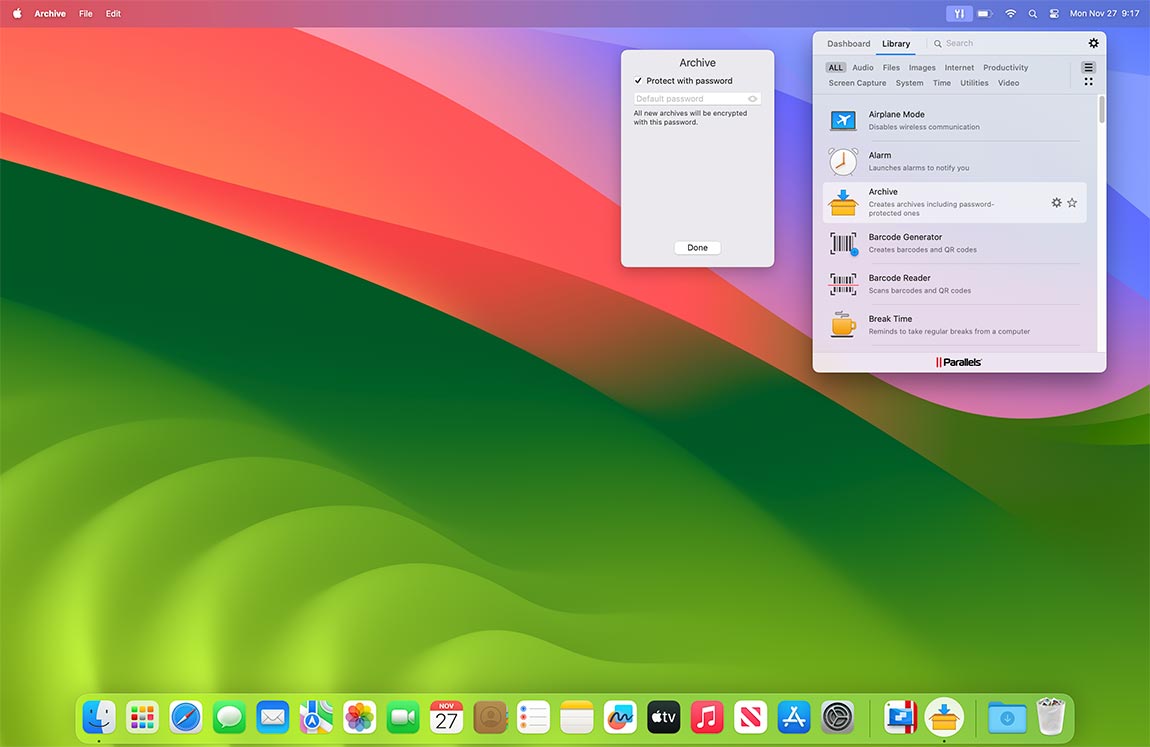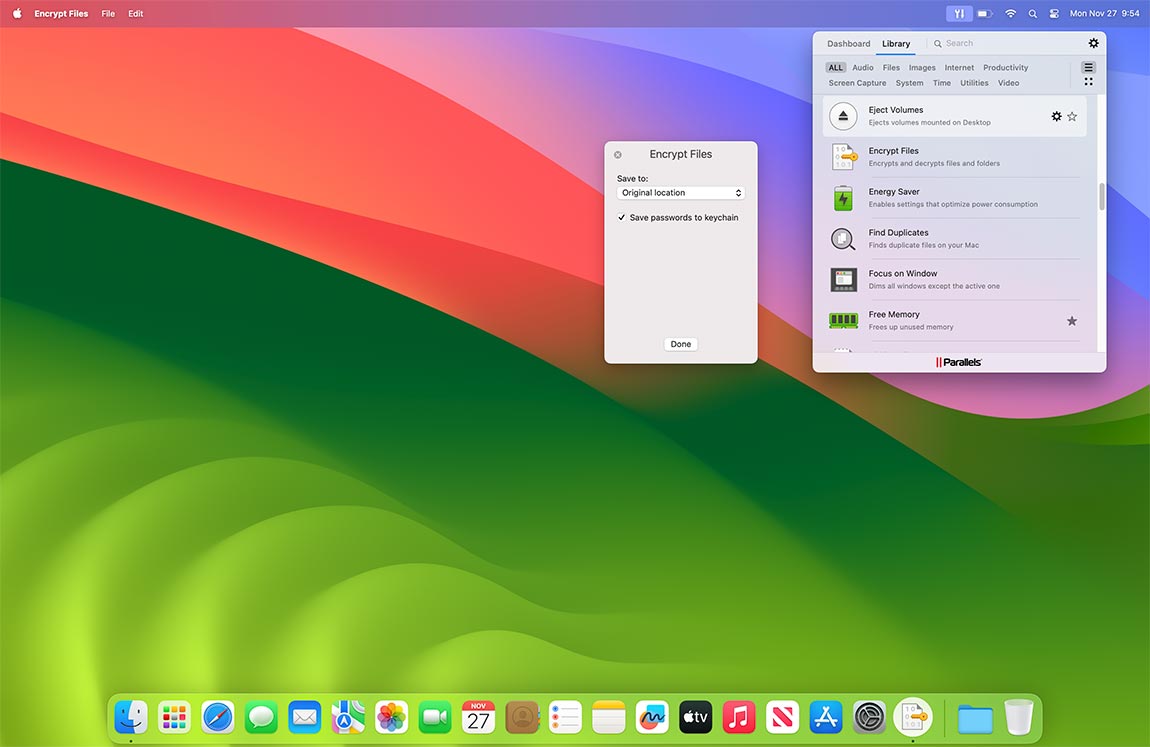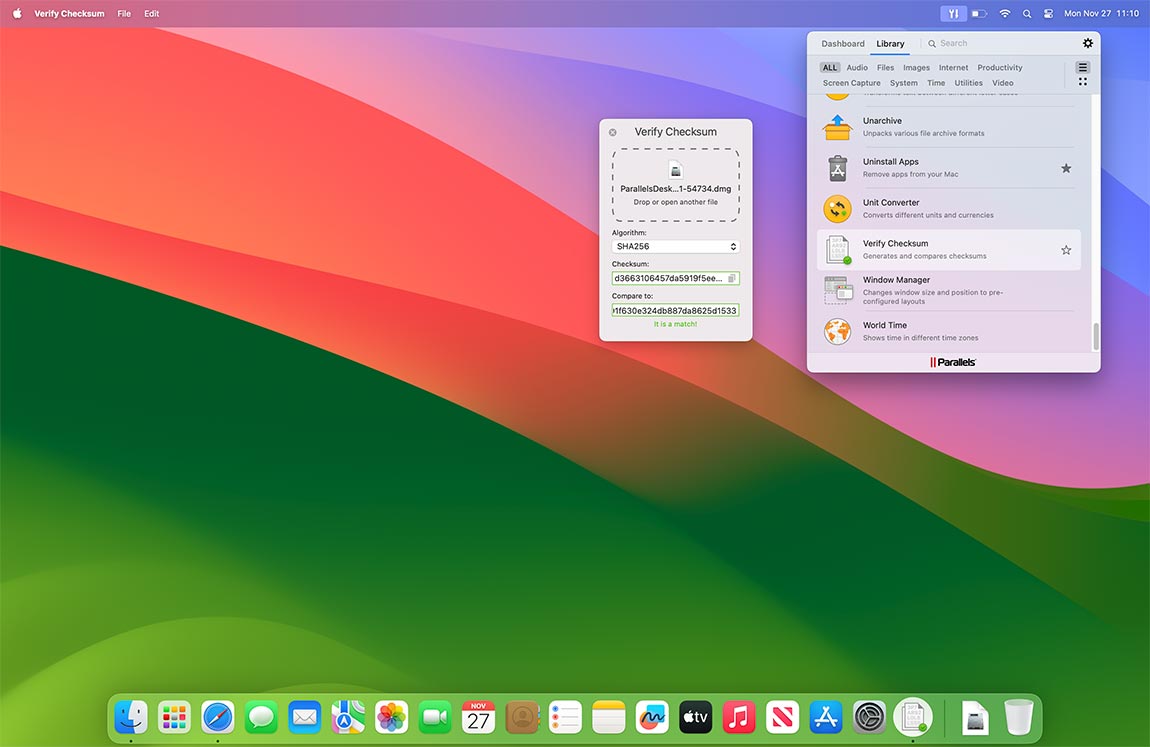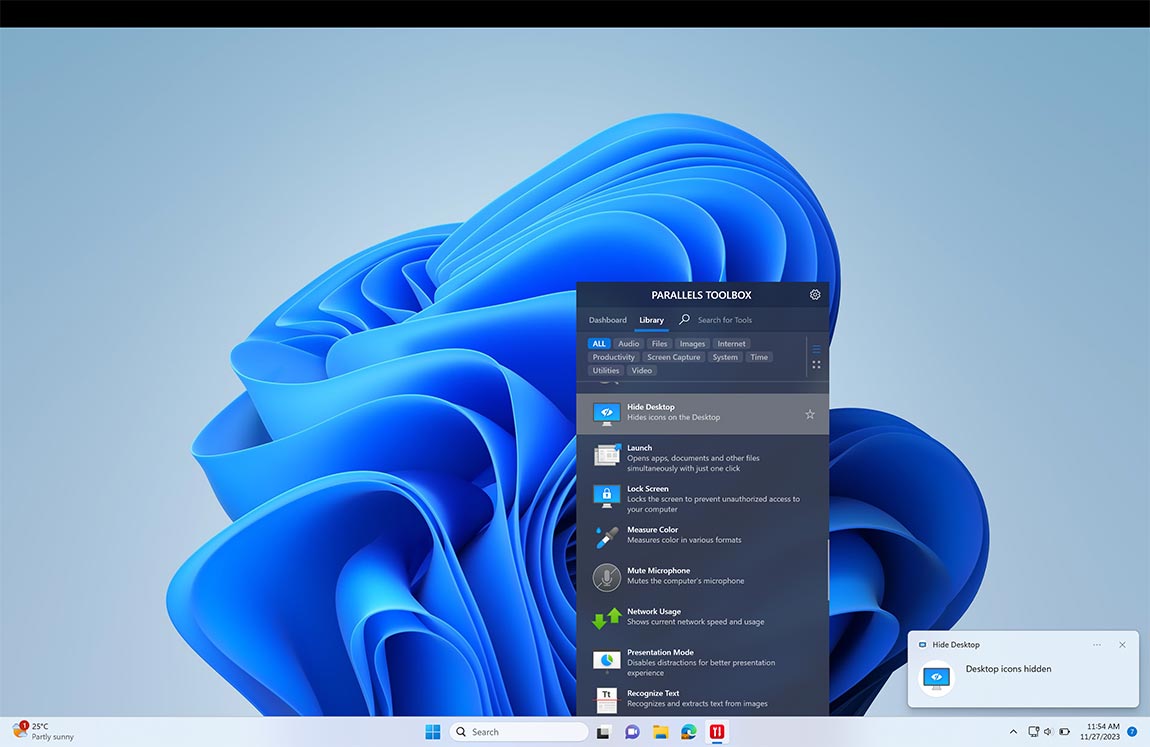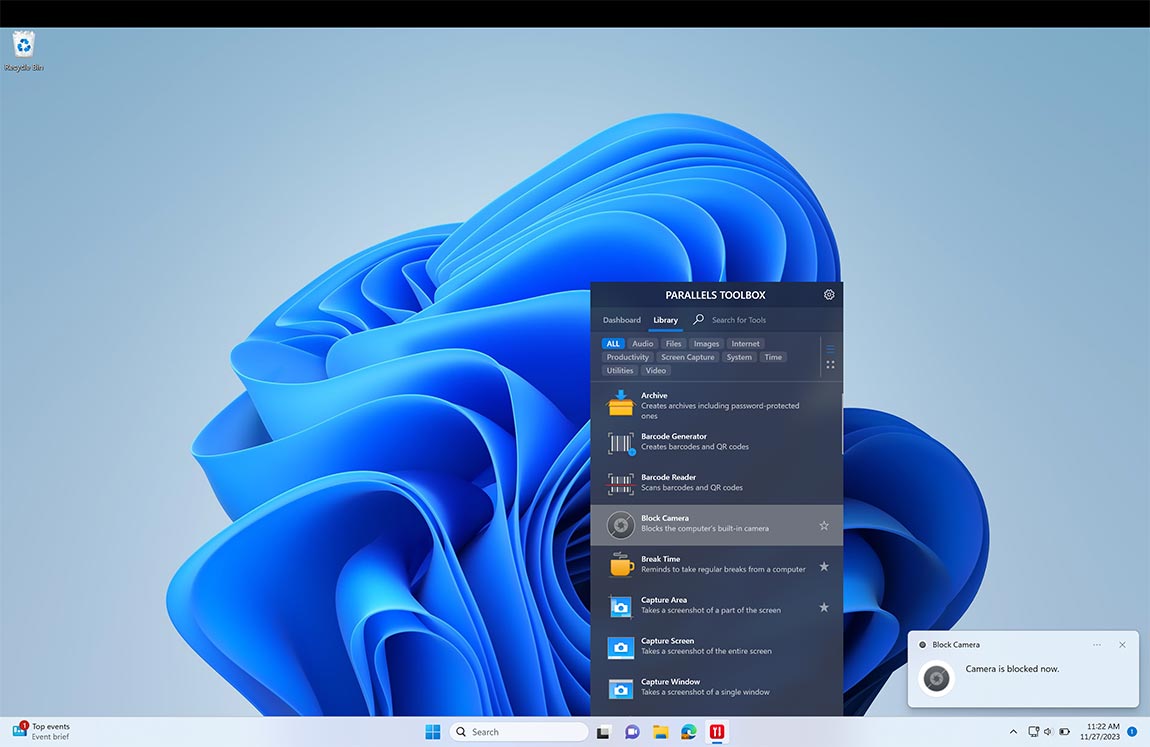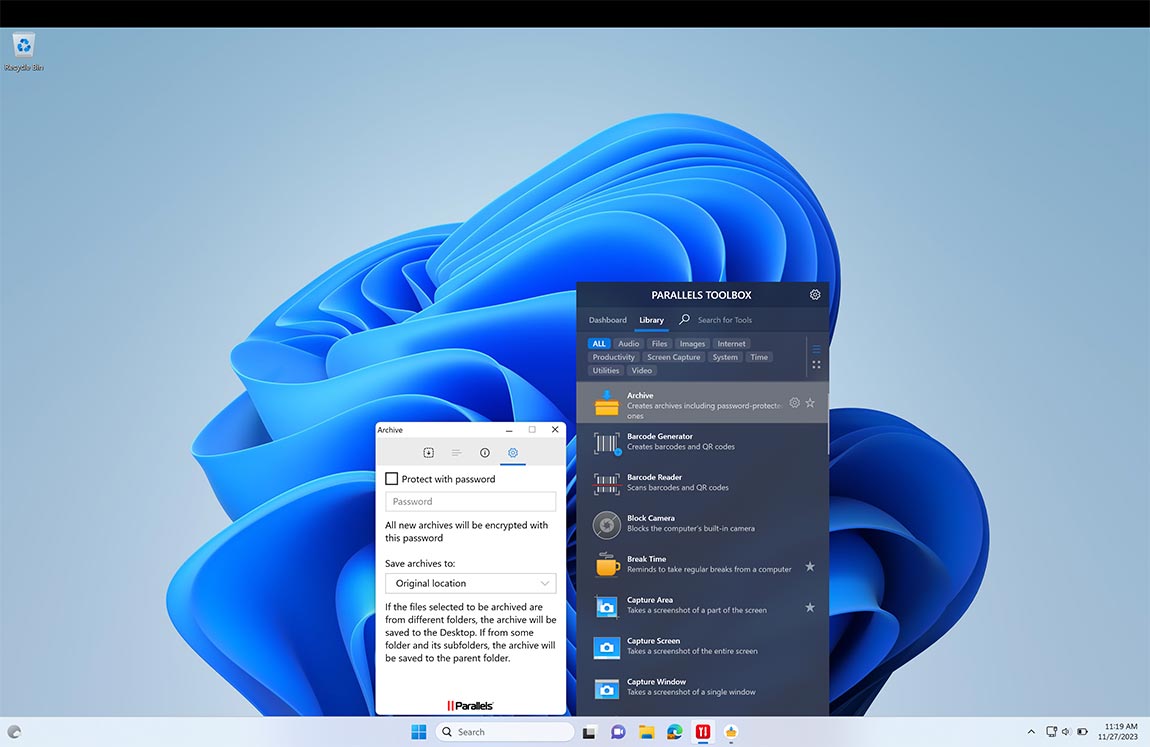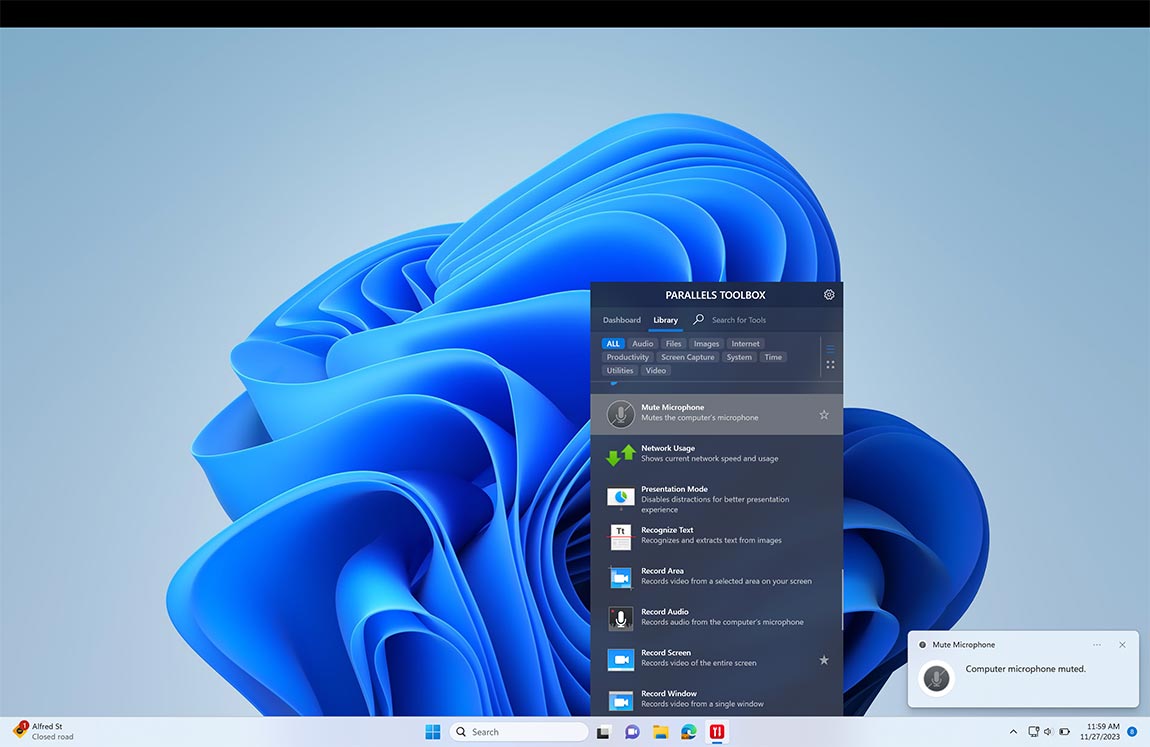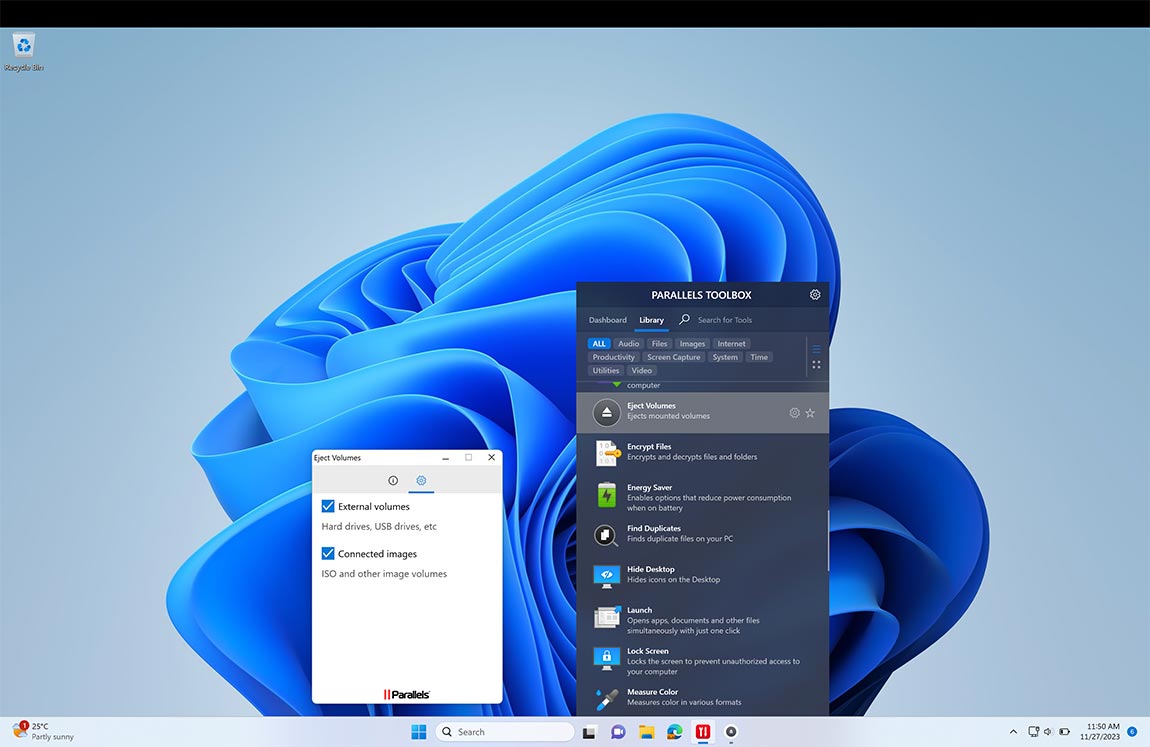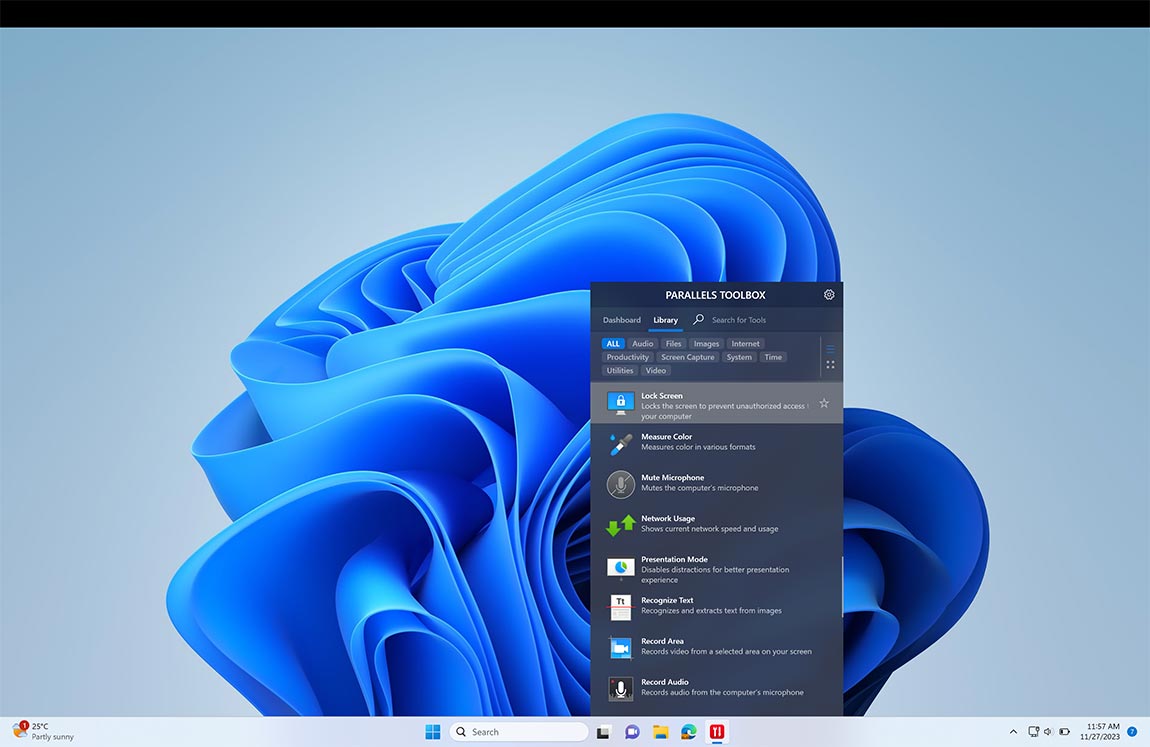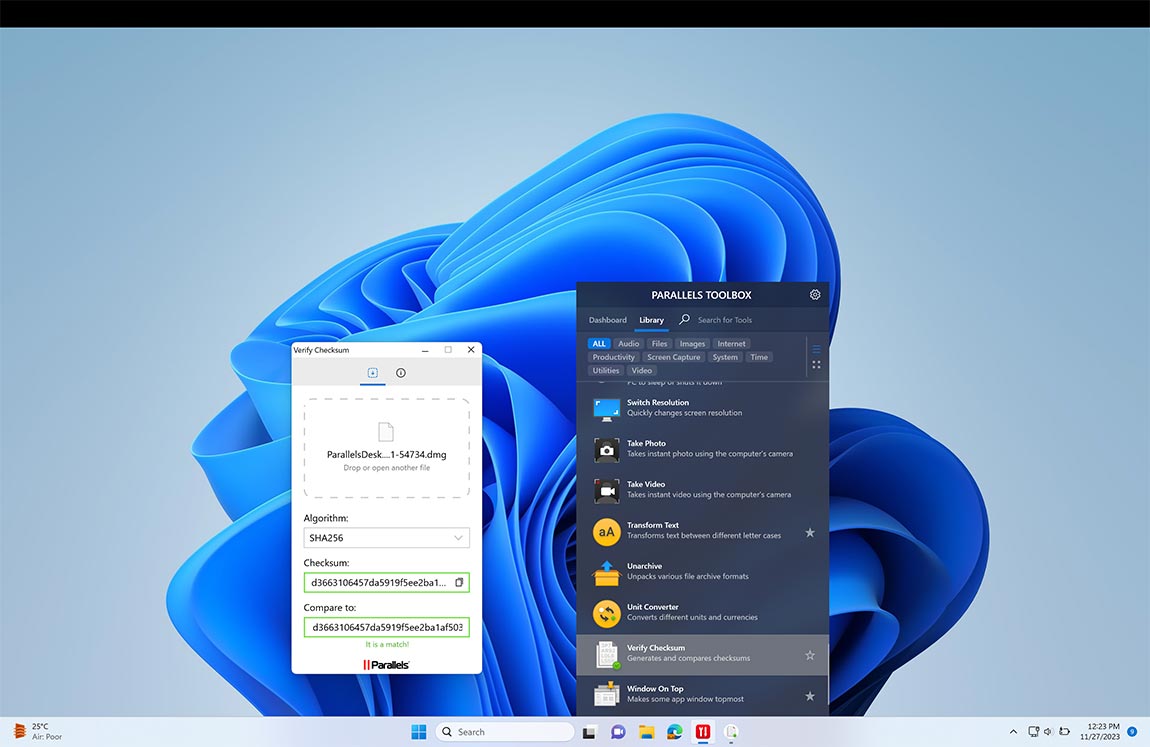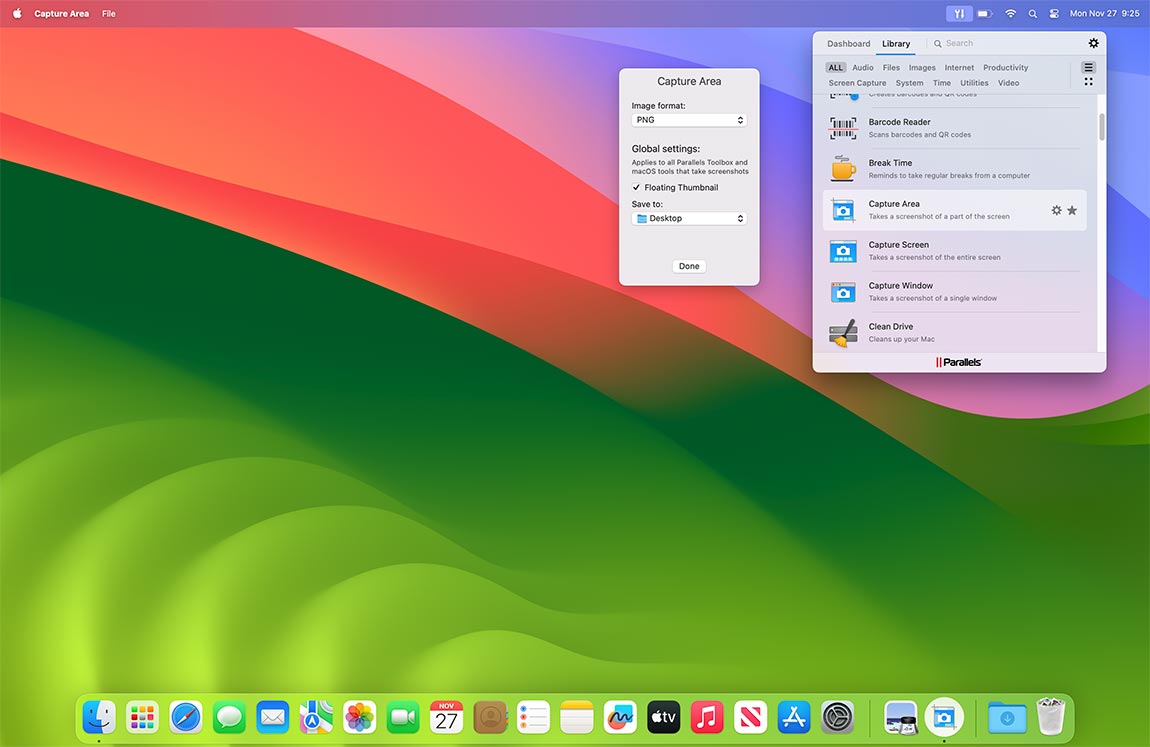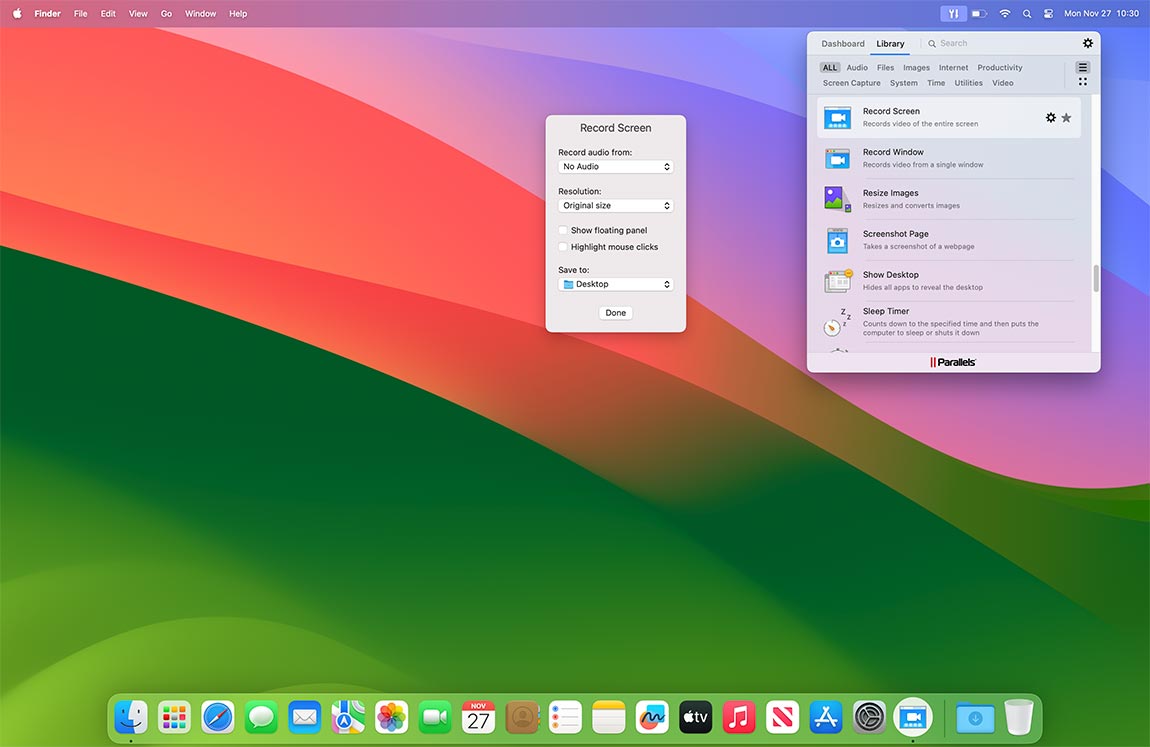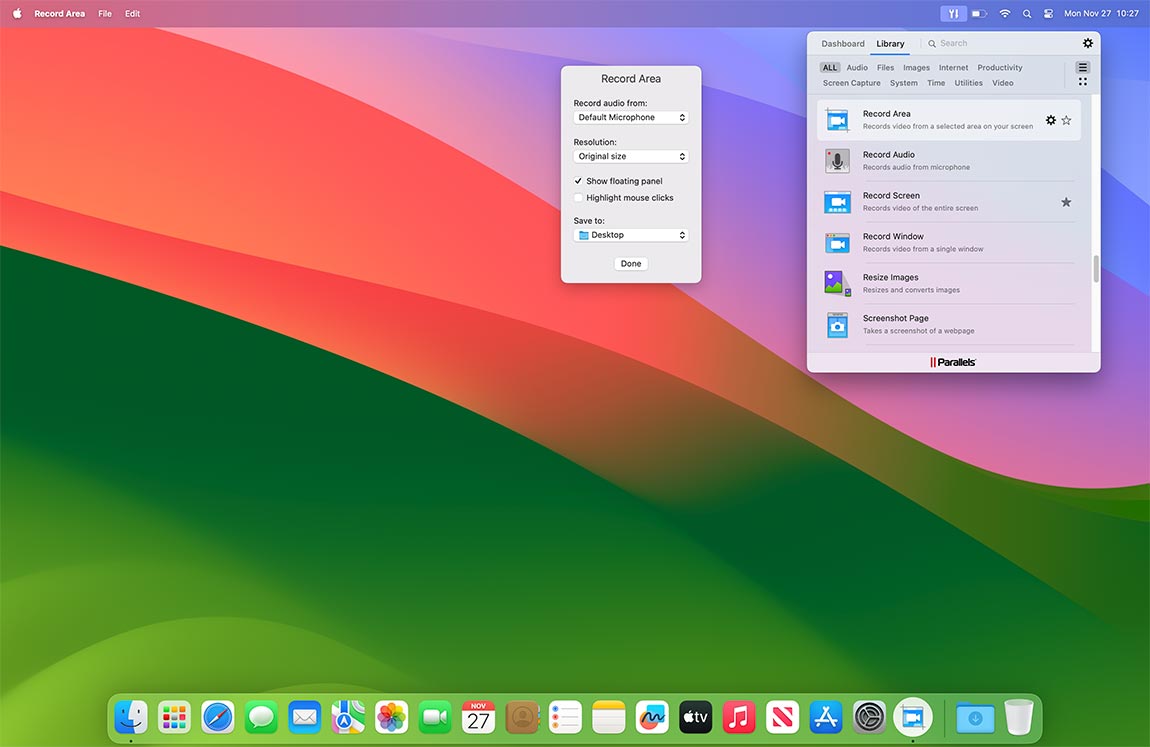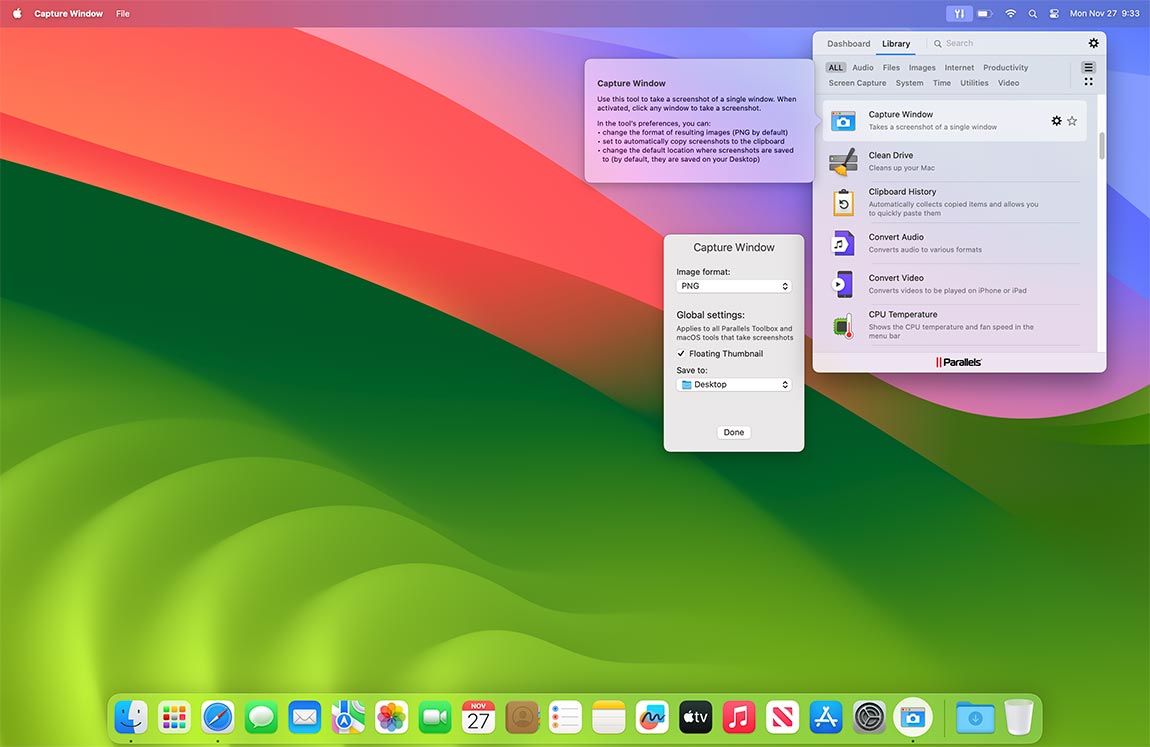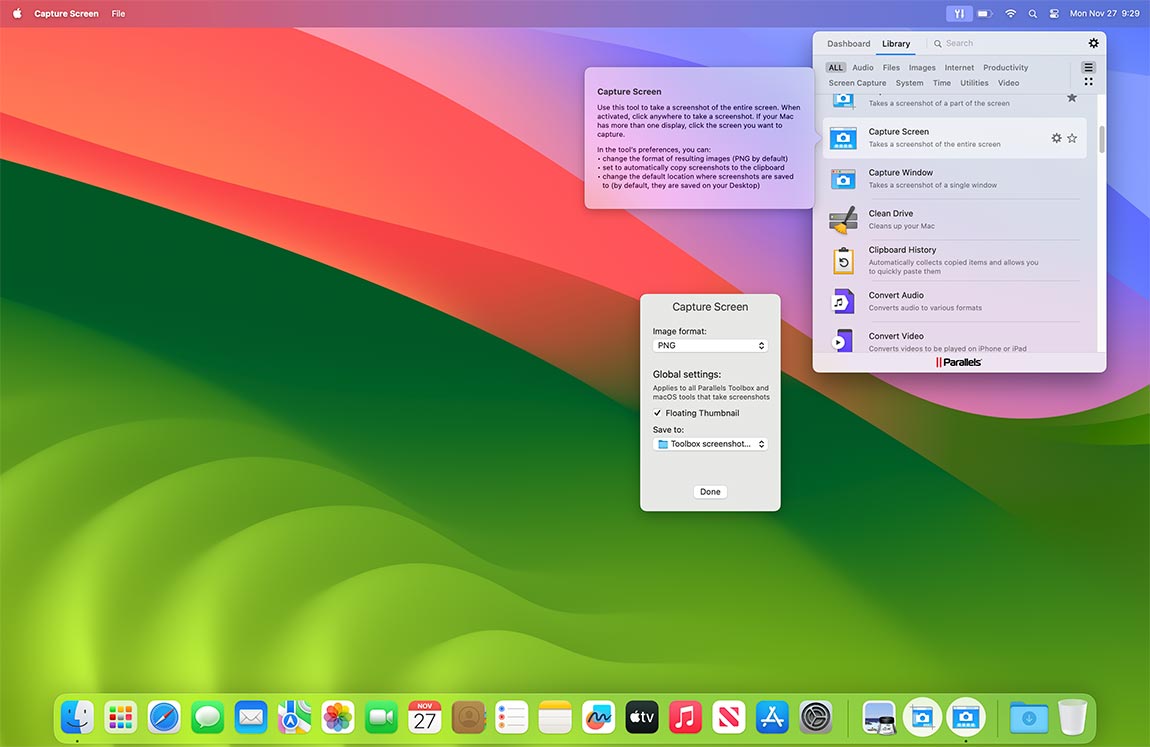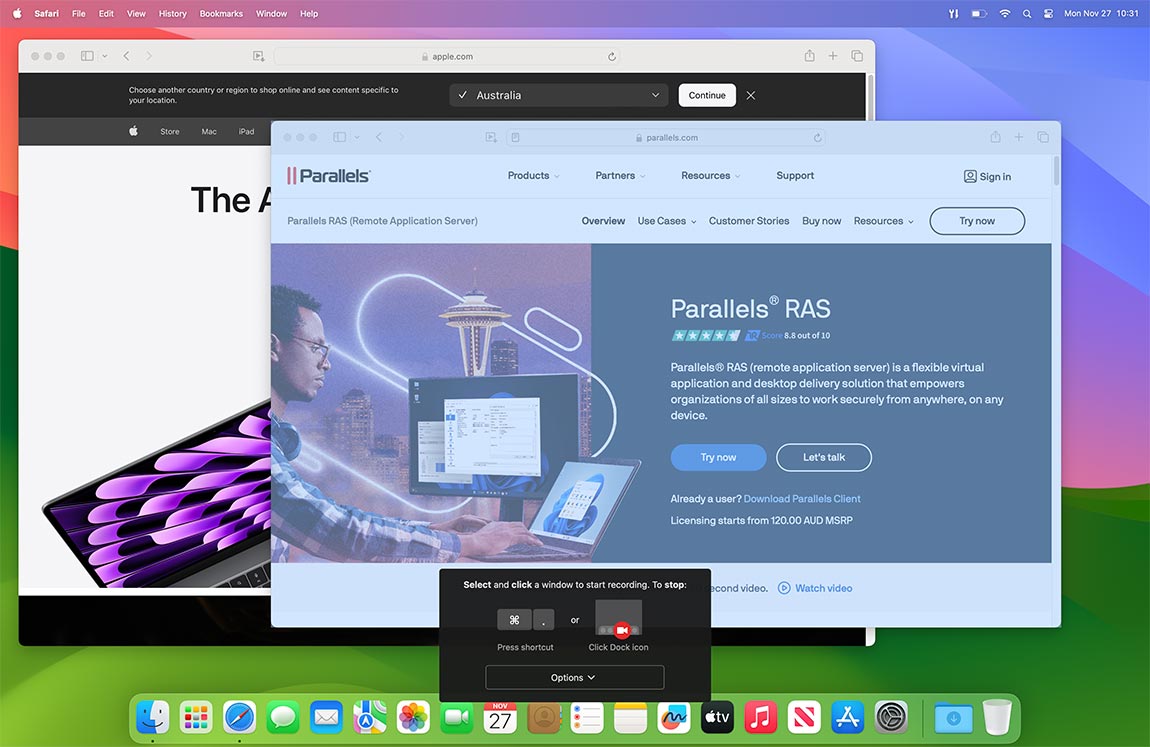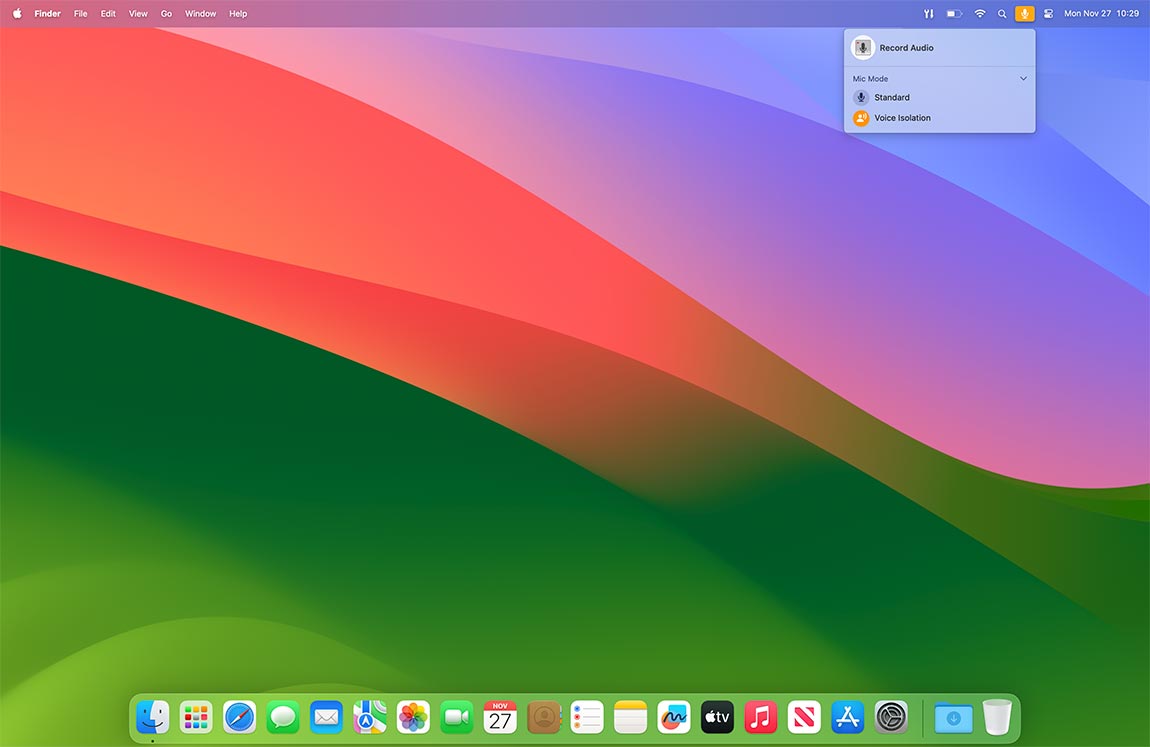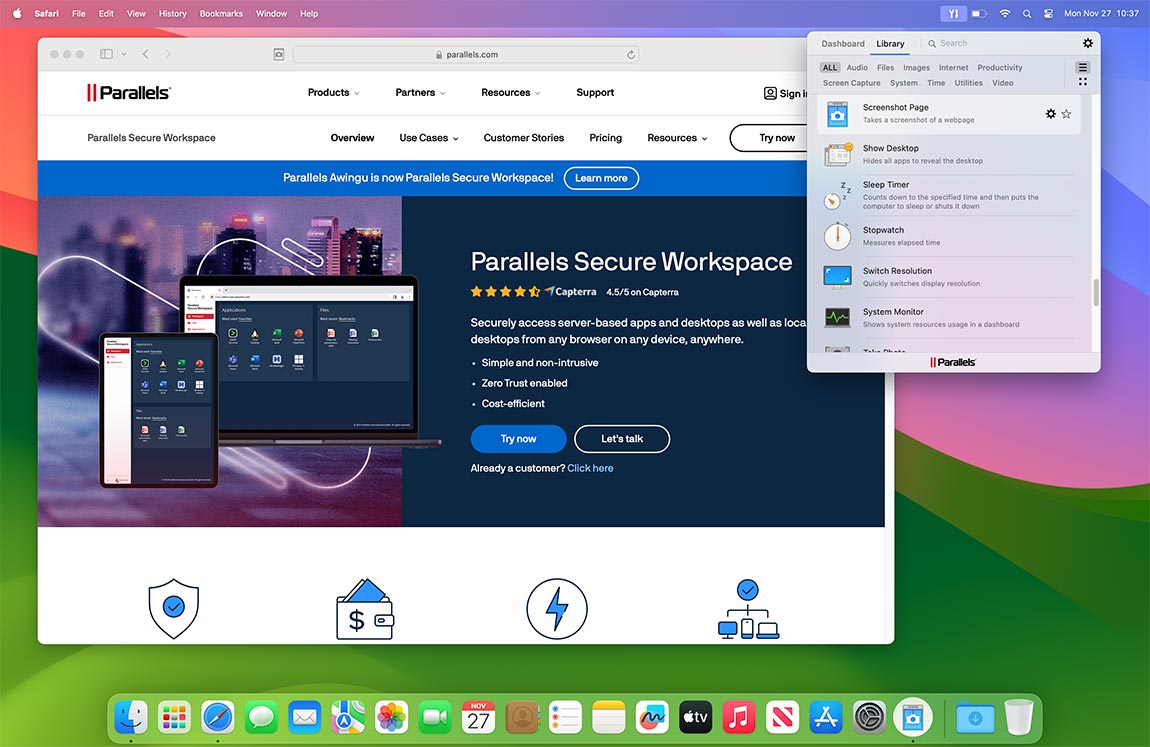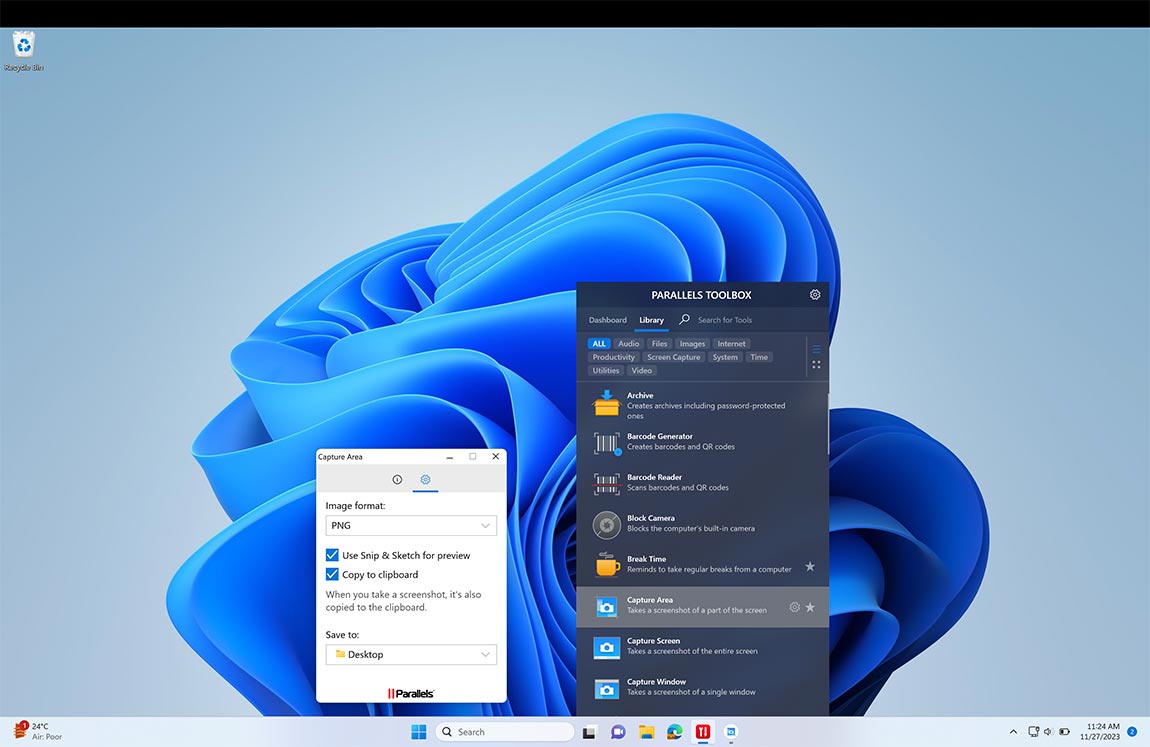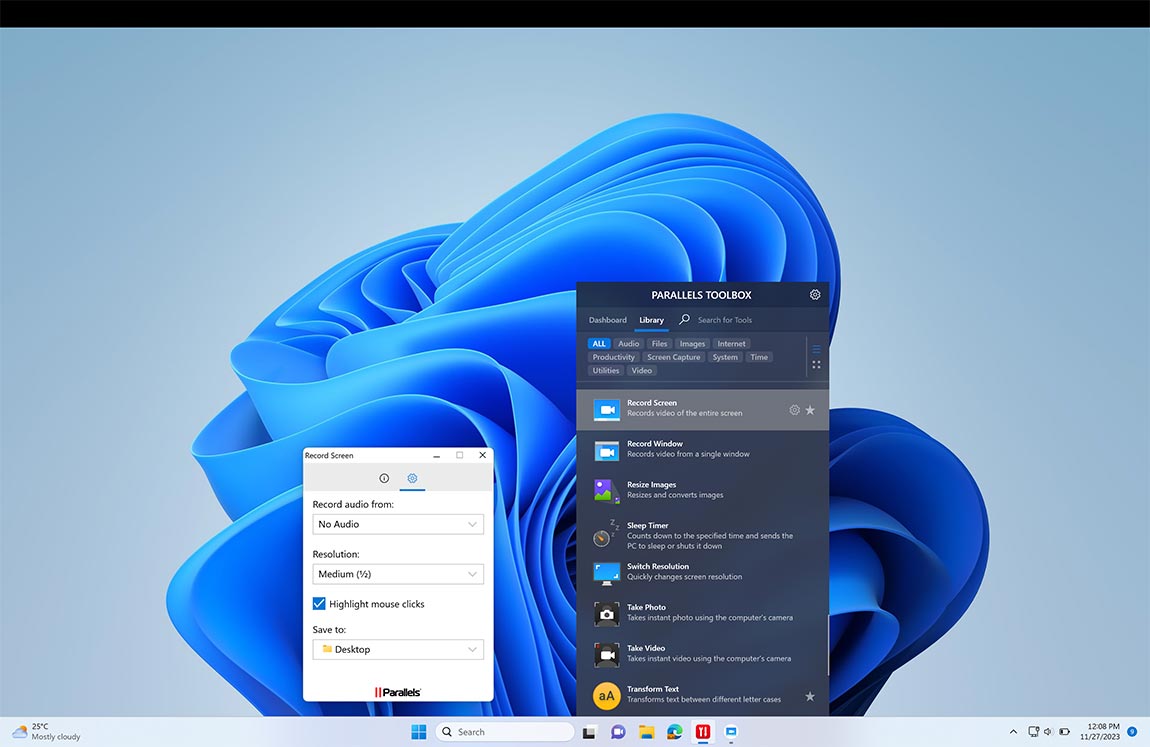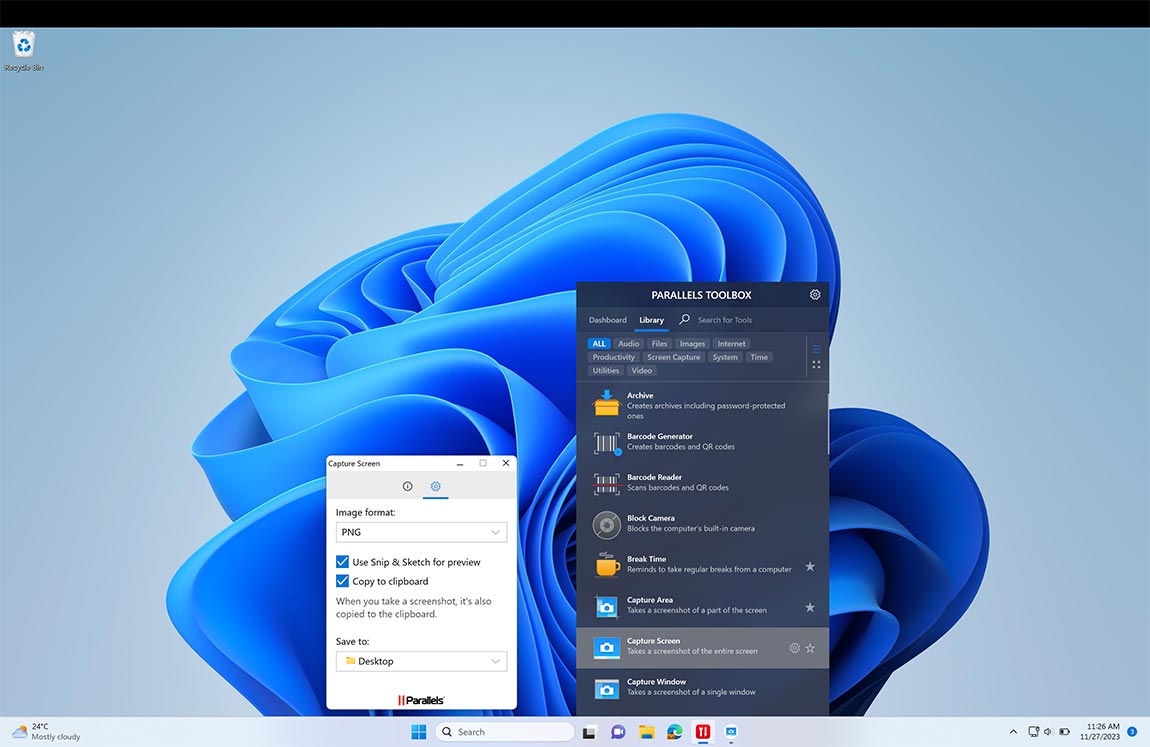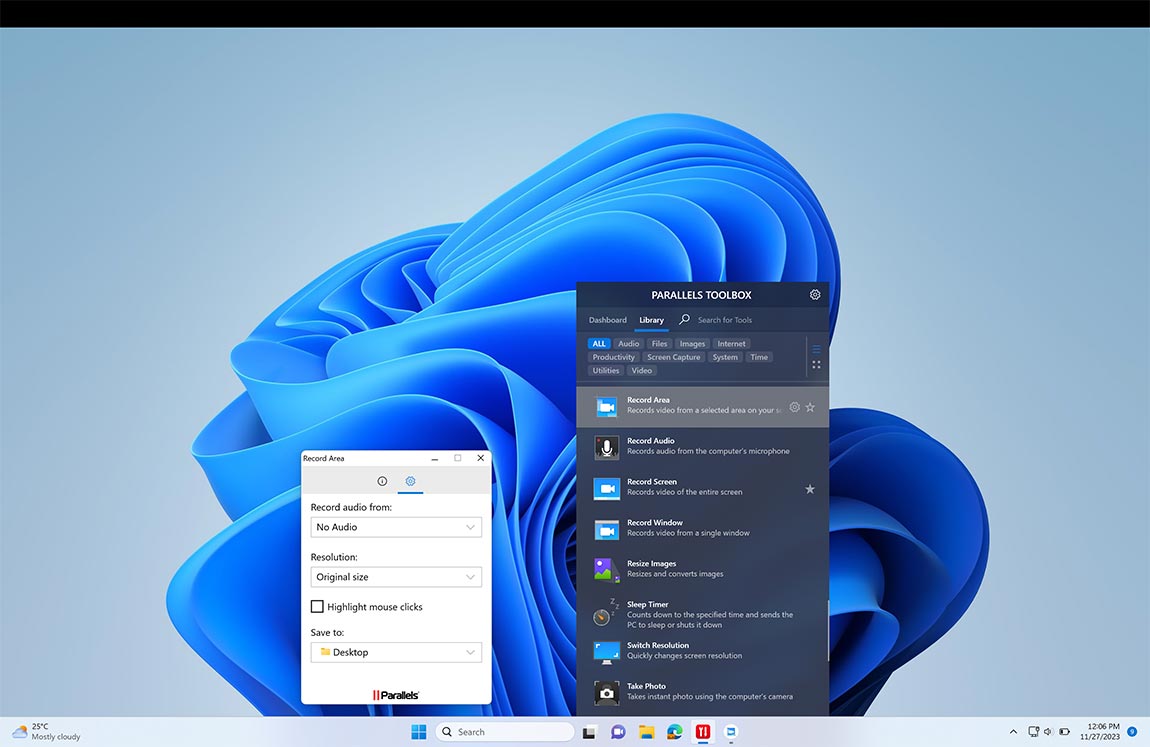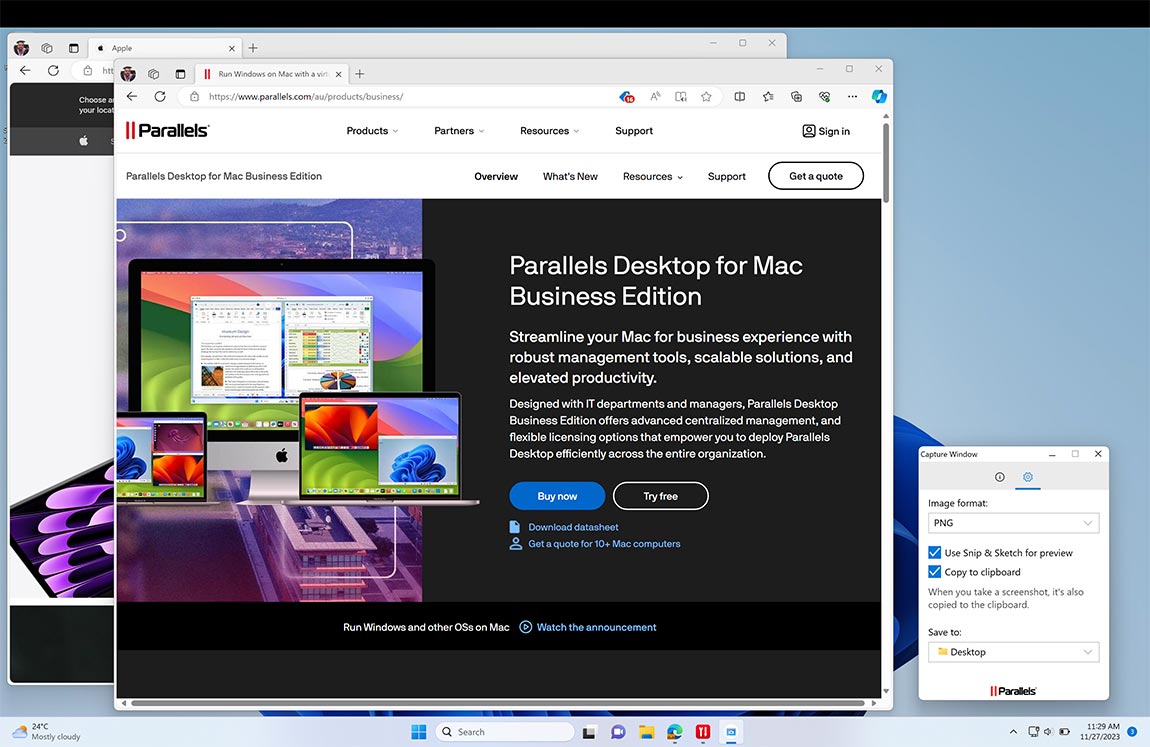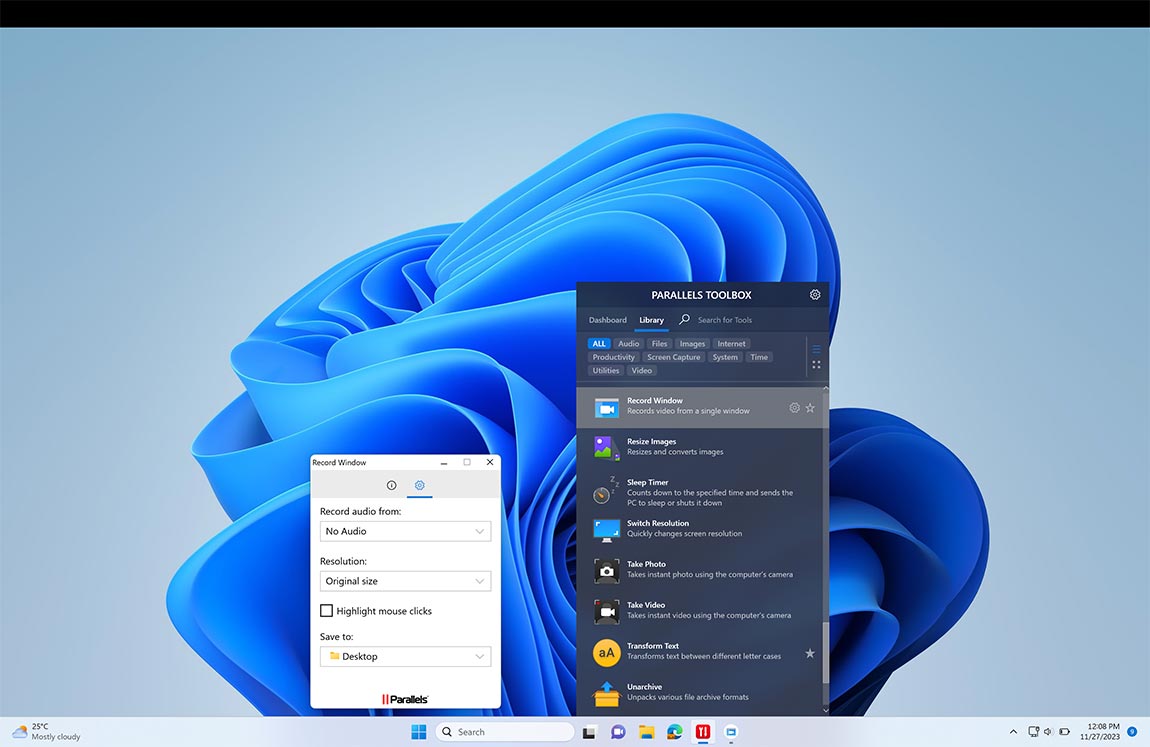Boost your productivity with these tools
Productivity tools that remind you to take breaks from the computer, automatically collect multiple copied items, disable distractions for a better presentation experience, and much more.
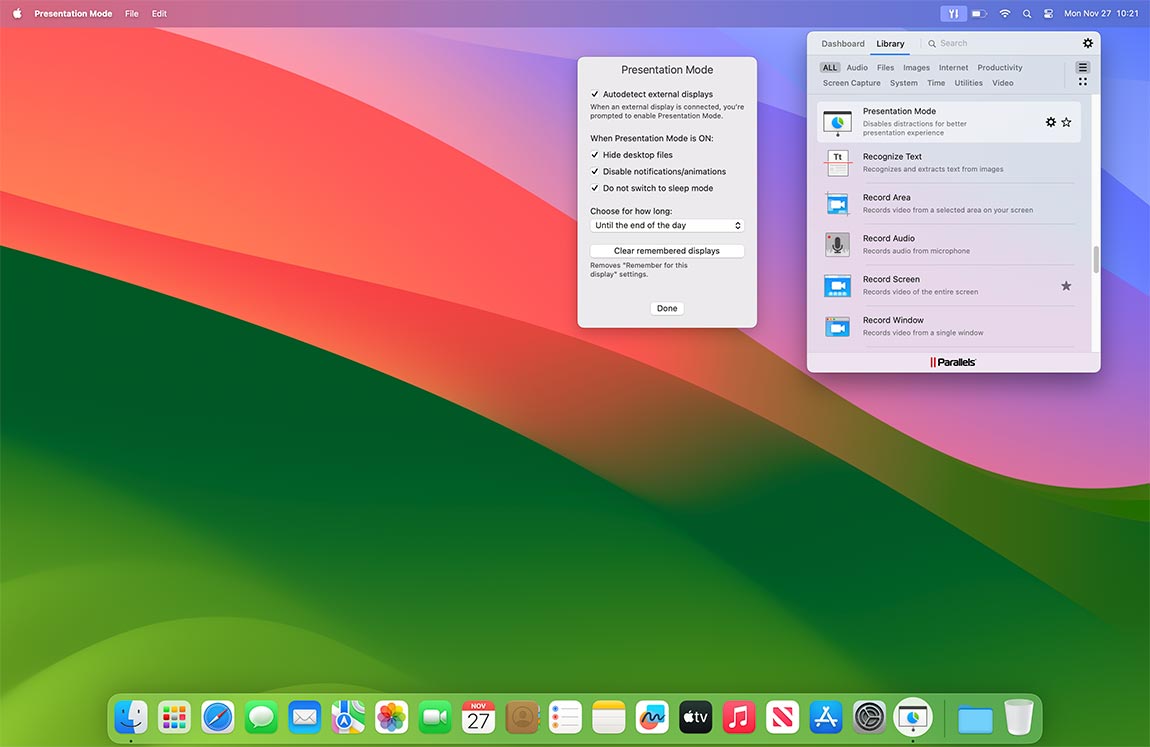
Presentation Mode
macOS & WindowsDisable and remove distractions for a better presentation experience. The Presentation Mode tool can automatically detect external displays and turn itself on.
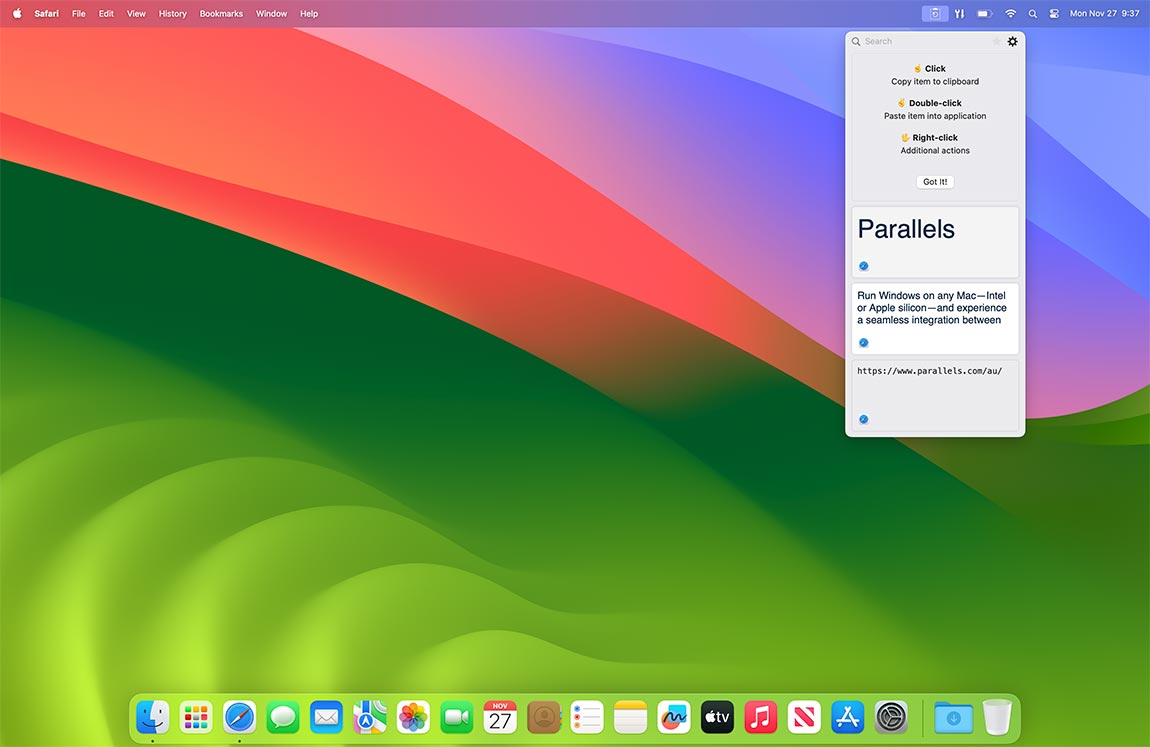
Clipboard History
macOSForget having to choose only one item to copy and paste. Automatically collect multiple copied items to easily paste what you want, where and when you need it.
Hide Menu Icons
macOSPersonalize and hide your Finder menu bar for a minimalistic look and feel.
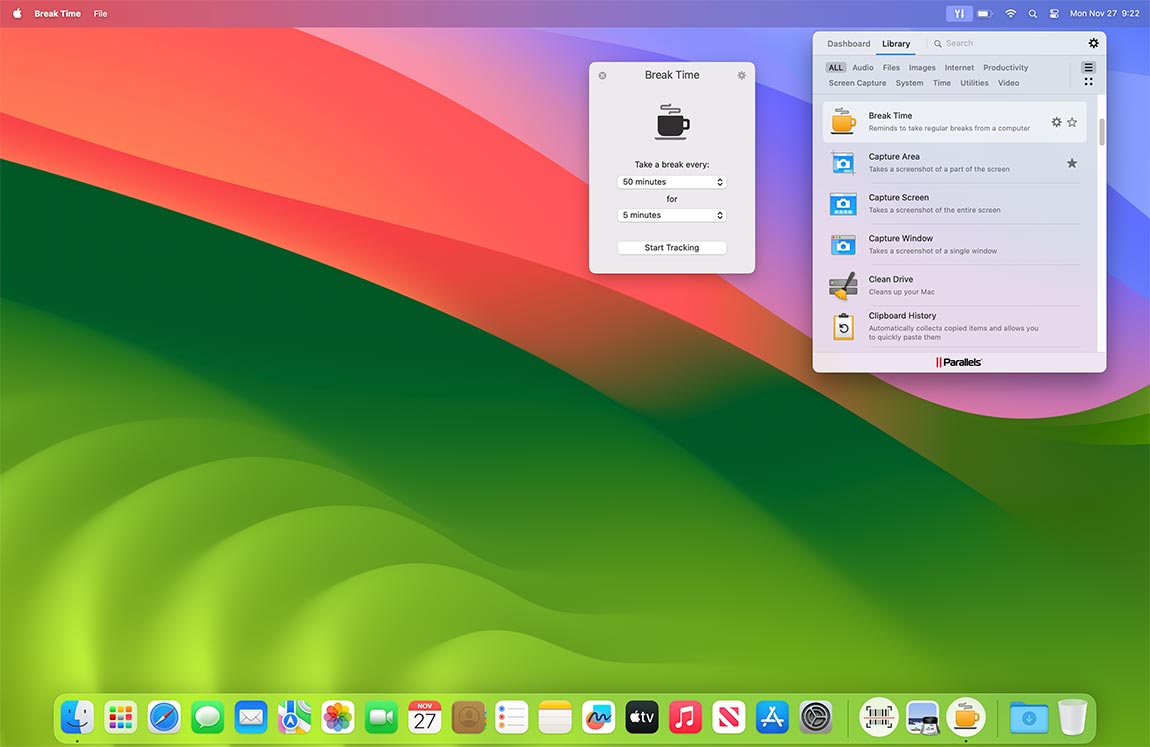
Break Time
macOS & WindowsWork more productively and use Break Time as a reminder to take regular breaks from your computer.
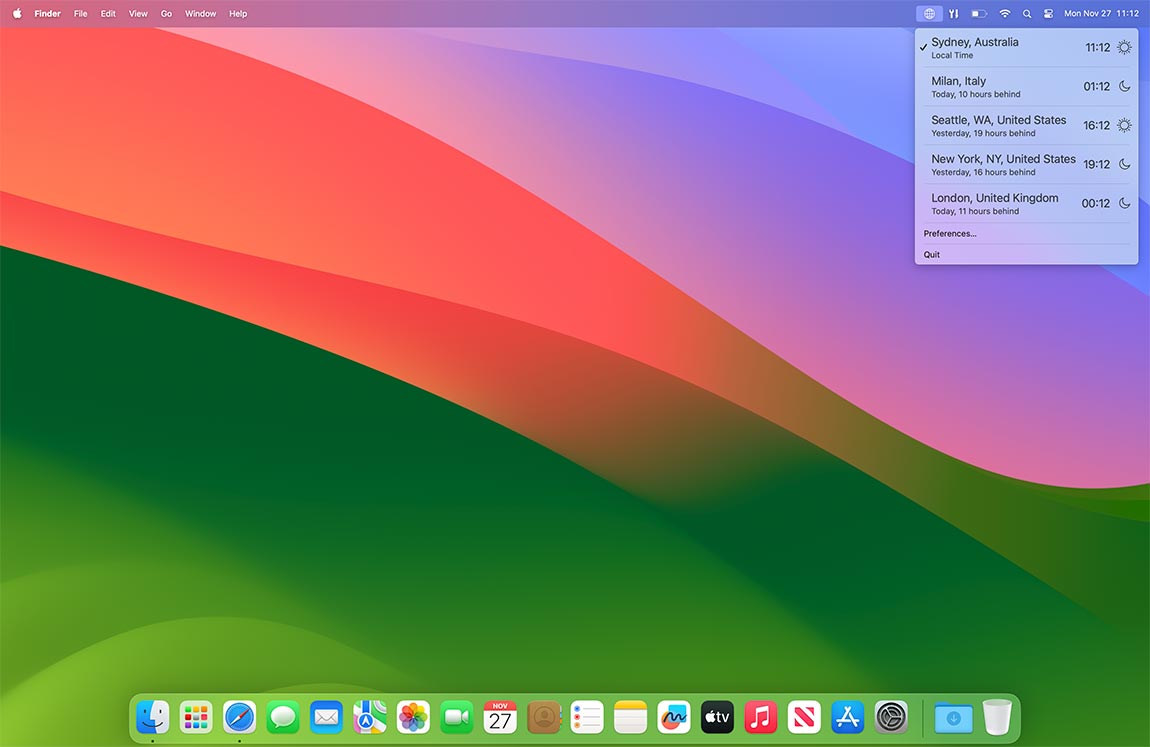
World Time
macOSSee the local time in cities around the world right in the menu bar. Shows the time difference from your current location with a daytime/nighttime icon for easy reference.
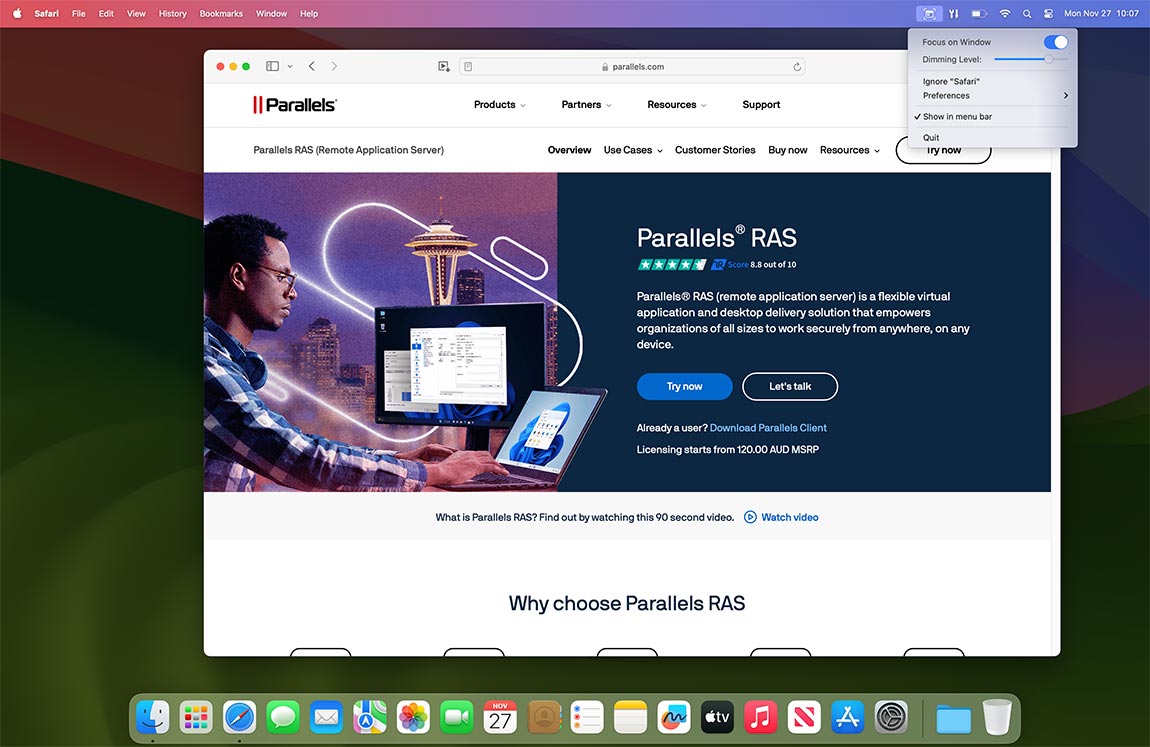
Focus on Window
macOSFocus on a single task in a window while all other windows are dimmed. Increase your concentration on one task by hiding all other windows, notifications, and other distractions.
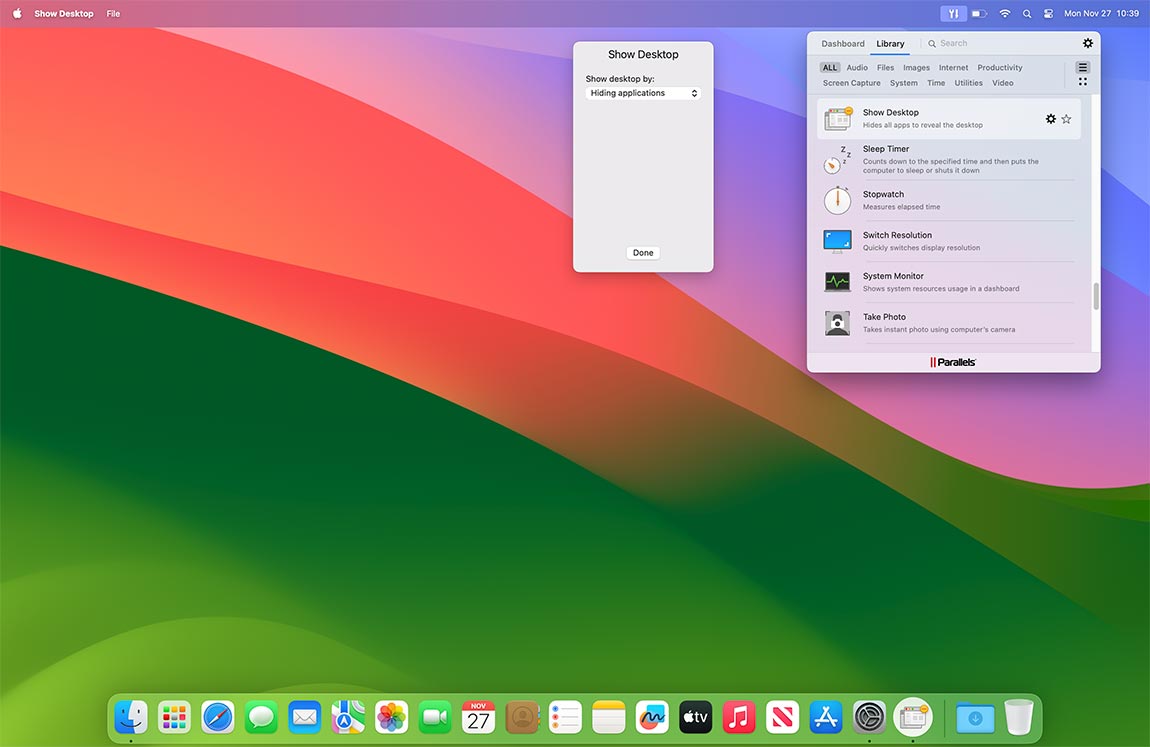
Show Desktop
macOSReveal the desktop or start work from scratch. Depending on which option you select, this tool will minimize all opened windows or exit all applications that are visible in the Mac Dock with one click.
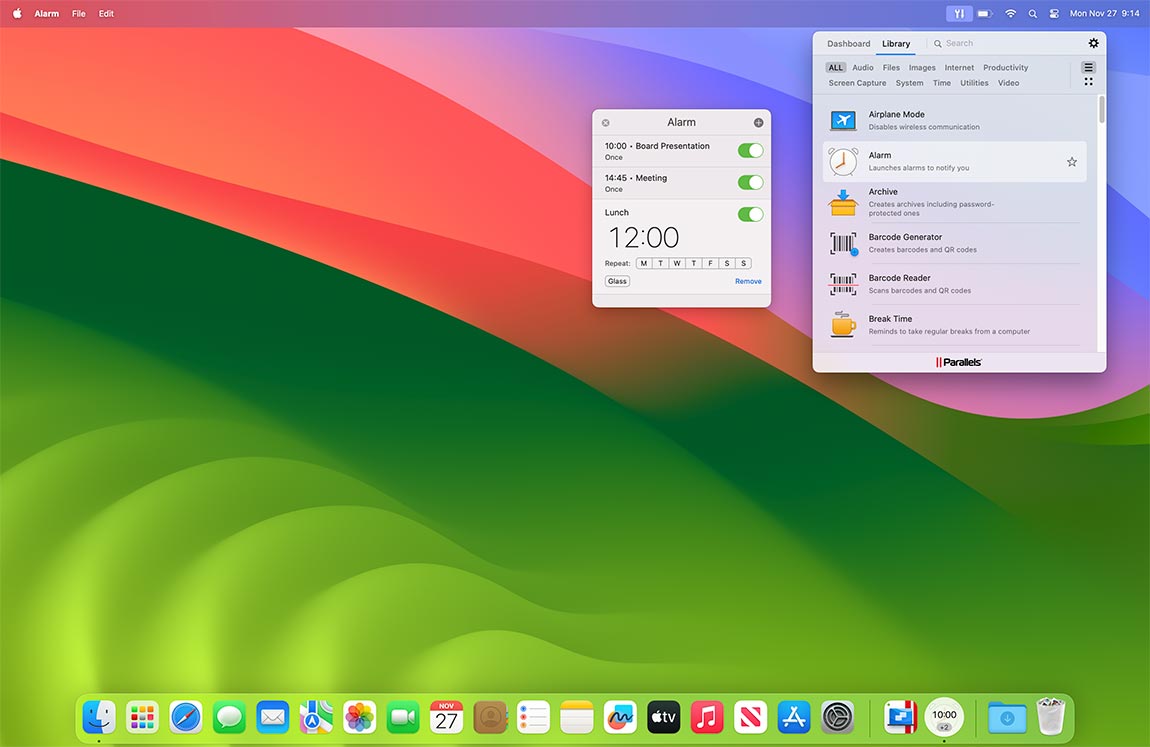
Alarm
macOSSet an alarm to notify or remind yourself as necessary.
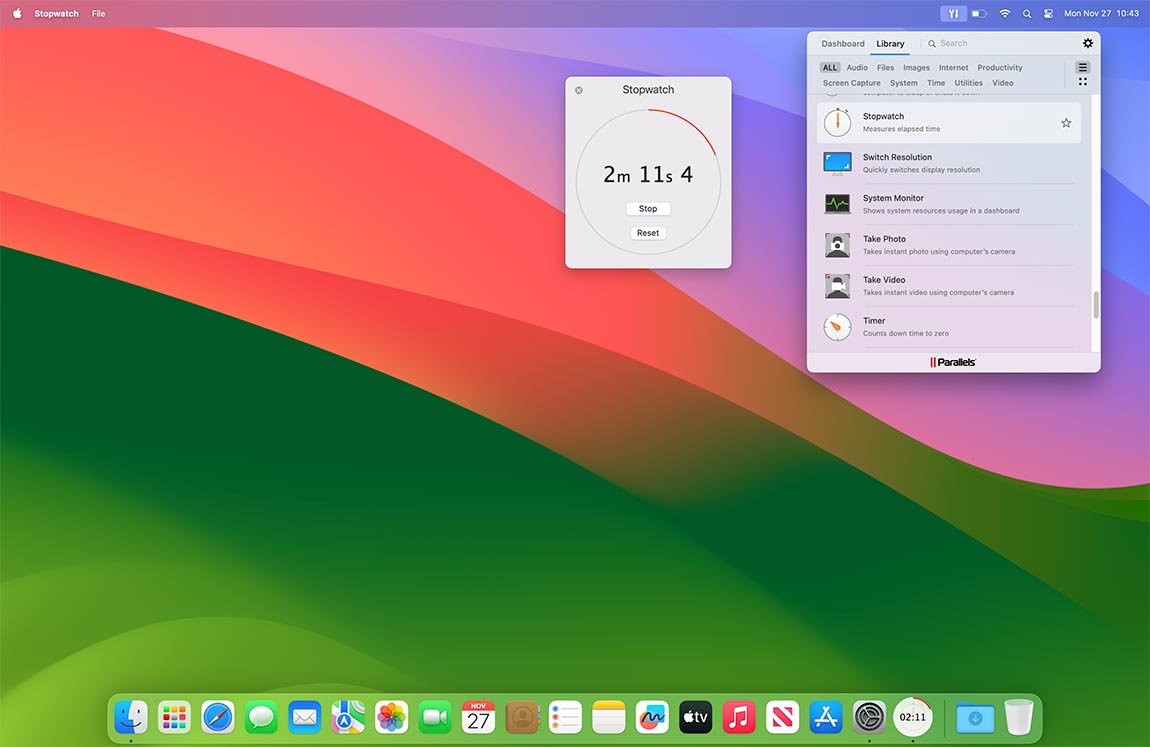
Stopwatch
macOSMeasure elapsed time.
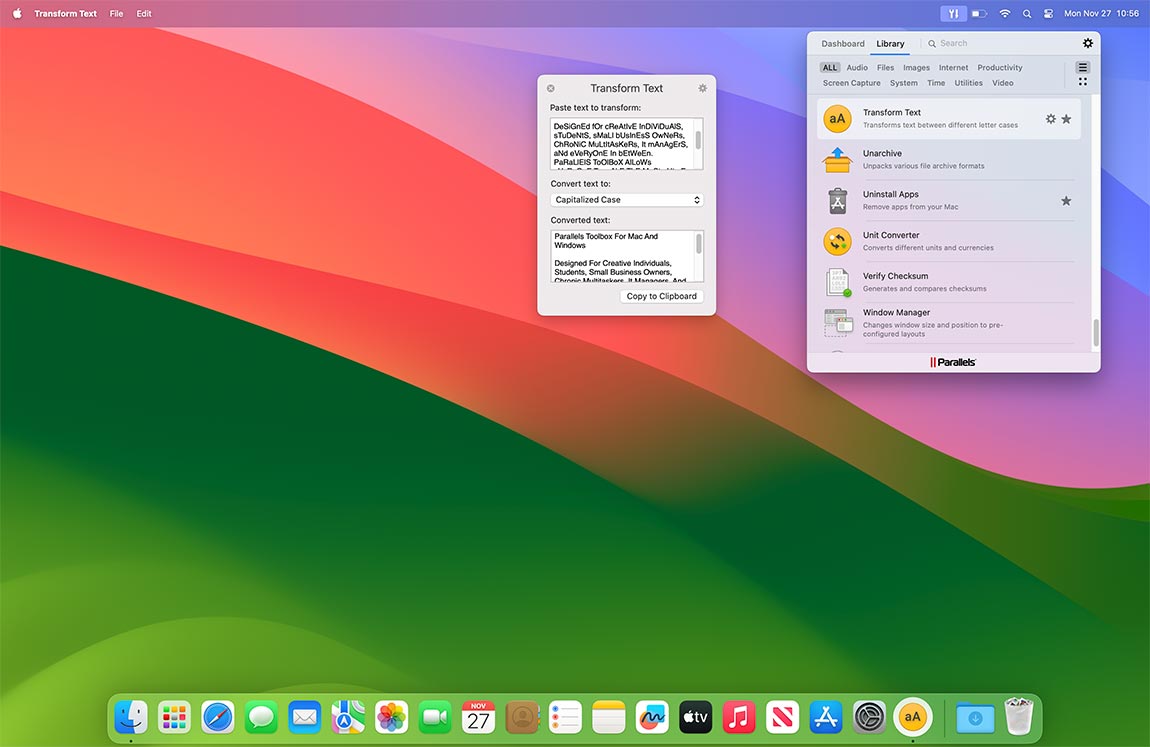
Transform Text
macOS & WindowsUse this tool to transform text between different letter case types – Title Case, lowercase, CamelCase or even RAnDoM cASe. Simply type or paste text into a source text field, select a letter case type, and the tool will convert the text.
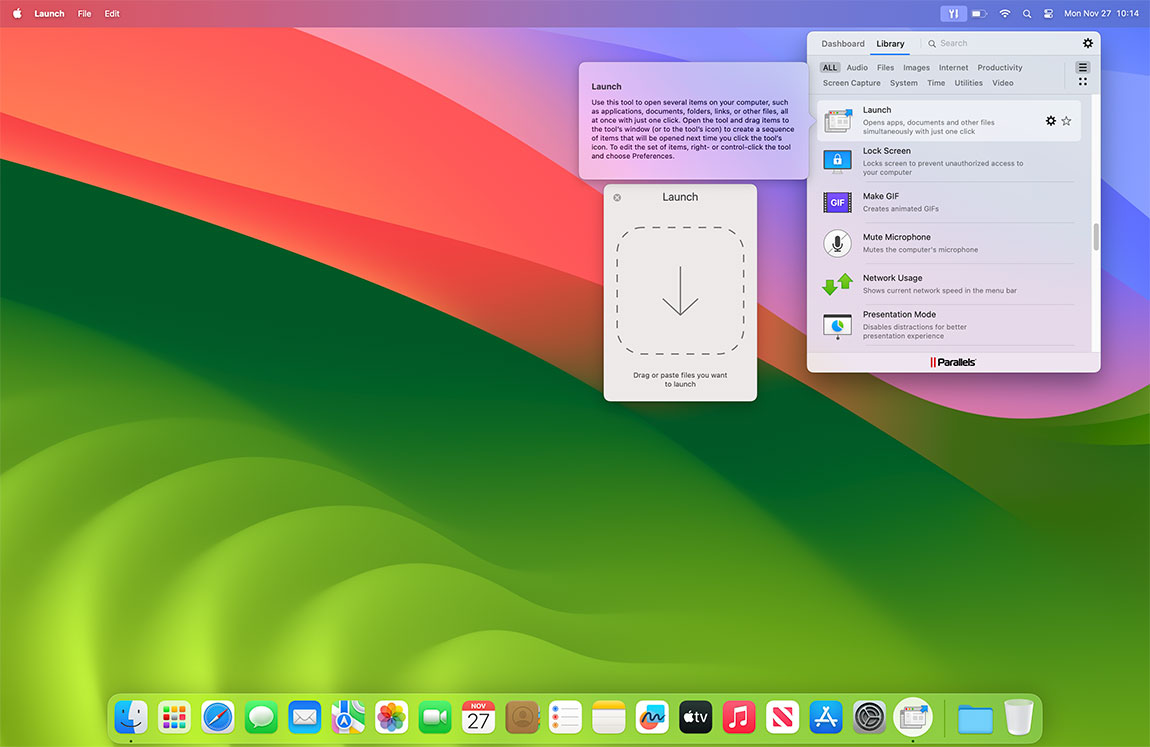
Launch
macOS & WindowsOpen any collection of applications, documents, or other files simultaneously with just one click.
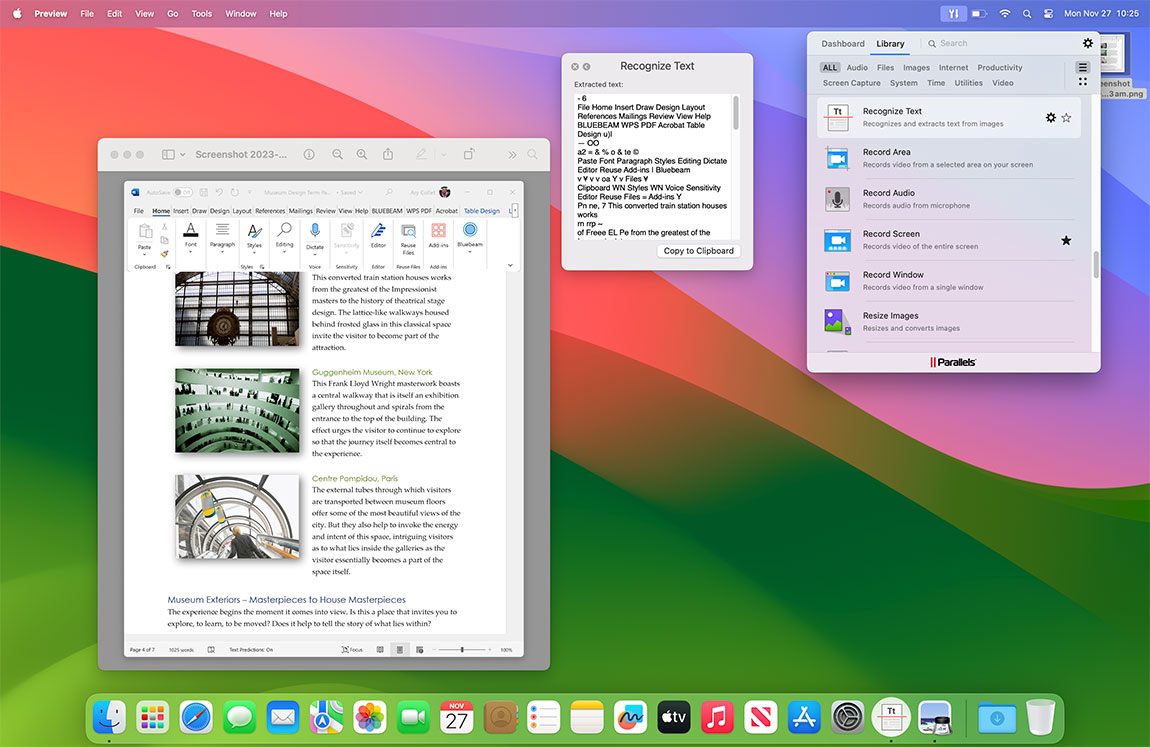
Recognize Text
macOS & WindowsExtract text from an image file. Just drop an image on the tool and it will scan the image for any text by running an optical character recognition (OCR) process and present editable text as a result.
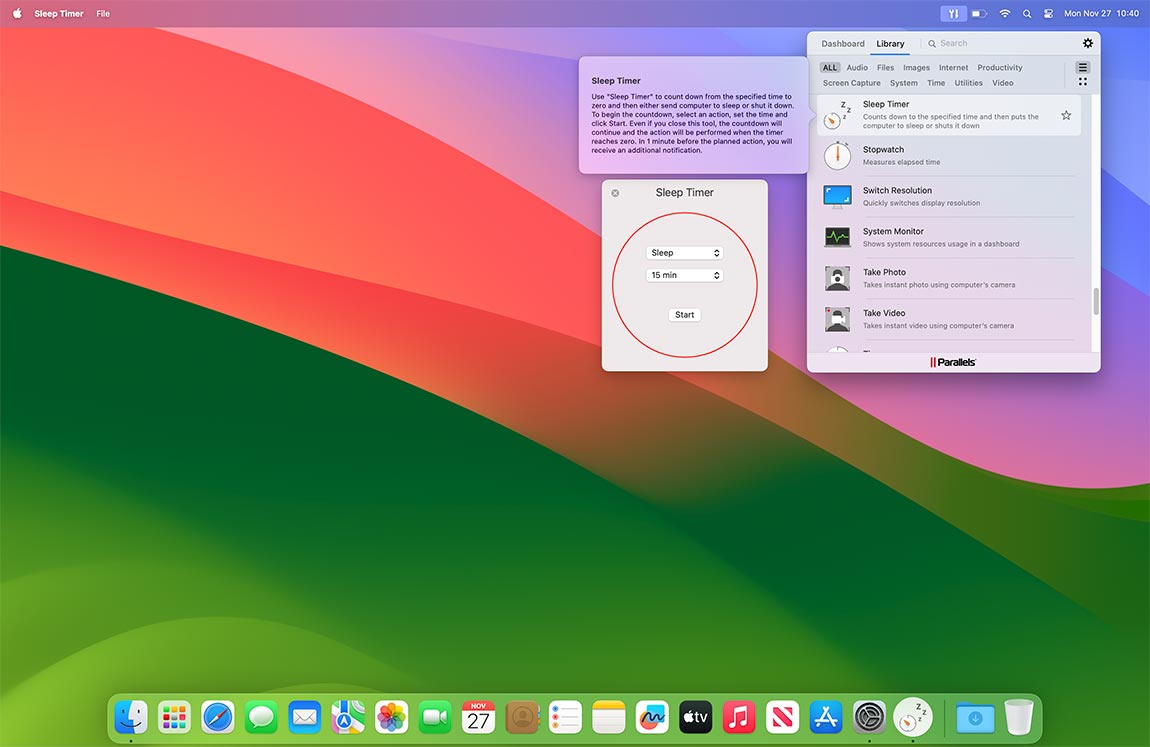
Sleep Timer
macOS & WindowsCount down from a specified time to send the computer to sleep or shut it down.
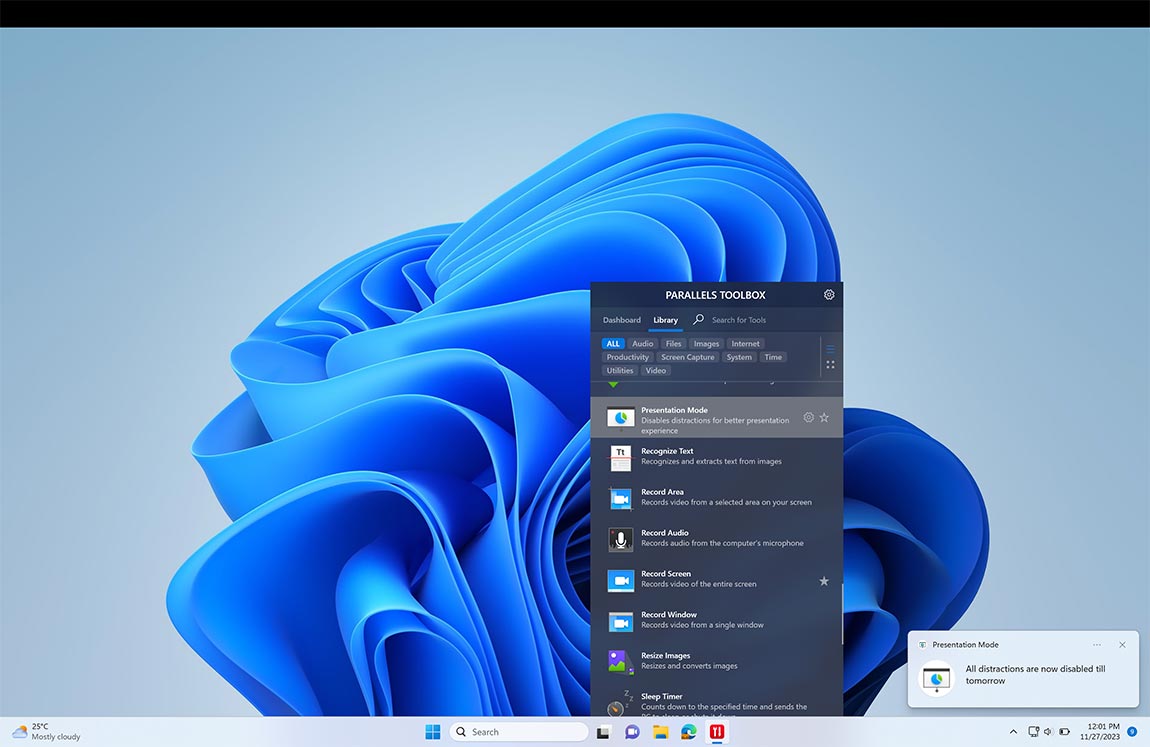
Presentation Mode
macOS & WindowsDisable distractions for a better presentation experience. The Presentation Mode tool can automatically detect external displays and turn itself on.
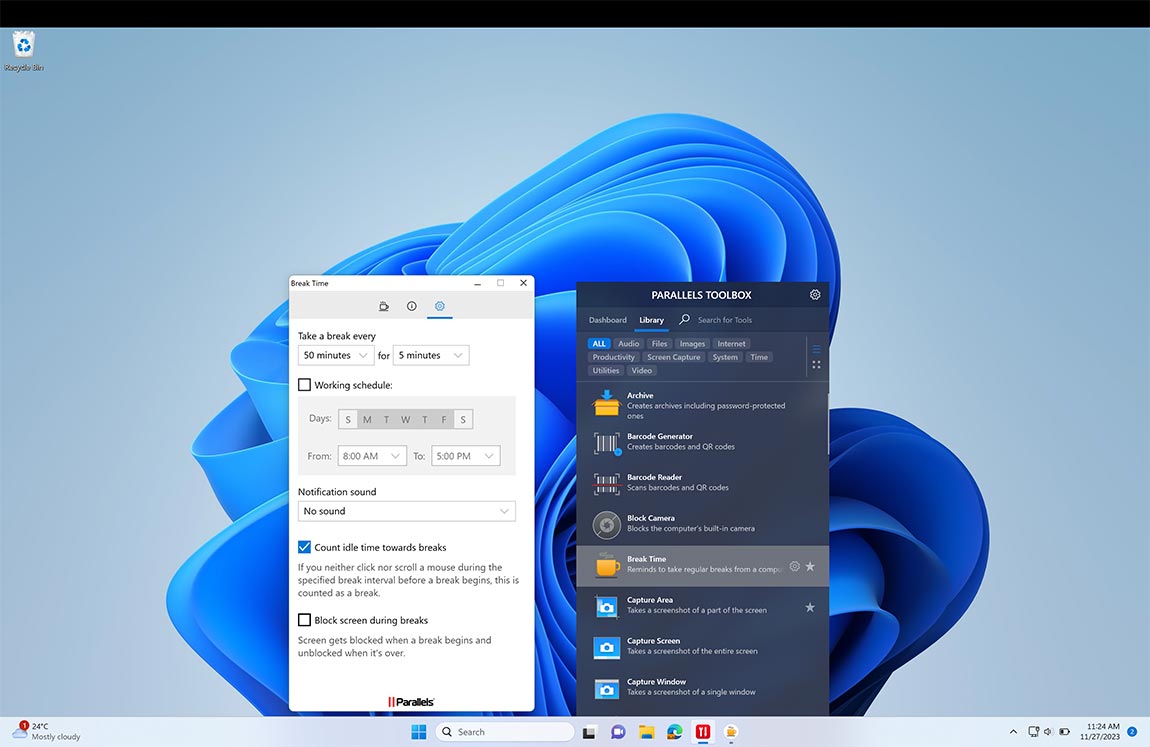
Break Time
macOS & WindowsWork more productively and use Break Time as a reminder to take regular breaks from your computer.
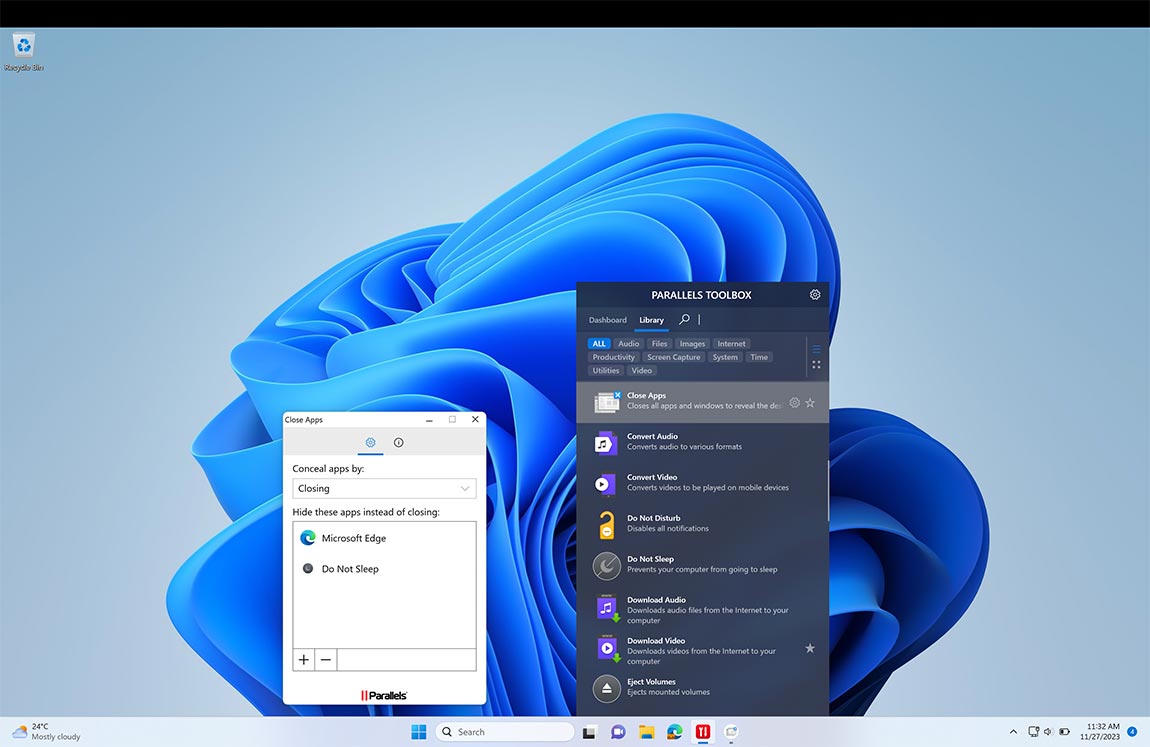
Close Apps
WindowsReveal the desktop or start work from scratch. Depending on which option you select, this tool will minimize all opened windows or exit all applications that are visible in the taskbar with one click.
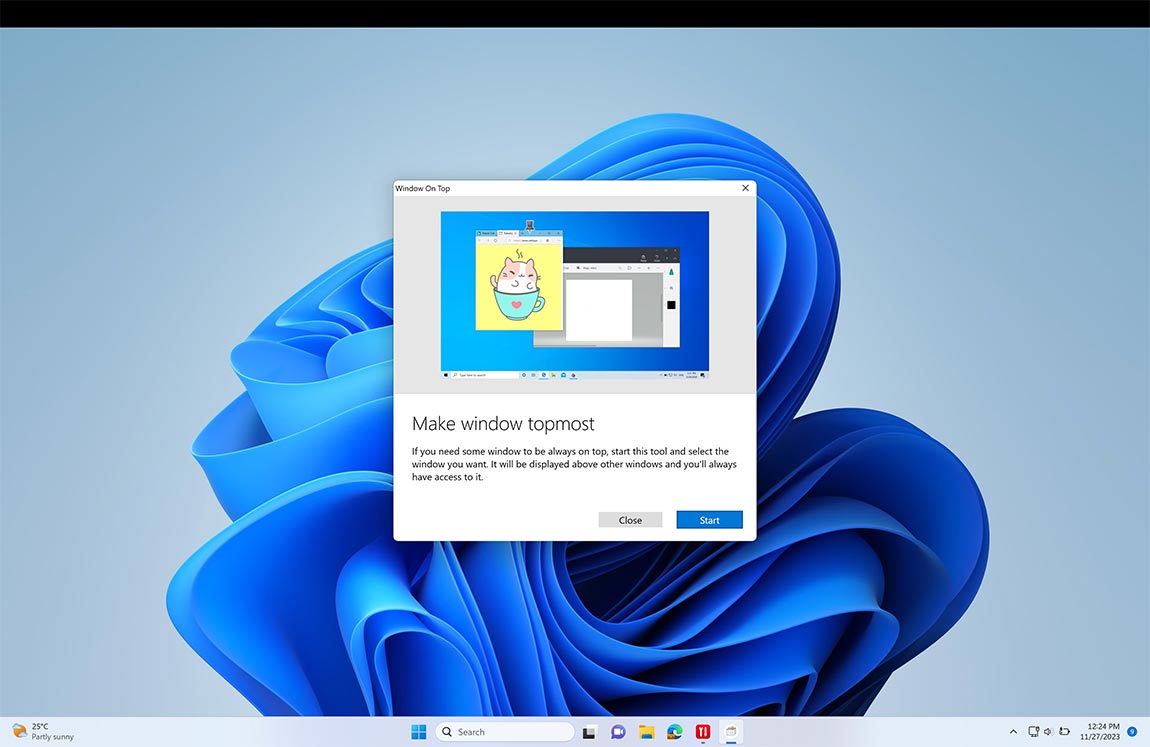
Window on Top
WindowsSelect a window from any app and have it “float” on top so you can see and interact with it while working in other apps.
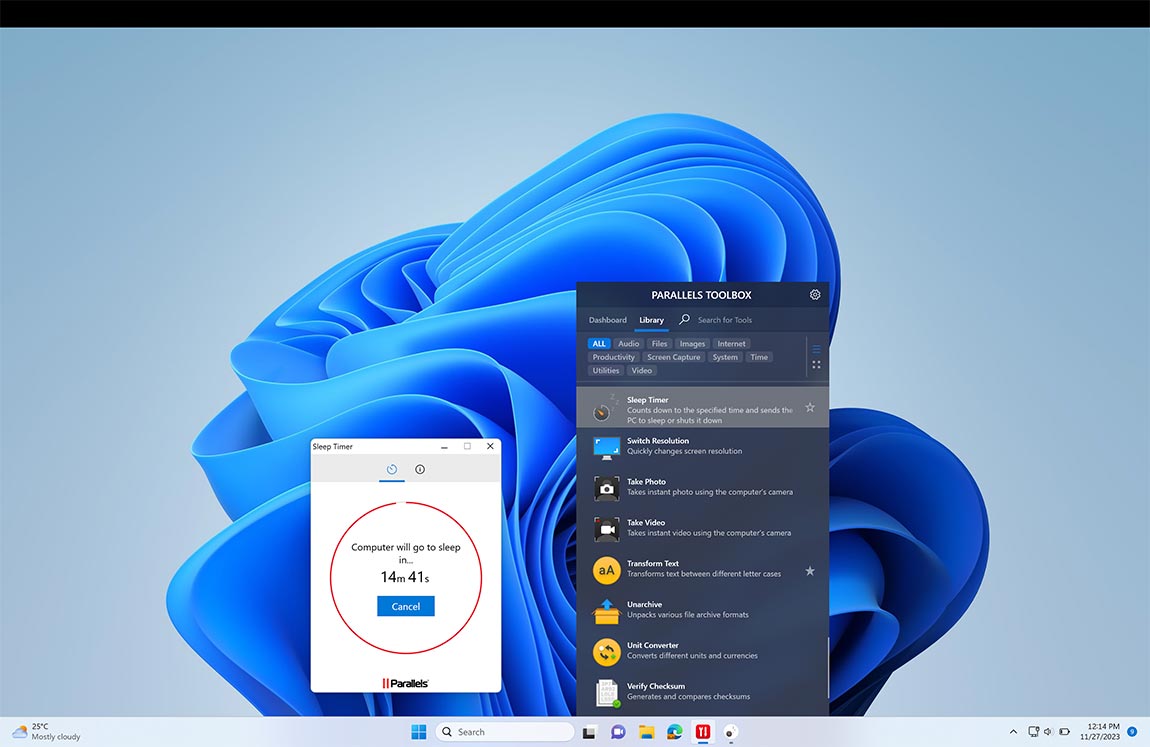
Sleep Timer
macOS & WindowsCount down from a specified time to send the computer to sleep or shut it down.
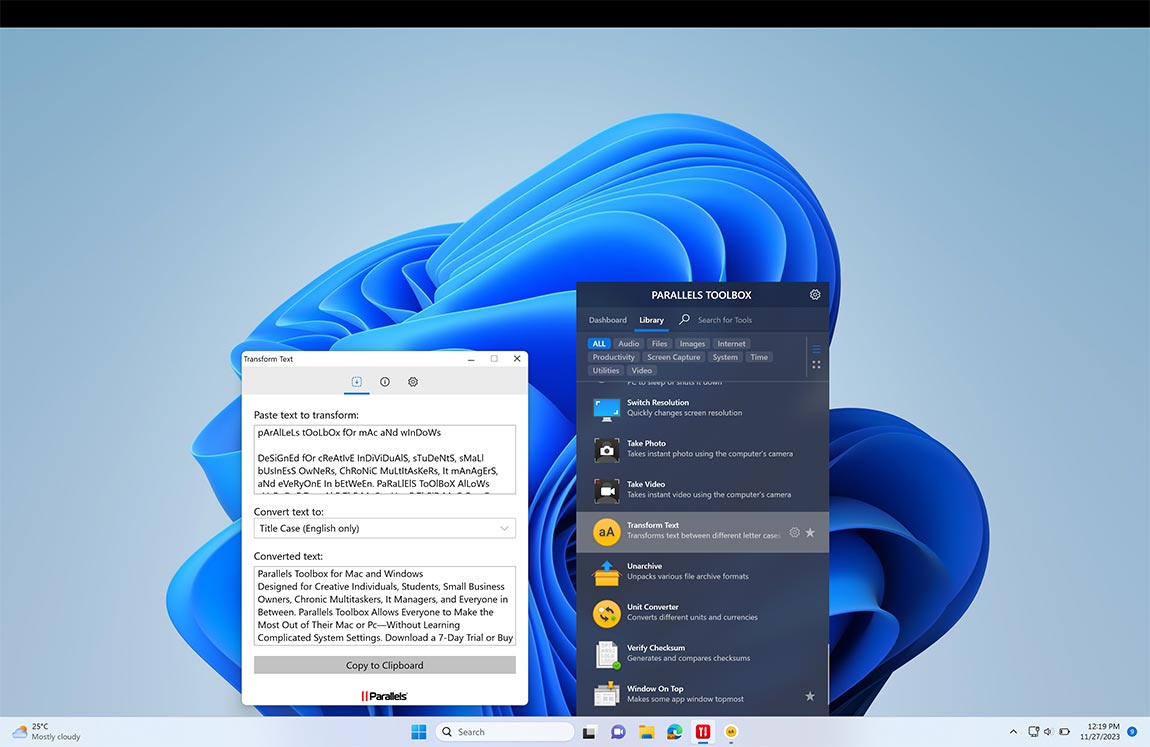
Transform Text
macOS & WindowsUse this tool to transform text between different letter case types – Title Case, lowercase, CamelCase or even RAnDoM cASe. Simply type or paste text into a source text field, select a letter case type, and the tool will convert the text.
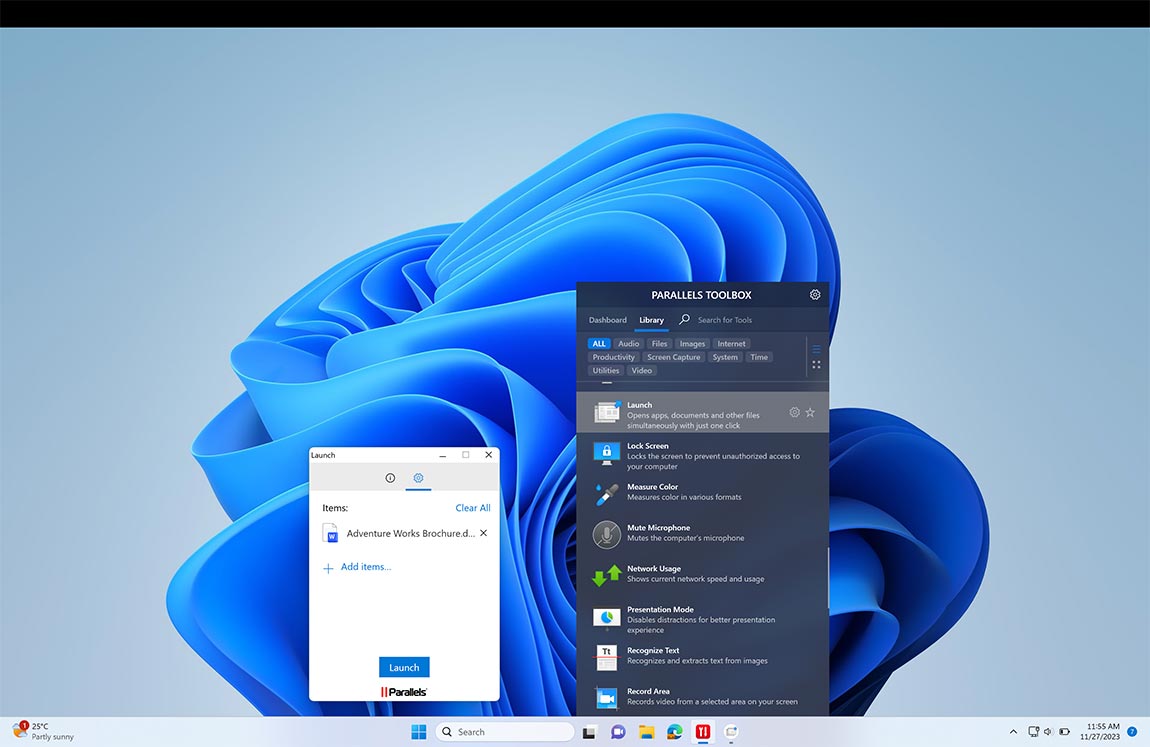
Launch
macOS & WindowsOpen any collection of applications, documents, or other files simultaneously with just one click.
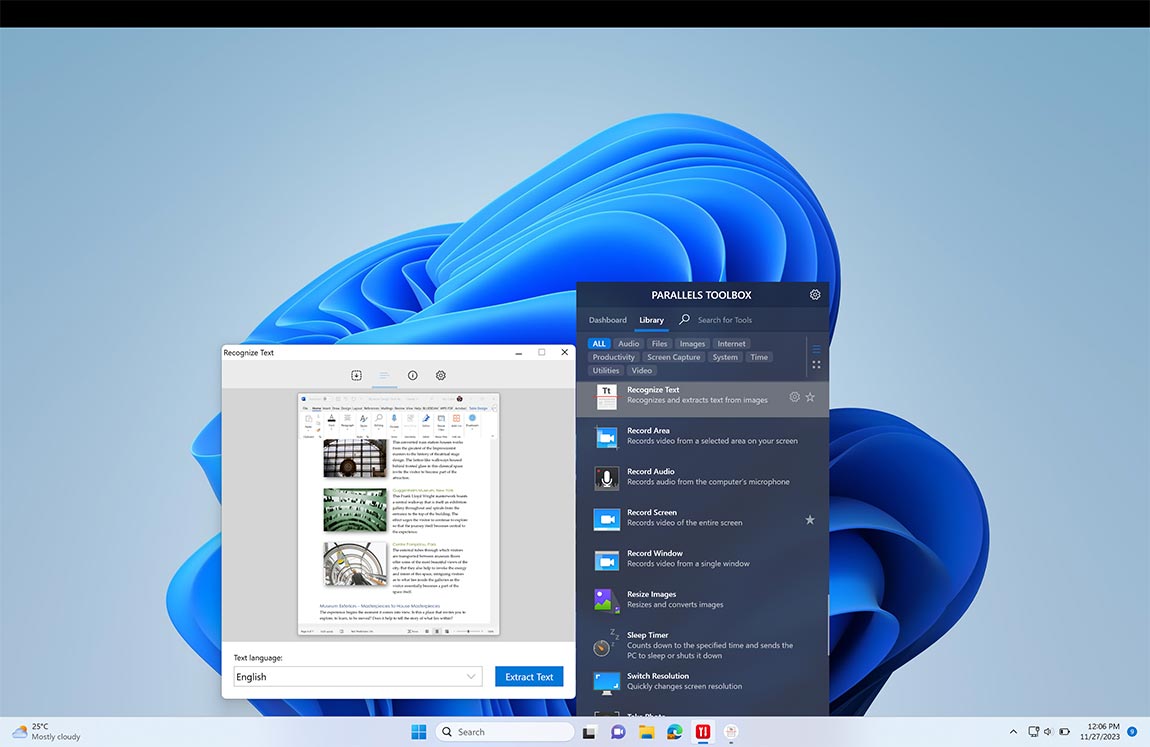
Recognize Text
macOS & WindowsExtract text from an image file. Just drop an image on the tool, it will scan the image for any text by running an optical character recognition (OCR) process and present editable text as a result.