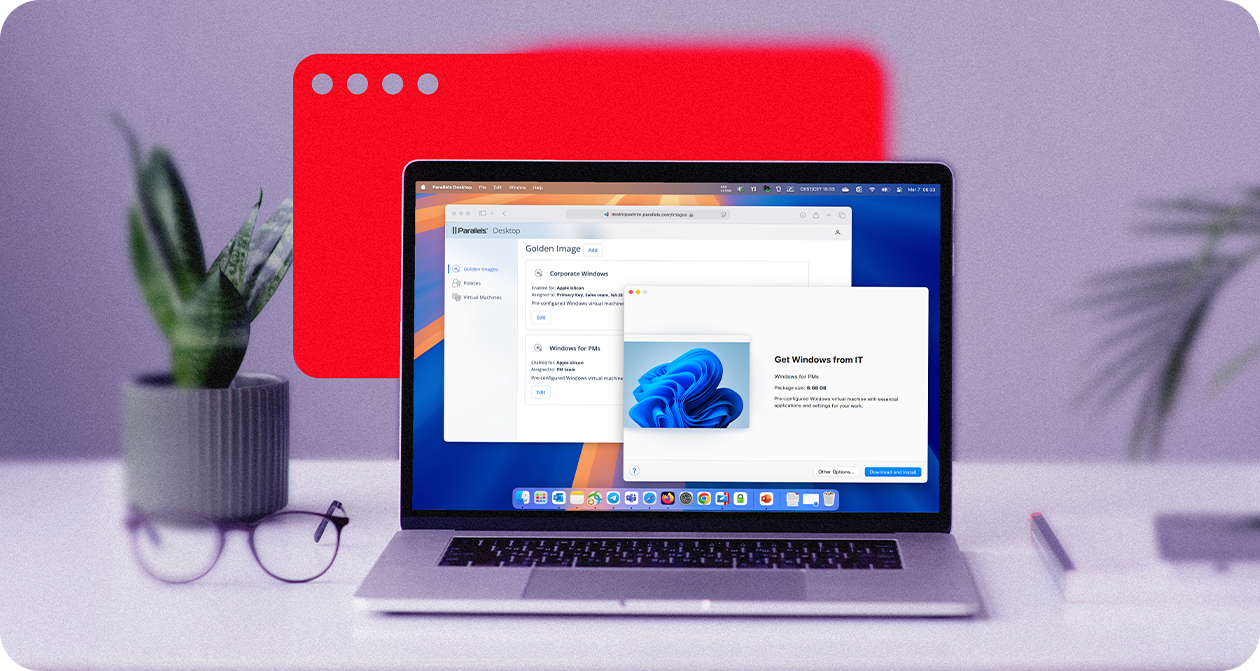How do golden images work and what are they used for?
A golden image is built once—often from a master image—tested, and then delivered to create multiple identical VMs or desktop environments.
It includes the operating system, necessary applications, system configurations, and security settings—everything a user needs, pre-installed.
IT teams can update the golden image periodically to include the latest patches, security updates, and software versions, ensuring that every deployment is up to date.
Golden images can be used for on-premises VMs, cloud-based VMs, or VDI environments, allowing for quick provisioning of workstations or development environments.
So, where does Parallels Desktop fit into this?
With Parallels Desktop, IT administrators can create a golden image and then access the management portal to streamline and control deployment across target systems.
Common use cases for golden images
Golden images are widely used across industries to deliver consistent, secure, and fully configured virtual environments. Whether for internal operations, education, or software development, they simplify deployment, reduce manual setup time, and enforce IT standards across the board.
Organizations in sectors like healthcare, finance, retail, and government rely on golden images to streamline IT operations, enhance security, and support regulatory compliance.
They are especially effective in enabling scalable, standardized deployments across large or distributed workforces.
Enterprise IT
Enterprise IT teams use golden images to standardize workstation setups across the organization. This ensures every employee has consistent software, security configurations, and access settings, greatly simplifying device provisioning and support.
Healthcare
Golden images enable secure, HIPAA-compliant virtual desktops for medical professionals. They maintain consistent software environments while protecting sensitive patient data across hospitals and clinics.
Finance and Banking
Financial institutions deploy standardized workstations with analysis tools, compliance software, and enforced security protocols to meet regulatory demands and improve operational efficiency.
Education
Schools and universities utilize golden images to equip classrooms and labs with identical environments. This reduces the IT burden and guarantees students and faculty have consistent access to required tools and platforms.
Software Development and Testing
Golden images allow development teams to quickly spin up clean, controlled environments that mirror production systems. This consistency eliminates discrepancies and improves the reliability of testing and QA processes.
Cloud and Virtual Desktop Infrastructure (VDI)
By hosting golden images in the cloud, organizations can provision secure virtual desktops for remote employees efficiently, enhancing flexibility while maintaining centralized control and compliance.
Security and Compliance
Industries like finance, healthcare, and defense rely on golden images to enforce organization-wide security policies and compliance standards across all devices and virtual desktops.
Retail
Retailers use golden images to deploy point-of-sale (POS) systems across multiple locations using a single standardized image. This reduces setup time and ensures uniformity across stores.
Government and Defense
Government agencies and defense organizations use golden images to deploy secure environments that meet strict cybersecurity requirements and enable fast, large-scale rollouts.
Legal
Law firms depend on golden images to create secure desktop environments with access to legal tools, case management software, and document systems, ensuring compliance and data confidentiality.
Manufacturing
In manufacturing, golden images are used to provision systems with CAD tools, simulation software, and factory control applications—ensuring consistent environments and minimal downtime on production floors.
What are some key considerations when working with golden images?
Imagine you're assembling a perfect mold—something pristine, standardized, and repeatable.
In the world of IT and cloud computing, a golden image is that mold.
It's a pre-configured template of a system (usually a virtual machine) containing everything from the operating system to security configurations, and it's used to rapidly deploy consistent environments.
But creating and maintaining a golden image isn’t just about copying and pasting a system setup. It’s a craft—one that requires careful thought and precision.
Let me walk you through the key considerations, one by one, to help you master this process.
Operating system and patch level
Think of the operating system as the foundation of your image.
Start off with a clean, stable, and widely supported version.
Always ensure it’s up to date with the latest patches.
An outdated OS can introduce vulnerabilities before the image is even deployed.
Pro tip: Automate OS updates before capturing the image to save time and ensure consistency.
Application selection
What goes in matters just as much as what’s left out. Select only the essential applications your environment needs.
Including too many can bloat the image and increase the attack surface area. Including too few can lead to repetitive post-deployment work.
Choose wisely—lean toward what’s necessary.
Security configuration
Security should be baked into your image, not sprinkled on afterward.
From firewall rules to antivirus settings and group policies—lock everything down as much as possible without limiting necessary functions.
Regular updates
Golden images are not "set it and forget it" assets.
They require regular maintenance and refreshing. Outdated images can quickly become a liability.
Schedule reviews—monthly or quarterly—to rebuild and validate your images with the latest updates.
Testing and validation
Never assume a golden image is ready but instead always validate it first.
Testing ensures your configurations work in real-world scenarios and helps identify problems before they scale.
A broken image multiplied across dozens—or hundreds—of machines?
That’s a nightmare worth avoiding.
User account management
Limit who has access to what is within the image.
Remove unnecessary accounts, set strong default policies, and never embed credentials.
Every default user or misconfigured permission is a door waiting to be knocked down.
Dedicated virtual environments
Build and manage golden images in isolated, secure environments.
That prevents unintended interference and ensures the integrity of your image creation process.
Think of it like a clean room in a lab—controlled, contained, and contamination-free.
Image versioning
Keep a detailed log of your image versions, noting when changes were made and why.
Creating regular backups makes it easier to roll back to a previous state if something goes wrong.
Every change tells a story. Make sure you document it.
Version control
Versioning alone isn’t enough, as you also need a structured system or tool to manage and track golden image versions effectively.
With proper version control in place, you can be confident you're deploying the correct image every time—not an outdated build or an experimental version.
Just like developers use Git to manage code, IT teams should apply the same discipline to golden images with a dedicated versioning strategy.
Hardware compatibility
Ensure that your golden image is compatible with the hardware or virtual infrastructure where it will be deployed.
Mismatches can cause performance issues—or worse, deployment failures.
Test your image across different environments if possible. It’ll save you from late-stage surprises.
Multiple golden images for different needs
Not all teams or use cases are the same. In fact, one size rarely fits all.
Maintain multiple images tailored to different roles, environments, or departments.
Developers might need tools that are different from customer support. Respect those differences in your images.
Complexity
Beware of making your golden images too complex.
Simplicity enhances stability and manageability. The more you cram in, the harder it is to maintain and troubleshoot.
Keep it simple. Less is more, especially when it comes to building standardized systems.
What are the benefits of using golden images?
Golden images offer a powerful way to simplify and standardize system deployments across your organization.
From saving time to improving security and compliance, they bring a range of operational benefits that streamline IT workflows and reduce risk.
Consistency and standardization
Consistency and standardization ensure every user receives the exact same environment, eliminating configuration drift—small inconsistencies between machines that can lead to troubleshooting nightmares.
Time savings
No need to configure each VM from scratch—simply deploy the golden image, and it's ready to go.
Reduced human error
By using a pre-tested image, organizations avoid misconfigurations, missing software, or security gaps that often come with manual setups.
Scalability
Golden images make it easy to scale operations, whether deploying ten machines or ten thousand, without sacrificing quality or performance.
Improved security
Because all golden images are built with the latest security patches and updates, deploying them helps keep systems protected from vulnerabilities.
Reduced IT workload
IT teams don’t have to manually install and configure software on each new machine, saving hours (or days) of work.
Compliance
Golden images help enforce security and software standards, making it easier to meet internal policies and industry-specific compliance requirements.
See how Parallels Desktop enables you to create your own golden images for virtual machines — and so much more
When should you use multiple golden images?
While a single golden image can cover many deployment needs, there are scenarios where maintaining multiple images is more effective.
Different teams, tasks, or security requirements may require unique configurations.
Using multiple golden images allows IT to tailor virtual environments for specific user needs without compromising performance or compliance.
Different user types
Different departments often require different tools and configurations. Designers may need creative software, while developers need coding environments.
Creating role-specific golden images ensures each user group gets exactly what they need without unnecessary software or settings.
Performance optimizations
Some workloads demand more system resources or specialized configurations (e.g., for video editing or data analysis).
Maintaining optimized golden images for high-performance use cases helps ensure smooth operation without affecting standard users.
Security considerations
Users with access to sensitive data may require stricter security settings, isolated environments, or additional compliance controls.
Separate golden images help enforce these policies and reduce risk by keeping higher-security configurations distinct from general-purpose ones.
What are some challenges and best practices for using golden images?
Golden images are a great way to standardize and streamline virtual machine deployment across an organization.
But to get the most from them, IT teams need to be aware of a few common challenges and apply best practices to ensure golden images stay secure, up to date, and scalable.
Ongoing maintenance is key
Golden images need regular updates to include the latest OS patches, software updates, and security fixes—otherwise, you risk deploying outdated machines.
The VMs built from golden images can be enrolled into endpoint management services to be centrally controlled as other physical endpoint devices.
Balancing standardization and flexibility
While standardized configurations are beneficial, some teams might require custom setups. Consider using multiple golden images for different departments or user roles.
Storage and versioning
IT teams should maintain a version history of golden images to track changes, roll back if needed, and ensure older versions are properly retired.
Automating updates
Some organizations use automation tools to update golden images at scale and deploy changes without manual intervention. This approach not only saves time but also minimizes human error and ensures consistency across environments.
Security risks, if not properly managed
If a golden image contains a vulnerability, every machine deployed from it will inherit that flaw. That is why regular updates and security checks are critical.
Testing before deployment prevents bigger problems
Deploying an untested image can lead to broken apps, compatibility issues, or system crashes.
Always validate golden images in a test environment or with a small pilot group before rolling them out organization-wide.
Parallels Desktop and golden images
Parallels Desktop Enterprise Edition simplifies the creation, management, and deployment of golden images, helping IT teams save time, reduce complexity, and ensure system consistency across their organizations.
Flexible support for multiple golden images
With Parallels Desktop, IT teams aren't restricted to a single standard image.
They can create and maintain different golden images tailored for specific departments, use cases, or operating systems—including Windows, macOS (Intel and Arm-based), and Linux.
Centralized management through a unified portal
With an intuitive admin console, IT can easily manage, update, and deploy golden images from one centralized platform.
This streamlines IT workflows and reduces the risk of inconsistencies or errors during deployment.
How do I create golden images with Parallels Desktop?
Creating a golden image in Parallels Desktop Enterprise Edition allows IT teams to standardize virtual machines across devices, ensuring consistent configurations and simplifying deployment.
Follow the steps below to create and package a golden image for streamlined VM provisioning.
For more detailed instructions, check out the official documentation.
1. Set up your base VM
Begin by configuring a virtual machine with the desired operating system, applications, and settings.
This setup will form the foundation of your golden image. Ensure that all required updates, configurations, and software are properly installed and optimized.
2. Access the Parallels Desktop Control Center
Open the Parallels Desktop Control Center. This is the central interface where you can view, manage, and configure your virtual machines.
3. Select the VM
In the Control Center, locate the virtual machine you intend to package. Right-click on it to open the context menu.
The VM must be shut down before proceeding—do not use a suspended or running VM for this process.
4. Choose “Prepare for Transfer”
From the right-click menu, select the "Prepare for Transfer" option.
This feature readies the VM for packaging by locking in its configuration and preparing it for deployment.
5. Create the golden image package
Parallels Desktop will package the virtual machine into a .pvmp file—a portable, standardized format designed for deployment as a clone image across multiple systems.
This file represents your golden image and can be used to replicate the same virtual machine across multiple devices.
6. Upload and deploy
Once your virtual machine is prepped, use the “Prepare for Transfer” feature in Parallels Desktop to create a .pvmp file. This golden image contains everything users need—apps, settings, and configurations.
Next, upload the file to a secure cloud storage service or internal server. Just make sure it’s accessible via a direct link—no logins or extra steps required.
Then, go to the Parallels Management Portal to register the image. Give it a name, choose the device types it supports, paste in the download link, and assign it to the appropriate user groups.
From there, deployment is easy. Users can install the virtual machine with a single click—ensuring a fast, consistent setup every time.
How do organizations use Parallels Desktop to create, manage, and deploy golden images
Organizations across industries rely on Parallels Desktop to streamline dual-OS workflows, support diverse user needs, and reduce hardware costs.
From software development teams to educational institutions, these real-world examples highlight how Parallels Desktop delivers flexibility, performance, and ease of use where it matters most.
Silberline uses Parallels Desktop to support employees who prefer macOS but still need access to Windows applications. The solution enables dual-OS workflows across departments, reducing hardware costs and improving flexibility.
Cloud Software Group uses Parallels Desktop to support Windows development from macOS devices. Parallels Desktop allows developers to run Windows applications and debug code directly from their MacBooks without needing separate physical or cloud-hosted machines.
Graduate Center deployed Parallels Desktop to support dual-OS use in labs and classrooms, saving over $15,000 across three semesters. Parallels Desktop allowed Mac users to run Windows-based applications without needing additional PCs. The IT team used it to convert desktop images into virtual machines, reallocate hardware more efficiently, and deliver a flexible, stable learning environment for both Windows and macOS users.
Parallels Desktop for IT admin and working with golden images
Parallels Desktop streamlines the creation, management, and deployment of golden images, allowing IT administrators to standardize virtual machine configurations across teams with minimal manual effort.
Using the centralized management portal, admins can easily update, distribute, and maintain golden images, ensuring consistency and reducing setup time for end users.
This approach simplifies onboarding, supports multiple OS environments, and improves operational efficiency across departments.
Learn moreResources
How to simplify VM management with VS Code: A comprehensive guide for developers
From solo developers juggling multiple environments to IT teams managing complex infrastructure, this guide shows you how to bring order, speed, and simplicity to your VM workflows.
Maximize your business efficiency with Parallels Desktop for SMBs
Explore how Parallels Desktop helps small and medium-sized businesses boost efficiency by running Windows on Mac—enabling greater flexibility, productivity, and performance without compromise.
Use of Mac devices in SMBs: 2020 survey
Macs are showing up in more offices than ever—but for IT teams used to Windows, that shift can create chaos. Parallels Desktop bridges the gap, making it easy to integrate macOS into Windows-based environments without disrupting workflows.
Take the next step
The Parallels ecosystem offers a variety of virtualization, virtual machines, and virtual desktop solutions, allowing you to choose the product or combination of products that best fit your needs. For power users, businesses, and enterprises who need to create VMs on Macs to run Windows or Linux, Parallels Desktop offers that capability plus access to over 200+ apps and more. Build, manage, and deploy golden images with Parallels Desktop—ensuring efficient and consistent deployments across your virtual machines.