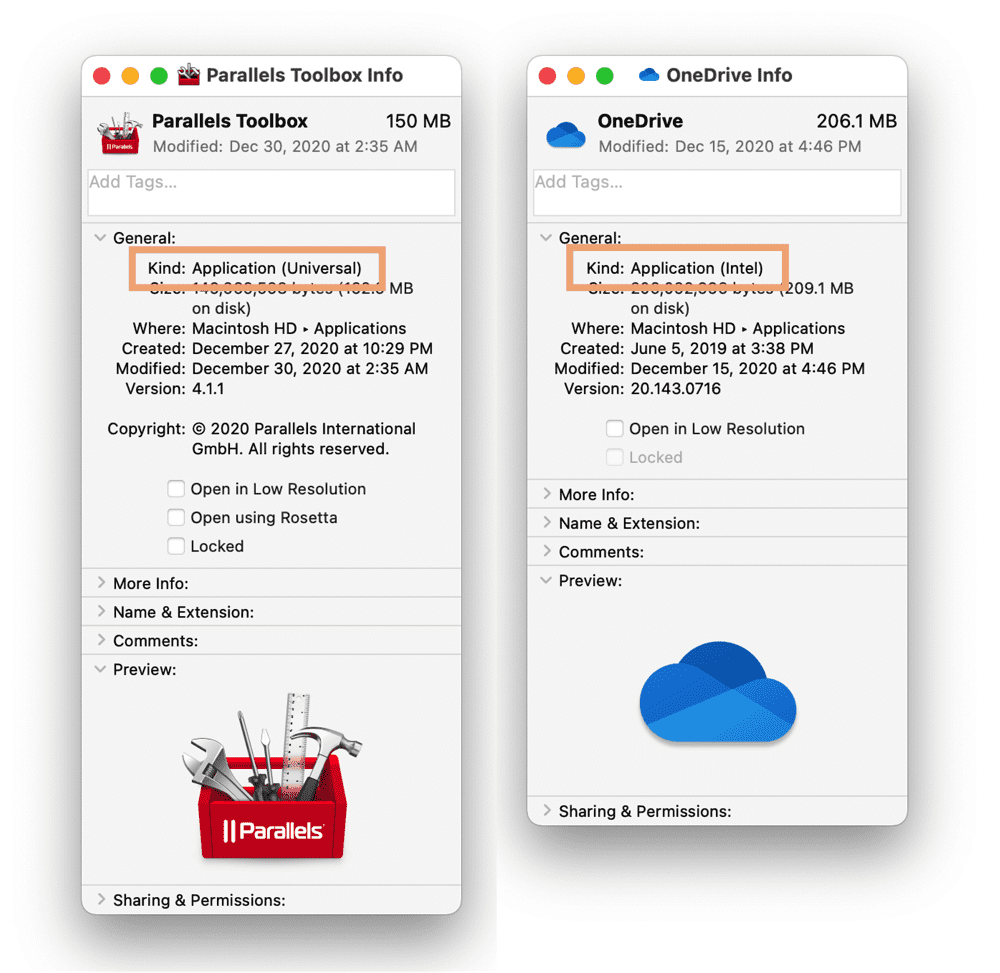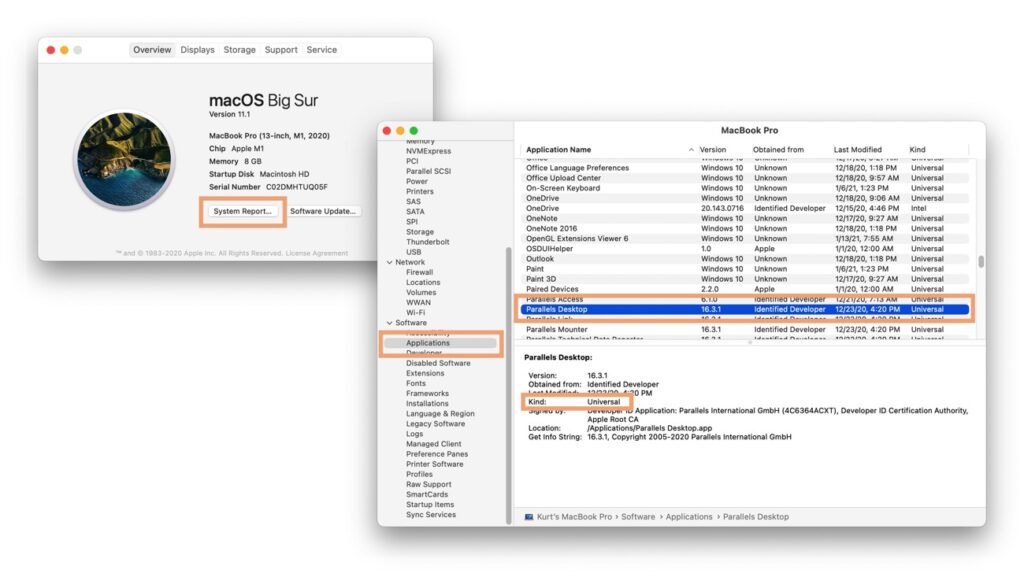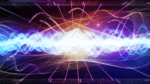Lots and lots of Mac apps for Mac computers with the Apple M1 chip
Third-party app developers are really stepping up to revise their apps for the new Mac computers with the Apple M1 chip. Every day I receive update notices or see news stories about these updates.
Some of the Mac apps I use every day have released updates. These include the Microsoft Office for Mac suite, ScreenFlow, VLC and many others. (If I tried to give you a full list of the apps that have been updated, it would be out of date by the time you read this. Lol.) Not sure if a particular Mac app has been updated for the new Mac computers with the Apple M1 chip? Check the sidebar below.
Truthfully, Parallels is no exception. The latest versions of Parallels® Access and Parallels® Toolbox, are universal binaries, meaning they contain the necessary code to run at full speed on either Mac with Intel processor or Mac with the Apple M1 chip. You probably already know that in December Parallels released a Technical Preview of Parallels® Desktop for the new Mac with Apple M1 chip. Already, tens of thousands of Parallels beta testers have started using this Technical Preview.
At the risk of revealing my age, I was a Mac user when Apple switched from Motorola processors to PowerPC, and when they switched again from PowerPC to Intel. The switch to Apple Silicon appears (at first blush) to be moving faster, and with developers getting their apps updated much more quickly.
If you have a Mac with the Apple M1 chip, please let us know in the comments about your experience in this transition.
How to tell if a Mac app has been updated for Mac with the Apple M1 chip
There are two easy ways to check if an app has been updated for Mac with the Apple M1 chip:
#1: Look at the app’s Get Info dialog
If you just want to check on a single app, this way is the best choice.
To open the app’s Get Info dialog, select the app, and then use Cmd-I, or choose the “Get Info” menu item on the right-click menu.
The “Kind” field will tell you whether the app is Universal or Intel.
See Figure 1.