Save up to % on Parallels Desktop for Mac with student and educator pricing
Current and newly accepted college students, faculty, teachers, staff, and IT administrators can save up to % on Parallels Desktop. Run Windows on your Mac to get access to more than 200,000 of its apps to study. Authorized by Microsoft.
How to get your student discount for Parallels Desktop
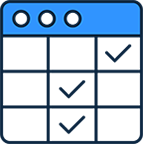
1. Choose your version
Review the compare chart and choose between Standard or Pro editions based on your course needs. Then click “BUY NOW” to purchase.
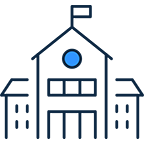
2. Verify you’re a student
Find and select your school’s name. Log in with your credentials.
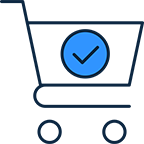
3. Checkout
Your discount will be applied to the cart.
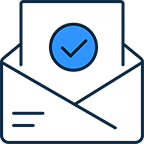
4. Download and get started
Your Parallels Desktop subscription will be sent to your email address.
Compare Parallels Desktop editions
* Maximum Virtual RAM and CPUs per virtual machine
** The functionality will remain in the Business Edition for some time but will be removed in the future. Please consider upgrading to the Enterprise Edition if this functionality is crucial for you. Contact your account manager for more details.
| Standard Edition | |
| Basics: Run thousands of Windows applications such as Microsoft Office 365, accounting software, trading software, SAP, Matlab, and more. | |
| Get major updates to support new versions of macOS, Windows, Linux, and new Mac models | Subscription only |
| Run professional graphics-intensive Windows applications and powerful virtual machines | 8 GB vRAM, 4 vCPUs * |
| 24/7 phone, chat, and email support | Subscription only |
| BuyUpgrade | |
| Pro Edition All the Standard Edition features PLUS: |
|
| Basics: Run thousands of Windows applications such as Microsoft Office 365, accounting software, trading software, SAP, Matlab, and more. | |
| Get major updates to support new versions of macOS, Windows, Linux, and new Mac models | |
| Run professional graphics-intensive Windows applications and powerful virtual machines | 128 GB vRAM, 32 vCPUs |
| Develop, automate, test, and debug software in Windows, Linux and macOS | |
| New Parallels AI package for developers and education | (Available for download until 12/31/25) |
| 24/7 phone, chat, and email support | |
| Buy nowUpgrade | |
| Business Edition All the Standard and Pro Edition features PLUS: |
|
| New Parallels AI package for developers and education | |
| New Automate CI/CD workflows with Parallels DevOps | |
| Single volume license, access to License Portal, ability to create sublicense keys, multiple administrators | |
| Business-friendly billing. Extra seats are prorated. Option to get PO, quote to Cart | |
| Provisioning with Mac Management tools or Parallels deployment package | |
| IT-configured Windows "smart” declarative Image in Parallels Desktop Interface | ** |
| Buy now | |
| Enterprise All the Standard, Pro and Business Edition features PLUS: |
|
| Premium support, Account manager, Onboarding with System Engineers | |
| New Management portal for deployment and control, policies, and monitoring and managing of users’ virtual machines | |
| Per-user licensing option with SSO/SAML/SCIM integration | |
| Access to security documentation and questionnaires | |
* Maximum Virtual RAM and CPUs per virtual machine
** The functionality will remain in the Business Edition for some time but will be removed in the future. Please consider upgrading to the Enterprise Edition if this functionality is crucial for you. Contact your account manager for more details.
System requirements for Desktop for Mac Student and Educator Edition
System requirements
Run most applications including Microsoft Office, accounting software, trading software, SAP, Matlab, and more.
Operating system
macOS Sequoia 15.0 or newer
macOS Sonoma 14.5 or newer
macOS Ventura 13.2 or newer
macOS Monterey 12.6 or newer
macOS Big Sur 11.7 or newer[1]
macOS Catalina 10.15.7 or newer[1]
macOS Mojave 10.14.6 or newer[1]
Processor
Any Apple silicon chip
Intel Core i5, Core i7, Core i9, Intel Core M or Xeon processor
Memory
4 GB of RAM
Storage
600 MB for Parallels Desktop application installation
Additional disk space for the guest operating system (at least 16 GB is required for Windows OS)
Graphics
Any Apple silicon chip
Intel, AMD Radeon, or NVIDIA graphics cards
[1] — an earlier product version is installed
For graphics-intensive applications, high loads, and running multiple virtual machines.
Operating system
macOS Sequoia 15.0 or newer
macOS Sonoma 14.0 or newer
macOS Ventura 13.2 or newer
macOS Monterey 12.6 or newer
macOS Big Sur 11.7 or newer[1]
macOS Catalina 10.15.7 or newer[1]
macOS Mojave 10.14.6 or newer[1]
Processor
Any Apple silicon chip
Intel Core i5, Core i7, Core i9 or Xeon processor
Memory
16 GB of RAM or more
Storage
600 MB for Parallels Desktop application installation
Additional disk space for the guest operating system(s) (at least 16 GB is required for Windows OS)
Graphics
Any Apple silicon chip
AMD Radeon Pro graphics card
[1] — an earlier product version is installed
Supported guest operating systems (Mac with Apple silicon):
Only Arm versions of operating systems are supported.
- Windows 11 Pro and Enterprise editions (recommended)
- Windows Server 2025 (when released)
- Ubuntu Linux 24.04, 23.04, 22.04, 21.10, 21.04, 20.10, 20.04
- Fedora Workstation 41, 40, 39
- Red Hat Enterprise Linux 9
- Debian GNU/Linux 12, 11
- Kali Linux 2024.2, 2023.1, 2022.2, 2022.1, 2021.3
- CentOS Stream 9
- macOS Monterey 12 (in-app download)
- macOS Ventura 13 (in-app download)
- macOS Sonoma 14 (in-app download)
- macOS Sequoia 15 (in-app download)
Supported guest operating systems (Mac with Intel processors):
Only x86 versions of operating systems are supported.
- Windows 11 (recommended)
- Windows 10[1]
- Windows Server 2025 (when released)
- Windows Server 2022
- Windows Server 2019
- Windows Server 2016
Note: Support for legacy Windows OS versions (2000, XP, Vista, 7, 8/8.1, Windows Server 2012 R2) is limited. Learn more at KB 129252.
Parallels Desktop for Mac emulates PC hardware, so operating systems that are not included in this list can work as well. You can download the Parallels Desktop trial and install an operating system of your choice. If that OS doesn’t work and you believe it should be supported, let us know in the Parallels Forum.
To learn more about the limitations of running Windows 11 in Parallels Desktop, please visit KB 129497.
For information about supported Linux kernel versions, please visit KB 129963.
Why buy from Parallels Desktop for Mac Student and Educator Edition
Why buy from Parallels
FAQs about Parallels Desktop for Mac Student and Educator Edition
All registered academic students, staff, and faculty (worldwide). Our educational discount is available to accredited public or private K-12 schools, school districts, school administration offices, boards of education, community colleges, colleges, and universities. Our program is also available to organizations with equivalent international designations.
- Select the Standard or Pro version of Parallels Desktop.
- Click ‘BUY NOW’.
- Verify your academic or institutional email address in the new tab.
- A confirmation email will be sent to your academic or institutional email address, with your discount applied to the cart.
- Your new subscription will be sent to your email address.
Students can take advantage of the % EDU discount for the entirety of their school and/or academic life.
The following are the supported guest operating systems (Mac with Apple silicon). Only Arm versions of operating systems are supported.
- Windows 11 Pro and Enterprise editions (recommended)
- Ubuntu Linux 23.04, 22.04, 21.10, 21.04, 20.10, 20.04
- Fedora Workstation 38, 37, 36, 35, 34, 33-1.2
- Red Hat Enterprise Linux 9
- Debian GNU/Linux 12, 11, 10
- Kali Linux 2023.1, 2022.2, 2022.1, 2021.3
- CentOS Stream 9
- macOS Monterey 12 (in-app download)
- macOS Ventura 13 (in-app download)
- macOS Sonoma 14 (in-app download)
Parallels Desktop allows users to run a wide range of applications on their Mac computers, including:
- Microsoft Office Suite: Run Windows versions of Word, Excel, PowerPoint, and more seamlessly on macOS.
- Adobe Creative Cloud: Access Windows versions of Adobe Photoshop, Illustrator, and other Creative Cloud applications.
- Engineering and design software: Run CAD programs like AutoCAD and SolidWorks, simulation tools, and other engineering applications that are primarily Windows-based. Set up integrated development environments, testing frameworks, and more.
- Specialized software: Utilize industry-specific software that may only be available or optimized for Windows, including Office 365, Microsoft Visual Studio, .NET framework, and more.
Parallels Desktop supports a broad spectrum of applications, making it versatile and suitable for various academic and professional needs.
Colleges often vet and recommend applications based on their compatibility with educational programs.
Parallels Desktop is well-regarded for its ability to run a variety of Windows applications, and many colleges recognize its utility in bridging the gap between macOS and Windows environments.
While colleges may not explicitly vet or endorse individual applications, they may endorse or support virtualization solutions like Parallels Desktop to enhance the overall user experience for students and faculty.
It's recommended that students check with their specific academic departments or IT support at their college for any guidelines or recommendations related to software usage with Parallels Desktop.
Installing Parallels Desktop is designed to be user-friendly and tech support is available.
The software features a step-by-step installation process with clear instructions, making it accessible for users with varying technical expertise.
The installation process is generally quick and only takes a few minutes.
Once installed, users can set up a virtual machine and start running Windows applications on their Mac without significant delays.





