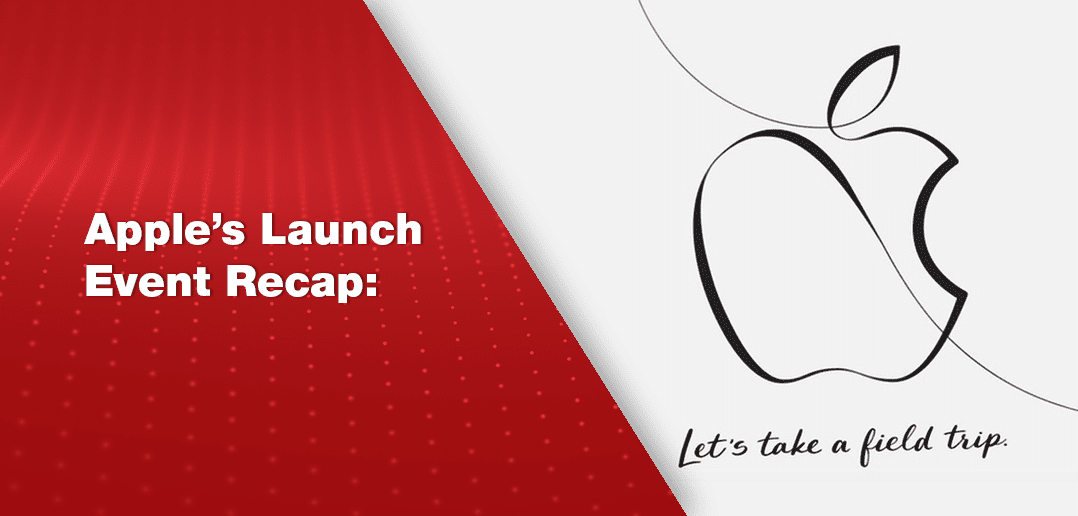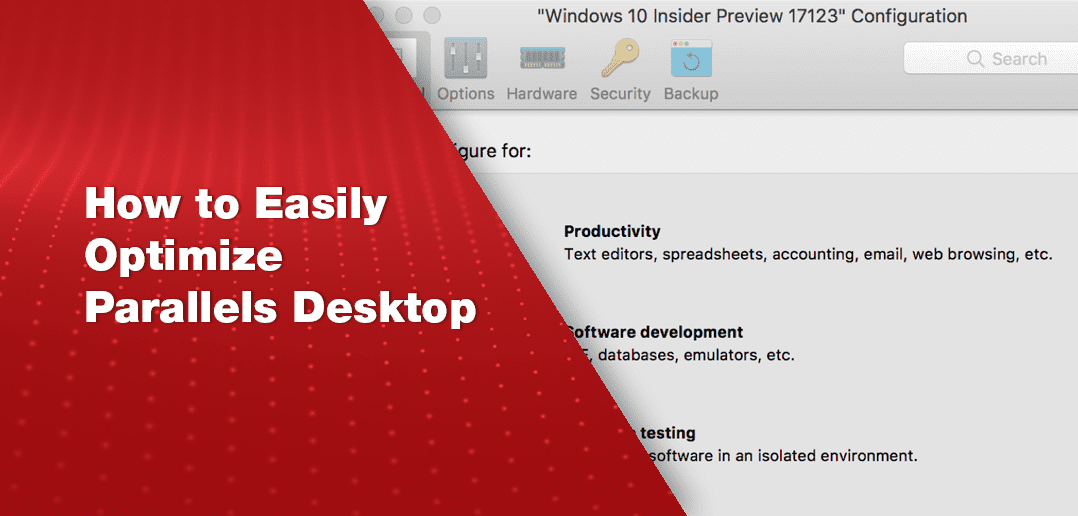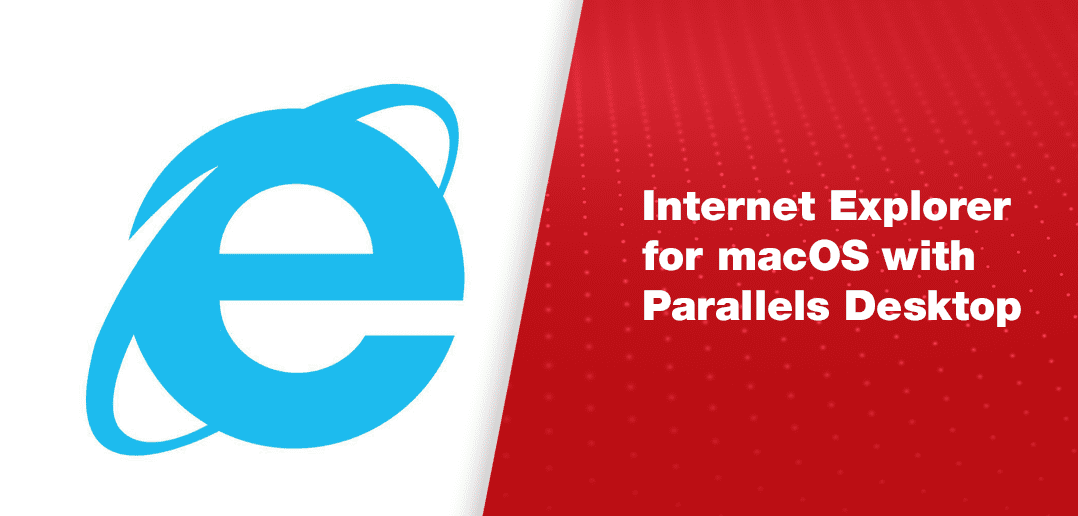
Internet Explorer for Mac: Download Windows Apps on MacOS
Run Internet Explorer on Mac is easy.
Globally, there are millions of users who are required to use Microsoft Internet Explorer for banking, human resources, tax systems, and many other corporate intranets. Google Chrome, Mozilla Firefox, Opera, and even Microsoft Edge are free browsers that are more stable and secure than IE. However, Internet Explorer is still the second most popular web browser in the world. This leaves current Mac® users in a bit of a bind. This is where Parallels Desktop® for Mac arrives as a reliable solution.
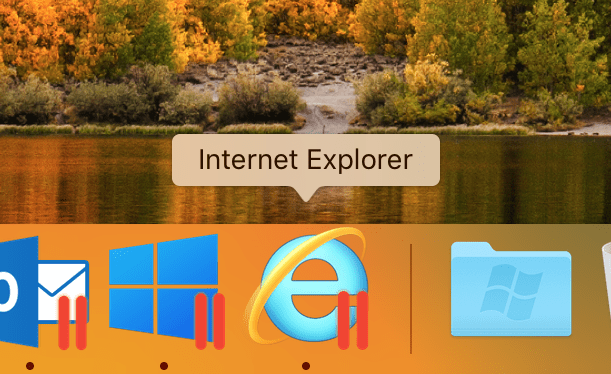
How to install Internet Explorer on Mac with Parallels Desktop:
- Download Parallels Desktop for Mac.
- Install, migrate your PC, or use an existing Boot Camp® partition of a Microsoft Windows operating system.
- Launch Internet Explorer in Microsoft Windows simultaneously alongside macOS® without rebooting
With Parallels Desktop you can easily download and run any popular PC programs, such as Microsoft Access, Paint Tool Sai or even play games.
Issues with Other Solutions:
Boot Camp – This option demands for a partition on an existing hard drive. This means a user would be required to wipe their Mac hard drive and erase all existing files and partition that hard drive to make space for a Windows operating system. These two partitions on the hard drive are not seamlessly running side by side—they are divided, and act as such. With Parallels Desktop, users run a virtual machine on their Mac, and the rich integration of the two operating systems creates a seamless match. Users are then able to copy and paste, drag and drop, use Spotlight to search within Windows, or use even Cortana on Mac. Not to mention, the ability to share folders between the two operating systems allows users to avoid rebooting your Mac every time.
Pretend to run Internet Explorer with Safari’s development tools – This option creates the opportunity for unexpected interruptions to your workflow later. Within Safari, there is an advanced setting to “Show Develop Menu in Menu Bar,” which will provide you with a drop-down menu with Develop tools to launch a webpage in another browser, such as Internet Explorer.
This is a fantastic built-in resource for web developers to test—but for an everyday user, this is not ideal. If users select one of these above options, Safari will send a different user agent. (A user agent is the string of code that a user’s browser sends to the desired site to let the site know which browser the user is attempting to access the site from.) This doesn’t always work, as web forms are rarely supported through this method, and can cause web masters to ban any further access via Safari. This is not an ideal solution for long-term use, and users will not know if this solution will work until settings are changed and attempted.
Need to buy a Microsoft Windows operating system? Buy directly from Microsoft below:
Parallels Desktop is the #1 choice of Mac users for over 10 years for running Windows on Mac. If you’re looking to run Internet Explorer for Windows on your Mac without rebooting, we encourage you to download a FREE 14-day trial of Parallels Desktop for Mac and get started today.