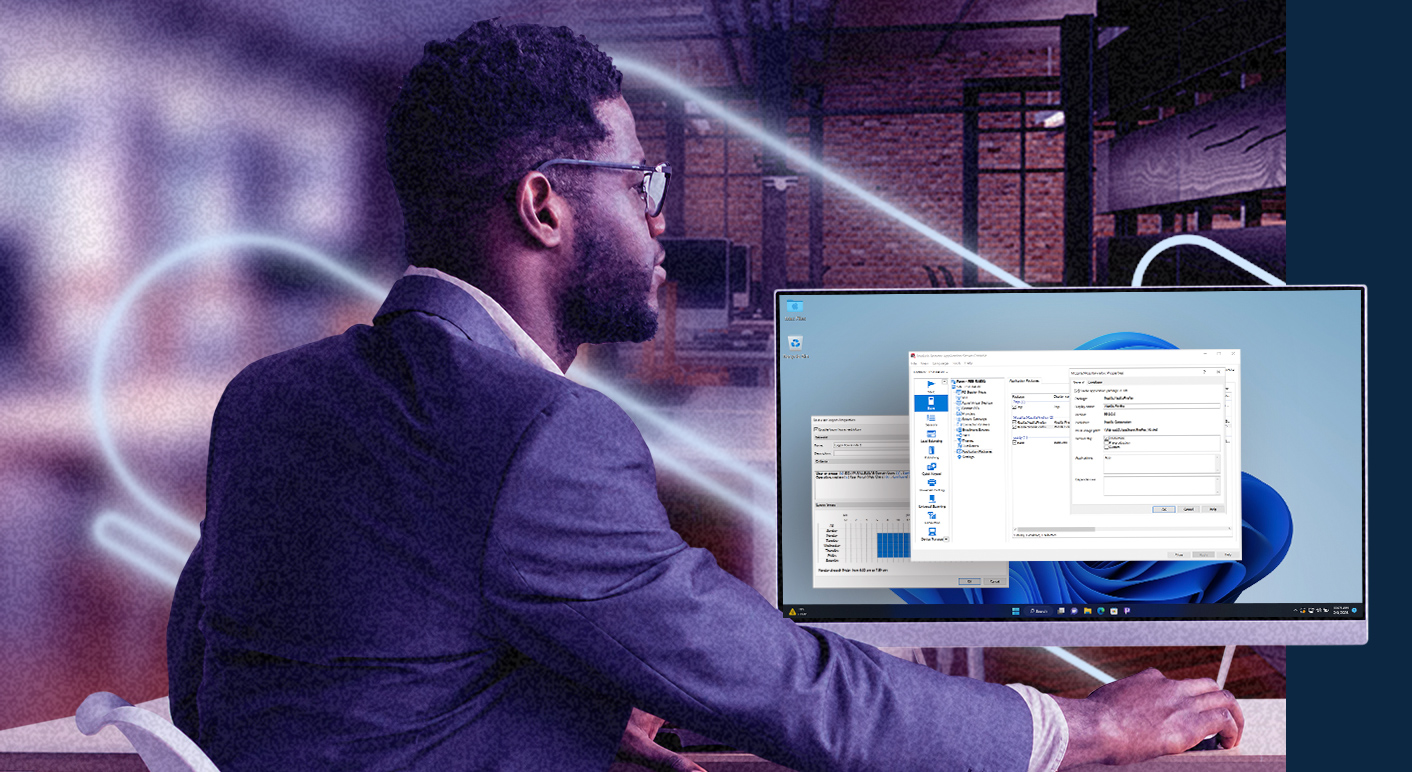
Need more stability with your virtualization provider?
Parallels RAS, your new Horizon.
If you are looking for more stability and less complexity in your app and desktop delivery solution and are currently searching for a Omnissa Horizon alternative, then you should consider Parallels® RAS.
Typical concerns from Omnissa Horizon customers

Business stability
There has been a fair amount of turmoil with the changes Horizon customers have recently experienced. From dropping a large portion of their partner network and increasing costs, to openly suggesting a focus on their top 1000 customers, these moves suggest a lack of care for their remaining customers and a shift in their culture which has delivered a lot of uncertainty for Horizon customers.

Costly choice
Horizon customers seeking the flexibility to deploy on-premises, via hybrid or multi-cloud environments, or to make Azure Virtual Desktop transitions are challenged by complex licensing. Adding to that, Horizon Universal Licensing adds further costs and complexity to the experience.

Complexity
Horizon customers must deal with multiple consoles and different touchpoints to access information. Why not empower users with a simple digital workspace? Leverage just one console for administration for straightforward deployment and management.
How Parallels RAS helps overcome these concerns
Customer-centric approach
Parallels is dedicated to meeting customer needs with a robust product roadmap and targeted R&D to address specific requirements. Supported by an extensive team, a vast partner network, and a continually growing ecosystem, Parallels RAS is the ideal solution for customers seeking a meaningful partnership to support their business needs.
Flexible integration
Parallels RAS is designed for hybrid environments (on-premises, cloud, multi-cloud) as a standard and offers compatibility with leading hypervisors, along with seamless integration with Azure Virtual Desktop (AVD) and Microsoft Azure. It also supports Amazon EC2—all part of its competitive licensing model.
Simplified management
Parallels RAS simplifies complex management with a single management console, wizard-based deployment, advanced image management, built-in FSLogix support, and free training and onboarding. It’s everything an IT administrator needs to deploy at scale.
Comparing Parallels RAS to Horizon
| Topic | Horizon | Parallels RAS |
|---|---|---|
| License costs | High | Low |
| Installation and setup: Time investment | High | Low |
| Ongoing administration | High | Low |
| Let's Encrypt SSL/TLS certificate management | No | Yes |
| Hybrid by design | Partial (Only if Universal Licensing is used) |
Yes |
| Reporting | Partial (Limited history even with a premium license) |
Yes (Unlimited) |
| Single console | No | Yes |
| Single license model | No | Yes |
Flexible and secure virtual app and desktop delivery solution
Parallels RAS is an all-in-one virtual application and desktop delivery solution that enables organizations of all sizes to work securely from anywhere, on any device. Deploy on-premises, on public cloud, or with a hybrid solution. With Parallels RAS, organizations can adapt and scale to changing business needs and replace their Omnissa Horizon environment for the better.
Why choose Parallels RAS over Omnissa Horizon?
Simplified management
Enjoy straightforward deployment configurations and maintenance from a single management console, ideal for both IT generalists and specialists.
Flexible integration
Parallels RAS enables end users with the flexibility to work and collaborate in any remote environment while using their chosen devices.
Total cost of ownership
Optimize your total cost of ownership with fast and effective onboarding and deployment, complemented by 24/7 support, technical training, and straightforward licensing.
User Experience
Empower users with an intuitive digital workspace, granting them the flexibility to work and collaborate seamlessly in any remote environment using their preferred devices.
Security
Protect your assets with robust end-to-end security and compliance measures incorporated directly into the code, enabling deployment confidence across all configurations.
Download a full-featured 30-day trial today!
Try Parallels RAS on your existing infrastructure or in the cloud with Microsoft Azure or Amazon Web Services. Explore why Parallels RAS is a great option to enhance RDS environments.
Download trial




