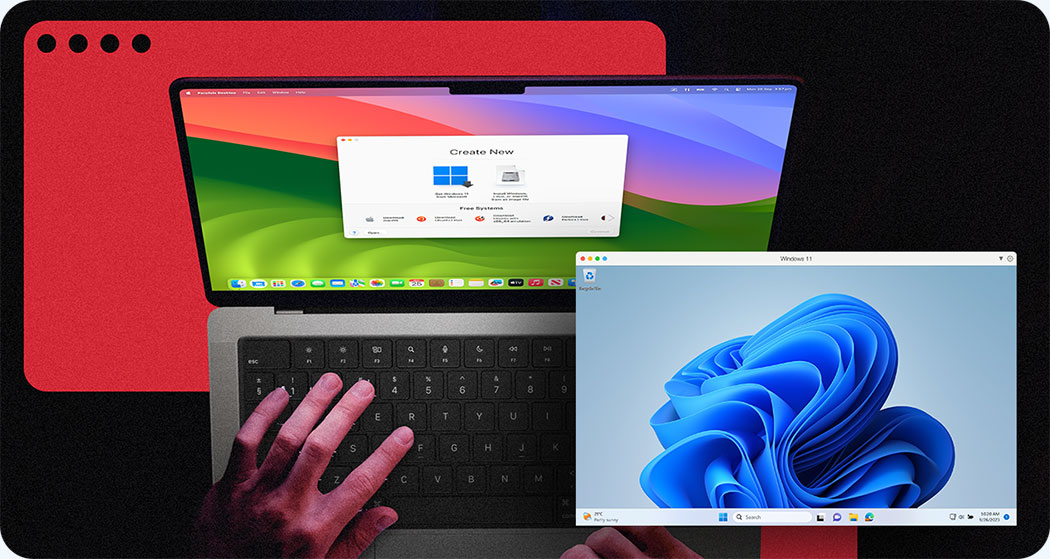Key takeaways
- A virtual machine is a software-based computer that runs on a physical host. It allows you to install a guest operating system, assign computing resources such as CPU, memory, and storage, and use it like a separate PC. You can run multiple virtual machines on a single device side by side, without needing to reboot.
- Top use cases include running Windows apps on a Mac, creating reproducible dev and testing environments, and improving security or recovery through snapshots and isolation.
- Why Parallels? With a virtual machine on your Mac, you can run Windows side by side with macOS, without requiring a reboot. It is a solution Microsoft mentions in their articles, backed by 20 years on the market, with user-friendly onboarding and installation. You get fast performance and smart integrations that keep your files, apps, and workflows productive.
Try Parallels Desktop risk-free and start running a VM on your Mac.
How virtual machines work, under the hood
Before you select tools, it helps to understand how one physical machine can behave like many. A hypervisor, also known as a virtual machine monitor (VMM), handles CPU and memory scheduling, as well as minimal device emulation, such as BIOS or APIC.
Storage and network are typically virtualized by separate components, which present virtual disks and virtual network interfaces to each VM. The hypervisor then translates each VM’s requests into real I/O on the physical server. Some people use “hypervisor” to describe the entire virtualization stack, so it is worth calling out this difference to avoid confusion.
The hypervisor
A hypervisor, sometimes called a virtual machine monitor, sits between the VMs and the physical host to multiplex hardware resources safely. There are two broad categories that you will encounter in cloud computing and desktop virtualization, and the differences guide where each shines
Hypervisors at a glance:
Type 1, or bare-metal hypervisors, run directly on the hardware and are built solely for virtualization rather than general-purpose computing. They are most commonly used in data centers, cloud IaaS platforms, VDI hosts, and for high-performance or sensitive, security-focused workloads.
Well-known examples include VMware ESXi, Microsoft Hyper-V when installed as a server role on Windows Server, KVM as used by many Linux distributions, Xen Project, and Nutanix AHV.
Because they have direct access to the hardware, Type 1 hypervisors typically offer the best performance and VM density, stronger isolation and security, and rich enterprise management features. The trade-offs are that they can be more complex to deploy and manage, may require compatible hardware, and generally lack some of the everyday desktop conveniences you’d expect from a full operating system.
Type 2, or hosted hypervisors, run on top of a host operating system such as Windows, macOS, or Linux. They are widely used in developer and test labs, for running Windows on a Mac, for demos, and for short-lived sandboxes.
Common examples include Parallels Desktop, VMware Workstation Pro, VMware Fusion, Oracle VirtualBox, and QEMU (including UTM on macOS).
These hosted hypervisors are usually the easiest to set up and offer excellent integration with the host: clipboard and file sharing, drag-and-drop, and broad device support. In return, they introduce extra overhead compared to bare-metal hypervisors, offer lower peak performance, and their isolation depends heavily on the security posture of the underlying host OS.
Modern processors expose instructions that help the hypervisor map memory and device calls efficiently, improving responsiveness and reducing overhead across many workloads. Combined with today’s more capable hardware and operating systems, you can run several virtual machines alongside thousands of browser tabs and applications without slowing to a crawl.
Types of virtual machines you will see
This topic is broader than the VM on your laptop. VM technology spans from your local physical computer to hyperscale cloud regions, and it also shows up inside language runtimes.
System VMs
System VMs are what most people mean by “a VM”: a full operating system image such as Windows, Linux, or (in supported scenarios) macOS, running as a guest operating system on a host machine.
These VMs power server virtualization in the cloud, run desktop labs on-premises, and enable teams to validate changes against realistic production environment clones without requiring additional hardware. They can also close an app gap, for example, running Windows apps on a Mac.
Process VMs
Process virtual machines abstracted at the application level. A Java virtual machine or the .NET CLR runs bytecode on many platforms, giving portability across different operating systems without shipping native binaries for each physical server. They do not emulate an entire PC; they emulate an execution environment.
VM versus container
VMs and containers both isolate workloads, but they draw the line at different layers. A VM virtualizes hardware, containers package processes that share a host kernel. The choice affects isolation, boot time, density, and cross OS compatibility.
Three quick comparisons:
| Dimension | Virtual machines | Containers |
|---|---|---|
| What is abstracted | Hardware and devices, a full OS with a kernel | Application and its dependencies share the host kernel |
| Isolation strength | Strong, hardware-assisted, works across mixed OS families | Namespaces and cgroups work best when everything runs on the same kernel |
| Startup and density | Slower to boot, lower density per host | Starts quickly, high density for microservices |
Use this guide: if you need strong isolation, mixed OS support, or Windows utilities alongside macOS, choose a VM. If you need to scale microservices quickly, run many stateless replicas, and keep images small, containers are a better fit.
They are native to Linux. On Windows PCs and Macs, container platforms start a lightweight virtual machine to run Linux behind the scenes, and your containers operate inside that VM.
Common VM use cases
Virtual machines per host unlock a long list of practical scenarios.
Each one trades a small amount of overhead for big gains in flexibility:
- Run Windows apps on a Mac, including legacy tools tied to a specific OS release, using a desktop virtual machine with file and clipboard integration.
- Create development and testing environments that mirror production, with snapshots for fast rollback and scripted provisioning so that bugs can be reproduced reliably. Teams that ship frequently prefer to develop on a virtual machine to maintain reproducible environments across laptops and CI.
- Education and training labs that allow learners to try out risky changes safely, then reset in one click.
- Regulated or high-trust isolation where policy requires a separate virtualized environment for each tenant.
- VDI and DaaS platforms that centralize desktops while keeping per-user isolation.
- Disaster recovery with image-based backups and point-in-time restore, turning a bad patch into a quick revert rather than hours of rebuild.
These scenarios primarily involve servers and clouds. VMs are the backbone of the internet and are widely used on servers. When teams compare them to dedicated servers, they often choose VMs because capacity planning is simpler and the path from laptop to cloud is clear
Virtual machines in the cloud
Infrastructure as a Service runs on VM instances. Images, such as a golden Windows or Linux template, allow predictable scale-out across regions. You still choose vCPU and memory sizes, attach storage, and put instances behind a network interface.
Many teams prefer VMs over containers or serverless when they need deep OS control, specific kernel modules, or to lift and shift on-premises workloads without refactoring.
Choosing your guest OS
Picking the right guest OS ensures predictable performance and licensing sanity, especially when running multiple virtual machines side by side on the same host.
Windows in a VM
Windows 10 has reached the end of support, and although extended options are available, they are temporary. The recommended path is Windows 11, which provides current security baselines and driver support. If your goal is to run Windows on a Mac, start with the Getting Started guidance and confirm app compatibility for Intel-based apps on Windows 11 for Arm.
Linux in a VM
Linux distributions like Ubuntu LTS, Fedora Workstation, and Debian are popular among developers due to their package availability and lighter resource profiles. They shine for CI runners, local Kubernetes labs, and headless services in testing environments that do not need a heavy desktop.
macOS in a VM
On Apple silicon, macOS virtualization has specific constraints around licensing and feature support. Review the supported scenarios and compliance language before planning a macOS guest OS, especially for on-premises labs where policy is a key consideration.
Performance and sizing basics
Before dialing in CPU and memory, remember how allocation works in a VM. You assign a maximum amount of your Mac's resources to the VM; those resources aren't permanently "locked away."
With Parallels Desktop on macOS, the host OS still balances CPU and memory across active processes. However, if you allocate too much to the VM, you can starve macOS and your Mac apps, causing sluggishness in both the host and the VM. Don't allocate everything.
Parallels helps here: choose Automatic allocation (set by the selected profile, such as productivity, with Office apps by default), and it will size the VM in line with your hardware. You can fine-tune later if needed.
Starter sizing guidelines:
- Office productivity: 2 vCPU, 4–8 GB RAM
- Developer workloads (compilers, Docker inside the VM): 4 vCPU, 8–16 GB RAM
Use these as ceilings to begin with, keep some headroom for macOS, and adjust upward only if you see consistent bottlenecks inside the VM.
You don't need a giant physical server to achieve good results, but a few guardrails can help. For office productivity, start at 2 vCPU and 4 to 8 GB of RAM. For developer work with IDEs and Docker inside the VM, plan 4 vCPU and 8 to 16 GB of RAM.
For light 3D or UI-intensive work, 3D acceleration is already enabled by default in Parallels Desktop. Start with 4–6 vCPU and around 16 GB RAM as an upper bound, only if Automatic doesn't feel smooth.
In general, stick with Automatic allocation, which sizes resources for your hardware. If you're not happy with the performance, make measured, experimental changes: bump memory or vCPU by a step, test, and either revert or keep the change based on the results.
You don't need to manage drivers. Parallels Tools installs the optimized paravirtualized drivers automatically, and Parallels' Windows images include them out of the box, so nothing to configure or "use." They update with Tools as needed.
Keep in mind that oversubscription has limits; the hypervisor can juggle busy VMs for a while, but the underlying hardware still sets the ceiling. Parallels Desktop uses expanding disks, so you don't need to pre-allocate a huge virtual drive; space on your Mac is only consumed as files are added in the guest OS.
Just keep enough free space on the Mac for OS updates and snapshots, and periodically delete old snapshots to reclaim storage.
Security and isolation basics
Snapshots provide rapid rollback from a bad change. Network isolation, such as host-only or NAT modes, reduces exposure while still allowing updates.
Features like shared clipboard and shared folders are convenient, and they also bridge trust boundaries, so disable them for higher-risk work. Finally, host hygiene still matters. A VM is only as safe as the physical host that runs it.
Getting started on a Mac with Parallels
Getting your first VM running on a Mac takes just minutes, and the setup choices you make now significantly impact performance, security, and day-to-day convenience. Follow this streamlined walkthrough to install Parallels Desktop, select the right image, and configure resources and integrations so that Windows or Linux feels at home alongside macOS.
Use it as a checklist the first time, then save your tuned template for future projects:
- Install Parallels Desktop, then open it from the Applications folder.
- Use the wizard to create a virtual machine from an image or install media.
- Select an image, such as Windows 11, Linux, or macOS, where supported, and confirm the licensing.
- Allocate resources based on the sizing guidance above and your physical machine.
- Install Parallels Tools for better integration and performance.
- Optimize settings, including Coherence, sharing, and security preferences, before launching for the first time.
To optimize the performance of a virtual machine on Apple silicon, test it with your daily tools first and verify the GPU and USB passthrough settings for your devices.
What runs best in a Windows 11 VM on Apple silicon, and where it still struggles
On M-series Macs, Windows 11 on Arm delivers excellent responsiveness for many developer and knowledge work tasks. Workloads that are compute-bound but not GPU-bound, such as compilers, test runners, and command-line tools, run well when you provide the VM with adequate vCPUs and RAM.
Recent optimizations for the Windows 11 24H2 release enhance the emulation of Intel-based apps, and certain computational tasks can experience up to an 80 percent performance boost due to improvements in the Prism emulator within Windows 11 on Arm. That means many productivity and development tools feel native enough to trust for daily use.
You will still encounter friction with apps that rely on specific kernel drivers, outdated 32-bit plug-ins, or specialized GPU features. Some games and pro 3D tools rely on vendor-specific paths that do not translate cleanly to a virtualized environment today. Treat these as outliers to validate early rather than surprises late.
A three-question litmus test, VM or containers for day-to-day dev and test
Use this quick decision rule to avoid months of second-guessing:
- Do I need to replicate an entire operating system, or just the application's environment?
- Is consistency and portability across local, staging, and production my top priority?
- Do I require robust, hardware-level isulation for security-sensitive workloads?
If you answered "entire OS," "yes," or "require," a VM is likely the safer default. If your services already run in containers and you only need the app layer, containers inside a lightweight Linux VM can strike a practical balance.
Minimum viable hardening for a Parallels Desktop VM on a developer Mac
Security does not have to slow you down.
Apply this compact checklist to balance convenience and risk, then tune as your projects mature:
- Start with a clean, patched image and disable auto login in the guest.
- Use separate standard accounts for daily work and reserve admin accounts for installations.
- Turn off shared clipboard and shared folders for sensitive projects, re-enable only when needed.
- Prefer NAT networking, and restrict inbound ports to known services.
- Enable disk encryption in the guest OS if it contains sensitive data or secrets.
- Keep snapshots brief, for example, during risky changes, then delete them after verification.
- Treat each VM as a project boundary, keep work and personal separate by design.
This baseline adds minutes to setup, and it reduces the likelihood that a compromise can jump between environments.
Match the hypervisor to your goal
Virtual machines give you a clean, flexible way to run different operating systems on your laptop or in the cloud, all without messing up your main setup. Pick a Type 1 or Type 2 hypervisor based on what you care about most (raw performance and scale, or tighter host integration), then size each VM to the workloads you actually run. Ready to spin one up and see how it fits your flow?
Start a free trial today to run a desktop virtual machine on your Mac in minutes.
Troubleshooting and FAQs
Here are the quick fixes and sanity checks we reach for most often. This short FAQ addresses the real-world challenges that arise when running Windows 11 VMs on Apple silicon, including sizing questions, graphics quirks, and Intel app compatibility issues. Skim it now, then keep it handy the next time a setting or workflow behaves differently than you expect.
How much RAM and CPU should I allocate?
Start with 2 vCPU and 8 GB for general office use, 4 vCPU and 16 GB for active development, then measure and adjust after a full day's work.
Will older apps that target Intel run in Windows 11 on Arm?
Many do, and recent improvements in the Prism emulator raised compatibility and performance, but validate apps with special drivers early.
How does 3D acceleration affect performance?
Enable it for UI heavy apps and light 3D, and check your VM's GPU settings if you see rendering or frame rate issues.
Is a VM the same as an emulator?
A VM virtualizes hardware to run full operating systems. Emulators translate instruction sets. Some scenarios combine both, for example, Intel app emulation inside a Windows 11 on Arm guest.
How do I keep work and personal separate on one Mac?
Create isolated VMs with separate accounts and disable sharing between them by default, then move files through controlled channels.
Ready to Try It?
Whether you're trying to play PC games on a Mac, keep your dev environment tidy, or give your IT team more flexibility, Parallels has a solution:
Download your free trial of Parallels Desktop and start running VMs on your Mac today.
Try Parallels Desktop risk-free and start running a VM on your Mac.