
Lock down your virtual machines: Parallels Desktop Enterprise now keeps VMs under IT control
In today’s hybrid and bring-your-own-device (BYOD) environment, it’s a challenge to keep virtual machines (VMs) secure. Employees, contractors, and temporary users often access corporate systems through virtual machines on different devices.
VM files are also portable. They can be copied to personal devices, shared externally, or run without oversight.
When this happens, it puts sensitive data and intellectual property at risk. These machines are now working outside of managed environments, so companies have no control over what happens—or who sees it.
IT teams need a reliable way to encrypt and secure corporate virtual machines, ensuring only authorized users on approved devices can access them—especially after offboarding or project completion.
How can your organization protect against the risks of hybrid and BYOD work policies? Learn more about how Parallels Desktop secures VMs even on external devices.
Why built-in macOS management isn’t enough to secure VMs
Did you know that even on a fully managed Mac, VMs can be copied or transferred? That’s right—management features for macOS devices don’t extend to securing or locking virtual machines.
Additionally, VMs have their own operating systems that macOS management systems don’t oversee.
This can be particularly problematic for golden image deployments. They can be especially vulnerable to security issues if VMs aren’t encrypted and bound to the organization, or if IT teams don’t have the right tools to monitor them.
How to encrypt and lock virtual machines to your organization

With the latest update, Parallels Desktop Enterprise has extended Zero Trust principles to virtual machines. It now supports encryption that binds VMs to your organization’s license.
This means encrypted VMs can only run on Macs with a valid and active corporate license—and unauthorized users or devices will be blocked, even if they have a copy of the VM file.
Admins can activate this feature by going into their policy settings and selecting its checkbox under security controls.
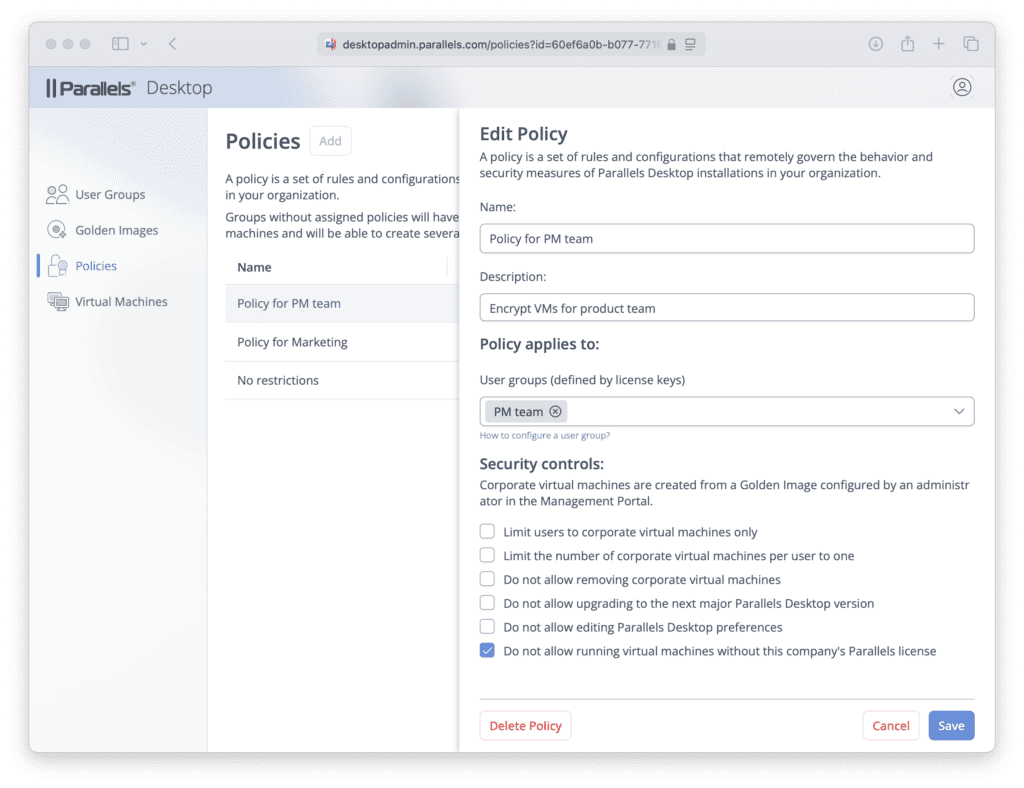
Once selected, the VM will be encrypted and locked to the organization’s license, so it can’t be copied and used elsewhere.
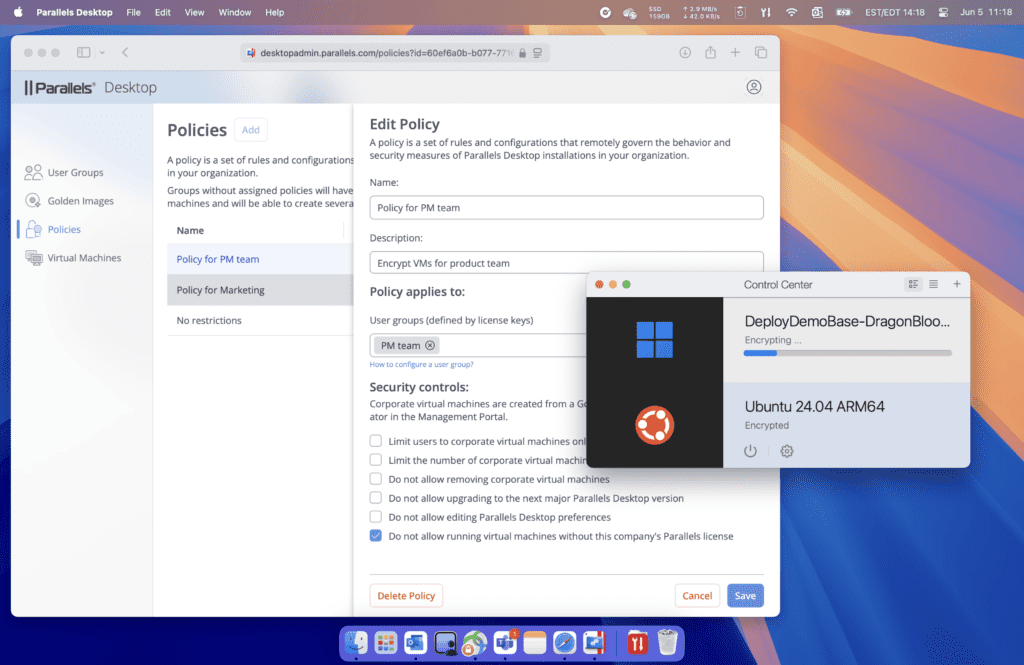
Read on for a quick look at what this means for organizations.
Better enforcement across the fleet
With virtual machines locked to the organization, Parallels Desktop Enterprise automatically encrypts existing VMs the next time they’re shut down or suspended. New VMs, including any golden images or imported files, will be encrypted when they’re created.
As a bonus, this system integrates into existing VM deployments to avoid any interruptions and uses encryption native to macOS to minimize its impact on performance.
Centralized control for IT teams
Parallels Desktop Enterprise features a management portal for IT admins so that they can apply and manage encryption policies in one place.
This portal also allows admins to:
- Monitor encryption and compliance status on all devices.
- Block access for unauthorized devices or inactive licenses.
- Revoke licenses to restrict VM access, even if it remains on the device.
Simpler management for employee transitions and contractor access
The ability to lock virtual machines in Parallels Desktop Enterprise means that IT teams can ensure secure employee offboarding. When an employee leaves, it’s simple to revoke their license, instantly preventing any access to protected VMs.
It also means that even if a user keeps a copy of the VM, they can’t open or decrypt it without a license from your organization.
This feature is also ideal for use cases with contractors and temporary users who need time-limited access to a VM. IT admins can run onboarding quickly by deploying a device, then ensure the VM can’t be reused or transferred after a project ends.
Improved compliance and auditing
By locking devices to their license and giving admins the ability to revoke access at any time, organizations can reduce the risk of exposure from forgotten VMs on personal or unmanaged devices.
In action: A secure golden image deployment
In a golden image deployment, admins package preconfigured, encrypted VMs and distribute them internally.
Even if an unauthorized user downloads the golden image, they won’t be able to access the VM. Only devices and users associated with the organization’s license can access and decrypt the VM.
In this scenario, the IT team can enforce consistent and secure setups for employee onboarding and remote provisioning.
It’s time to improve security without extra friction.
With this new addition to Parallels Desktop Enterprise, organizations can enforce VM encryption without having to rely on manual controls or end-user behavior.
Prevent unauthorized access, protect your VMs with a Zero Trust approach—simply, effectively, and in one place.
Ready to take control of your VM security?
Parallels Desktop Enterprise Edition gives IT teams the tools to encrypt, manage, and restrict virtual machine usage across your organization.
Learn more or start a free trial to see how it can fit into your VM management and security workflows.










