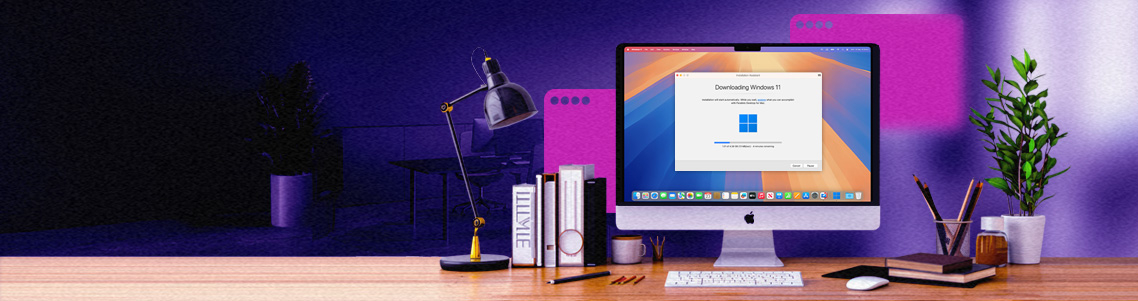Parallels Desktop 26.1: Granular VM policy controls, conflict-aware deployments, and future-proof Linux compatibility
Just one month after the release of Parallels Desktop 26.0, I’m excited to share new capabilities to enhance the experience for both users and administrators.
The Parallels team remains committed to continuous value delivery and meaningful improvements between major releases.
Let’s take a closer look at what’s new in version 26.1 of Parallels Desktop.
Centrally controlled integration capabilities for virtualized apps and operating systems
IT administrators can now define and enforce virtual machine configuration settings such as shared folders, clipboard access, application sharing, network mode, and USB connectivity. These policies can be managed through the Parallels Desktop Enterprise Management Portal.
This new capability unlocks multiple benefits and options for IT teams:
- Allow users to create virtual machines while retaining control over critical settings.
- Ensure virtual machines and virtualized applications comply with organizational security requirements.
- Enforce policies even after virtual machines have been deployed to end-user devices.
This is a significant step toward comprehensive management of virtual machines and virtualized applications that run directly on the Mac, without the need for servers, cloud infrastructure, and investments.
To learn more, sign up for updates so you don’t miss our upcoming blog post on these capabilities. It’ll go into greater detail and show you how to apply them in the real world.
Deploy virtual machines with conflict resolution strategy and retention policy
To take advantage of this feature, you will need the Parallels Desktop deployment package using version 26.1 or higher.
The latest update to the Parallels deployment package is designed for customized deployment through device management solutions like Jamf Pro. It gives IT administrators precise control over how existing virtual machines are handled on end-user Macs.
Conflict resolution strategy
When a virtual machine with the same name already exists, administrators can choose how to handle it:
- Replace: Remove the existing virtual machine and register the new one in its place.
- Copy: Register the new virtual machine under a different name (for example, “Windows (1)”).
- Skip: Do not register the new virtual machine; retain the existing one.
Retention policy
For virtual machines not included in the deployment package, administrators can define a retention policy:
- Keep: Retain all existing virtual machines that are not explicitly listed.
- Remove: Permanently delete virtual machines not in the package, unless they are used by other users.
Whether you are updating configurations, rolling out new operating system versions, or cleaning up legacy virtual machines, this feature gives you the flexibility to manage consecutive deployments with confidence. It ensures each deployment is clean, consistent, and free of conflicts.
Combine single application mode and single sign-on
To take advantage of this feature, you will need Parallels Desktop deployment package version 26.1 or higher, which will be released during the week of September 29.
Parallels Desktop continues to innovate at the intersection of user convenience and enterprise control, making it easier than ever to deliver Windows applications to Mac users in a secure and seamless way.
Previously, organizations could deploy Windows apps in Single Application Mode or enable Single Sign-On (SSO), but not at the same time. With the latest release of Parallels Desktop and the updated deployment package, IT teams can now deliver:
- A simplified user experience: One-click access to Windows apps, that are deployed right to the macOS Dock.
- Enterprise-grade security: Centralized identity management and access control using your existing Identity Provider (IdP).
Once deployed, end users simply click a Windows application icon in the macOS Dock. They are prompted with a Parallels SSO login and authenticate directly with the organization’s IdP. After signing in, the application launches instantly in Parallels Coherence mode, without exposing the Parallels Desktop interface, Windows Desktop, or virtual machine environment.
Future-proof Linux compatibility
Say goodbye to kernel compatibility headaches.
With Parallels Desktop 26.1, the team has completed a major upgrade to Parallels Tools for Linux. This set of utilities enables integration between the virtual machine and the host macOS environment, supporting features like shared clipboard, shared folders, dynamic resolution changes, and more.
Starting with version 20, our team began reworking Parallels Tools to eliminate installation issues caused by out-of-tree kernel modules. Version 26.1 delivers the final piece of that effort.
Parallels Tools now use Virtio-Sock technology, which enables smoother and more reliable integration with modern Linux distributions.
What this means for you:
- Seamless compatibility with new Linux kernel releases, without waiting for Parallels updates or applying manual patches.
- Confidence to upgrade your Linux virtual machines without worrying about losing integration functionality.
Whether you’re a developer, sysadmin, or Linux enthusiast, Parallels Desktop 26.1 makes your Linux VM experience simpler, faster, and more dependable.
Final notes
The Parallels team has also updated the list of Linux distributions available for quick installation through the Parallels Desktop Installation Assistant. In addition, multiple bugs have been resolved and the handling of SharePoint links used in virtual machine golden images has been improved.
To learn more, check our release notes. Ready to try it for yourself? Get Parallels Desktop 26.1 now.