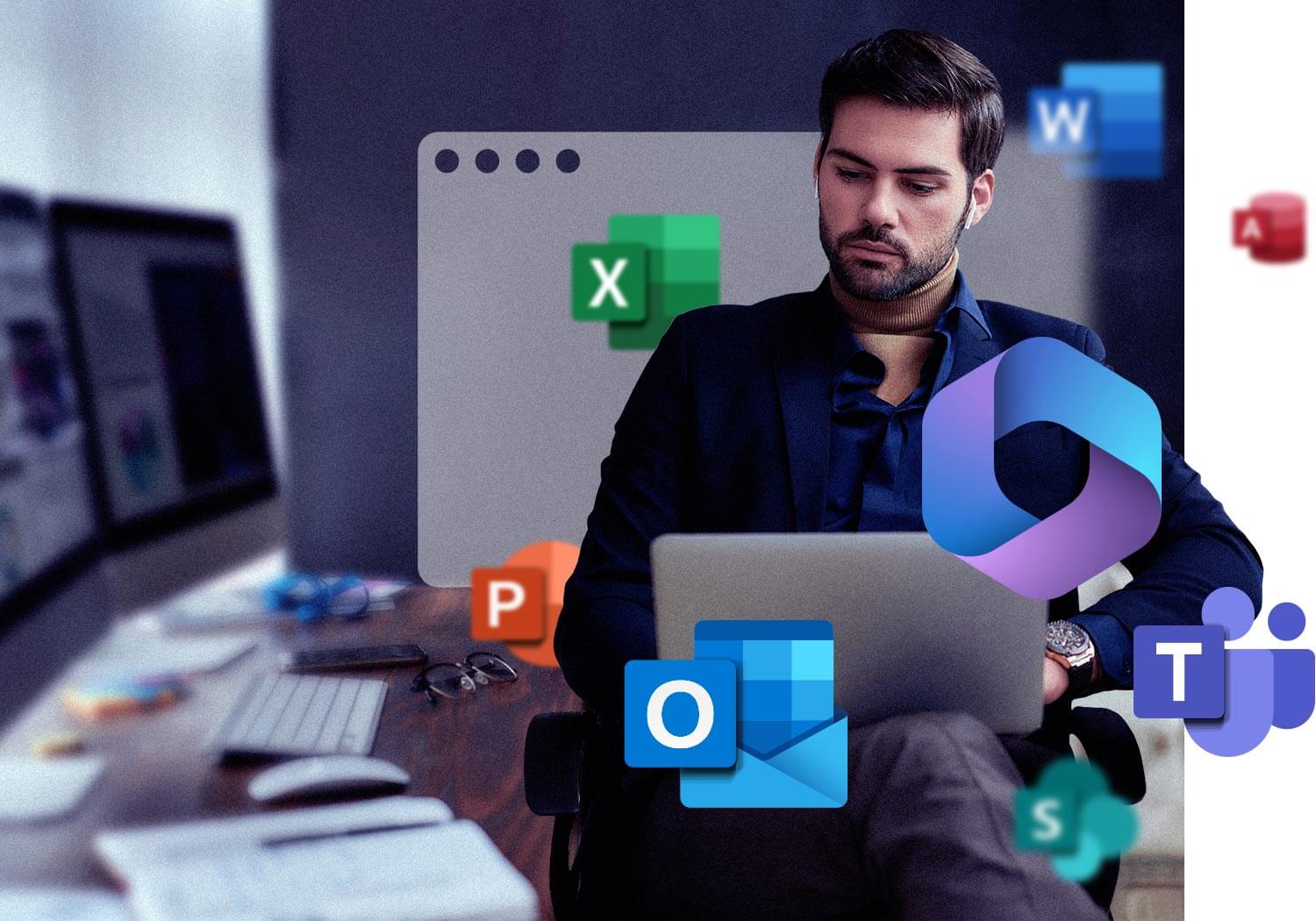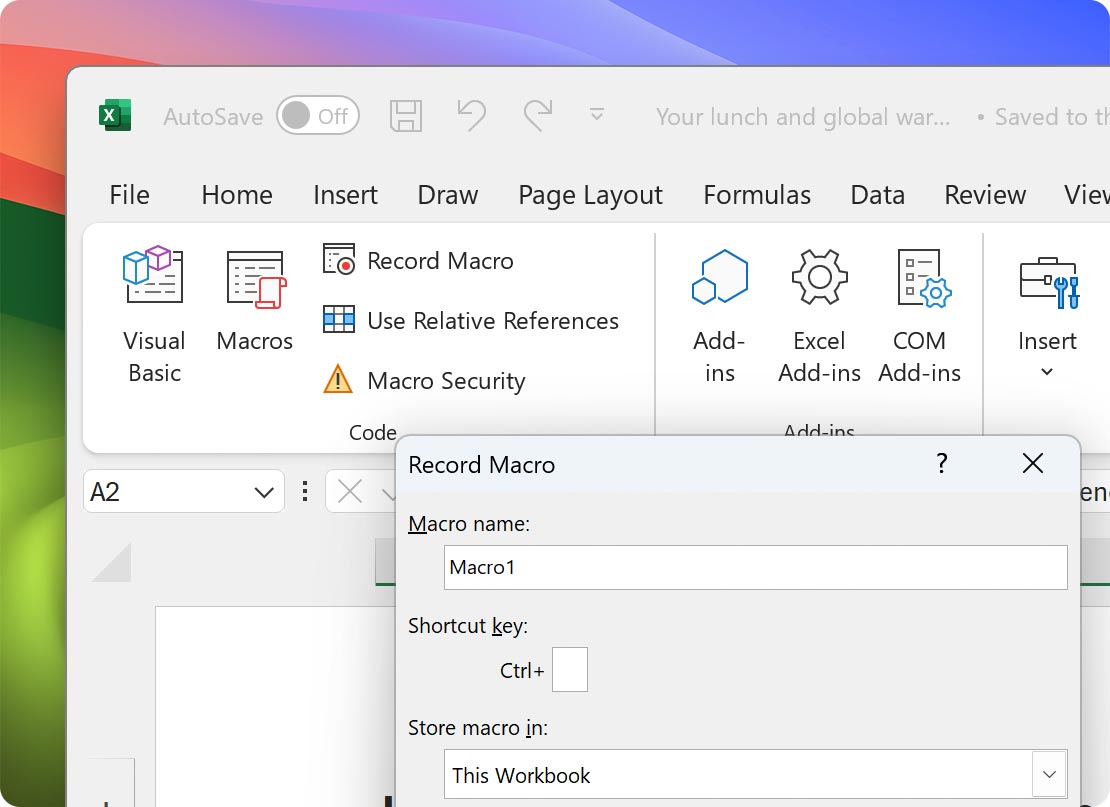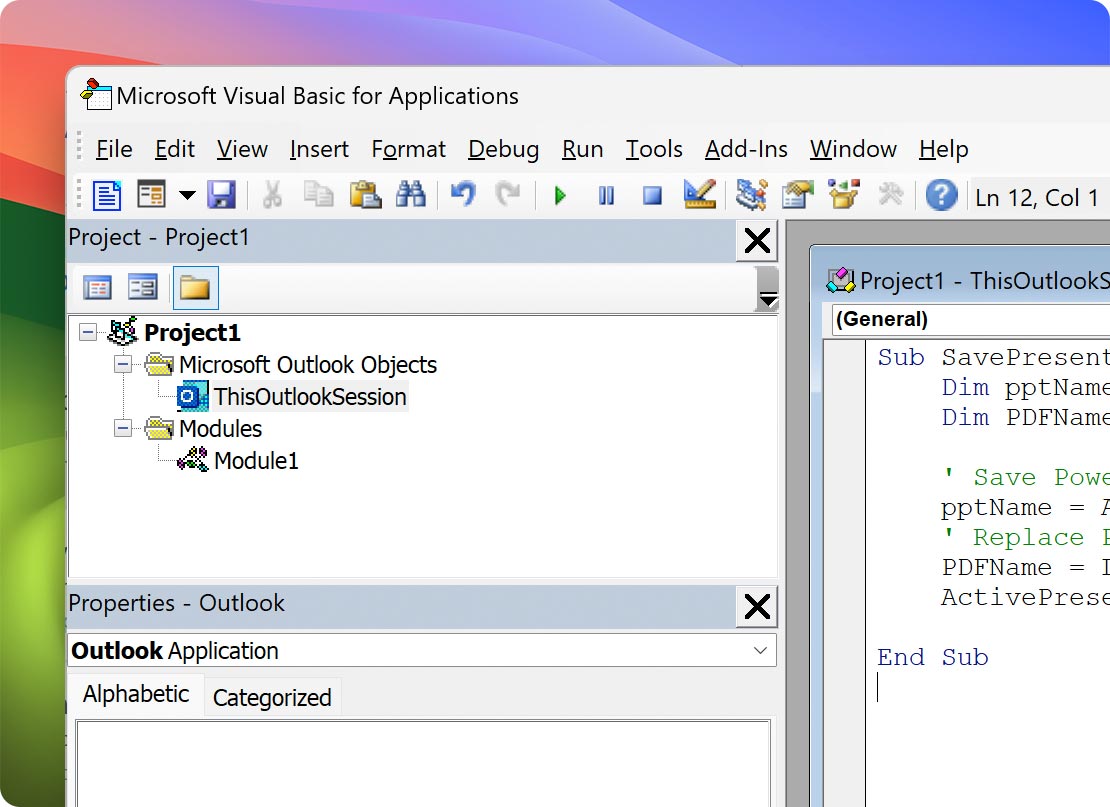Yes, you can download and use the desktop version of Microsoft Office on your Mac with Parallels Desktop. Just follow these steps:
- Open your Windows 11 virtual machine in Parallels Desktop.
- Open a web browser inside the Windows 11 virtual machine and navigate to the Microsoft Office website.
- Sign in with your Microsoft account that has an active Microsoft 365 subscription.
- Once signed in, click on the "Install Office" button.
- Select "Other install options" from the drop-down menu and then click on "Download" under the "Office for Windows" section.
- Choose the desired version of Office to download and click on "Download".
- Once the download is complete, locate the downloaded file and double-click to begin the installation process.
- Follow the on-screen prompts to complete the installation.
Once the installation is complete, you are ready to use the desktop version of Microsoft Office on your Windows 11 Parallels virtual machine. Note that you may need to activate the software using your Microsoft account credentials for full access to all the features.
Authorized by Microsoft
Optimized for Mac M-series