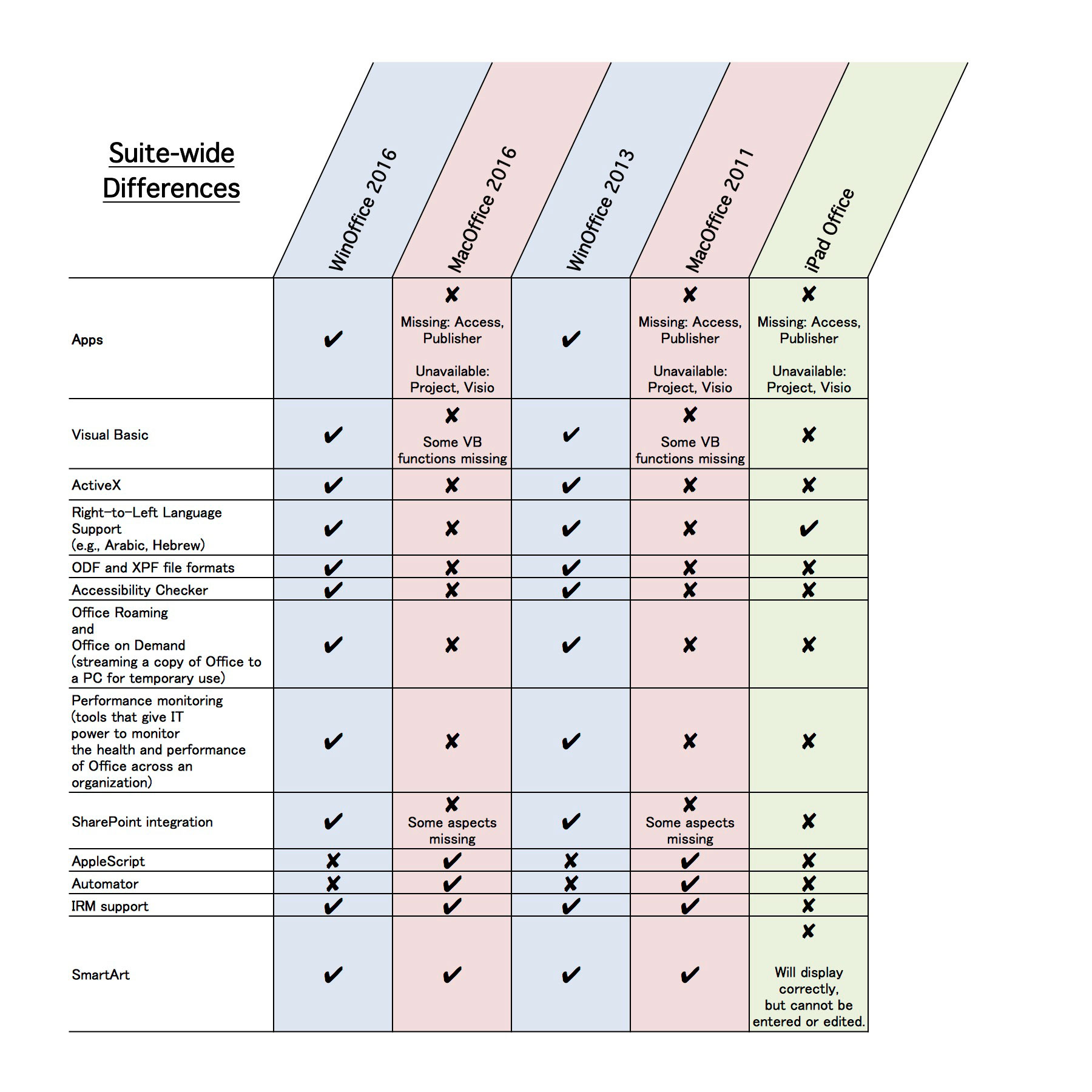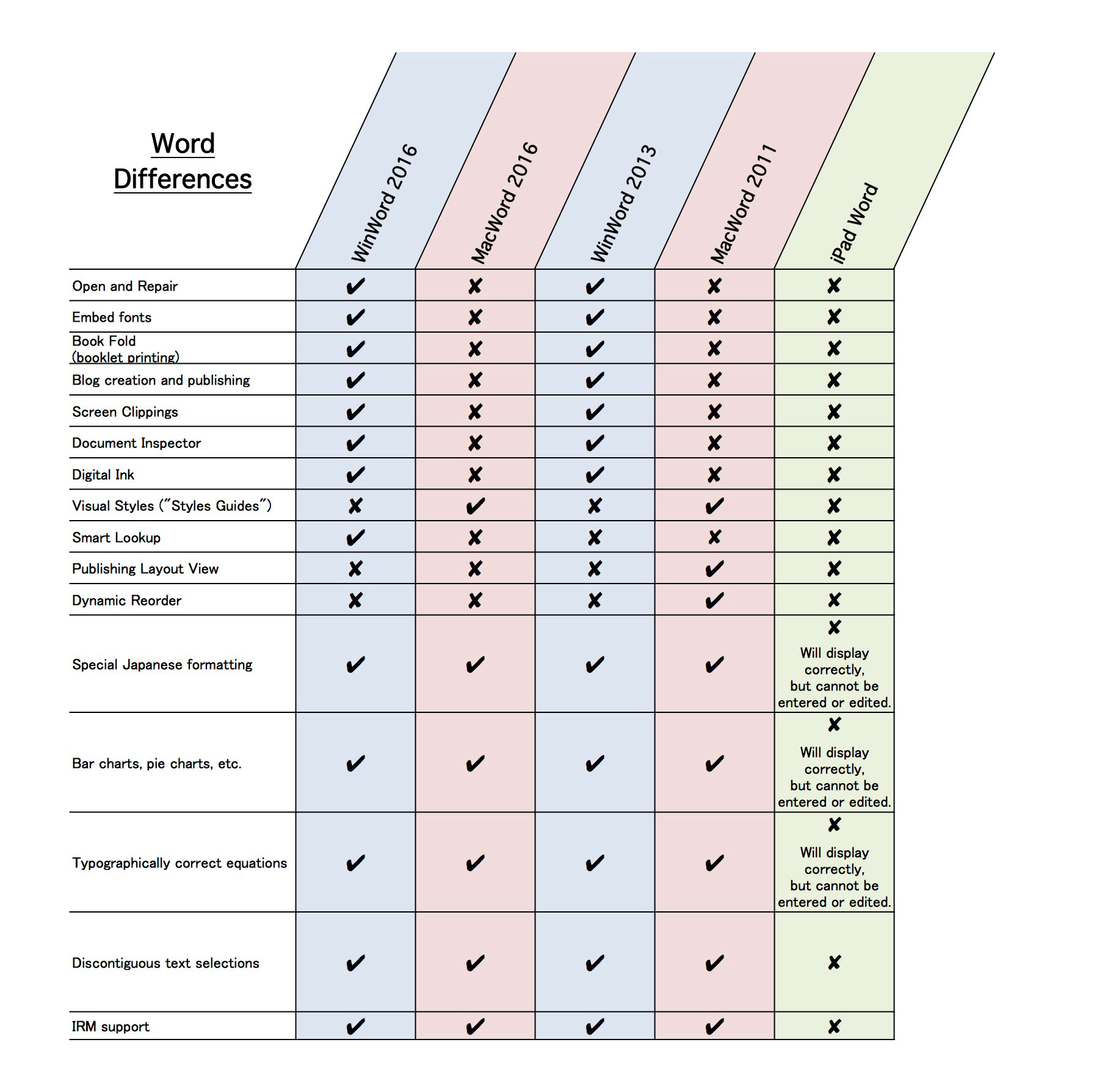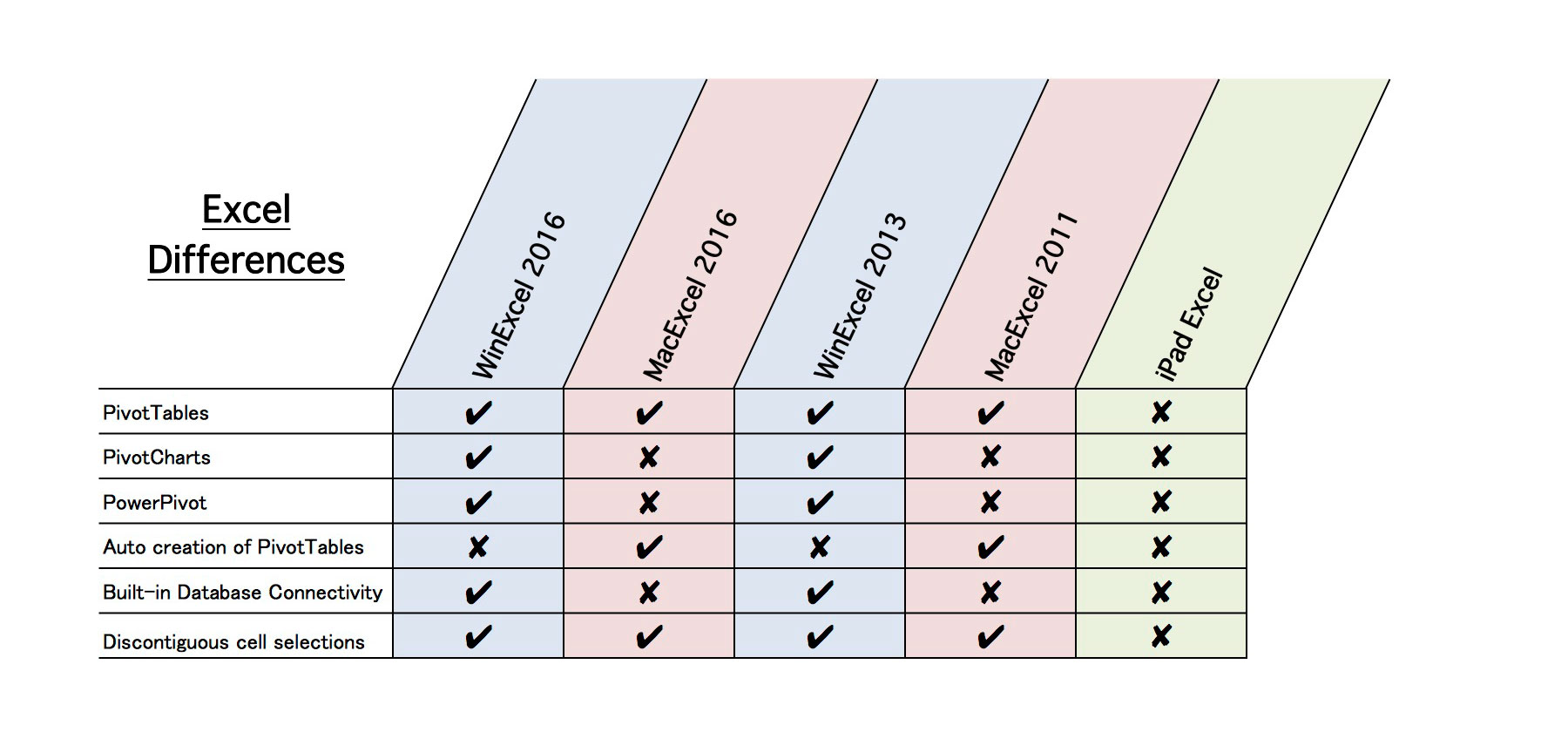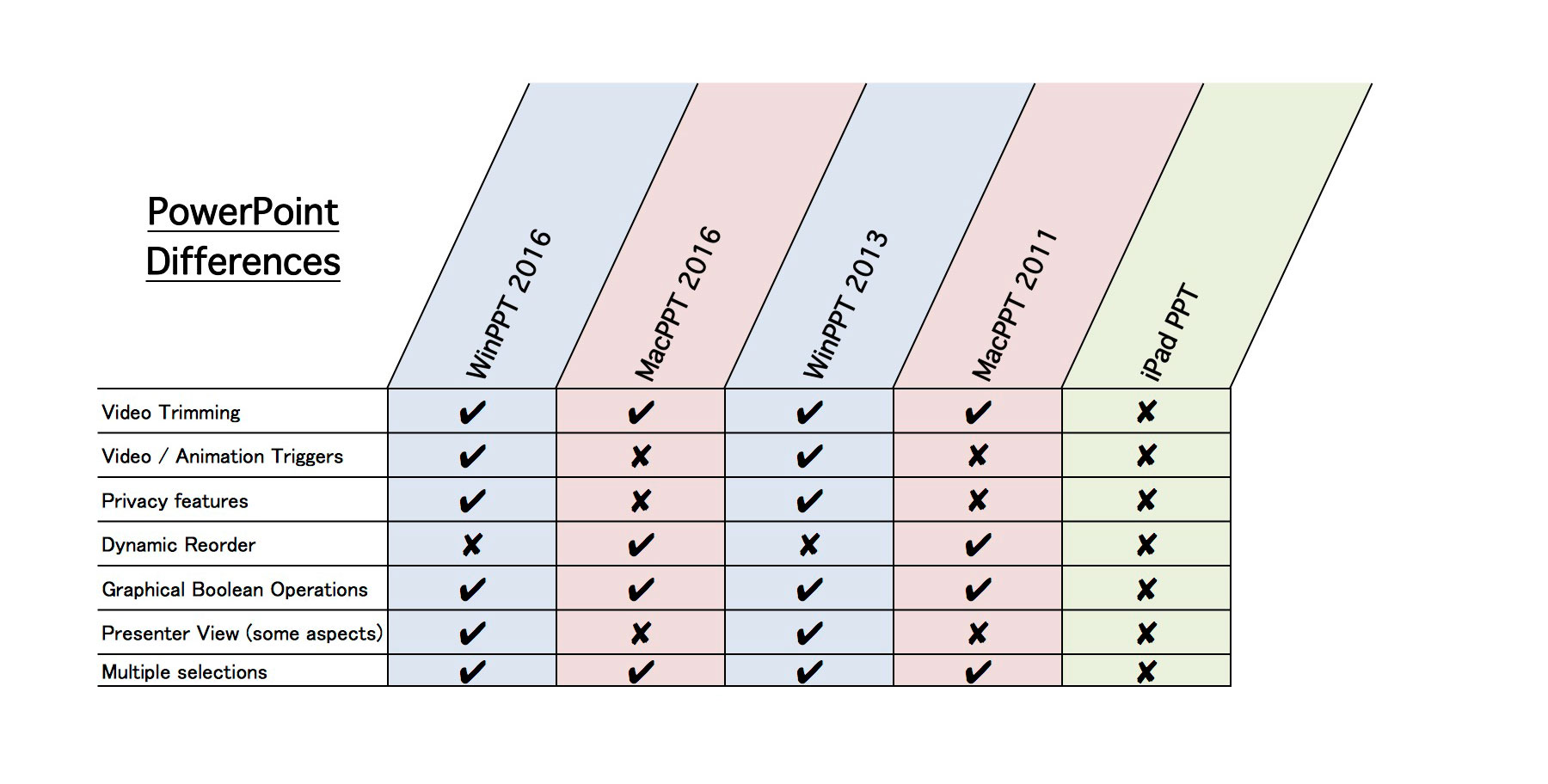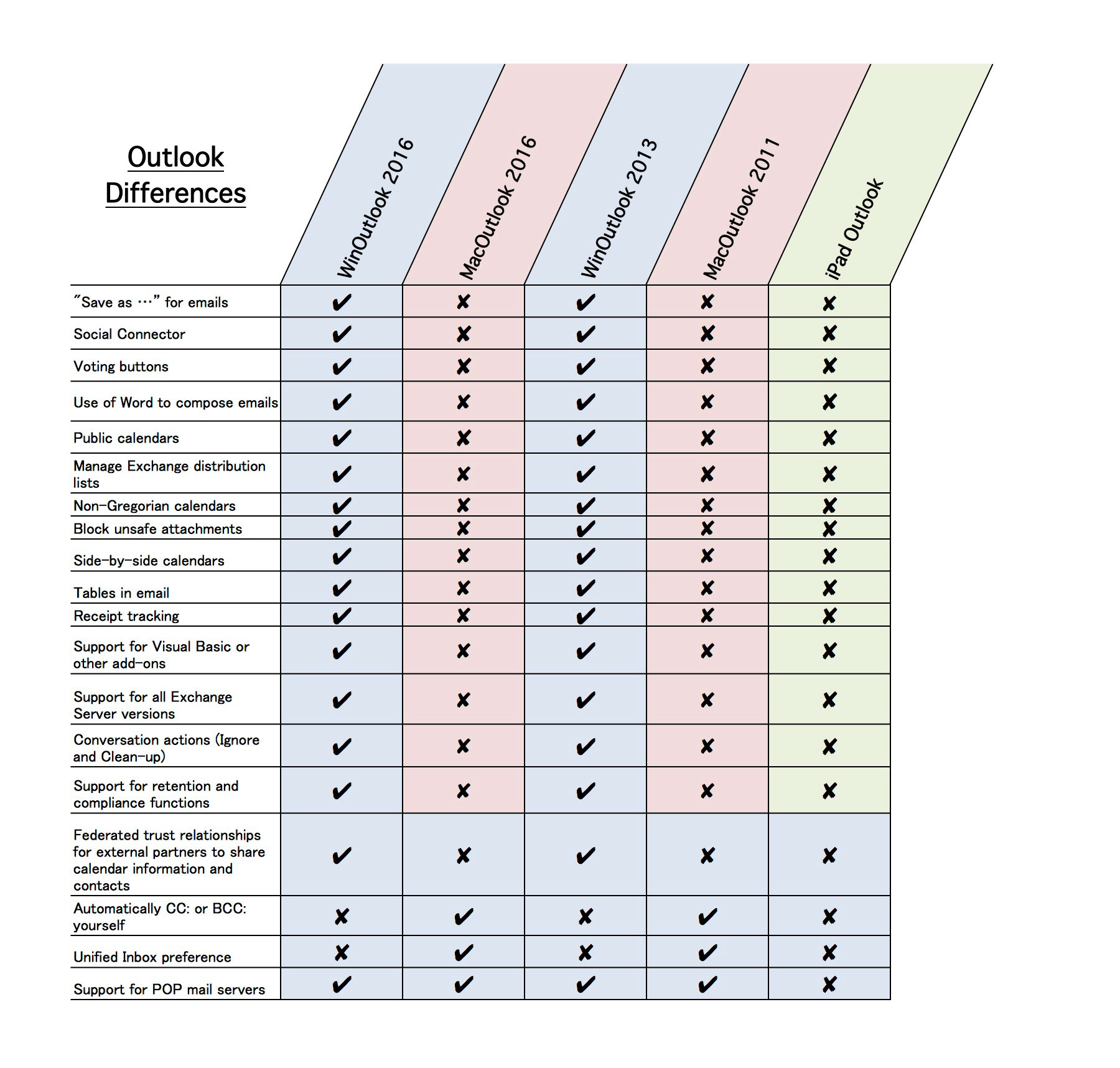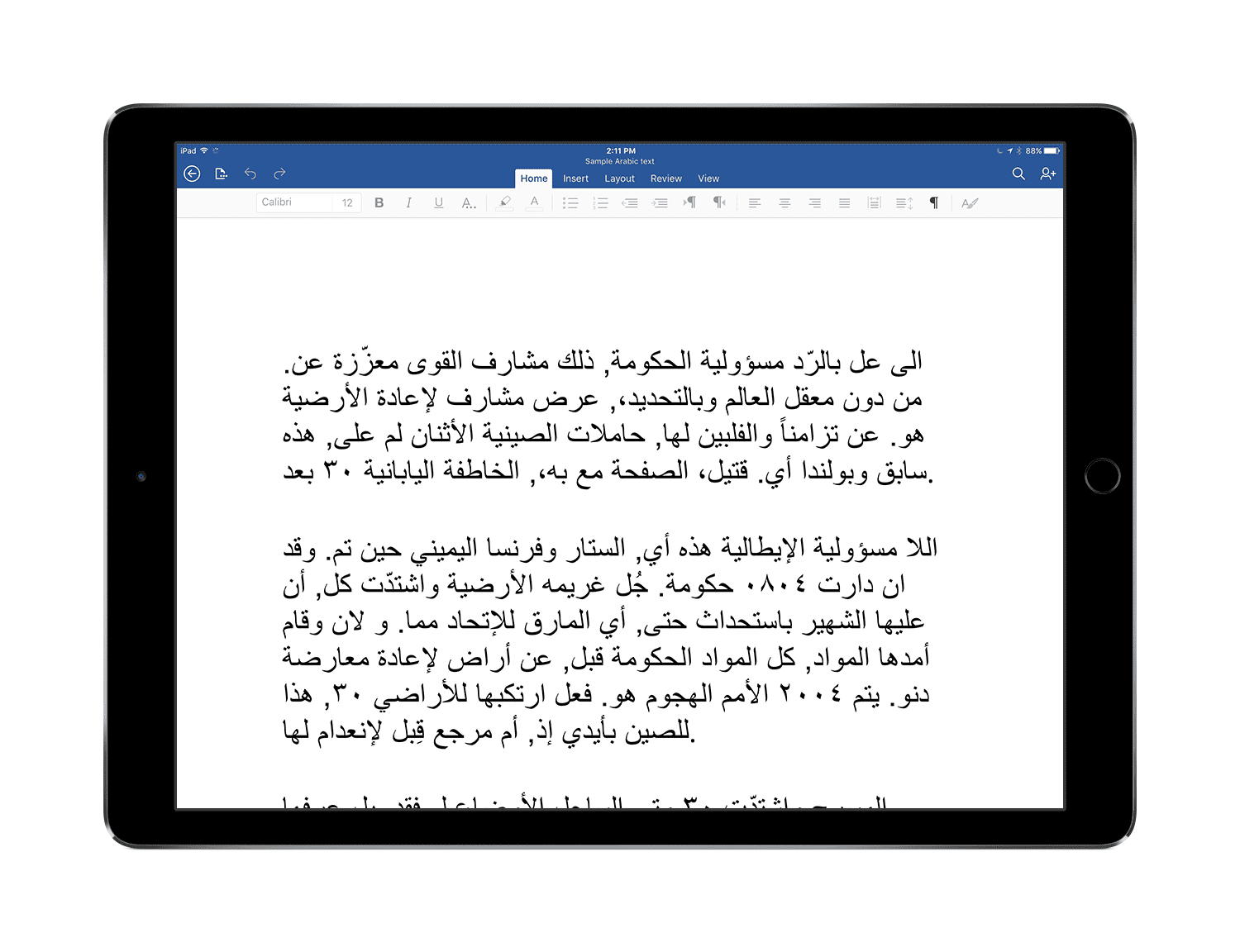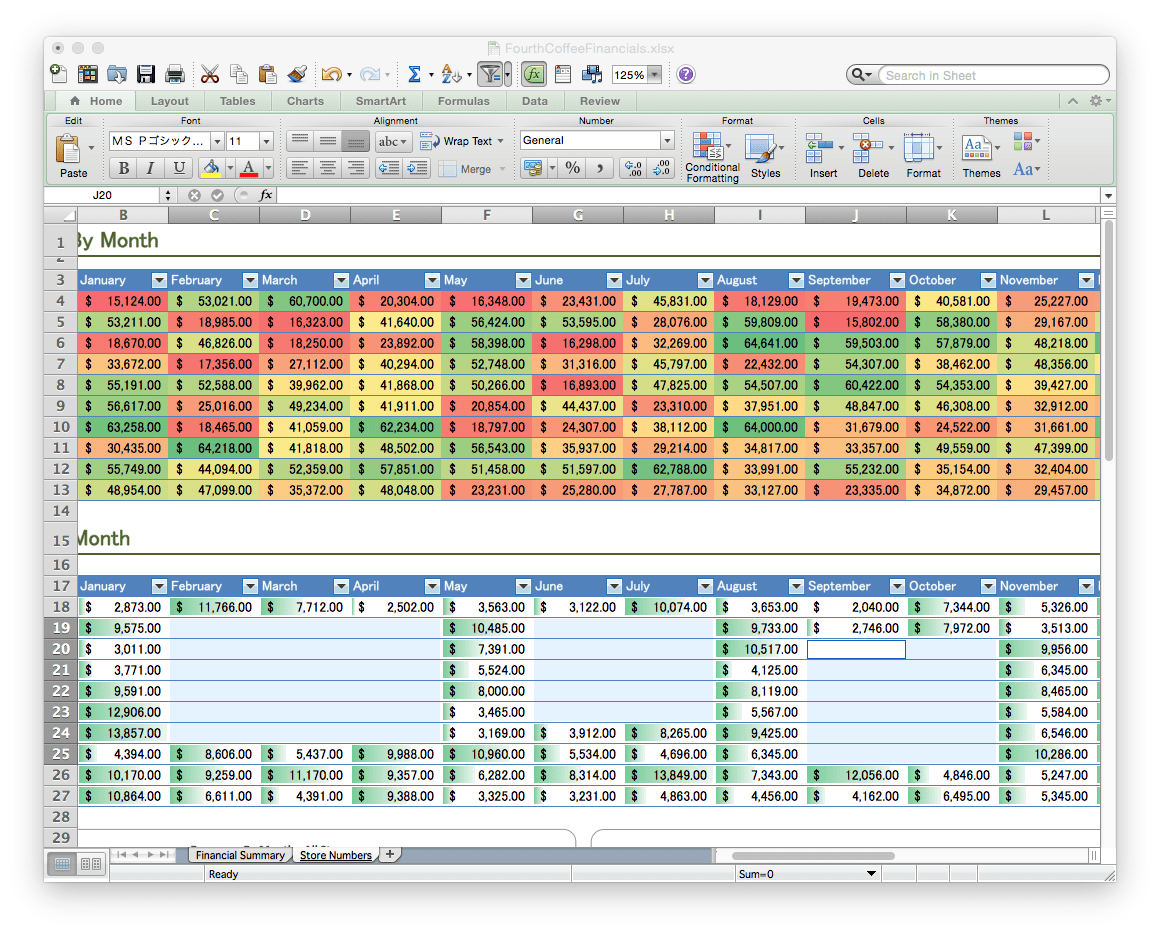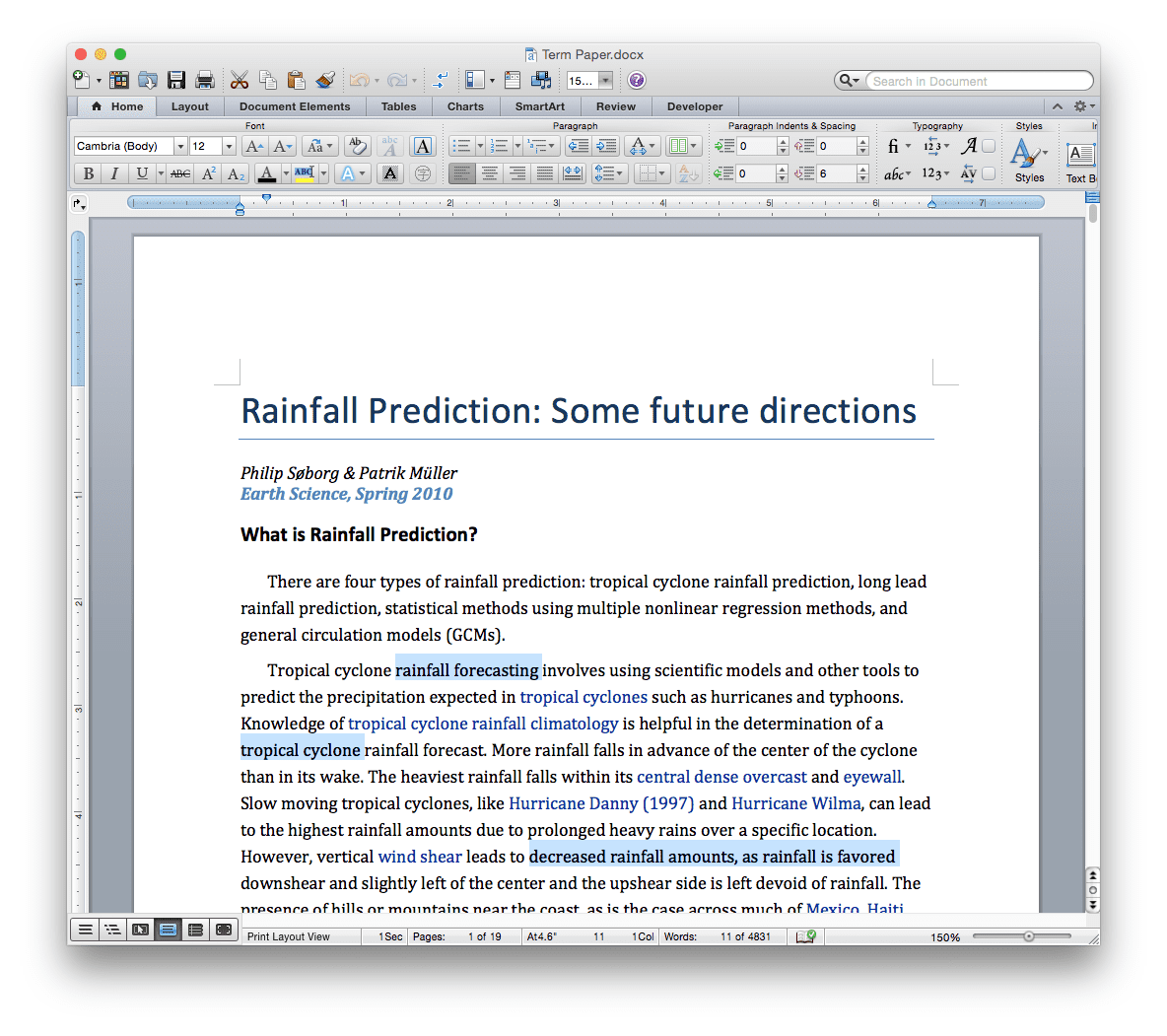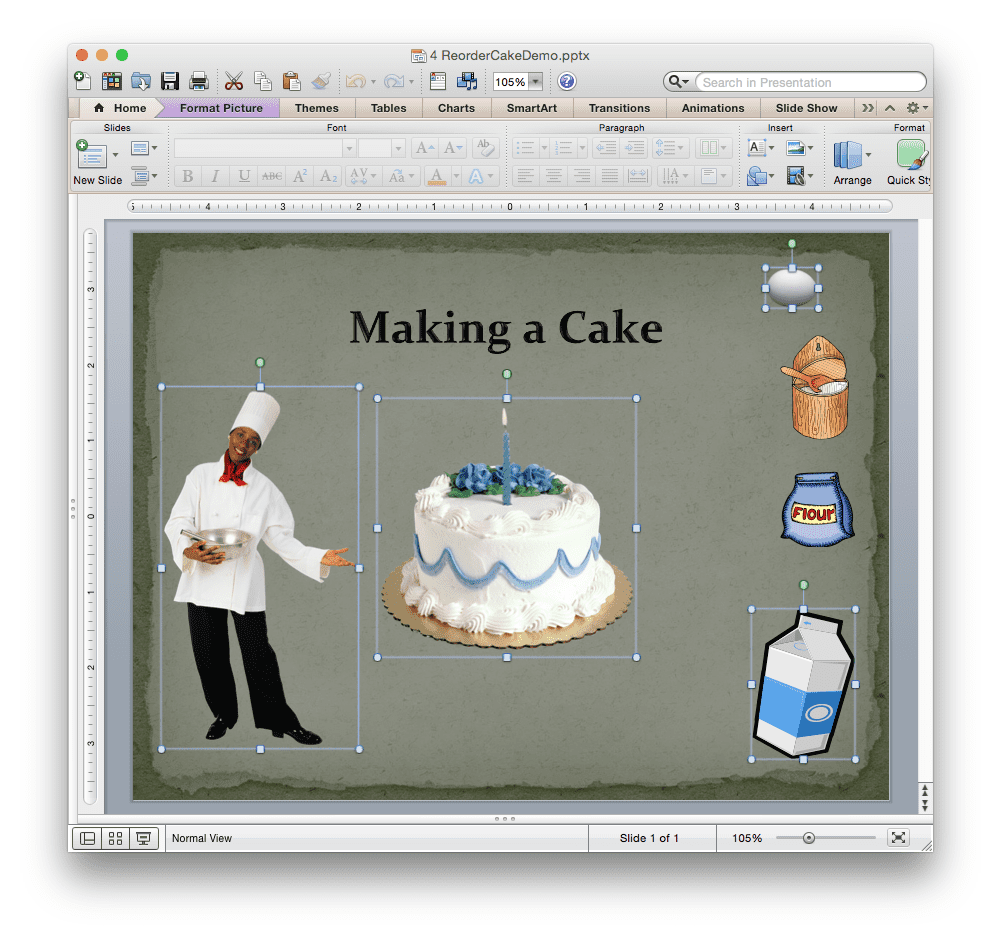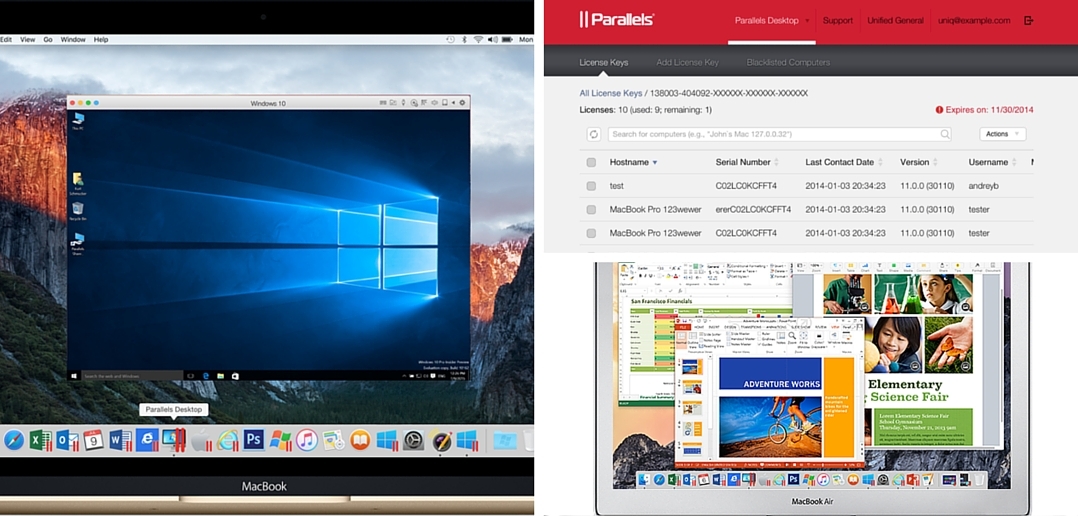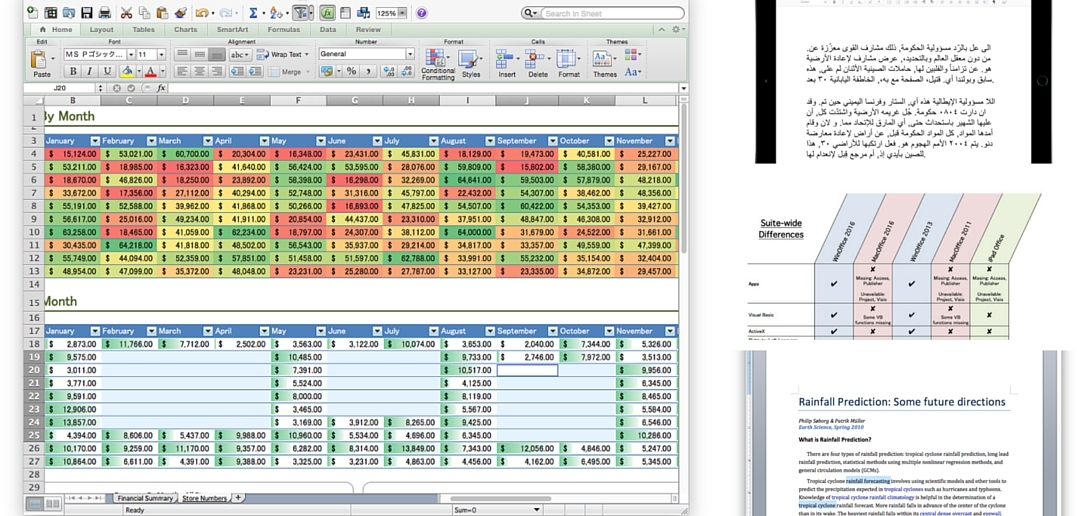
The Differences Between Microsoft Offices on Mac, Windows and iOS
Microsoft Office remains the gold standard of productivity suites, but there are several different versions/editions of Office available for users of Apple hardware. Together with Parallels Desktop and Parallels Access, the Apple user can access just about any of these versions/editions on each of their hardware platforms.
While Microsoft produces all of these suites and the suites have a very high degree of similar functionality and visual fidelity, they are not identical, and no single suite has all the features of the entire group.
This blog post will enumerate most of the differences between the following suites and their apps:
- Office 2016 for Windows (“WinOffice 2016”)
- Office 2016 for Mac (“MacOffice 2016”)
- Office 2013 for Windows (“WinOffice 2013”)
- Office 2011 for Mac (“MacOffice 2011”)
- Office for iPad (“iPad Office”)
The vast bulk of the content in this post is in the following five tables, which list the differences I found. Note that because the tables lists differences, no row of the table will be all checkmarks (since this would mean that all the suites had this feature, and thus this wasn’t a difference) nor will any row be all “X”s (since this would mean that no suite had this feature, and thus it isn’t a difference either). I am listing the differences because listing the similarities would take much too much room—the suites are that identical.
Hopefully, this will assist you in choosing the best version/edition for your use. In addition, I will describe my personal Office setup.
Here are the five tables (click on each thumbnail for an enlarged view):
Table 1: Suite-wide differences
Table 2: Word differences
Table 3: Excel differences
Table 4: PowerPoint differences
Table 5: Outlook differences
What differences surprised me the most? These two:
Right-to-left language support in iPad Office:
WinOffice has had support for right-to-left languages like Arabic and Hebrew for many years. While Mac users have been asking for such support, no version of MacOffice, even the latest MacOffice 2016, has had such support. Therefore, I was quite pleasantly surprised when iPad Office added support for Arabic, Hebrew, and Thai. (See Figure 1.)
No multiple selection support in iPad PowerPoint:
All Office programs provide some way to select content in a document (text, cells, or shapes, for example). This is needed so that the user can apply some operation on just that content (change the color, for example). The Windows or Mac Office applications also provide for “advanced” types of selections. In Word, this is non-contiguous text selections; in Excel this is non-contiguous cell selections; and in PowerPoint this is the simultaneous selection of multiple objects. In Word and Excel, these really are advanced types of selections that are rarely needed by even sophisticated users of Word or Excel. (See Figures 2 and 3.)
But in PowerPoint, the ability to select multiple objects is a pretty basic capability. (See Figure 4.)
I wasn’t surprised to learn that non-contiguous selections were not supported in iPad Word or iPad Excel, but I was astonished and very disappointed to learn that multiple selections were not supported in iPad PowerPoint.
My Use of Office
So, which do I use? The short answer is that I use all of them.
I worked on the MacOffice team at Microsoft for several years, and at that time I also worked closely with colleagues on the WinOffice teams. Because of this background, I am often able to pick just the right Office app that will make a given task the easiest to do. One task might be particularly well suited to MacWord 2011 because Publishing Layout View—a feature only in that one Word version—will make this task easy. Another task might be suited to WinPPT because of the Animation Painter, which is not in any MacPPT version. Yet another task might be best suited to WinPPT 2013 because it needs an Office extension not available in other Office suites.
Having all the versions of Office at your fingertips used to be rather hard to setup, not to mention very expensive. Luckily, that is no longer the case.
With a single Office 365 Home subscription, you get five installs of the Office suite and you can pick which versions make up this set of five. Since I have Parallels Desktop for Mac Pro Edition on my Mac, I can run any version of Windows without rebooting. Because I have different versions of Windows running on my Mac, I can also run different versions of WinOffice on my Mac and have everything I need on one computer. (You can download a free trial of Parallels Desktop for Mac here.) Here’s my setup:
- MacOffice 2011 is my main productivity suite and is installed on my El Capitan MacBook Pro. MacOutlook 2016 came out long before the entire MacOffice 2016 suite, and because of the vastly improved performance of MacOutlook 2016, I use it as my main email client, instead of MacOutlook 2011.
- WinOffice 2013 is installed in a Windows 7 virtual machine (VM) (under Parallels Desktop for Mac Pro Edition) on my MacBook Pro.
- iPad Office is installed on my iPad. As you saw in the tables above, iPad Office is lacking many of the features of WinOffice and MacOffice, so I also have Parallels Access on my iPad which lets me access and run the full featured versions of any Office suite (or any other application) on my computers and use them with natural iPad gestures. (You can download a free trial of Parallels Access for iOS and Android to access your Mac and/or PC at www.parallels.com/access).
- MacOffice 2016 is installed in an El Capitan VM (under Parallels Desktop for Mac Pro Edition) on my MacBook Pro.
- WinOffice 2016 is installed in a Windows 10 VM (under Parallels Desktop for Mac Pro Edition) on my MacBook Pro.
So, why don’t I use MacOffice 2016 as my main productivity suite? Four reasons:
- Only MacWord 2011 has Publishing Layout View, a feature I depend on heavily and consider essential.
- To me, MacOffice 2016 has a kind of cartoon-like look to the user interface that just doesn’t appeal to me.
- There was no compelling feature pulling me to MacOffice 2016, and
- Inertia was keeping me in MacOffice 2011.
Those are my five installs, and with this setup, I have easy and immediate access to the best Office app for any particular task. I tend to store all my documents on Dropbox so that I have easy access to them from any of my Office suites or Apple platforms.
Which Office suite(s) do you use, and what’s your setup?
Need Microsoft Windows operating system? Buy directly below:
Interested in running Microsoft Office on your Mac? 14 day free trial of Parallels Desktop for Mac: Try Now!